How to eliminate software generating redirects to the bangsearch.pro website
Browser HijackerAlso Known As: bangsearch.pro browser hijacker
Get free scan and check if your device is infected.
Remove it nowTo use full-featured product, you have to purchase a license for Combo Cleaner. Seven days free trial available. Combo Cleaner is owned and operated by RCS LT, the parent company of PCRisk.com.
What kind of website is bangsearch.pro?
Bangsearch.pro is a fake search engine that we discovered while investigating rogue software. Typically, websites of this kind are promoted (via redirects) by browser hijackers.
Illegitimate search engines usually cannot provide search results; however, bangsearch.pro can – but the results are inaccurate and may be rife with harmful content. It is noteworthy that sites of this kind and the software endorsing them usually collect sensitive user data.
Furthermore, we have observed instances of where bangsearch.pro was injected into startup processes. In these cases, additional removal actions need to be taken, which can be found below.

How do browser hijackers promote bangsearch.pro?
Browser-hijacking software assigns pages like bangsearch.pro as browsers' homepages, default search engines, and new tab/window URLs. Therefore, Web searches performed via the URL bar and new browser tabs/windows opened – result in redirects to the endorsed site (e.g., bangsearch.pro).
The promoted webpages are most commonly fake search engines, which cannot generate search results and redirect to legitimate Internet search websites (e.g., Bing, Yahoo, Google, etc.). Bangsearch.pro is capable of providing search results – however, they are inaccurate and include sponsored, irrelevant, deceptive, and potentially malicious content.
In many cases, browser hijackers utilize persistence-ensuring mechanisms, such as undoing user-made changes or denying access to removal-related settings – to prevent browser recovery.
Illegitimate search engines and browser-hijacking software usually gather vulnerable information. Targeted data may include: searched queries, visited URLs, viewed webpages, Internet cookies, usernames/passwords, personally identifiable details, finance-related information, and so on. The collected data can then be sold to third-parties or otherwise abused for profit.
To summarize, software that promotes sites like bangsearch.pro may cause system infections, severe privacy issues, financial losses, and even identity theft.
| Name | bangsearch.pro browser hijacker |
| Threat Type | Browser Hijacker, Redirect, Search Hijacker, Toolbar, Unwanted New Tab |
| Affected Browser Settings | Homepage, new tab URL, default search engine |
| Detection Names | CRDF (Malicious), Dr.Web (Malicious), alphaMountain.ai (Suspicious), Full List Of Detections (VirusTotal) |
| Serving IP Address | 104.21.40.162 |
| Symptoms | Manipulated Internet browser settings (homepage, default Internet search engine, new tab settings). Users are forced to visit the hijacker's website and search the Internet using their search engines. |
| Distribution methods | Deceptive pop-up ads, free software installers (bundling). |
| Damage | Internet browser tracking (potential privacy issues), display of unwanted ads, redirects to dubious websites. |
| Malware Removal (Windows) |
To eliminate possible malware infections, scan your computer with legitimate antivirus software. Our security researchers recommend using Combo Cleaner. Download Combo CleanerTo use full-featured product, you have to purchase a license for Combo Cleaner. 7 days free trial available. Combo Cleaner is owned and operated by RCS LT, the parent company of PCRisk.com. |
Fake search engine and browser hijacker examples
We have analyzed countless fake search engines and browser hijackers; searches-world.com, searchtabs.io, searchparrot.world – are merely a couple examples of the former, and Math Quiz Srch Tab, 365 Opportunities Srch Tab, Basketball Apps Srch Tab – of the latter.
Browser-hijacking software and the websites they endorse can appear legitimate and harmless. Promises of "useful" and "advantageous" features can be utilized to entice users. However, these functionalities seldom work as advertised, and in most cases – they do not work at all.
It must be mentioned that even if a piece of software operates exactly as indicated by its promotional material – that is not definitive proof of either legitimacy or safety.
How did bangsearch.pro promoting software install on my computer?
Browser hijackers can have "official" promotional pages, and they are pushed through scam sites. Most users access such webpages via redirects caused by sites employing rogue advertising networks, spam browser notifications, misspelled URLs, intrusive ads, or installed adware.
The bundling marketing technique – packing regular program installation setups with unwanted/malicious additions – is also used to proliferate browser-hijacking software.
Downloading from dubious channels (e.g., freeware and free file-hosting websites, P2P sharing networks, etc.) and rushing through installation processes (e.g., ignoring terms, using "Easy/Quick" settings, etc.) – increase the threat of unintentionally allowing bundled content into the system.
Additionally, intrusive advertisements spread browser hijackers. When clicked on, some of the adverts can execute scripts to perform downloads/installations without user consent.
How to avoid installation of browser hijackers?
We strongly advise researching software and downloading it only from official/verified channels. Installation processes must be treated with care, e.g., by reading terms, studying available options, using the "Custom" or "Advanced" settings, and opting out of all additional apps, extensions, tools, etc.
Another recommendation is to be careful while browsing since fake and dangerous online content usually appears legitimate and innocuous. For example, intrusive ads may look harmless – however, they redirect to highly questionable websites (e.g., scam-promoting, gambling, pornography, adult dating, etc.).
In case of encounters with such adverts/redirects, check the device and immediately remove all suspicious applications and browser extensions/plug-ins. If your computer is already infected with browser hijackers, we recommend running a scan with Combo Cleaner Antivirus for Windows to automatically eliminate them.
Appearance of a bangsearch.pro redirect (GIF):

To effectively eliminate bangsearch.pro from the list of startup items using MSConfig, follow these steps:
1. Press the "Windows" key and "R" simultaneously to open the Run dialog.
2. Type "msconfig" in the dialog box and press Enter to open the System Configuration utility.
3. Navigate to the "Services" tab within the System Configuration window.
4. Look for any suspicious entries related to bangsearch.pro. These may be disguised under names such as ServiceUI or MSHelper, and the manufacturer name will likely not be associated with Microsoft Corporation or any other reputable company.
5. Once you have identified the questionable entry, untick the corresponding checkbox next to it.
6. Click "Apply" and then "OK" to save the changes.
7. Restart your computer to implement the modifications.

If this does not help, try restoring your browser settings to default. It is crucial to emphasize that the described methods do not cover the removal of any malicious files that could potentially lead to the recurrence of redirects to bangsearch.pro.
In instances where this issue persists, users are advised to conduct a thorough computer scan using a reliable security solution and take prompt action to remove any identified threats.
Update June 11, 2024 - Bangsearch.pro has been promoted using various Google Chrome and Microsoft Edge extensions (such as FindQuest and MegaGuard) that employ "Managed by your organization" feature in order to make the removal process more troublesome. Therefore, if you have such an extension installed, you should follow the instructions below:
- Removal of extensions who use "Managed by your organization" feature on Google Chrome
- Removal of extensions who use "Managed by your organization" feature on Microsoft Edge
Screenshot of the FindQuest Microsoft Edge extension designed to promote bangsearch.pro:
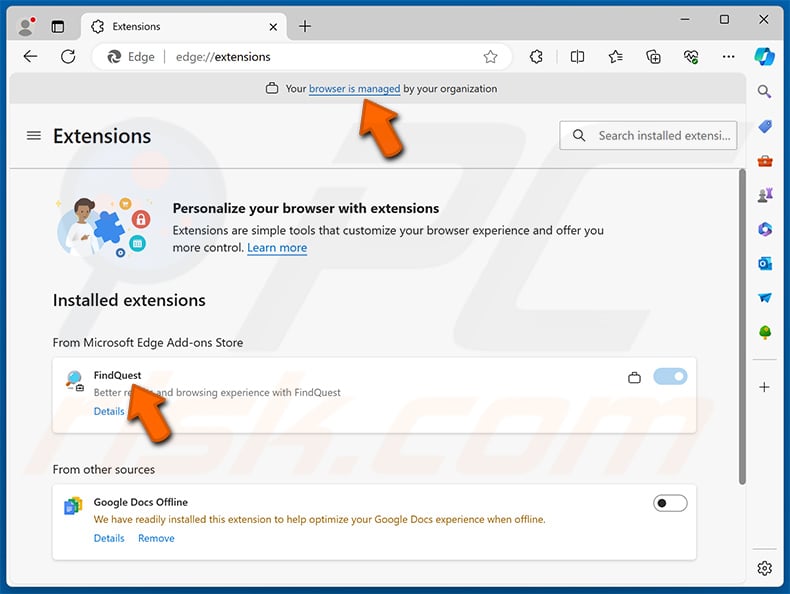
Instant automatic malware removal:
Manual threat removal might be a lengthy and complicated process that requires advanced IT skills. Combo Cleaner is a professional automatic malware removal tool that is recommended to get rid of malware. Download it by clicking the button below:
DOWNLOAD Combo CleanerBy downloading any software listed on this website you agree to our Privacy Policy and Terms of Use. To use full-featured product, you have to purchase a license for Combo Cleaner. 7 days free trial available. Combo Cleaner is owned and operated by RCS LT, the parent company of PCRisk.com.
Quick menu:
- What is bangsearch.pro?
- STEP 1. Uninstall unwanted applications using Control Panel.
- STEP 2. Remove bangsearch.pro browser hijacker from Google Chrome.
- STEP 3. Remove bangsearch.pro homepage and default search engine from Mozilla Firefox.
- STEP 4. Remove bangsearch.pro redirect from Safari.
- STEP 5. Remove rogue plug-ins from Microsoft Edge.
Bangsearch.pro redirect removal:
Windows 11 users:

Right-click on the Start icon, select Apps and Features. In the opened window search for the application you want to uninstall, after locating it, click on the three vertical dots and select Uninstall.
Windows 10 users:

Right-click in the lower left corner of the screen, in the Quick Access Menu select Control Panel. In the opened window choose Programs and Features.
Windows 7 users:

Click Start (Windows Logo at the bottom left corner of your desktop), choose Control Panel. Locate Programs and click Uninstall a program.
macOS (OSX) users:

Click Finder, in the opened screen select Applications. Drag the app from the Applications folder to the Trash (located in your Dock), then right click the Trash icon and select Empty Trash.

In the uninstall programs window: look for any recently installed suspicious applications, select these entries and click "Uninstall" or "Remove".
After uninstalling the potentially unwanted applications, scan your computer for any remaining unwanted components. To scan your computer, use recommended malware removal software.
DOWNLOAD remover for malware infections
Combo Cleaner checks if your computer is infected with malware. To use full-featured product, you have to purchase a license for Combo Cleaner. 7 days free trial available. Combo Cleaner is owned and operated by RCS LT, the parent company of PCRisk.com.
Bangsearch.pro redirect removal from Internet browsers:
Video showing how to remove browser redirects:
 Remove malicious extensions from Google Chrome:
Remove malicious extensions from Google Chrome:

Click the Chrome menu icon ![]() (at the top right corner of Google Chrome), select "Extensions" and click "Manage Extensions". Locate all recently-installed suspicious extensions, select these entries and click "Remove".
(at the top right corner of Google Chrome), select "Extensions" and click "Manage Extensions". Locate all recently-installed suspicious extensions, select these entries and click "Remove".
Change your homepage:

Click the Chrome menu icon ![]() (at the top right corner of Google Chrome), select "Settings". In the "On startup" section, disable the malicious extension (if present), look for a browser hijacker URL (hxxp://www.bangsearch.pro) below the "Open a specific or set of pages" option. If present click on the three vertical dots icon and select "Remove".
(at the top right corner of Google Chrome), select "Settings". In the "On startup" section, disable the malicious extension (if present), look for a browser hijacker URL (hxxp://www.bangsearch.pro) below the "Open a specific or set of pages" option. If present click on the three vertical dots icon and select "Remove".
Change your default search engine:

To change your default search engine in Google Chrome: Click the Chrome menu icon ![]() (at the top right corner of Google Chrome), select "Settings", in the "Search engine" section, click "Manage search engines...", in the opened list look for "bangsearch.pro", when located click the three vertical dots near this URL and select "Delete".
(at the top right corner of Google Chrome), select "Settings", in the "Search engine" section, click "Manage search engines...", in the opened list look for "bangsearch.pro", when located click the three vertical dots near this URL and select "Delete".
- If you continue to have problems with browser redirects and unwanted advertisements - Reset Google Chrome.
Optional method:
If you continue to have problems with removal of the bangsearch.pro browser hijacker, reset your Google Chrome browser settings. Click the Chrome menu icon ![]() (at the top right corner of Google Chrome) and select Settings. Scroll down to the bottom of the screen. Click the Advanced… link.
(at the top right corner of Google Chrome) and select Settings. Scroll down to the bottom of the screen. Click the Advanced… link.

After scrolling to the bottom of the screen, click the Reset (Restore settings to their original defaults) button.

In the opened window, confirm that you wish to reset Google Chrome settings to default by clicking the Reset button.

 Remove malicious plugins from Mozilla Firefox:
Remove malicious plugins from Mozilla Firefox:

Click the Firefox menu ![]() (at the top right corner of the main window), select "Add-ons and themes". Click "Extensions", in the opened window locate all recently-installed suspicious extensions, click on the three dots and then click "Remove".
(at the top right corner of the main window), select "Add-ons and themes". Click "Extensions", in the opened window locate all recently-installed suspicious extensions, click on the three dots and then click "Remove".
Change your homepage:

To reset your homepage, click the Firefox menu ![]() (at the top right corner of the main window), then select "Settings", in the opened window disable malicious extension (if present), remove hxxp://bangsearch.pro and enter your preferred domain, which will open each time you start Mozilla Firefox.
(at the top right corner of the main window), then select "Settings", in the opened window disable malicious extension (if present), remove hxxp://bangsearch.pro and enter your preferred domain, which will open each time you start Mozilla Firefox.
Change your default search engine:

In the URL address bar, type "about:config" and press Enter. Click "Accept the Risk and Continue".
In the search filter at the top, type: "extensionControlled". Set both results to "false" by either double-clicking each entry or clicking the ![]() button.
button.
Optional method:
Computer users who have problems with bangsearch.pro browser hijacker removal can reset their Mozilla Firefox settings.
Open Mozilla Firefox, at the top right corner of the main window, click the Firefox menu, ![]() in the opened menu, click Help.
in the opened menu, click Help.

Select Troubleshooting Information.

In the opened window, click the Refresh Firefox button.

In the opened window, confirm that you wish to reset Mozilla Firefox settings to default by clicking the Refresh Firefox button.

 Remove malicious extensions from Safari:
Remove malicious extensions from Safari:

Make sure your Safari browser is active and click Safari menu, then select Preferences...

In the preferences window select the Extensions tab. Look for any recently installed suspicious extensions and uninstall them.

In the preferences window select General tab and make sure that your homepage is set to a preferred URL, if its altered by a browser hijacker - change it.

In the preferences window select Search tab and make sure that your preferred Internet search engine is selected.
Optional method:
Make sure your Safari browser is active and click on Safari menu. From the drop down menu select Clear History and Website Data...

In the opened window select all history and click the Clear History button.

 Remove malicious extensions from Microsoft Edge:
Remove malicious extensions from Microsoft Edge:

Click the Edge menu icon ![]() (at the top right corner of Microsoft Edge), select "Extensions". Locate any recently-installed suspicious browser add-ons, and remove them.
(at the top right corner of Microsoft Edge), select "Extensions". Locate any recently-installed suspicious browser add-ons, and remove them.
Change your homepage and new tab settings:

Click the Edge menu icon ![]() (at the top right corner of Microsoft Edge), select "Settings". In the "On startup" section look for the name of the browser hijacker and click "Disable".
(at the top right corner of Microsoft Edge), select "Settings". In the "On startup" section look for the name of the browser hijacker and click "Disable".
Change your default Internet search engine:

To change your default search engine in Microsoft Edge: Click the Edge menu icon ![]() (at the top right corner of Microsoft Edge), select "Privacy and services", scroll to bottom of the page and select "Address bar". In the "Search engines used in address bar" section look for the name of the unwanted Internet search engine, when located click the "Disable" button near it. Alternatively you can click on "Manage search engines", in the opened menu look for unwanted Internet search engine. Click on the puzzle icon
(at the top right corner of Microsoft Edge), select "Privacy and services", scroll to bottom of the page and select "Address bar". In the "Search engines used in address bar" section look for the name of the unwanted Internet search engine, when located click the "Disable" button near it. Alternatively you can click on "Manage search engines", in the opened menu look for unwanted Internet search engine. Click on the puzzle icon ![]() near it and select "Disable".
near it and select "Disable".
Optional method:
If you continue to have problems with removal of the bangsearch.pro browser hijacker, reset your Microsoft Edge browser settings. Click the Edge menu icon ![]() (at the top right corner of Microsoft Edge) and select Settings.
(at the top right corner of Microsoft Edge) and select Settings.

In the opened settings menu select Reset settings.

Select Restore settings to their default values. In the opened window, confirm that you wish to reset Microsoft Edge settings to default by clicking the Reset button.

- If this did not help, follow these alternative instructions explaining how to reset the Microsoft Edge browser.
Summary:
 A browser hijacker is a type of adware infection that modifies Internet browser settings by assigning the homepage and default Internet search engine settings to some other (unwanted) website URL. Commonly, this type of adware infiltrates operating systems through free software downloads. If your download is managed by a download client, ensure that you decline offers to install advertised toolbars or applications that seek to change your homepage and default Internet search engine settings.
A browser hijacker is a type of adware infection that modifies Internet browser settings by assigning the homepage and default Internet search engine settings to some other (unwanted) website URL. Commonly, this type of adware infiltrates operating systems through free software downloads. If your download is managed by a download client, ensure that you decline offers to install advertised toolbars or applications that seek to change your homepage and default Internet search engine settings.
Post a comment:
If you have additional information on bangsearch.pro browser hijacker or it's removal please share your knowledge in the comments section below.
Frequently Asked Questions (FAQ)
What is the purpose of forcing users to visit bangsearch.pro website?
Cyber criminals (e.g., developers of fake search engines and browser hijackers, etc.) generate revenue through redirects to sites like bangsearch.pro.
Is visiting bangsearch.pro a threat to my privacy?
To a certain extent, yes. Websites like bangsearch.pro often gather information about their visitors. The data may then be sold to third-parties.
How did a browser hijacker infiltrate my computer?
Browser-hijacking software is mainly distributed via deceptive promotional webpages, bundled installers, online scams, freeware and free file-hosting websites, P2P sharing networks, spam browser notifications, and intrusive adverts.
Will Combo Cleaner help me remove browser hijackers?
Yes, Combo Cleaner will scan your computer and eliminate installed browser-hijacking applications. Keep in mind that manual removal (performed without security software) might not be ideal, especially when multiple browser hijackers have infiltrated the system. In these cases, after one is removed – the others may simply reinstall it. Furthermore, browser-hijacking software might be able to deny access to removal-related settings or undo user-made changes. Hence, it is paramount to eliminate browser hijackers thoroughly and all at once.
Share:

Tomas Meskauskas
Expert security researcher, professional malware analyst
I am passionate about computer security and technology. I have an experience of over 10 years working in various companies related to computer technical issue solving and Internet security. I have been working as an author and editor for pcrisk.com since 2010. Follow me on Twitter and LinkedIn to stay informed about the latest online security threats.
PCrisk security portal is brought by a company RCS LT.
Joined forces of security researchers help educate computer users about the latest online security threats. More information about the company RCS LT.
Our malware removal guides are free. However, if you want to support us you can send us a donation.
DonatePCrisk security portal is brought by a company RCS LT.
Joined forces of security researchers help educate computer users about the latest online security threats. More information about the company RCS LT.
Our malware removal guides are free. However, if you want to support us you can send us a donation.
Donate
▼ Show Discussion