How to remove the Navigate Buddy adware-type browser extension
AdwareAlso Known As: Ads by Navigate Buddy
Get free scan and check if your device is infected.
Remove it nowTo use full-featured product, you have to purchase a license for Combo Cleaner. Seven days free trial available. Combo Cleaner is owned and operated by RCS LT, the parent company of PCRisk.com.
What kind of software is Navigate Buddy?
While browsing untrustworthy websites, our researchers discovered the Navigate Buddy browser extension. After our inspection, we determined that it is advertising-supported software (adware). Navigate Buddy operates by running intrusive advertisement campaigns and collecting sensitive data.
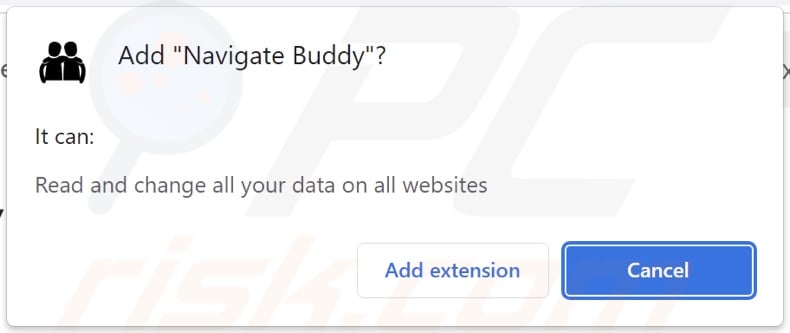
Navigate Buddy adware overview
Adware feeds users with unwanted and potentially dangerous ads. This third-party graphical content (e.g., banners, coupons, overlays, pop-ups, etc.) can be displayed on visited websites and/or other interfaces.
It must be mentioned that advertising-supported software may require specific conditions to operate as designed (e.g., compatible browser/system, visits to particular sites, etc.). Regardless of whether Navigate Buddy delivers advertisements – it remains a threat to device/user safety.
Adware-displayed adverts commonly promote online scams, unreliable/harmful software, and even malware. Some of these ads can be triggered (i.e., by being clicked) to execute scripts that perform stealthy downloads/installations.
Remember that any genuine products or services encountered via these advertisements are most likely endorsed by scammers motivated to obtain illegitimate commissions by abusing their affiliate programs.
Furthermore, Navigate Buddy spies on users' browsing activity. Advertising-supported software primarily targets browsing and search engine histories, Internet cookies, log-in credentials, personally identifiable details, and finance-related information. The collected data can be sold to third-parties or otherwise abused for profit.
In summary, the presence of software like Navigate Buddy on devices may result in system infections, severe privacy issues, financial losses, and identity theft.
| Name | Ads by Navigate Buddy |
| Threat Type | Adware, Unwanted ads, Pop-up Virus |
| Browser Extension(s) | Navigate Buddy |
| Symptoms | Seeing advertisements not originating from the sites you are browsing. Intrusive pop-up ads. Decreased Internet browsing speed. |
| Distribution Methods | Deceptive pop-up ads, free software installers (bundling). |
| Damage | Decreased computer performance, browser tracking - privacy issues, possible additional malware infections. |
| Malware Removal (Windows) |
To eliminate possible malware infections, scan your computer with legitimate antivirus software. Our security researchers recommend using Combo Cleaner. Download Combo CleanerTo use full-featured product, you have to purchase a license for Combo Cleaner. 7 days free trial available. Combo Cleaner is owned and operated by RCS LT, the parent company of PCRisk.com. |
Adware examples
Ace AdBlocker, Neoreklami, and All Video downloader are a few examples of our latest articles on adware. Software within this category rarely appears suspicious – it tends to look legitimate and innocuous. Promises of "useful" and "advantageous" functionalities can be used to trick users into downloading/installing adware. These features are usually fake and nonfunctional.
Keep in mind that even if a browser extension or application operates exactly as indicated by its promotional material – that does not prove its legitimacy or safety.
How did Navigate Buddy install on my computer?
We found Navigate Buddy's "official" promotional webpage and a deceptive site pushing this extension. Users primarily access such pages via redirects generated by websites utilizing rogue advertising networks, misspelled URLs, intrusive ads, spam browser notifications, or installed adware (with the ability to force-open webpages).
Advertising-supported software can also be bundled with regular programs. Downloading from untrustworthy sources (e.g., freeware and free file-hosting sites, Peer-to-Peer sharing networks, etc.) and treating installations with negligence (e.g., ignoring terms, skipping sections, using "Easy/Quick" settings, etc.) – poses a threat of inadvertently allowing bundled content to infiltrate the device.
Some intrusive advertisements are capable of performing sneaky downloads/installations upon being clicked. These adverts are used to proliferate adware as well.
How to avoid installation of adware?
It is essential to research software and download it only from official/verified channels. When installing, we recommend reading terms, exploring available options, using the "Custom" or "Advanced" settings, and opting out of all additional apps, extensions, tools, etc.
Fraudulent and dangerous online content usually appears legitimate and innocuous – therefore, we advise being careful while browsing. For example, despite their harmless appearance – intrusive ads redirect to highly questionable sites (e.g., gambling, adult dating, pornography, etc.).
In case of continuous encounters with advertisements and/or redirects of this kind, inspect the device and immediately remove all suspicious applications and browser extensions/plug-ins. If your computer is already infected with Navigate Buddy, we recommend running a scan with Combo Cleaner Antivirus for Windows to automatically eliminate this adware.
Screenshot of Navigate Buddy adware "official" promotional website:
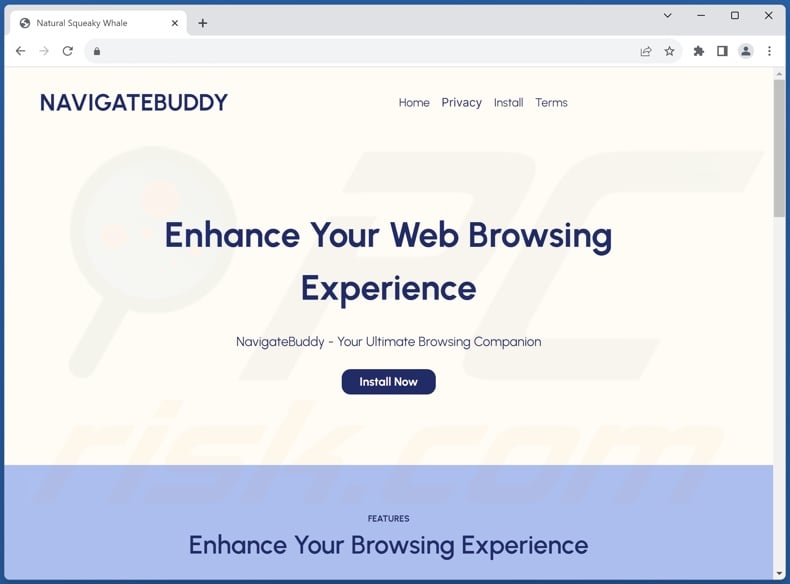
Screenshot of a deceptive website used to promote Navigate Buddy adware:
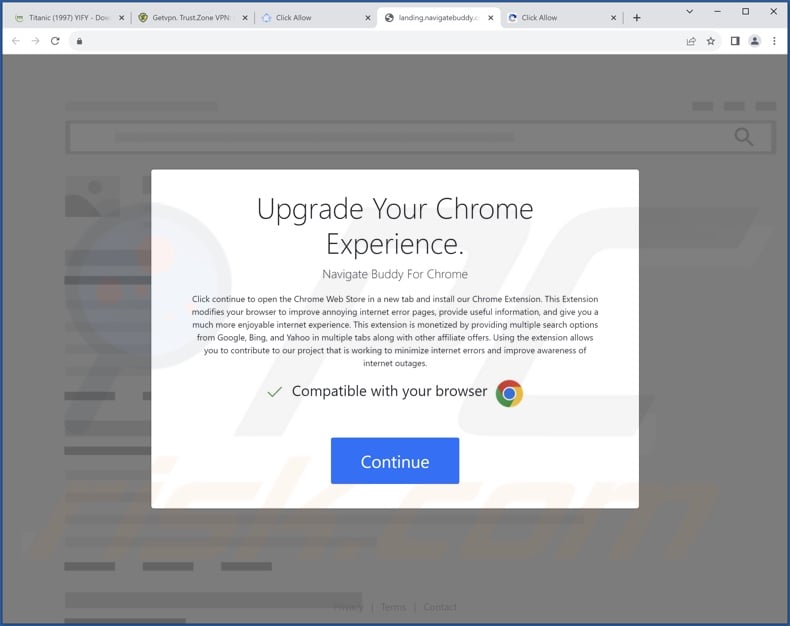
Instant automatic malware removal:
Manual threat removal might be a lengthy and complicated process that requires advanced IT skills. Combo Cleaner is a professional automatic malware removal tool that is recommended to get rid of malware. Download it by clicking the button below:
DOWNLOAD Combo CleanerBy downloading any software listed on this website you agree to our Privacy Policy and Terms of Use. To use full-featured product, you have to purchase a license for Combo Cleaner. 7 days free trial available. Combo Cleaner is owned and operated by RCS LT, the parent company of PCRisk.com.
Quick menu:
- What is Navigate Buddy?
- STEP 1. Uninstall adware applications using Control Panel.
- STEP 2. Remove rogue extensions from Google Chrome.
- STEP 3. Remove rogue extensions from Mozilla Firefox.
- STEP 4. Remove rogue extensions from Safari.
- STEP 5. Remove rogue plug-ins from Microsoft Edge.
Adware removal:
Windows 11 users:

Right-click on the Start icon, select Apps and Features. In the opened window search for the application you want to uninstall, after locating it, click on the three vertical dots and select Uninstall.
Windows 10 users:

Right-click in the lower left corner of the screen, in the Quick Access Menu select Control Panel. In the opened window choose Programs and Features.
Windows 7 users:

Click Start (Windows Logo at the bottom left corner of your desktop), choose Control Panel. Locate Programs and click Uninstall a program.
macOS (OSX) users:

Click Finder, in the opened screen select Applications. Drag the app from the Applications folder to the Trash (located in your Dock), then right click the Trash icon and select Empty Trash.
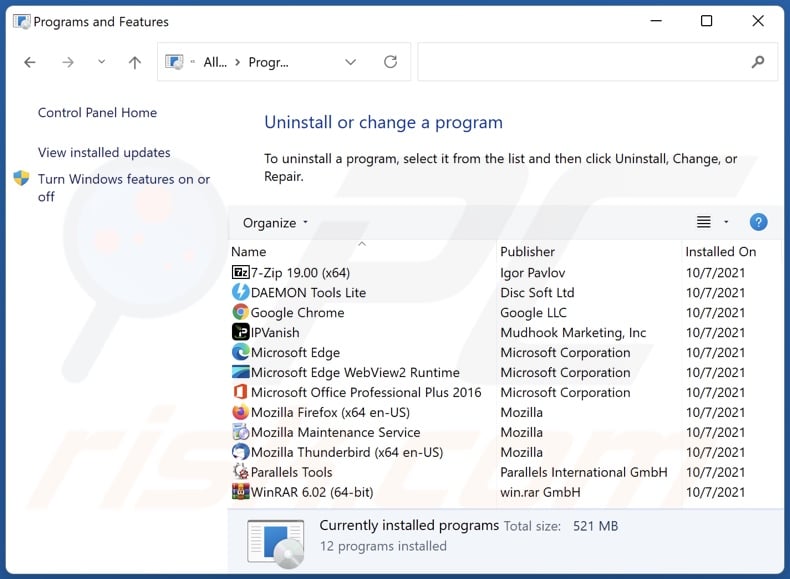
In the uninstall programs window, look for any unwanted applications, select these entries and click "Uninstall" or "Remove".
After uninstalling the unwanted applications, scan your computer for any remaining unwanted components or possible malware infections. To scan your computer, use recommended malware removal software.
DOWNLOAD remover for malware infections
Combo Cleaner checks if your computer is infected with malware. To use full-featured product, you have to purchase a license for Combo Cleaner. 7 days free trial available. Combo Cleaner is owned and operated by RCS LT, the parent company of PCRisk.com.
Remove adware from Internet browsers:
Video showing how to remove Navigate Buddy adware using Combo Cleaner:
 Remove malicious extensions from Google Chrome:
Remove malicious extensions from Google Chrome:
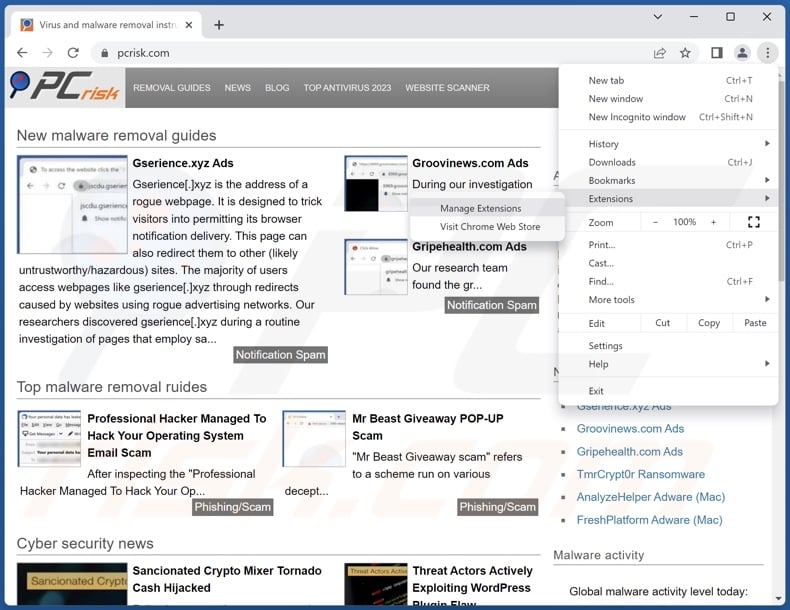
Click the Chrome menu icon ![]() (at the top right corner of Google Chrome), select "Extensions" and click "Manage Extensions". Locate "Navigate Buddy" and all other recently-installed suspicious extensions, select these entries and click "Remove".
(at the top right corner of Google Chrome), select "Extensions" and click "Manage Extensions". Locate "Navigate Buddy" and all other recently-installed suspicious extensions, select these entries and click "Remove".
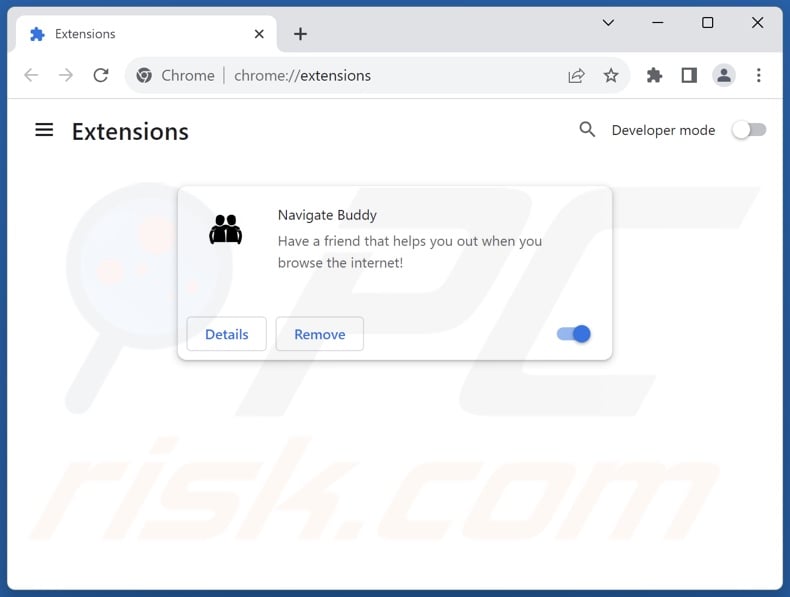
Optional method:
If you continue to have problems with removal of the ads by navigate buddy, reset your Google Chrome browser settings. Click the Chrome menu icon ![]() (at the top right corner of Google Chrome) and select Settings. Scroll down to the bottom of the screen. Click the Advanced… link.
(at the top right corner of Google Chrome) and select Settings. Scroll down to the bottom of the screen. Click the Advanced… link.

After scrolling to the bottom of the screen, click the Reset (Restore settings to their original defaults) button.

In the opened window, confirm that you wish to reset Google Chrome settings to default by clicking the Reset button.

 Remove malicious plugins from Mozilla Firefox:
Remove malicious plugins from Mozilla Firefox:
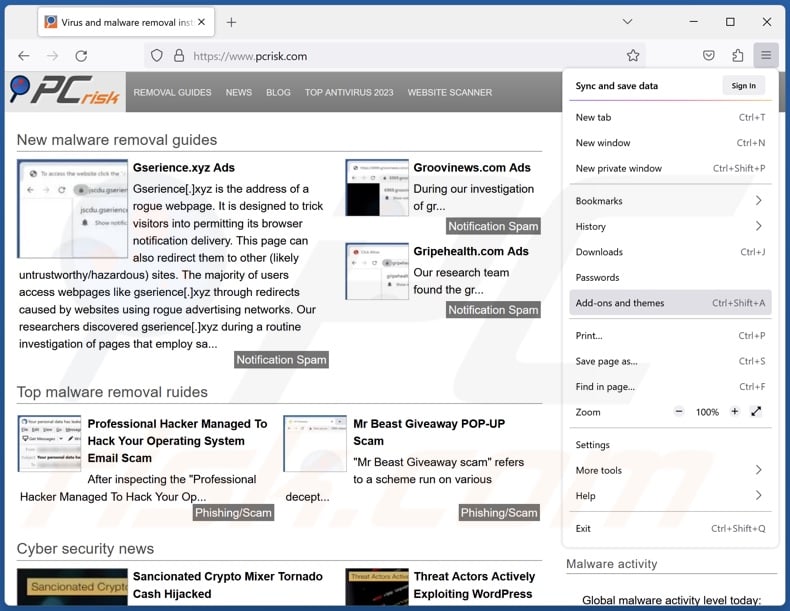
Click the Firefox menu ![]() (at the top right corner of the main window), select "Add-ons and themes". Click "Extensions", in the opened window locate recently-installed suspicious extensions, click on the three dots and then click "Remove".
(at the top right corner of the main window), select "Add-ons and themes". Click "Extensions", in the opened window locate recently-installed suspicious extensions, click on the three dots and then click "Remove".
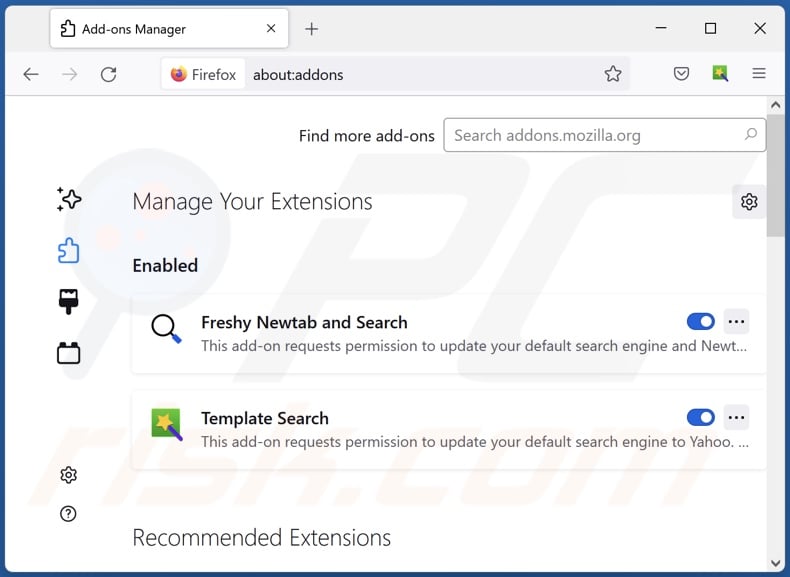
Optional method:
Computer users who have problems with ads by navigate buddy removal can reset their Mozilla Firefox settings.
Open Mozilla Firefox, at the top right corner of the main window, click the Firefox menu, ![]() in the opened menu, click Help.
in the opened menu, click Help.

Select Troubleshooting Information.

In the opened window, click the Refresh Firefox button.

In the opened window, confirm that you wish to reset Mozilla Firefox settings to default by clicking the Refresh Firefox button.

 Remove malicious extensions from Safari:
Remove malicious extensions from Safari:

Make sure your Safari browser is active, click Safari menu, and select Preferences....

In the opened window click Extensions, locate any recently installed suspicious extension, select it and click Uninstall.
Optional method:
Make sure your Safari browser is active and click on Safari menu. From the drop down menu select Clear History and Website Data...

In the opened window select all history and click the Clear History button.

 Remove malicious extensions from Microsoft Edge:
Remove malicious extensions from Microsoft Edge:

Click the Edge menu icon ![]() (at the upper-right corner of Microsoft Edge), select "Extensions". Locate all recently-installed suspicious browser add-ons and click "Remove" below their names.
(at the upper-right corner of Microsoft Edge), select "Extensions". Locate all recently-installed suspicious browser add-ons and click "Remove" below their names.

Optional method:
If you continue to have problems with removal of the ads by navigate buddy, reset your Microsoft Edge browser settings. Click the Edge menu icon ![]() (at the top right corner of Microsoft Edge) and select Settings.
(at the top right corner of Microsoft Edge) and select Settings.

In the opened settings menu select Reset settings.

Select Restore settings to their default values. In the opened window, confirm that you wish to reset Microsoft Edge settings to default by clicking the Reset button.

- If this did not help, follow these alternative instructions explaining how to reset the Microsoft Edge browser.
Summary:
 Commonly, adware or potentially unwanted applications infiltrate Internet browsers through free software downloads. Note that the safest source for downloading free software is via developers' websites only. To avoid installation of adware, be very attentive when downloading and installing free software. When installing previously-downloaded free programs, choose the custom or advanced installation options – this step will reveal any potentially unwanted applications listed for installation together with your chosen free program.
Commonly, adware or potentially unwanted applications infiltrate Internet browsers through free software downloads. Note that the safest source for downloading free software is via developers' websites only. To avoid installation of adware, be very attentive when downloading and installing free software. When installing previously-downloaded free programs, choose the custom or advanced installation options – this step will reveal any potentially unwanted applications listed for installation together with your chosen free program.
Post a comment:
If you have additional information on ads by navigate buddy or it's removal please share your knowledge in the comments section below.
Frequently Asked Questions (FAQ)
What harm can adware cause?
Adware delivers adverts that promote content potentially capable of causing system infections, privacy issues, financial losses, and other serious problems. Advertising-supported software can also diminish the browsing experience and system performance. It usually has data-tracking abilities – hence, adware is considered a privacy threat.
What does adware do?
Adware is designed to run intrusive advert campaigns. Its primary functions can include placing third-party graphical content (ads) on various interfaces, force-opening sites, and gathering sensitive information.
How do adware developers generate revenue?
Adware developers profit predominantly via affiliate programs by promoting content (e.g., websites, software, products, services, etc.).
Will Combo Cleaner remove Navigate Buddy adware?
Yes, Combo Cleaner will scan your computer and eliminate all adware-type apps present. It is noteworthy that manual removal (performed without the aid of security programs) might not be a perfect solution. Since after the advertising-supported software has been manually removed – various components (files) can remain hidden within the system. These remnants might continue to run and cause problems. Therefore, thorough adware removal is crucial.
Share:

Tomas Meskauskas
Expert security researcher, professional malware analyst
I am passionate about computer security and technology. I have an experience of over 10 years working in various companies related to computer technical issue solving and Internet security. I have been working as an author and editor for pcrisk.com since 2010. Follow me on Twitter and LinkedIn to stay informed about the latest online security threats.
PCrisk security portal is brought by a company RCS LT.
Joined forces of security researchers help educate computer users about the latest online security threats. More information about the company RCS LT.
Our malware removal guides are free. However, if you want to support us you can send us a donation.
DonatePCrisk security portal is brought by a company RCS LT.
Joined forces of security researchers help educate computer users about the latest online security threats. More information about the company RCS LT.
Our malware removal guides are free. However, if you want to support us you can send us a donation.
Donate
▼ Show Discussion