Get free scan and check if your device is infected.
Remove it nowTo use full-featured product, you have to purchase a license for Combo Cleaner. Seven days free trial available. Combo Cleaner is owned and operated by RCS LT, the parent company of PCRisk.com.
What kind of application is ObsessionPortal?
In our evaluation of the ObsessionPortal application, we noted traits typically linked to adware. Our analysis revealed that this app is crafted to inundate users with annoying and potentially deceptive advertisements. Such applications are often disseminated through shady means. Thus, users often install them without fully understanding the consequences.
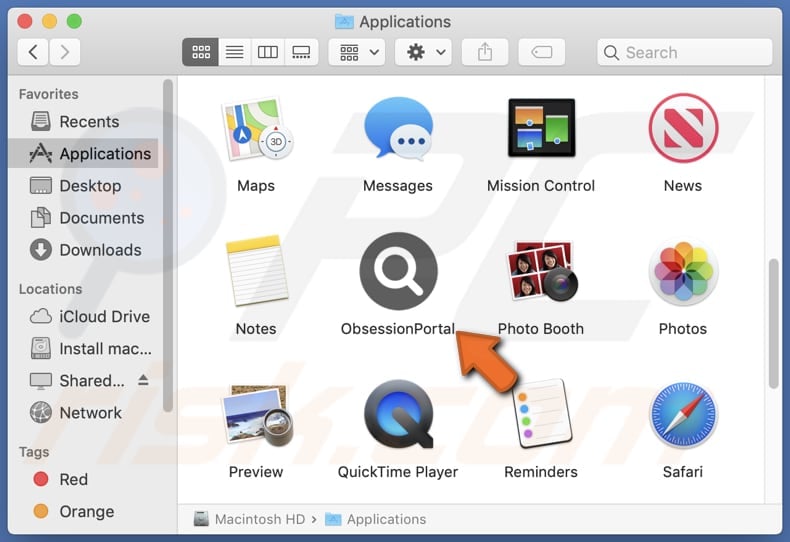
ObsessionPortal adware in detail
ObsessionPortal may display various types of ads, including pop-ups, banners, and fake alerts/warnings. By clicking on ads from ObsessionPortal, users may inadvertently expose themselves to potentially harmful content or scams. Adware like ObsessionPortal is notorious for promoting dubious products or services, leading users into fraudulent schemes or phishing attempts.
Users may end up visiting pages designed to trick them into providing sensitive information, providing access to computers, calling scammers, paying for fake services, or even downloading malware. Users should exercise caution and refrain from engaging with these ads.
Additionally, ObsessionPortal may be designed to collect various types of user information, including browsing history, search queries, IP addresses, device identifiers, and geolocation data. This information can be used for targeted advertising, sold to third parties, or misused in other ways.
Also, ObsessionPortal might modify browser settings (hijack browsers) without user consent to redirect users to unwanted websites (e.g., fake search engines). These actions can disrupt the user's browsing experience and compromise their privacy and security. Thus, users should not trust this app and remove it from affected computers.
| Name | Ads by ObsessionPortal |
| Threat Type | Adware, Mac malware, Mac virus |
| Detection Names | Avast (MacOS:Adload-AG [Adw]), Combo Cleaner (Gen:Variant.Adware.MAC.AdLoad.13), ESET-NOD32 (A Variant Of OSX/Adware.Synataeb.G), Kaspersky (Not-a-virus:HEUR:AdWare.OSX.Adload.h), Full List (VirusTotal) |
| Additional Information | This application belongs to Adload malware family. |
| Symptoms | Your Mac becomes slower than normal, you see unwanted pop-up ads, you are redirected to dubious websites. |
| Distribution methods | Deceptive pop-up ads, free software installers (bundling), torrent file downloads. |
| Damage | Internet browser tracking (potential privacy issues), display of unwanted ads, redirects to dubious websites, loss of private information. |
| Malware Removal (Windows) |
To eliminate possible malware infections, scan your computer with legitimate antivirus software. Our security researchers recommend using Combo Cleaner. Download Combo CleanerTo use full-featured product, you have to purchase a license for Combo Cleaner. 7 days free trial available. Combo Cleaner is owned and operated by RCS LT, the parent company of PCRisk.com. |
Conclusion
ObsessionPortal is a concerning application due to its association with adware-like behavior, including intrusive advertisements and potential privacy risks. Users should exercise caution when interacting with this app to safeguard their privacy, security, and overall online experience.
More examples of adware-type apps that should be avoided are ProgramQuest, DisplayParameter, and AnySearchService.
How did ObsessionPortal install on my computer?
Users often get tricked into installing adware through deceptive tactics employed by adware developers. Common methods include disguising adware as legitimate software or bundling it with seemingly innocuous programs. Users may unknowingly consent to adware installation by failing to review the settings provided inside installers and deselect unwanted apps.
Additionally, misleading advertisements promising free or desirable content can lure users into downloading adware-type applications. Downloading from P2P networks, unofficial app stores or pages, third-party downloaders, and similar sources can also result in adware installation.
How to avoid installation of unwanted applications?
Download programs from reputable sources such as official app stores or web pages. When installing programs (especially free ones), check their installers for settings and decline any suspicious bundled software (additional offers). Keep software and operating systems up to date.
Exercise caution when clicking on ads, pop-ups, download buttons, and other content on dubious websites. Install and regularly update reputable antivirus and anti-malware software to detect and remove adware and other threats. If your computer is already infected with ObsessionPortal, we recommend running a scan with Combo Cleaner Antivirus for Windows to automatically eliminate this adware.
A message that appears after the installation of ObsessionPortal:
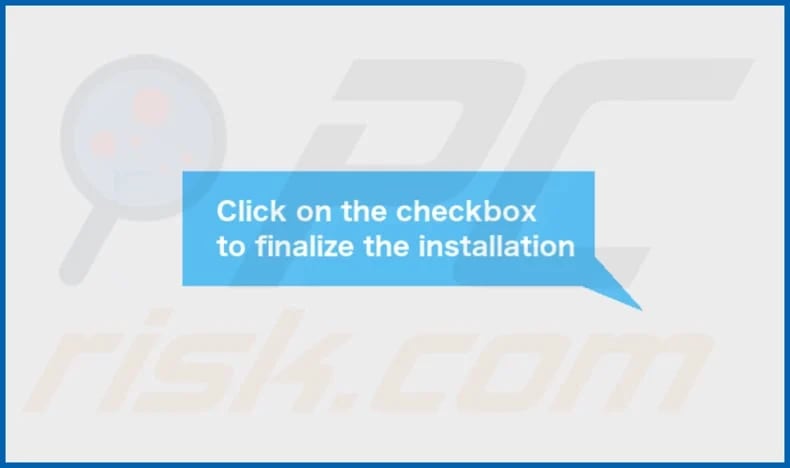
ObsessionPortal's installation folder:
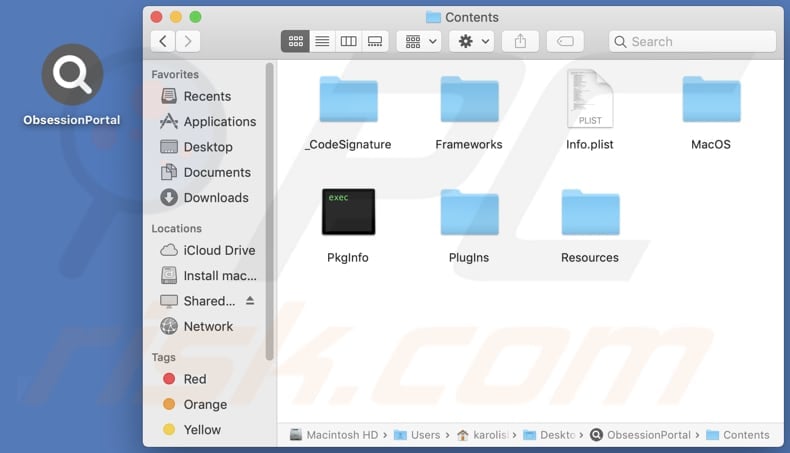
Instant automatic malware removal:
Manual threat removal might be a lengthy and complicated process that requires advanced IT skills. Combo Cleaner is a professional automatic malware removal tool that is recommended to get rid of malware. Download it by clicking the button below:
DOWNLOAD Combo CleanerBy downloading any software listed on this website you agree to our Privacy Policy and Terms of Use. To use full-featured product, you have to purchase a license for Combo Cleaner. 7 days free trial available. Combo Cleaner is owned and operated by RCS LT, the parent company of PCRisk.com.
Quick menu:
- What is ObsessionPortal?
- STEP 1. Remove ObsessionPortal related files and folders from OSX.
- STEP 2. Remove ObsessionPortal ads from Safari.
- STEP 3. Remove ObsessionPortal adware from Google Chrome.
- STEP 4. Remove ObsessionPortal ads from Mozilla Firefox.
Video showing how to remove ObsessionPortal adware using Combo Cleaner:
ObsessionPortal adware removal:
Remove ObsessionPortal-related potentially unwanted applications from your "Applications" folder:

Click the Finder icon. In the Finder window, select "Applications". In the applications folder, look for "MPlayerX", "NicePlayer", or other suspicious applications and drag them to the Trash. After removing the potentially unwanted application(s) that cause online ads, scan your Mac for any remaining unwanted components.
DOWNLOAD remover for malware infections
Combo Cleaner checks if your computer is infected with malware. To use full-featured product, you have to purchase a license for Combo Cleaner. 7 days free trial available. Combo Cleaner is owned and operated by RCS LT, the parent company of PCRisk.com.
Remove adware-related files and folders

Click the Finder icon, from the menu bar. Choose Go, and click Go to Folder...
 Check for adware generated files in the /Library/LaunchAgents/ folder:
Check for adware generated files in the /Library/LaunchAgents/ folder:

In the Go to Folder... bar, type: /Library/LaunchAgents/

In the "LaunchAgents" folder, look for any recently-added suspicious files and move them to the Trash. Examples of files generated by adware - "installmac.AppRemoval.plist", "myppes.download.plist", "mykotlerino.ltvbit.plist", "kuklorest.update.plist", etc. Adware commonly installs several files with the exact same string.
 Check for adware generated files in the ~/Library/Application Support/ folder:
Check for adware generated files in the ~/Library/Application Support/ folder:

In the Go to Folder... bar, type: ~/Library/Application Support/

In the "Application Support" folder, look for any recently-added suspicious folders. For example, "MplayerX" or "NicePlayer", and move these folders to the Trash.
 Check for adware generated files in the ~/Library/LaunchAgents/ folder:
Check for adware generated files in the ~/Library/LaunchAgents/ folder:

In the Go to Folder... bar, type: ~/Library/LaunchAgents/

In the "LaunchAgents" folder, look for any recently-added suspicious files and move them to the Trash. Examples of files generated by adware - "installmac.AppRemoval.plist", "myppes.download.plist", "mykotlerino.ltvbit.plist", "kuklorest.update.plist", etc. Adware commonly installs several files with the exact same string.
 Check for adware generated files in the /Library/LaunchDaemons/ folder:
Check for adware generated files in the /Library/LaunchDaemons/ folder:

In the "Go to Folder..." bar, type: /Library/LaunchDaemons/

In the "LaunchDaemons" folder, look for recently-added suspicious files. For example "com.aoudad.net-preferences.plist", "com.myppes.net-preferences.plist", "com.kuklorest.net-preferences.plist", "com.avickUpd.plist", etc., and move them to the Trash.
 Scan your Mac with Combo Cleaner:
Scan your Mac with Combo Cleaner:
If you have followed all the steps correctly, your Mac should be clean of infections. To ensure your system is not infected, run a scan with Combo Cleaner Antivirus. Download it HERE. After downloading the file, double click combocleaner.dmg installer. In the opened window, drag and drop the Combo Cleaner icon on top of the Applications icon. Now open your launchpad and click on the Combo Cleaner icon. Wait until Combo Cleaner updates its virus definition database and click the "Start Combo Scan" button.

Combo Cleaner will scan your Mac for malware infections. If the antivirus scan displays "no threats found" - this means that you can continue with the removal guide; otherwise, it's recommended to remove any found infections before continuing.

After removing files and folders generated by the adware, continue to remove rogue extensions from your Internet browsers.
Remove malicious extensions from Internet browsers
 Remove malicious Safari extensions:
Remove malicious Safari extensions:

Open the Safari browser, from the menu bar, select "Safari" and click "Preferences...".

In the preferences window, select "Extensions" and look for any recently-installed suspicious extensions. When located, click the "Uninstall" button next to it/them. Note that you can safely uninstall all extensions from your Safari browser - none are crucial for regular browser operation.
- If you continue to have problems with browser redirects and unwanted advertisements - Reset Safari.
 Remove malicious extensions from Google Chrome:
Remove malicious extensions from Google Chrome:

Click the Chrome menu icon ![]() (at the top right corner of Google Chrome), select "More Tools" and click "Extensions". Locate all recently-installed suspicious extensions, select these entries and click "Remove".
(at the top right corner of Google Chrome), select "More Tools" and click "Extensions". Locate all recently-installed suspicious extensions, select these entries and click "Remove".

- If you continue to have problems with browser redirects and unwanted advertisements - Reset Google Chrome.
 Remove malicious extensions from Mozilla Firefox:
Remove malicious extensions from Mozilla Firefox:

Click the Firefox menu ![]() (at the top right corner of the main window) and select "Add-ons and themes". Click "Extensions", in the opened window locate all recently-installed suspicious extensions, click on the three dots and then click "Remove".
(at the top right corner of the main window) and select "Add-ons and themes". Click "Extensions", in the opened window locate all recently-installed suspicious extensions, click on the three dots and then click "Remove".

- If you continue to have problems with browser redirects and unwanted advertisements - Reset Mozilla Firefox.
Frequently Asked Questions (FAQ)
What harm can adware cause?
The presence of adware on your computer can result in a compromised web browsing experience, decreased system performance, and a heightened risk of encountering scams and unwanted apps.
What does adware do?
Adware, short for advertising-supported software, is designed with the primary intention of bombarding users with intrusive advertisements. Additionally, adware can operate as a browser hijacker and gather data.
How do adware developers generate revenue?
Adware developers often earn income by endorsing diverse products, websites, or services, with a substantial portion of their profits originating from affiliate programs. Within these programs, developers receive commissions for guiding users towards affiliated products or services, commonly through clicks, leads, or completed sales.
Will Combo Cleaner remove ObsessionPortal adware?
Combo Cleaner will perform an exhaustive scan of your computer and eliminate all installed adware-type applications. Depending solely on manual removal may not ensure the complete eradication of adware, underscoring Combo Cleaner as a more comprehensive solution.
Share:

Tomas Meskauskas
Expert security researcher, professional malware analyst
I am passionate about computer security and technology. I have an experience of over 10 years working in various companies related to computer technical issue solving and Internet security. I have been working as an author and editor for pcrisk.com since 2010. Follow me on Twitter and LinkedIn to stay informed about the latest online security threats.
PCrisk security portal is brought by a company RCS LT.
Joined forces of security researchers help educate computer users about the latest online security threats. More information about the company RCS LT.
Our malware removal guides are free. However, if you want to support us you can send us a donation.
DonatePCrisk security portal is brought by a company RCS LT.
Joined forces of security researchers help educate computer users about the latest online security threats. More information about the company RCS LT.
Our malware removal guides are free. However, if you want to support us you can send us a donation.
Donate
▼ Show Discussion