Get free scan and check if your device is infected.
Remove it nowTo use full-featured product, you have to purchase a license for Combo Cleaner. Seven days free trial available. Combo Cleaner is owned and operated by RCS LT, the parent company of PCRisk.com.
What kind of application is ProgramQuest?
During our assessment of the ProgramQuest application, we observed characteristics commonly associated with adware. Our examination uncovered that this application is designed to flood users with intrusive advertisements. These types of applications are often distributed through dubious methods, increasing the likelihood of unintentional installations by users.
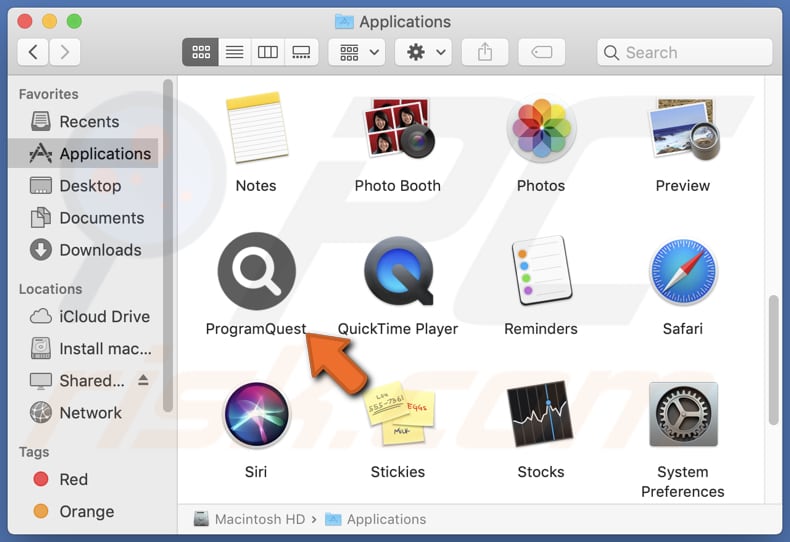
ProgramQuest adware in detail
Ads stemming from ProgramQuest warrant a high degree of skepticism and caution for several compelling reasons. These advertisements are often intrusive and disruptive, hindering the user experience rather than enhancing it. They can appear in various forms, including pop-ups, banners, and interstitials, interrupting the flow of browsing or interaction with other applications.
The ads generated by ProgramQuest may not always lead to trustworthy destinations. Users risk being redirected to dubious websites or landing pages, which could harbor malicious content or engage in deceptive practices. These sites might attempt to lure users into scams, phishing schemes, or downloads of potentially harmful software.
Additionally, ProgramQuest may gather a wide array of user data to fuel its advertising efforts and potentially other purposes. This could include basic information such as age, gender, and location, allowing targeted ad delivery to specific user segments. Additionally, the app may collect browsing history and search queries to build detailed user profiles.
Sometimes, apps like ProgramQuest can access sensitive data like credit card details, usernames, passwords, etc. Either way, it is highly recommended to uninstall adware (including ProgramQuest) from affected computers.
| Name | Ads by ProgramQuest |
| Threat Type | Adware, Mac malware, Mac virus |
| Detection Names | Avast (MacOS:Adload-AG [Adw]), Combo Cleaner (Gen:Variant.Adware.MAC.AdLoad.13), ESET-NOD32 (A Variant Of OSX/Adware.Synataeb.H), Kaspersky (Not-a-virus:HEUR:AdWare.OSX.Adload.j), Full List (VirusTotal) |
| Additional Information | This application belongs to Adload malware family. |
| Symptoms | Your Mac becomes slower than normal, you see unwanted pop-up ads, you are redirected to dubious websites. |
| Distribution methods | Deceptive pop-up ads, free software installers (bundling), torrent file downloads. |
| Damage | Internet browser tracking (potential privacy issues), display of unwanted ads, redirects to dubious websites, loss of private information. |
| Malware Removal (Windows) |
To eliminate possible malware infections, scan your computer with legitimate antivirus software. Our security researchers recommend using Combo Cleaner. Download Combo CleanerTo use full-featured product, you have to purchase a license for Combo Cleaner. 7 days free trial available. Combo Cleaner is owned and operated by RCS LT, the parent company of PCRisk.com. |
Conclusion
In conclusion, ProgramQuest presents potential privacy risks and concerns regarding data collection practices, coupled with intrusive advertising methods. Users should approach the app with caution, considering the implications of sharing personal data and being vigilant against intrusive ads.
More examples of unreliable apps similar to ProgramQuest are DisplayParameter, AnySearchService, and VirtualRotator.
How did ProgramQuest install on my computer?
Adware spreads through misleading advertisements and deceptive download links scattered across the internet. Users innocently browsing for content may encounter enticing ads or prompts that appear legitimate. However, clicking on these deceptive elements can lead to unintended adware installations.
Another popular way to distribute adware is to bundle it with free or questionable software. It is commonly found in installers as an additional offer. Users who finish installations without deselecting such offers (without changing the provided settings, like "Advanced" or "Custom"), end up installing adware or other unwanted apps on their computers.
How to avoid installation of unwanted applications?
Stick to trusted sources such as official websites and reputable app stores when downloading applications, avoiding third-party downloaders, P2P networks, shady pages, unofficial app stores, etc. During the installation process, opt for custom or advanced installation settings whenever available. Review each step and deselect any bundled offers.
Additionally, be cautious when clicking on advertisements or download links, especially those displayed on suspicious or unfamiliar websites. Consider installing and regularly updating reputable antivirus or antimalware software. If your computer is already infected with ProgramQuest, we recommend running a scan with Combo Cleaner Antivirus for Windows to automatically eliminate this adware.
A message that appears after the installation of ProgramQuest adware:
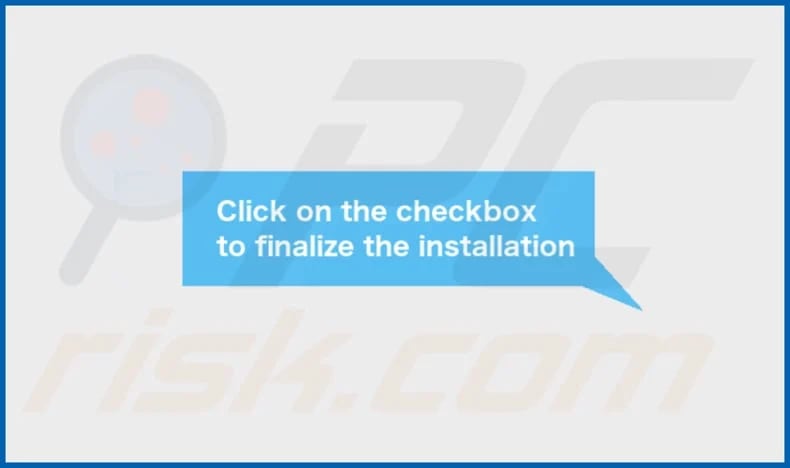
ProgramQuest's installation folder:
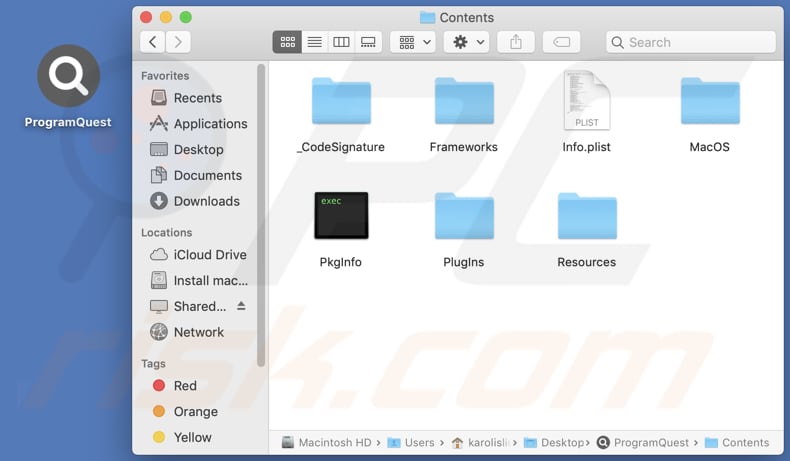
Instant automatic malware removal:
Manual threat removal might be a lengthy and complicated process that requires advanced IT skills. Combo Cleaner is a professional automatic malware removal tool that is recommended to get rid of malware. Download it by clicking the button below:
DOWNLOAD Combo CleanerBy downloading any software listed on this website you agree to our Privacy Policy and Terms of Use. To use full-featured product, you have to purchase a license for Combo Cleaner. 7 days free trial available. Combo Cleaner is owned and operated by RCS LT, the parent company of PCRisk.com.
Quick menu:
- What is ProgramQuest?
- STEP 1. Remove ProgramQuest related files and folders from OSX.
- STEP 2. Remove ProgramQuest ads from Safari.
- STEP 3. Remove ProgramQuest adware from Google Chrome.
- STEP 4. Remove ProgramQuest ads from Mozilla Firefox.
Video showing how to remove ProgramQuest adware using Combo Cleaner:
ProgramQuest adware removal:
Remove ProgramQuest-related potentially unwanted applications from your "Applications" folder:

Click the Finder icon. In the Finder window, select "Applications". In the applications folder, look for "MPlayerX", "NicePlayer", or other suspicious applications and drag them to the Trash. After removing the potentially unwanted application(s) that cause online ads, scan your Mac for any remaining unwanted components.
DOWNLOAD remover for malware infections
Combo Cleaner checks if your computer is infected with malware. To use full-featured product, you have to purchase a license for Combo Cleaner. 7 days free trial available. Combo Cleaner is owned and operated by RCS LT, the parent company of PCRisk.com.
Remove adware-related files and folders

Click the Finder icon, from the menu bar. Choose Go, and click Go to Folder...
 Check for adware generated files in the /Library/LaunchAgents/ folder:
Check for adware generated files in the /Library/LaunchAgents/ folder:

In the Go to Folder... bar, type: /Library/LaunchAgents/

In the "LaunchAgents" folder, look for any recently-added suspicious files and move them to the Trash. Examples of files generated by adware - "installmac.AppRemoval.plist", "myppes.download.plist", "mykotlerino.ltvbit.plist", "kuklorest.update.plist", etc. Adware commonly installs several files with the exact same string.
 Check for adware generated files in the ~/Library/Application Support/ folder:
Check for adware generated files in the ~/Library/Application Support/ folder:

In the Go to Folder... bar, type: ~/Library/Application Support/

In the "Application Support" folder, look for any recently-added suspicious folders. For example, "MplayerX" or "NicePlayer", and move these folders to the Trash.
 Check for adware generated files in the ~/Library/LaunchAgents/ folder:
Check for adware generated files in the ~/Library/LaunchAgents/ folder:

In the Go to Folder... bar, type: ~/Library/LaunchAgents/

In the "LaunchAgents" folder, look for any recently-added suspicious files and move them to the Trash. Examples of files generated by adware - "installmac.AppRemoval.plist", "myppes.download.plist", "mykotlerino.ltvbit.plist", "kuklorest.update.plist", etc. Adware commonly installs several files with the exact same string.
 Check for adware generated files in the /Library/LaunchDaemons/ folder:
Check for adware generated files in the /Library/LaunchDaemons/ folder:

In the "Go to Folder..." bar, type: /Library/LaunchDaemons/

In the "LaunchDaemons" folder, look for recently-added suspicious files. For example "com.aoudad.net-preferences.plist", "com.myppes.net-preferences.plist", "com.kuklorest.net-preferences.plist", "com.avickUpd.plist", etc., and move them to the Trash.
 Scan your Mac with Combo Cleaner:
Scan your Mac with Combo Cleaner:
If you have followed all the steps correctly, your Mac should be clean of infections. To ensure your system is not infected, run a scan with Combo Cleaner Antivirus. Download it HERE. After downloading the file, double click combocleaner.dmg installer. In the opened window, drag and drop the Combo Cleaner icon on top of the Applications icon. Now open your launchpad and click on the Combo Cleaner icon. Wait until Combo Cleaner updates its virus definition database and click the "Start Combo Scan" button.

Combo Cleaner will scan your Mac for malware infections. If the antivirus scan displays "no threats found" - this means that you can continue with the removal guide; otherwise, it's recommended to remove any found infections before continuing.

After removing files and folders generated by the adware, continue to remove rogue extensions from your Internet browsers.
Remove malicious extensions from Internet browsers
 Remove malicious Safari extensions:
Remove malicious Safari extensions:

Open the Safari browser, from the menu bar, select "Safari" and click "Preferences...".

In the preferences window, select "Extensions" and look for any recently-installed suspicious extensions. When located, click the "Uninstall" button next to it/them. Note that you can safely uninstall all extensions from your Safari browser - none are crucial for regular browser operation.
- If you continue to have problems with browser redirects and unwanted advertisements - Reset Safari.
 Remove malicious extensions from Google Chrome:
Remove malicious extensions from Google Chrome:

Click the Chrome menu icon ![]() (at the top right corner of Google Chrome), select "More Tools" and click "Extensions". Locate all recently-installed suspicious extensions, select these entries and click "Remove".
(at the top right corner of Google Chrome), select "More Tools" and click "Extensions". Locate all recently-installed suspicious extensions, select these entries and click "Remove".

- If you continue to have problems with browser redirects and unwanted advertisements - Reset Google Chrome.
 Remove malicious extensions from Mozilla Firefox:
Remove malicious extensions from Mozilla Firefox:

Click the Firefox menu ![]() (at the top right corner of the main window) and select "Add-ons and themes". Click "Extensions", in the opened window locate all recently-installed suspicious extensions, click on the three dots and then click "Remove".
(at the top right corner of the main window) and select "Add-ons and themes". Click "Extensions", in the opened window locate all recently-installed suspicious extensions, click on the three dots and then click "Remove".

- If you continue to have problems with browser redirects and unwanted advertisements - Reset Mozilla Firefox.
Frequently Asked Questions (FAQ)
What harm can adware cause?
Adware can disrupt the browsing experience, diminish device performance, compromise privacy, and cause similar issues.
What does adware do?
Adware inundates users with unwanted advertisements. Also, it can be designed to monitor online activities and seize control of web browsers by altering their settings without user consent.
How do adware developers generate revenue?
The developers of adware typically generate income by promoting diverse products, websites, or services, with a significant portion of their earnings derived from affiliate programs.
Will Combo Cleaner remove ProgramQuest adware?
Manual removal may not ensure complete effectiveness, as traces of certain files might linger within the system. Even after uninstalling the software, some components could persist and remain active, potentially requiring further attention to fully eradicate. Combo Cleaner scans computers and removes all detected adware-type applications without leaving any of their data.
Share:

Tomas Meskauskas
Expert security researcher, professional malware analyst
I am passionate about computer security and technology. I have an experience of over 10 years working in various companies related to computer technical issue solving and Internet security. I have been working as an author and editor for pcrisk.com since 2010. Follow me on Twitter and LinkedIn to stay informed about the latest online security threats.
PCrisk security portal is brought by a company RCS LT.
Joined forces of security researchers help educate computer users about the latest online security threats. More information about the company RCS LT.
Our malware removal guides are free. However, if you want to support us you can send us a donation.
DonatePCrisk security portal is brought by a company RCS LT.
Joined forces of security researchers help educate computer users about the latest online security threats. More information about the company RCS LT.
Our malware removal guides are free. However, if you want to support us you can send us a donation.
Donate
▼ Show Discussion