How to uninstall DisplayParameter from your computer
Mac VirusAlso Known As: Ads by DisplayParameter
Get free scan and check if your device is infected.
Remove it nowTo use full-featured product, you have to purchase a license for Combo Cleaner. Seven days free trial available. Combo Cleaner is owned and operated by RCS LT, the parent company of PCRisk.com.
What kind of application is DisplayParameter?
In our evaluation of the DisplayParameter application, we identified it as exhibiting characteristics typical of adware (software supported by advertising). Our analysis revealed that this application is created to inundate users with intrusive advertisements. Such apps are frequently disseminated through questionable means, often leading to unintentional installations by users.
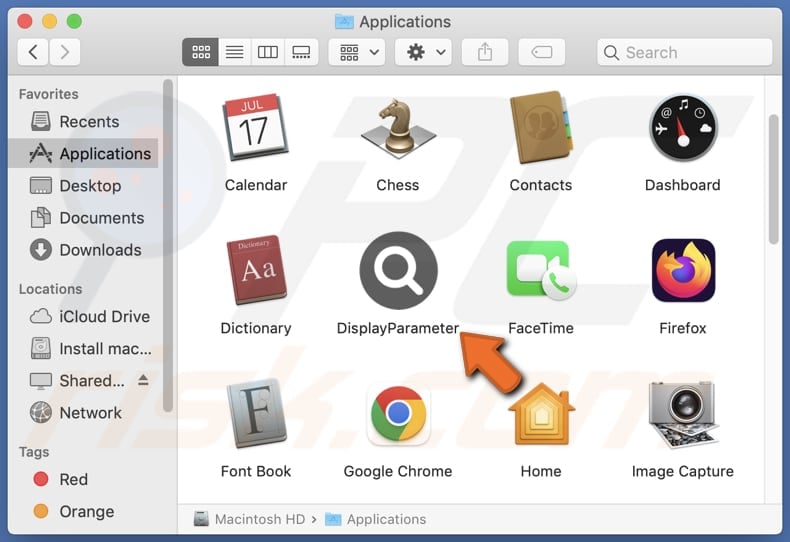
DisplayParameter adware in detail
The ads generated by DisplayParameter often manifest in various intrusive forms, disrupting the user experience and potentially compromising device security. They typically appear as pop-up windows, banners, or interstitials overlaying the content viewed on websites or other applications.
These ads may be designed to mimic system notifications or alerts, tricking users into clicking on them inadvertently. They cannot be trusted due to various risks they pose, including potential involvement in scams, distribution of malware, and promotion of unreliable websites.
These ads may lead users to fraudulent schemes such as phishing attempts, where sensitive information is harvested deceitfully. Moreover, they might direct users to download malware disguised as legitimate software, compromising device security and user privacy.
Additionally, the websites promoted through these ads may be unreliable sources of information or products, leading to financial losses or further exposure to security threats. Therefore, caution is advised when encountering ads generated by DisplayParameter to mitigate these potential risks.
It is worth noting that the DisplayParameter app is likely designed to collect a broad spectrum of user data, ranging from demographic details like age and location to more intricate browsing habits and device information. This includes browsing history, search queries, and device specifications such as model and operating system version.
While the primary purpose may be to optimize targeted advertising, the app's potential access to sensitive personal data raises concerns about user privacy and data security.
| Name | Ads by DisplayParameter |
| Threat Type | Adware, Mac malware, Mac virus |
| Detection Names | Avast (MacOS:Adload-AG [Adw]), Combo Cleaner (Gen:Variant.Adware.MAC.AdLoad.13), ESET-NOD32 (A Variant Of OSX/Adware.Synataeb.H), Kaspersky (Not-a-virus:HEUR:AdWare.OSX.Adload.j), Full List (VirusTotal) |
| Additional Information | This application belongs to Adload malware family. |
| Symptoms | Your Mac becomes slower than normal, you see unwanted pop-up ads, you are redirected to dubious websites. |
| Distribution methods | Deceptive pop-up ads, free software installers (bundling), torrent file downloads. |
| Damage | Internet browser tracking (potential privacy issues), display of unwanted ads, redirects to dubious websites, loss of private information. |
| Malware Removal (Windows) |
To eliminate possible malware infections, scan your computer with legitimate antivirus software. Our security researchers recommend using Combo Cleaner. Download Combo CleanerTo use full-featured product, you have to purchase a license for Combo Cleaner. 7 days free trial available. Combo Cleaner is owned and operated by RCS LT, the parent company of PCRisk.com. |
Conclusion
In conclusion, the DisplayParameter app presents a concerning blend of intrusive advertising tactics and potential privacy risks. Its characteristics resembling adware, including the bombardment of users with advertisements and the utilization of dubious distribution methods, underscore the need for caution when interacting with such software.
Furthermore, the app's data collection practices, which likely encompass a wide range of user information, raise significant privacy concerns. Users should exercise vigilance and consider implementing appropriate security measures to mitigate the potential risks associated with the DisplayParameter app.
Examples of similar applications are AnySearchService, VirtualRotator, and ConnectedChannel.
How did DisplayParameter install on my computer?
Adware-type apps often infiltrate systems through software bundling, where they accompany the installation of other software. In their haste or oversight, users may overlook bundled adware offers during the installation process, inadvertently consenting to their installation.
Moreover, adware may cunningly propagate via misleading advertisements or deceptive download links strategically placed on websites. Users may inadvertently click on these deceptive ads or links, unwittingly inviting adware onto their devices.
Furthermore, adware occasionally masquerades as useful and legitimate applications. Users, drawn in by the facade of usefulness, willingly download and install these programs, unaware of their ulterior motive of inundating their systems with intrusive advertisements.
How to avoid installation of unwanted applications?
When downloading software or any content online, it's crucial to tread carefully. Stick to trustworthy sources like official websites and app stores to reduce the chances of stumbling upon adware. During installations, meticulously scrutinize each step of the process. Whenever feasible, choose custom or advanced installation settings to uncheck any bundled offers.
Be wary of unsolicited offers, pop-up ads, and dubious links, particularly on shady websites. Keep your operating system, web browser, and security software up to date. If your computer is already infected with DisplayParameter, we recommend running a scan with Combo Cleaner Antivirus for Windows to automatically eliminate this adware.
A message that appears after the installation of DisplayParameter adware:
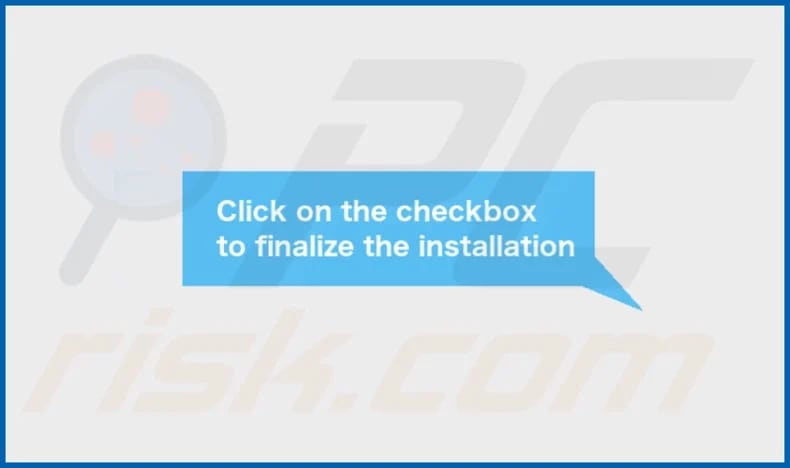
DisplayParameter's installation folder:
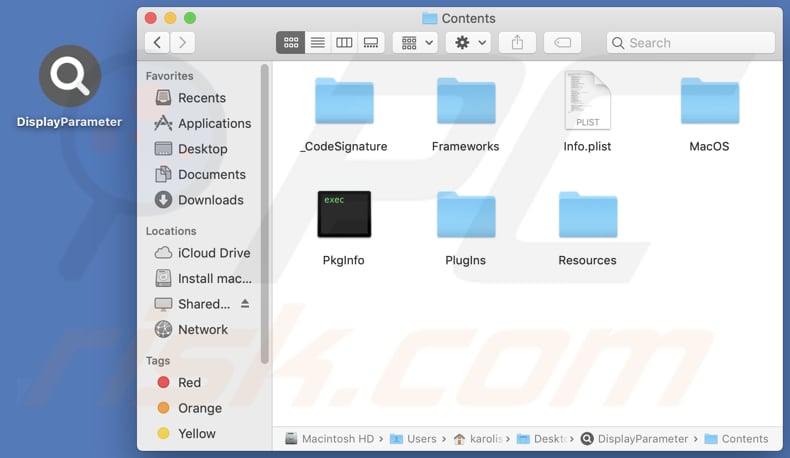
Instant automatic malware removal:
Manual threat removal might be a lengthy and complicated process that requires advanced IT skills. Combo Cleaner is a professional automatic malware removal tool that is recommended to get rid of malware. Download it by clicking the button below:
DOWNLOAD Combo CleanerBy downloading any software listed on this website you agree to our Privacy Policy and Terms of Use. To use full-featured product, you have to purchase a license for Combo Cleaner. 7 days free trial available. Combo Cleaner is owned and operated by RCS LT, the parent company of PCRisk.com.
Quick menu:
- What is DisplayParameter?
- STEP 1. Remove DisplayParameter related files and folders from OSX.
- STEP 2. Remove DisplayParameter ads from Safari.
- STEP 3. Remove DisplayParameter adware from Google Chrome.
- STEP 4. Remove DisplayParameter ads from Mozilla Firefox.
Video showing how to remove DisplayParameter adware using Combo Cleaner:
DisplayParameter adware removal:
Remove DisplayParameter-related potentially unwanted applications from your "Applications" folder:

Click the Finder icon. In the Finder window, select "Applications". In the applications folder, look for "MPlayerX", "NicePlayer", or other suspicious applications and drag them to the Trash. After removing the potentially unwanted application(s) that cause online ads, scan your Mac for any remaining unwanted components.
DOWNLOAD remover for malware infections
Combo Cleaner checks if your computer is infected with malware. To use full-featured product, you have to purchase a license for Combo Cleaner. 7 days free trial available. Combo Cleaner is owned and operated by RCS LT, the parent company of PCRisk.com.
Remove adware-related files and folders

Click the Finder icon, from the menu bar. Choose Go, and click Go to Folder...
 Check for adware generated files in the /Library/LaunchAgents/ folder:
Check for adware generated files in the /Library/LaunchAgents/ folder:

In the Go to Folder... bar, type: /Library/LaunchAgents/

In the "LaunchAgents" folder, look for any recently-added suspicious files and move them to the Trash. Examples of files generated by adware - "installmac.AppRemoval.plist", "myppes.download.plist", "mykotlerino.ltvbit.plist", "kuklorest.update.plist", etc. Adware commonly installs several files with the exact same string.
 Check for adware generated files in the ~/Library/Application Support/ folder:
Check for adware generated files in the ~/Library/Application Support/ folder:

In the Go to Folder... bar, type: ~/Library/Application Support/

In the "Application Support" folder, look for any recently-added suspicious folders. For example, "MplayerX" or "NicePlayer", and move these folders to the Trash.
 Check for adware generated files in the ~/Library/LaunchAgents/ folder:
Check for adware generated files in the ~/Library/LaunchAgents/ folder:

In the Go to Folder... bar, type: ~/Library/LaunchAgents/

In the "LaunchAgents" folder, look for any recently-added suspicious files and move them to the Trash. Examples of files generated by adware - "installmac.AppRemoval.plist", "myppes.download.plist", "mykotlerino.ltvbit.plist", "kuklorest.update.plist", etc. Adware commonly installs several files with the exact same string.
 Check for adware generated files in the /Library/LaunchDaemons/ folder:
Check for adware generated files in the /Library/LaunchDaemons/ folder:

In the "Go to Folder..." bar, type: /Library/LaunchDaemons/

In the "LaunchDaemons" folder, look for recently-added suspicious files. For example "com.aoudad.net-preferences.plist", "com.myppes.net-preferences.plist", "com.kuklorest.net-preferences.plist", "com.avickUpd.plist", etc., and move them to the Trash.
 Scan your Mac with Combo Cleaner:
Scan your Mac with Combo Cleaner:
If you have followed all the steps correctly, your Mac should be clean of infections. To ensure your system is not infected, run a scan with Combo Cleaner Antivirus. Download it HERE. After downloading the file, double click combocleaner.dmg installer. In the opened window, drag and drop the Combo Cleaner icon on top of the Applications icon. Now open your launchpad and click on the Combo Cleaner icon. Wait until Combo Cleaner updates its virus definition database and click the "Start Combo Scan" button.

Combo Cleaner will scan your Mac for malware infections. If the antivirus scan displays "no threats found" - this means that you can continue with the removal guide; otherwise, it's recommended to remove any found infections before continuing.

After removing files and folders generated by the adware, continue to remove rogue extensions from your Internet browsers.
Remove malicious extensions from Internet browsers
 Remove malicious Safari extensions:
Remove malicious Safari extensions:

Open the Safari browser, from the menu bar, select "Safari" and click "Preferences...".

In the preferences window, select "Extensions" and look for any recently-installed suspicious extensions. When located, click the "Uninstall" button next to it/them. Note that you can safely uninstall all extensions from your Safari browser - none are crucial for regular browser operation.
- If you continue to have problems with browser redirects and unwanted advertisements - Reset Safari.
 Remove malicious extensions from Google Chrome:
Remove malicious extensions from Google Chrome:

Click the Chrome menu icon ![]() (at the top right corner of Google Chrome), select "More Tools" and click "Extensions". Locate all recently-installed suspicious extensions, select these entries and click "Remove".
(at the top right corner of Google Chrome), select "More Tools" and click "Extensions". Locate all recently-installed suspicious extensions, select these entries and click "Remove".

- If you continue to have problems with browser redirects and unwanted advertisements - Reset Google Chrome.
 Remove malicious extensions from Mozilla Firefox:
Remove malicious extensions from Mozilla Firefox:

Click the Firefox menu ![]() (at the top right corner of the main window) and select "Add-ons and themes". Click "Extensions", in the opened window locate all recently-installed suspicious extensions, click on the three dots and then click "Remove".
(at the top right corner of the main window) and select "Add-ons and themes". Click "Extensions", in the opened window locate all recently-installed suspicious extensions, click on the three dots and then click "Remove".

- If you continue to have problems with browser redirects and unwanted advertisements - Reset Mozilla Firefox.
Frequently Asked Questions (FAQ)
What harm can adware cause?
Adware can cause a range of issues for users, including intrusive pop-up ads disrupting the browsing experience, decreased device performance due to resource consumption, potential exposure to malware or scams through deceptive ads, compromised privacy from data tracking, and overall frustration and annoyance.
What does adware do?
Adware bombards users with unwanted advertisements, often tracking their online behavior to deliver targeted ads or other purposes. Sometimes, adware can hijack web browsers by changing their settings.
How do adware developers generate revenue?
Developers of adware generally earn revenue by endorsing a variety of products, websites, or services, with the bulk of their income stemming from affiliate programs.
Will Combo Cleaner remove DisplayParameter adware?
Combo Cleaner conducts thorough scans of computers, eliminating all adware-type applications found. However, manual removal may not guarantee complete effectiveness, as remnants of certain files could remain within the system. Even after uninstalling the software, some components may persist and remain active.
Share:

Tomas Meskauskas
Expert security researcher, professional malware analyst
I am passionate about computer security and technology. I have an experience of over 10 years working in various companies related to computer technical issue solving and Internet security. I have been working as an author and editor for pcrisk.com since 2010. Follow me on Twitter and LinkedIn to stay informed about the latest online security threats.
PCrisk security portal is brought by a company RCS LT.
Joined forces of security researchers help educate computer users about the latest online security threats. More information about the company RCS LT.
Our malware removal guides are free. However, if you want to support us you can send us a donation.
DonatePCrisk security portal is brought by a company RCS LT.
Joined forces of security researchers help educate computer users about the latest online security threats. More information about the company RCS LT.
Our malware removal guides are free. However, if you want to support us you can send us a donation.
Donate
▼ Show Discussion