Get free scan and check if your device is infected.
Remove it nowTo use full-featured product, you have to purchase a license for Combo Cleaner. Seven days free trial available. Combo Cleaner is owned and operated by RCS LT, the parent company of PCRisk.com.
What kind of application is VividMode?
In our evaluation of the VividMode application, we discovered its primary function: displaying questionable advertisements to users. Consequently, we classified VividMode as adware. It is essential to highlight that such software is frequently masked as entirely legitimate, leading users to install it without being aware of its ad-displaying nature.
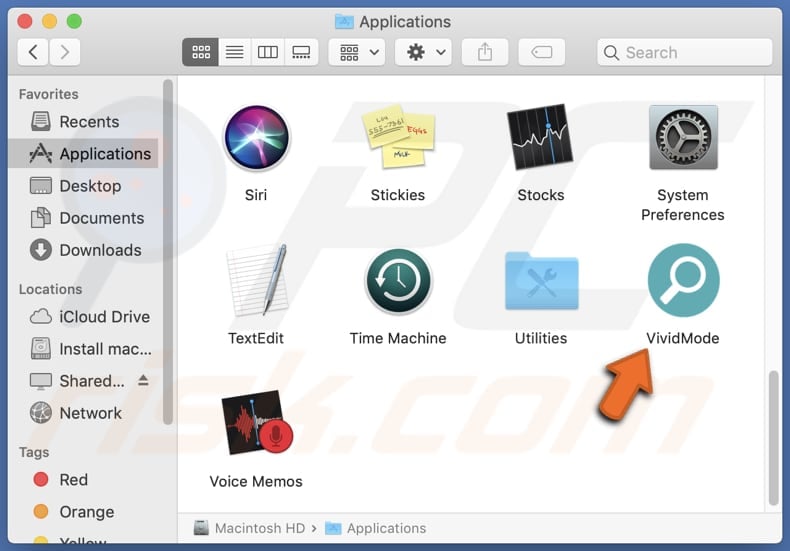
VividMode adware in detail
Ads from VividMode should not be trusted due to several concerning factors. Firstly, there is a significant risk of encountering scams through these ads. Apps like VividMode often serve as channels for malicious actors to promote fraudulent schemes. These scams can range from fake product offers and deceptive services to phishing attempts, where users are tricked into divulging sensitive information.
Moreover, VividMode's advertisements might expose users to malware. Ad networks associated with adware applications are sometimes compromised, allowing malware-laden ads to slip through and reach unsuspecting users. Clicking on such ads could result in the installation of harmful software on the user's device, leading to various adverse consequences, including data theft, system instability, and compromised privacy.
Furthermore, the intrusive nature of VividMode's ads can disrupt the user experience and compromise device performance. These ads often pop up unexpectedly, interrupting tasks and causing frustration. Additionally, the constant data exchange required to display ads can consume significant bandwidth and resources, slowing down the device and potentially leading to increased data usage costs for the user.
Overall, the untrustworthiness of VividMode's ads stems from the potential risks they pose, including scams, malware infections, and negative impacts on user experience and device performance.
| Name | Ads by VividMode |
| Threat Type | Adware, Mac malware, Mac virus |
| Detection Names | Avast (MacOS:Adload-AG [Adw]), Combo Cleaner (Gen:Variant.Adware.MAC.AdLoad.13), ESET-NOD32 (Multiple Detections), Kaspersky (Not-a-virus:HEUR:AdWare.OSX.Adload.h), Full List (VirusTotal) |
| Additional Information | This application belongs to Adload malware family. |
| Symptoms | Your Mac becomes slower than normal, you see unwanted pop-up ads, you are redirected to dubious websites. |
| Distribution methods | Deceptive pop-up ads, free software installers (bundling), torrent file downloads. |
| Damage | Internet browser tracking (potential privacy issues), display of unwanted ads, redirects to dubious websites, loss of private information. |
| Malware Removal (Windows) |
To eliminate possible malware infections, scan your computer with legitimate antivirus software. Our security researchers recommend using Combo Cleaner. Download Combo CleanerTo use full-featured product, you have to purchase a license for Combo Cleaner. 7 days free trial available. Combo Cleaner is owned and operated by RCS LT, the parent company of PCRisk.com. |
Conclusion
In conclusion, VividMode poses a considerable risk to users due to its ad-serving nature. With the potential for encountering scams, malware, and disruptions to user experience, it is clear that this application should be approached with caution.
In addition to displaying ads, VividMode may function as a browser hijacker and gather personal data. Some examples of apps virtually identical to VividMode are EnumeratorProgress, ProcessorSelect, and OpenInput.
How did VividMode install on my computer?
Users inadvertently install adware through software bundling, misleading advertisements, and deceptive disguises. Adware tends to be packaged alongside other software during the installations. Users may overlook the included adware (finish installations without deselecting unwanted offers) and unwittingly agree to install it.
Additionally, adware may be distributed through misleading advertisements or deceptive download links on websites. Users seeking to download legitimate software or content may accidentally click on these ads or links, leading to the installation of adware onto their devices.
Furthermore, some adware may be disguised as useful or desirable applications, tricking users into voluntarily downloading and installing them, unaware of their ad-serving functionality.
How to avoid installation of unwanted applications?
Be cautious when downloading software, and stick to reputable sources such as official app stores or developers' websites. During installations, deselect any checkboxes or change settings (e.g., "Advanced" or "Custom") that offer to install additional software or browser extensions unless they are explicitly desired.
Furthermore, be mindful of clicking ads, pop-ups, or download links on unfamiliar or suspicious websites. Install and regularly update reputable antivirus and anti-malware software. Keep other programs (and the operating system) up to date as well.
If your computer is already infected with VividMode, we recommend running a scan with Combo Cleaner Antivirus for Windows to automatically eliminate this adware.
A pop-up that appears after the installation of VividMode adware:
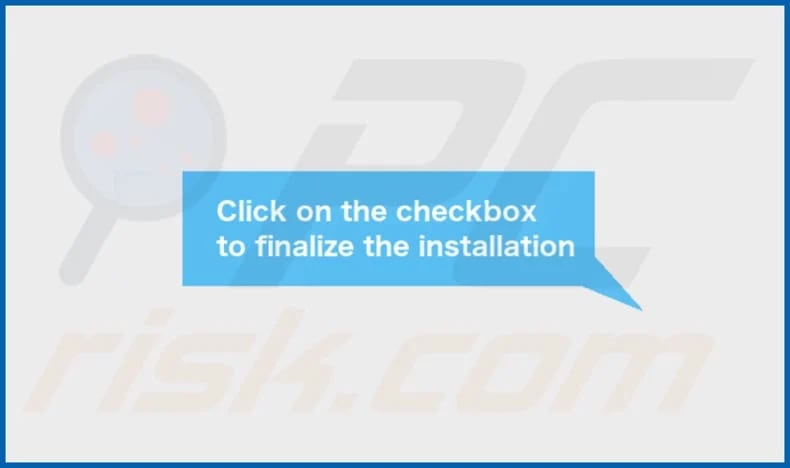
VividMode's installation folder:
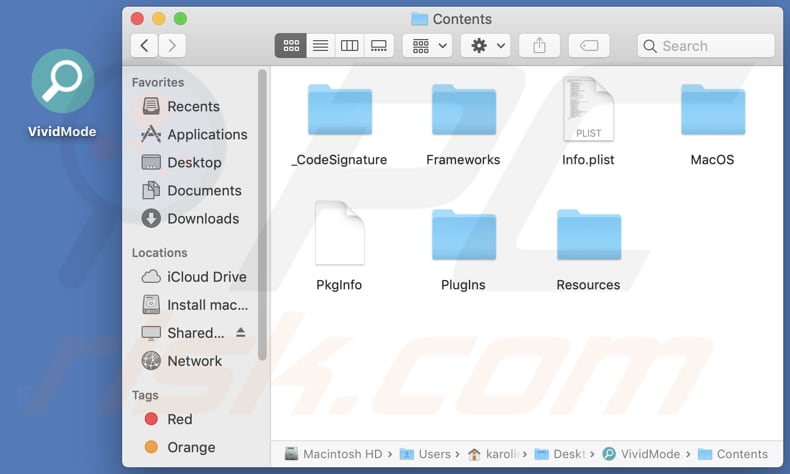
Instant automatic malware removal:
Manual threat removal might be a lengthy and complicated process that requires advanced IT skills. Combo Cleaner is a professional automatic malware removal tool that is recommended to get rid of malware. Download it by clicking the button below:
DOWNLOAD Combo CleanerBy downloading any software listed on this website you agree to our Privacy Policy and Terms of Use. To use full-featured product, you have to purchase a license for Combo Cleaner. 7 days free trial available. Combo Cleaner is owned and operated by RCS LT, the parent company of PCRisk.com.
Quick menu:
- What is VividMode?
- STEP 1. Remove VividMode related files and folders from OSX.
- STEP 2. Remove VividMode ads from Safari.
- STEP 3. Remove VividMode adware from Google Chrome.
- STEP 4. Remove VividMode ads from Mozilla Firefox.
Video showing how to remove VividMode adware using Combo Cleaner:
VividMode adware removal:
Remove VividMode-related potentially unwanted applications from your "Applications" folder:

Click the Finder icon. In the Finder window, select "Applications". In the applications folder, look for "MPlayerX", "NicePlayer", or other suspicious applications and drag them to the Trash. After removing the potentially unwanted application(s) that cause online ads, scan your Mac for any remaining unwanted components.
DOWNLOAD remover for malware infections
Combo Cleaner checks if your computer is infected with malware. To use full-featured product, you have to purchase a license for Combo Cleaner. 7 days free trial available. Combo Cleaner is owned and operated by RCS LT, the parent company of PCRisk.com.
Remove adware-related files and folders

Click the Finder icon, from the menu bar. Choose Go, and click Go to Folder...
 Check for adware generated files in the /Library/LaunchAgents/ folder:
Check for adware generated files in the /Library/LaunchAgents/ folder:

In the Go to Folder... bar, type: /Library/LaunchAgents/

In the "LaunchAgents" folder, look for any recently-added suspicious files and move them to the Trash. Examples of files generated by adware - "installmac.AppRemoval.plist", "myppes.download.plist", "mykotlerino.ltvbit.plist", "kuklorest.update.plist", etc. Adware commonly installs several files with the exact same string.
 Check for adware generated files in the ~/Library/Application Support/ folder:
Check for adware generated files in the ~/Library/Application Support/ folder:

In the Go to Folder... bar, type: ~/Library/Application Support/

In the "Application Support" folder, look for any recently-added suspicious folders. For example, "MplayerX" or "NicePlayer", and move these folders to the Trash.
 Check for adware generated files in the ~/Library/LaunchAgents/ folder:
Check for adware generated files in the ~/Library/LaunchAgents/ folder:

In the Go to Folder... bar, type: ~/Library/LaunchAgents/

In the "LaunchAgents" folder, look for any recently-added suspicious files and move them to the Trash. Examples of files generated by adware - "installmac.AppRemoval.plist", "myppes.download.plist", "mykotlerino.ltvbit.plist", "kuklorest.update.plist", etc. Adware commonly installs several files with the exact same string.
 Check for adware generated files in the /Library/LaunchDaemons/ folder:
Check for adware generated files in the /Library/LaunchDaemons/ folder:

In the "Go to Folder..." bar, type: /Library/LaunchDaemons/

In the "LaunchDaemons" folder, look for recently-added suspicious files. For example "com.aoudad.net-preferences.plist", "com.myppes.net-preferences.plist", "com.kuklorest.net-preferences.plist", "com.avickUpd.plist", etc., and move them to the Trash.
 Scan your Mac with Combo Cleaner:
Scan your Mac with Combo Cleaner:
If you have followed all the steps correctly, your Mac should be clean of infections. To ensure your system is not infected, run a scan with Combo Cleaner Antivirus. Download it HERE. After downloading the file, double click combocleaner.dmg installer. In the opened window, drag and drop the Combo Cleaner icon on top of the Applications icon. Now open your launchpad and click on the Combo Cleaner icon. Wait until Combo Cleaner updates its virus definition database and click the "Start Combo Scan" button.

Combo Cleaner will scan your Mac for malware infections. If the antivirus scan displays "no threats found" - this means that you can continue with the removal guide; otherwise, it's recommended to remove any found infections before continuing.

After removing files and folders generated by the adware, continue to remove rogue extensions from your Internet browsers.
Remove malicious extensions from Internet browsers
 Remove malicious Safari extensions:
Remove malicious Safari extensions:

Open the Safari browser, from the menu bar, select "Safari" and click "Preferences...".

In the preferences window, select "Extensions" and look for any recently-installed suspicious extensions. When located, click the "Uninstall" button next to it/them. Note that you can safely uninstall all extensions from your Safari browser - none are crucial for regular browser operation.
- If you continue to have problems with browser redirects and unwanted advertisements - Reset Safari.
 Remove malicious extensions from Google Chrome:
Remove malicious extensions from Google Chrome:

Click the Chrome menu icon ![]() (at the top right corner of Google Chrome), select "More Tools" and click "Extensions". Locate all recently-installed suspicious extensions, select these entries and click "Remove".
(at the top right corner of Google Chrome), select "More Tools" and click "Extensions". Locate all recently-installed suspicious extensions, select these entries and click "Remove".

- If you continue to have problems with browser redirects and unwanted advertisements - Reset Google Chrome.
 Remove malicious extensions from Mozilla Firefox:
Remove malicious extensions from Mozilla Firefox:

Click the Firefox menu ![]() (at the top right corner of the main window) and select "Add-ons and themes". Click "Extensions", in the opened window locate all recently-installed suspicious extensions, click on the three dots and then click "Remove".
(at the top right corner of the main window) and select "Add-ons and themes". Click "Extensions", in the opened window locate all recently-installed suspicious extensions, click on the three dots and then click "Remove".

- If you continue to have problems with browser redirects and unwanted advertisements - Reset Mozilla Firefox.
Frequently Asked Questions (FAQ)
What harm can adware cause?
Adware presents numerous issues for users, encompassing reduced browsing satisfaction, compromised privacy, decreased device speed, and potential vulnerability to malware or phishing attacks.
What does adware do?
Adware exhibits intrusive ads and may gather user data, including sensitive information such as credit card details and login credentials. Additionally, this type of software can possess functionalities akin to a browser hijacker, further compromising user security and privacy.
How do adware developers generate revenue?
Developers of adware typically generate income by promoting various products, websites, or services, with a substantial portion of their earnings derived from affiliate programs.
Will Combo Cleaner remove VividMode adware?
Combo Cleaner will perform a comprehensive scan of your computer and eliminate adware. It is crucial to understand that manual removal might not always be sufficient, as certain file remnants could remain within the system. Some components of the adware may continue to be active and functional even after uninstalling the software.
Share:

Tomas Meskauskas
Expert security researcher, professional malware analyst
I am passionate about computer security and technology. I have an experience of over 10 years working in various companies related to computer technical issue solving and Internet security. I have been working as an author and editor for pcrisk.com since 2010. Follow me on Twitter and LinkedIn to stay informed about the latest online security threats.
PCrisk security portal is brought by a company RCS LT.
Joined forces of security researchers help educate computer users about the latest online security threats. More information about the company RCS LT.
Our malware removal guides are free. However, if you want to support us you can send us a donation.
DonatePCrisk security portal is brought by a company RCS LT.
Joined forces of security researchers help educate computer users about the latest online security threats. More information about the company RCS LT.
Our malware removal guides are free. However, if you want to support us you can send us a donation.
Donate
▼ Show Discussion