Get free scan and check if your device is infected.
Remove it nowTo use full-featured product, you have to purchase a license for Combo Cleaner. Seven days free trial available. Combo Cleaner is owned and operated by RCS LT, the parent company of PCRisk.com.
What kind of app is OpenInput?
While examining the OpenInput application, we discovered that it inundates users with bothersome and potentially deceptive advertisements. Applications demonstrating this behavior are classified as adware. It is advisable to refrain from installing apps similar to OpenInput.
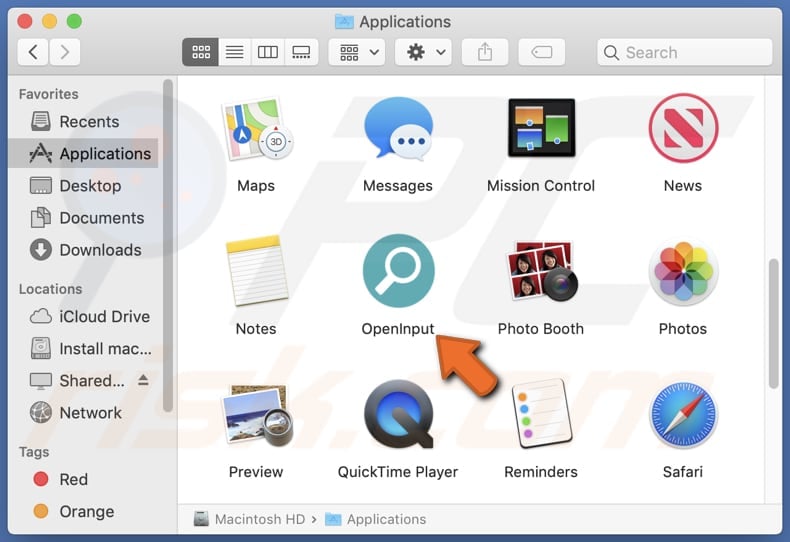
OpenInput adware in detail
The OpenInput application may display various types of advertisements to users, including pop-up ads, banner ads, and in-text ads. These ads could promote a wide range of products, services, or offers, ranging from legitimate promotions to scams. For example, users might encounter ads promoting discounted or free software downloads, online shopping deals, gaming offers, or adult content.
However, some of these advertisements may lead users to suspicious or fraudulent websites designed to deceive them or extract personal information. In some cases, the ads shown by the OpenInput app may redirect users to phishing websites designed to mimic legitimate platforms, such as banking websites, social media networks, or online marketplaces.
These phishing scams often attempt to trick users into disclosing sensitive information, such as login credentials, financial details, or personal data, by impersonating trusted entities. Additionally, users might encounter fake surveys or prize offers promising rewards in exchange for personal information or participation, which could lead to identity theft or other forms of fraud.
Furthermore, the ads displayed by the OpenInput app may promote potentially harmful or malicious content, such as fake antivirus software, browser extensions, or system optimization tools. These deceptive ads may falsely claim to detect security threats on users' devices or offer solutions to non-existent problems, ultimately leading users to download and install malicious software.
Moreover, users might encounter tech support scams, where they are prompted to call a fake support hotline or download remote access tools under the guise of fixing fabricated issues, resulting in financial loss or unauthorized access to their devices.
| Name | Ads by OpenInput |
| Threat Type | Adware, Mac malware, Mac virus |
| Detection Names | Avast (MacOS:Adload-AG [Adw]), Combo Cleaner (Gen:Variant.Adware.MAC.AdLoad.13), ESET-NOD32 (Multiple Detections), Kaspersky (Not-a-virus:HEUR:AdWare.OSX.Adload.h), Full List (VirusTotal) |
| Additional Information | This application belongs to Adload malware family. |
| Symptoms | Your Mac becomes slower than normal, you see unwanted pop-up ads, you are redirected to dubious websites. |
| Distribution methods | Deceptive pop-up ads, free software installers (bundling), torrent file downloads. |
| Damage | Internet browser tracking (potential privacy issues), display of unwanted ads, redirects to dubious websites, loss of private information. |
| Malware Removal (Windows) |
To eliminate possible malware infections, scan your computer with legitimate antivirus software. Our security researchers recommend using Combo Cleaner. Download Combo CleanerTo use full-featured product, you have to purchase a license for Combo Cleaner. 7 days free trial available. Combo Cleaner is owned and operated by RCS LT, the parent company of PCRisk.com. |
Conclusion
In conclusion, the OpenInput application poses risks to users due to its propensity to bombard them with annoying and potentially misleading advertisements. By exhibiting adware behavior, this app not only disrupts user experience but also exposes users to various scams and fraudulent activities.
Given the potential for encountering deceptive advertisements, phishing scams, and malicious content, it is strongly recommended to avoid installing or interacting with apps like OpenInput.
More examples of apps that users should avoid are TrackBrowserMultitask, SettleTopic, and SimpleGrid.
How did OpenInput install on my computer?
Adware may be distributed through misleading advertisements or fake download buttons on websites, tricking users into clicking and initiating the installation process. Furthermore, users may fall victim to adware by downloading apps or software from untrustworthy sources, such as third-party app stores or unofficial websites.
Also, users might miss additional offers while installing programs bundled with other apps. In such cases, unwanted and unexpected installations occur when users do not change the provided settings (e.g., "Advanced" or "Custom") or untick checkboxes.
How to avoid installation of unwanted applications?
Be cautious when downloading and installing software. Download applications only from reputable sources, such as official app stores or websites, and be wary of any additional offers during installations. Also, regularly update the operating system and all installed software.
Use reliable antivirus software and avoid clicking on suspicious advertisements or links, as they may lead to websites that distribute adware. Lastly, periodically review installed programs for any unfamiliar or unwanted software. If your computer is already infected with OpenInput, we recommend running a scan with Combo Cleaner Antivirus for Windows to automatically eliminate this adware.
A message that appears after the installation of OpenInput:
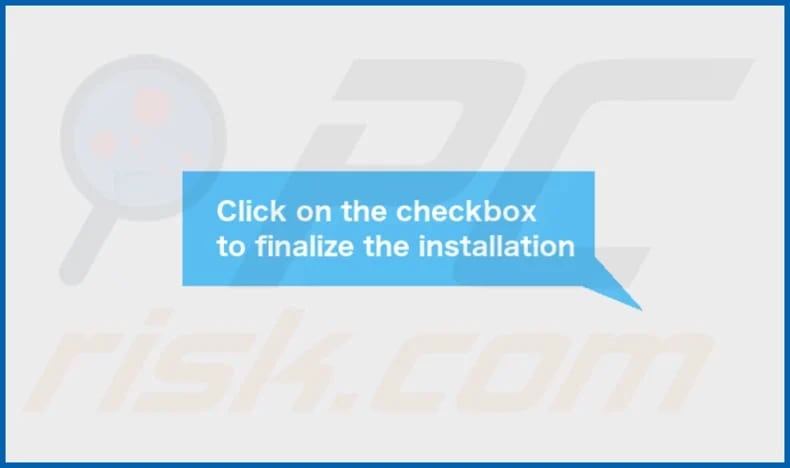
OpenInput's installation folder:
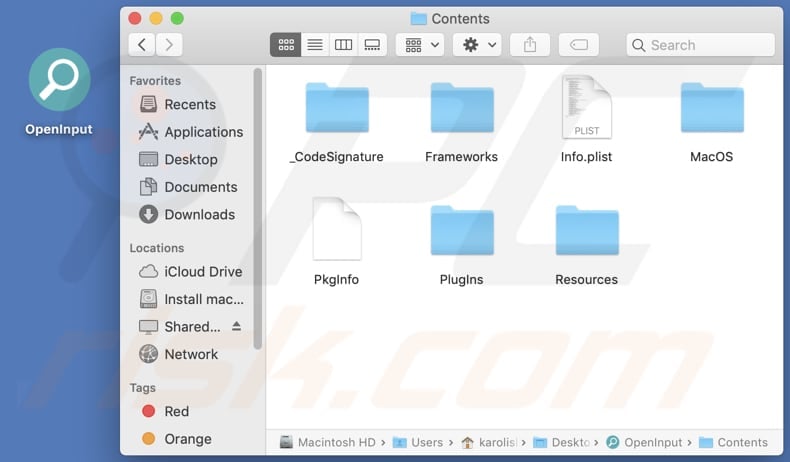
Instant automatic malware removal:
Manual threat removal might be a lengthy and complicated process that requires advanced IT skills. Combo Cleaner is a professional automatic malware removal tool that is recommended to get rid of malware. Download it by clicking the button below:
DOWNLOAD Combo CleanerBy downloading any software listed on this website you agree to our Privacy Policy and Terms of Use. To use full-featured product, you have to purchase a license for Combo Cleaner. 7 days free trial available. Combo Cleaner is owned and operated by RCS LT, the parent company of PCRisk.com.
Quick menu:
- What is OpenInput?
- STEP 1. Remove OpenInput related files and folders from OSX.
- STEP 2. Remove OpenInput ads from Safari.
- STEP 3. Remove OpenInput adware from Google Chrome.
- STEP 4. Remove OpenInput ads from Mozilla Firefox.
Video showing how to remove OpenInput adware using Combo Cleaner:
OpenInput adware removal:
Remove OpenInput-related potentially unwanted applications from your "Applications" folder:

Click the Finder icon. In the Finder window, select "Applications". In the applications folder, look for "MPlayerX", "NicePlayer", or other suspicious applications and drag them to the Trash. After removing the potentially unwanted application(s) that cause online ads, scan your Mac for any remaining unwanted components.
DOWNLOAD remover for malware infections
Combo Cleaner checks if your computer is infected with malware. To use full-featured product, you have to purchase a license for Combo Cleaner. 7 days free trial available. Combo Cleaner is owned and operated by RCS LT, the parent company of PCRisk.com.
Remove adware-related files and folders

Click the Finder icon, from the menu bar. Choose Go, and click Go to Folder...
 Check for adware generated files in the /Library/LaunchAgents/ folder:
Check for adware generated files in the /Library/LaunchAgents/ folder:

In the Go to Folder... bar, type: /Library/LaunchAgents/

In the "LaunchAgents" folder, look for any recently-added suspicious files and move them to the Trash. Examples of files generated by adware - "installmac.AppRemoval.plist", "myppes.download.plist", "mykotlerino.ltvbit.plist", "kuklorest.update.plist", etc. Adware commonly installs several files with the exact same string.
 Check for adware generated files in the ~/Library/Application Support/ folder:
Check for adware generated files in the ~/Library/Application Support/ folder:

In the Go to Folder... bar, type: ~/Library/Application Support/

In the "Application Support" folder, look for any recently-added suspicious folders. For example, "MplayerX" or "NicePlayer", and move these folders to the Trash.
 Check for adware generated files in the ~/Library/LaunchAgents/ folder:
Check for adware generated files in the ~/Library/LaunchAgents/ folder:

In the Go to Folder... bar, type: ~/Library/LaunchAgents/

In the "LaunchAgents" folder, look for any recently-added suspicious files and move them to the Trash. Examples of files generated by adware - "installmac.AppRemoval.plist", "myppes.download.plist", "mykotlerino.ltvbit.plist", "kuklorest.update.plist", etc. Adware commonly installs several files with the exact same string.
 Check for adware generated files in the /Library/LaunchDaemons/ folder:
Check for adware generated files in the /Library/LaunchDaemons/ folder:

In the "Go to Folder..." bar, type: /Library/LaunchDaemons/

In the "LaunchDaemons" folder, look for recently-added suspicious files. For example "com.aoudad.net-preferences.plist", "com.myppes.net-preferences.plist", "com.kuklorest.net-preferences.plist", "com.avickUpd.plist", etc., and move them to the Trash.
 Scan your Mac with Combo Cleaner:
Scan your Mac with Combo Cleaner:
If you have followed all the steps correctly, your Mac should be clean of infections. To ensure your system is not infected, run a scan with Combo Cleaner Antivirus. Download it HERE. After downloading the file, double click combocleaner.dmg installer. In the opened window, drag and drop the Combo Cleaner icon on top of the Applications icon. Now open your launchpad and click on the Combo Cleaner icon. Wait until Combo Cleaner updates its virus definition database and click the "Start Combo Scan" button.

Combo Cleaner will scan your Mac for malware infections. If the antivirus scan displays "no threats found" - this means that you can continue with the removal guide; otherwise, it's recommended to remove any found infections before continuing.

After removing files and folders generated by the adware, continue to remove rogue extensions from your Internet browsers.
Remove malicious extensions from Internet browsers
 Remove malicious Safari extensions:
Remove malicious Safari extensions:

Open the Safari browser, from the menu bar, select "Safari" and click "Preferences...".

In the preferences window, select "Extensions" and look for any recently-installed suspicious extensions. When located, click the "Uninstall" button next to it/them. Note that you can safely uninstall all extensions from your Safari browser - none are crucial for regular browser operation.
- If you continue to have problems with browser redirects and unwanted advertisements - Reset Safari.
 Remove malicious extensions from Google Chrome:
Remove malicious extensions from Google Chrome:

Click the Chrome menu icon ![]() (at the top right corner of Google Chrome), select "More Tools" and click "Extensions". Locate all recently-installed suspicious extensions, select these entries and click "Remove".
(at the top right corner of Google Chrome), select "More Tools" and click "Extensions". Locate all recently-installed suspicious extensions, select these entries and click "Remove".

- If you continue to have problems with browser redirects and unwanted advertisements - Reset Google Chrome.
 Remove malicious extensions from Mozilla Firefox:
Remove malicious extensions from Mozilla Firefox:

Click the Firefox menu ![]() (at the top right corner of the main window) and select "Add-ons and themes". Click "Extensions", in the opened window locate all recently-installed suspicious extensions, click on the three dots and then click "Remove".
(at the top right corner of the main window) and select "Add-ons and themes". Click "Extensions", in the opened window locate all recently-installed suspicious extensions, click on the three dots and then click "Remove".

- If you continue to have problems with browser redirects and unwanted advertisements - Reset Mozilla Firefox.
Frequently Asked Questions (FAQ)
What harm can adware cause?
Adware can cause several problems for users, like annoying pop-up ads and unwanted browser changes, as well as slowing down the computer. It also threatens users' privacy, making them vulnerable to breaches and putting them at risk of malware and scams.
What does adware do?
Adware bombards users with unwanted ads and can also track their browsing habits, sometimes taking control of web browsers.
How do adware developers generate revenue?
Adware developers often make money by promoting different products, websites, or services. They earn a significant portion of their income through affiliate programs, where they receive commissions for directing traffic or generating sales.
Will Combo Cleaner remove OpenInput adware?
Combo Cleaner provides a comprehensive computer scan to eliminate all adware-type applications. Manual removal might not completely eradicate adware, as residual files could remain within the system even after deletion. Even after apparent removal, undetected and active adware components may persist, potentially leading to ongoing issues.
Share:

Tomas Meskauskas
Expert security researcher, professional malware analyst
I am passionate about computer security and technology. I have an experience of over 10 years working in various companies related to computer technical issue solving and Internet security. I have been working as an author and editor for pcrisk.com since 2010. Follow me on Twitter and LinkedIn to stay informed about the latest online security threats.
PCrisk security portal is brought by a company RCS LT.
Joined forces of security researchers help educate computer users about the latest online security threats. More information about the company RCS LT.
Our malware removal guides are free. However, if you want to support us you can send us a donation.
DonatePCrisk security portal is brought by a company RCS LT.
Joined forces of security researchers help educate computer users about the latest online security threats. More information about the company RCS LT.
Our malware removal guides are free. However, if you want to support us you can send us a donation.
Donate
▼ Show Discussion