How to uninstall EnumeratorProgress from computers
Mac VirusAlso Known As: Ads by EnumeratorProgress
Get free scan and check if your device is infected.
Remove it nowTo use full-featured product, you have to purchase a license for Combo Cleaner. Seven days free trial available. Combo Cleaner is owned and operated by RCS LT, the parent company of PCRisk.com.
What is EnumeratorProgress?
In our examination of the EnumeratorProgress application, we uncovered its tendency to inundate users with bothersome and possibly deceptive advertisements. Applications demonstrating such conduct fall into the category of adware. It is advisable to steer clear of installing apps like EnumeratorProgress and to uninstall them if already present.
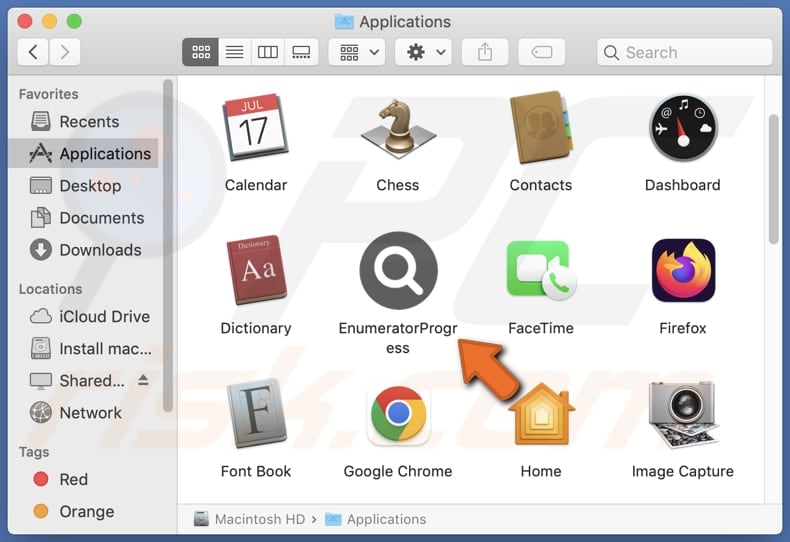
EnumeratorProgress adware in detail
The advertisements showcased by EnumeratorProgress encompass a wide array of types, comprising pop-ups, banners, and in-text ads endorsing a spectrum of products and services. While certain ads may direct users to genuine promotions, others steer them towards dubious or deceitful websites, including phishing pages.
Furthermore, users may come across misleading content endorsing counterfeit antivirus software or fraudulent tech support schemes, which could result in financial loss or unauthorized access to computers. Certain ads displayed by ProcessorSelect may be crafted to execute specific scripts, initiating unwanted downloads or installations.
Moreover, EnumeratorProgress may have the capability to gather user data, encompassing browsing history, search queries, device specifics, IP address, personal details, etc. This collected data may serve multiple purposes, including targeted advertising, analytics, or potentially being sold to third-party entities.
Additionally,, there is a possibility that this application may be designed to function as a browser hijacker. Browser hijackers are commonly identified by their capacity to alter browser configurations without user authorization, including adjustments to the default search engine, homepage, or new tab page.
Consequently, it is strongly recommended to refrain from installing EnumeratorProgress on computers.
| Name | Ads by EnumeratorProgress |
| Threat Type | Adware, Mac malware, Mac virus |
| Detection Names | Avast (MacOS:AdAgent-L [Adw]), Combo Cleaner (Gen:Variant.Adware.MAC.AdLoad.8), ESET-NOD32 (A Variant Of OSX/Adware.Synataeb.C), Kaspersky (Not-a-virus:HEUR:AdWare.OSX.Adload.h), Full List (VirusTotal) |
| Additional Information | This application belongs to Adload malware family. |
| Symptoms | Your Mac becomes slower than normal, you see unwanted pop-up ads, you are redirected to dubious websites. |
| Distribution methods | Deceptive pop-up ads, free software installers (bundling), torrent file downloads. |
| Damage | Internet browser tracking (potential privacy issues), display of unwanted ads, redirects to dubious websites, loss of private information. |
| Malware Removal (Windows) |
To eliminate possible malware infections, scan your computer with legitimate antivirus software. Our security researchers recommend using Combo Cleaner. Download Combo CleanerTo use full-featured product, you have to purchase a license for Combo Cleaner. 7 days free trial available. Combo Cleaner is owned and operated by RCS LT, the parent company of PCRisk.com. |
Conclusion
With the capacity to flood users with intrusive and potentially deceptive advertisements, EnumeratorProgress raises concerns. Additionally, the prospect of data collection without explicit user consent intensifies privacy apprehensions.
Considering these issues, users should be cautious when encountering apps like EnumeratorProgress. It is paramount to prioritize the security and privacy of their devices by refraining from installation or promptly removing such applications if already present.
Some examples of similar apps are ProcessorSelect, OpenInput, and SettleTopic.
How did EnumeratorProgress install on my computer?
Shady advertisements or deceptive download buttons found on unreliable (or compromised) websites can act as channels for distributing adware, enticing users into unintentionally triggering the installation process. Additionally, users might unknowingly subject themselves to adware by obtaining apps or software from third-party app stores, unofficial websites, P2P networks, etc.
Furthermore, users could easily miss supplementary offers presented during the installation of bundled programs. If they fail to modify the provided settings, such as "Advanced" or "Custom", or neglect to unmark checkboxes, they may end up with undesired and unforeseen installations.
How to avoid installation of unwanted applications?
Be cautious when downloading and installing software, sticking to trusted sources like official app stores or websites. Stay vigilant about additional offers during installations (deselect unwanted apps before finishing installations). Additionally, keep the operating system and all installed software up to date.
Employ reliable antivirus software and avoid clicking on suspicious advertisements or links to prevent potential exposure to adware. Finally, regularly review installed programs to detect any unfamiliar or unwanted software. If your computer is already infected with EnumeratorProgress, we recommend running a scan with Combo Cleaner Antivirus for Windows to automatically eliminate this adware.
A message that appears after the installation of EnumeratorProgress:
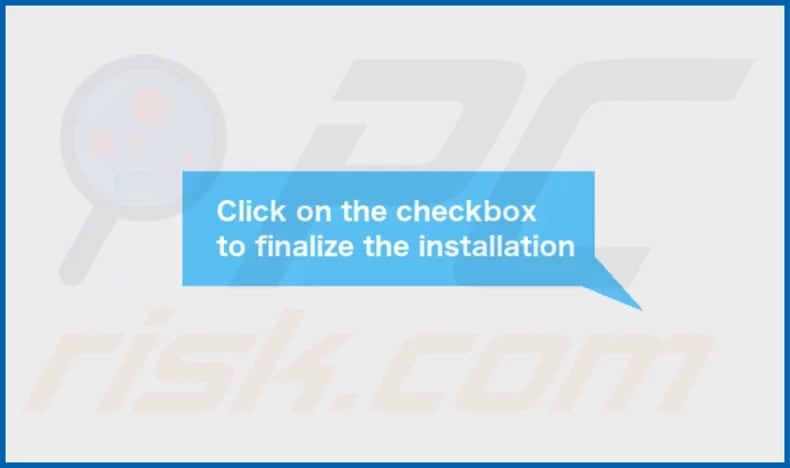
The installation folder of EnumeratorProgress:
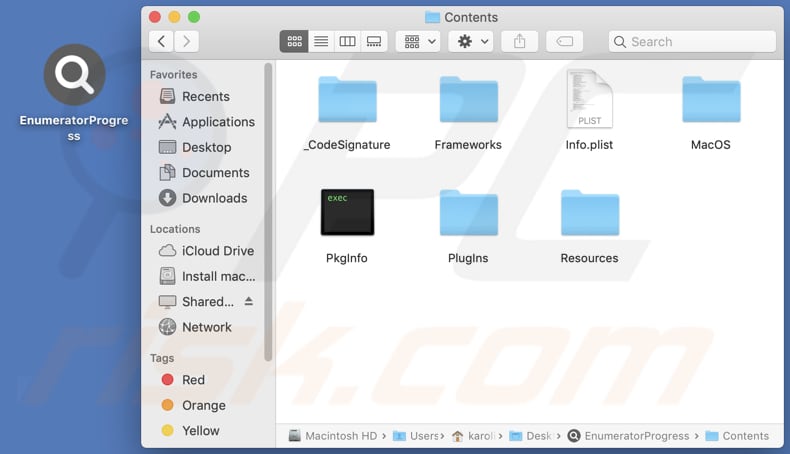
Instant automatic malware removal:
Manual threat removal might be a lengthy and complicated process that requires advanced IT skills. Combo Cleaner is a professional automatic malware removal tool that is recommended to get rid of malware. Download it by clicking the button below:
DOWNLOAD Combo CleanerBy downloading any software listed on this website you agree to our Privacy Policy and Terms of Use. To use full-featured product, you have to purchase a license for Combo Cleaner. 7 days free trial available. Combo Cleaner is owned and operated by RCS LT, the parent company of PCRisk.com.
Quick menu:
- What is EnumeratorProgress?
- STEP 1. Remove EnumeratorProgress related files and folders from OSX.
- STEP 2. Remove EnumeratorProgress ads from Safari.
- STEP 3. Remove EnumeratorProgress adware from Google Chrome.
- STEP 4. Remove EnumeratorProgress ads from Mozilla Firefox.
Video showing how to remove EnumeratorProgress adware using Combo Cleaner:
EnumeratorProgress adware removal:
Remove EnumeratorProgress-related potentially unwanted applications from your "Applications" folder:

Click the Finder icon. In the Finder window, select "Applications". In the applications folder, look for "MPlayerX", "NicePlayer", or other suspicious applications and drag them to the Trash. After removing the potentially unwanted application(s) that cause online ads, scan your Mac for any remaining unwanted components.
DOWNLOAD remover for malware infections
Combo Cleaner checks if your computer is infected with malware. To use full-featured product, you have to purchase a license for Combo Cleaner. 7 days free trial available. Combo Cleaner is owned and operated by RCS LT, the parent company of PCRisk.com.
Remove adware-related files and folders

Click the Finder icon, from the menu bar. Choose Go, and click Go to Folder...
 Check for adware generated files in the /Library/LaunchAgents/ folder:
Check for adware generated files in the /Library/LaunchAgents/ folder:

In the Go to Folder... bar, type: /Library/LaunchAgents/

In the "LaunchAgents" folder, look for any recently-added suspicious files and move them to the Trash. Examples of files generated by adware - "installmac.AppRemoval.plist", "myppes.download.plist", "mykotlerino.ltvbit.plist", "kuklorest.update.plist", etc. Adware commonly installs several files with the exact same string.
 Check for adware generated files in the ~/Library/Application Support/ folder:
Check for adware generated files in the ~/Library/Application Support/ folder:

In the Go to Folder... bar, type: ~/Library/Application Support/

In the "Application Support" folder, look for any recently-added suspicious folders. For example, "MplayerX" or "NicePlayer", and move these folders to the Trash.
 Check for adware generated files in the ~/Library/LaunchAgents/ folder:
Check for adware generated files in the ~/Library/LaunchAgents/ folder:

In the Go to Folder... bar, type: ~/Library/LaunchAgents/

In the "LaunchAgents" folder, look for any recently-added suspicious files and move them to the Trash. Examples of files generated by adware - "installmac.AppRemoval.plist", "myppes.download.plist", "mykotlerino.ltvbit.plist", "kuklorest.update.plist", etc. Adware commonly installs several files with the exact same string.
 Check for adware generated files in the /Library/LaunchDaemons/ folder:
Check for adware generated files in the /Library/LaunchDaemons/ folder:

In the "Go to Folder..." bar, type: /Library/LaunchDaemons/

In the "LaunchDaemons" folder, look for recently-added suspicious files. For example "com.aoudad.net-preferences.plist", "com.myppes.net-preferences.plist", "com.kuklorest.net-preferences.plist", "com.avickUpd.plist", etc., and move them to the Trash.
 Scan your Mac with Combo Cleaner:
Scan your Mac with Combo Cleaner:
If you have followed all the steps correctly, your Mac should be clean of infections. To ensure your system is not infected, run a scan with Combo Cleaner Antivirus. Download it HERE. After downloading the file, double click combocleaner.dmg installer. In the opened window, drag and drop the Combo Cleaner icon on top of the Applications icon. Now open your launchpad and click on the Combo Cleaner icon. Wait until Combo Cleaner updates its virus definition database and click the "Start Combo Scan" button.

Combo Cleaner will scan your Mac for malware infections. If the antivirus scan displays "no threats found" - this means that you can continue with the removal guide; otherwise, it's recommended to remove any found infections before continuing.

After removing files and folders generated by the adware, continue to remove rogue extensions from your Internet browsers.
Remove malicious extensions from Internet browsers
 Remove malicious Safari extensions:
Remove malicious Safari extensions:

Open the Safari browser, from the menu bar, select "Safari" and click "Preferences...".

In the preferences window, select "Extensions" and look for any recently-installed suspicious extensions. When located, click the "Uninstall" button next to it/them. Note that you can safely uninstall all extensions from your Safari browser - none are crucial for regular browser operation.
- If you continue to have problems with browser redirects and unwanted advertisements - Reset Safari.
 Remove malicious extensions from Google Chrome:
Remove malicious extensions from Google Chrome:

Click the Chrome menu icon ![]() (at the top right corner of Google Chrome), select "More Tools" and click "Extensions". Locate all recently-installed suspicious extensions, select these entries and click "Remove".
(at the top right corner of Google Chrome), select "More Tools" and click "Extensions". Locate all recently-installed suspicious extensions, select these entries and click "Remove".

- If you continue to have problems with browser redirects and unwanted advertisements - Reset Google Chrome.
 Remove malicious extensions from Mozilla Firefox:
Remove malicious extensions from Mozilla Firefox:

Click the Firefox menu ![]() (at the top right corner of the main window) and select "Add-ons and themes". Click "Extensions", in the opened window locate all recently-installed suspicious extensions, click on the three dots and then click "Remove".
(at the top right corner of the main window) and select "Add-ons and themes". Click "Extensions", in the opened window locate all recently-installed suspicious extensions, click on the three dots and then click "Remove".

- If you continue to have problems with browser redirects and unwanted advertisements - Reset Mozilla Firefox.
Frequently Asked Questions (FAQ)
What harm can adware cause?
Adware can cause several issues for users, including diminished browsing experience, compromised privacy, slower device performance, and potential exposure to malware or phishing attempts.
What does adware do?
Adware displays intrusive advertisements and may collect user data or even sensitive details like credit card details and login credentials. Also, software of this type can be programmed to have the capabilities of a browser hijacker.
How do adware developers generate revenue?
Adware developers typically earn revenue by advertising diverse products, websites, or services, with a significant portion of their income stemming from affiliate programs.
Will Combo Cleaner remove EnumeratorProgress adware?
Combo Cleaner will conduct a thorough scan of your computer and eradicate adware. It is important to recognize that manual removal may not always suffice, as certain file remnants could persist within the system. Some of its components may still be active and operational even after uninstalling the software.
Share:

Tomas Meskauskas
Expert security researcher, professional malware analyst
I am passionate about computer security and technology. I have an experience of over 10 years working in various companies related to computer technical issue solving and Internet security. I have been working as an author and editor for pcrisk.com since 2010. Follow me on Twitter and LinkedIn to stay informed about the latest online security threats.
PCrisk security portal is brought by a company RCS LT.
Joined forces of security researchers help educate computer users about the latest online security threats. More information about the company RCS LT.
Our malware removal guides are free. However, if you want to support us you can send us a donation.
DonatePCrisk security portal is brought by a company RCS LT.
Joined forces of security researchers help educate computer users about the latest online security threats. More information about the company RCS LT.
Our malware removal guides are free. However, if you want to support us you can send us a donation.
Donate
▼ Show Discussion