Get free scan and check if your device is infected.
Remove it nowTo use full-featured product, you have to purchase a license for Combo Cleaner. Seven days free trial available. Combo Cleaner is owned and operated by RCS LT, the parent company of PCRisk.com.
What kind of application is ProcessorSelect?
During our investigation of the ProcessorSelect application, we found that it bombards users with irritating and potentially misleading advertisements. Applications that exhibit such behavior are categorized as adware. It is recommended to avoid installing apps like ProcessorSelect and remove them if already installed.
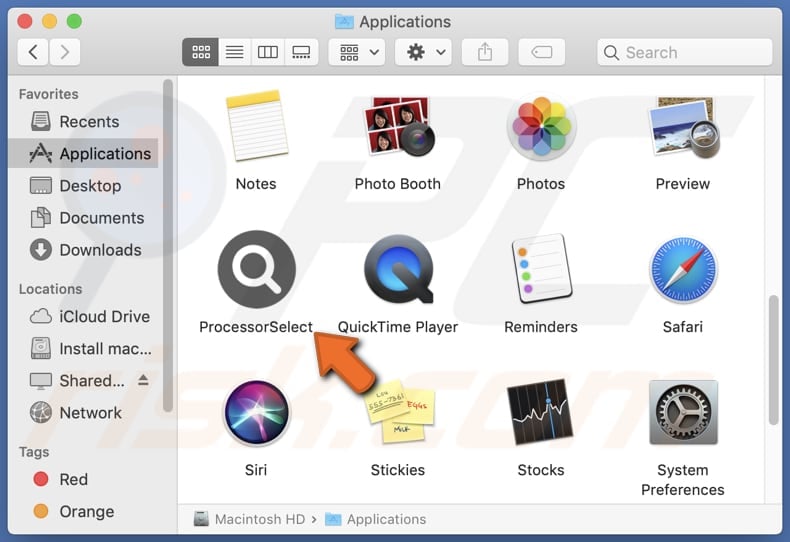
ProcessorSelect adware in detail
The ads displayed by ProcessorSelect span various types, including pop-ups, banners, and in-text ads promoting a range of products and services. While some ads may lead to legitimate promotions, others redirect users to suspicious or fraudulent websites, including phishing sites impersonating trusted entities.
Additionally, users may encounter deceptive content promoting fake antivirus software or tech support scams, potentially leading to financial loss or unauthorized access to devices. Some of the ads shown by ProcessorSelect may be designed to run certain scripts to trigger unwanted downloads or installations.
Additionally, ProcessorSelect may collect a wide range of user data, including browsing history, search queries, clickstream data, device information, IP address, personal information, behavioral data, and usage patterns. This data can be utilized for various purposes, such as targeted advertising, analytics, or potentially sold to third parties.
Moreover, this app could potentially be designed to operate as a browser hijacker. Browser hijackers are typically characterized by their ability to modify browser settings without user consent, such as changing the default search engine, homepage, or new tab page. Thus, it is highly advisable to avoid having ProcessorSelect installed on computers.
| Name | Ads by ProcessorSelect |
| Threat Type | Adware, Mac malware, Mac virus |
| Detection Names | Avast (MacOS:Adload-AG [Adw]), Combo Cleaner (Gen:Variant.Adware.MAC.AdLoad.13), ESET-NOD32 (A Variant Of OSX/Adware.Synataeb.G), Kaspersky (Not-a-virus:HEUR:AdWare.OSX.Adload.h), Full List (VirusTotal) |
| Additional Information | This application belongs to Adload malware family. |
| Symptoms | Your Mac becomes slower than normal, you see unwanted pop-up ads, you are redirected to dubious websites. |
| Distribution methods | Deceptive pop-up ads, free software installers (bundling), torrent file downloads. |
| Damage | Internet browser tracking (potential privacy issues), display of unwanted ads, redirects to dubious websites, loss of private information. |
| Malware Removal (Windows) |
To eliminate possible malware infections, scan your computer with legitimate antivirus software. Our security researchers recommend using Combo Cleaner. Download Combo CleanerTo use full-featured product, you have to purchase a license for Combo Cleaner. 7 days free trial available. Combo Cleaner is owned and operated by RCS LT, the parent company of PCRisk.com. |
Conclusion
With the ability to inundate users with intrusive and potentially misleading advertisements, ProcessorSelect raises red flags as a potential adware or browser hijacking tool. Moreover, the possibility of data collection without clear user consent further exacerbates privacy concerns.
Given these issues, users should exercise caution when encountering apps like ProcessorSelect and prioritize their devices' security and privacy by avoiding installation or promptly removing such applications if already installed.
Examples of similar apps are OpenInput, SettleTopic, and SimpleGrid.
How did ProcessorSelect install on my computer?
Misleading advertisements or deceptive download buttons on websites can serve as avenues for adware distribution, luring users into inadvertently initiating the installation process. Also, users may inadvertently expose themselves to adware by downloading apps or software from dubious sources, including third-party app stores or unofficial websites.
Moreover, users might overlook additional offers presented during the installation of bundled programs. Failure to adjust the provided settings, such as opting for "Advanced" or "Custom" options or neglecting to uncheck checkboxes, can result in unwanted and unexpected installations.
How to avoid installation of unwanted applications?
Exercise caution when downloading and installing software by exclusively obtaining applications from trusted sources, such as official app stores or websites, and remaining vigilant regarding any supplementary offers during installations. Additionally, ensure the regular updating of the operating system and all installed software.
Utilize dependable antivirus software and refrain from clicking on dubious advertisements or links, as they could direct users to websites distributing adware. Lastly, periodic reviews of installed programs should be conducted to identify any unfamiliar or unwanted software.
If your computer is already infected with ProcessorSelect, we recommend running a scan with Combo Cleaner Antivirus for Windows to automatically eliminate this adware.
A message that appears after the installation of ProcessorSelect:
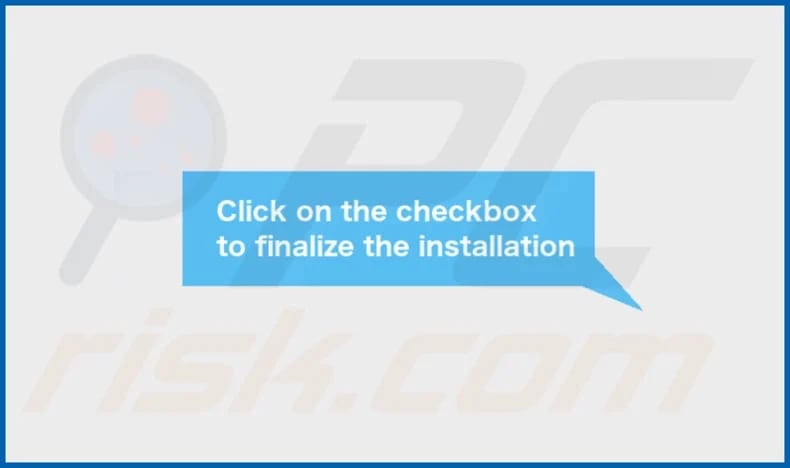
ProcessorSelect's installation folder:
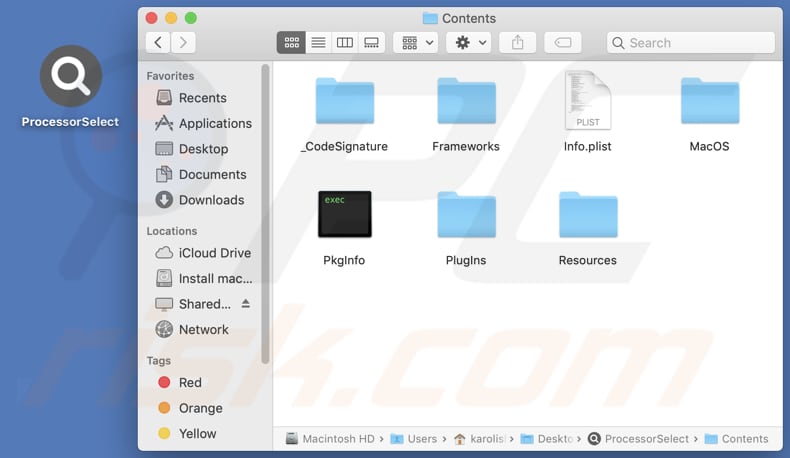
Instant automatic malware removal:
Manual threat removal might be a lengthy and complicated process that requires advanced IT skills. Combo Cleaner is a professional automatic malware removal tool that is recommended to get rid of malware. Download it by clicking the button below:
DOWNLOAD Combo CleanerBy downloading any software listed on this website you agree to our Privacy Policy and Terms of Use. To use full-featured product, you have to purchase a license for Combo Cleaner. 7 days free trial available. Combo Cleaner is owned and operated by RCS LT, the parent company of PCRisk.com.
Quick menu:
- What is ProcessorSelect?
- STEP 1. Remove ProcessorSelect related files and folders from OSX.
- STEP 2. Remove ProcessorSelect ads from Safari.
- STEP 3. Remove ProcessorSelect adware from Google Chrome.
- STEP 4. Remove ProcessorSelect ads from Mozilla Firefox.
Video showing how to remove ProcessorSelect adware using Combo Cleaner:
ProcessorSelect adware removal:
Remove ProcessorSelect-related potentially unwanted applications from your "Applications" folder:

Click the Finder icon. In the Finder window, select "Applications". In the applications folder, look for "MPlayerX", "NicePlayer", or other suspicious applications and drag them to the Trash. After removing the potentially unwanted application(s) that cause online ads, scan your Mac for any remaining unwanted components.
DOWNLOAD remover for malware infections
Combo Cleaner checks if your computer is infected with malware. To use full-featured product, you have to purchase a license for Combo Cleaner. 7 days free trial available. Combo Cleaner is owned and operated by RCS LT, the parent company of PCRisk.com.
Remove adware-related files and folders

Click the Finder icon, from the menu bar. Choose Go, and click Go to Folder...
 Check for adware generated files in the /Library/LaunchAgents/ folder:
Check for adware generated files in the /Library/LaunchAgents/ folder:

In the Go to Folder... bar, type: /Library/LaunchAgents/

In the "LaunchAgents" folder, look for any recently-added suspicious files and move them to the Trash. Examples of files generated by adware - "installmac.AppRemoval.plist", "myppes.download.plist", "mykotlerino.ltvbit.plist", "kuklorest.update.plist", etc. Adware commonly installs several files with the exact same string.
 Check for adware generated files in the ~/Library/Application Support/ folder:
Check for adware generated files in the ~/Library/Application Support/ folder:

In the Go to Folder... bar, type: ~/Library/Application Support/

In the "Application Support" folder, look for any recently-added suspicious folders. For example, "MplayerX" or "NicePlayer", and move these folders to the Trash.
 Check for adware generated files in the ~/Library/LaunchAgents/ folder:
Check for adware generated files in the ~/Library/LaunchAgents/ folder:

In the Go to Folder... bar, type: ~/Library/LaunchAgents/

In the "LaunchAgents" folder, look for any recently-added suspicious files and move them to the Trash. Examples of files generated by adware - "installmac.AppRemoval.plist", "myppes.download.plist", "mykotlerino.ltvbit.plist", "kuklorest.update.plist", etc. Adware commonly installs several files with the exact same string.
 Check for adware generated files in the /Library/LaunchDaemons/ folder:
Check for adware generated files in the /Library/LaunchDaemons/ folder:

In the "Go to Folder..." bar, type: /Library/LaunchDaemons/

In the "LaunchDaemons" folder, look for recently-added suspicious files. For example "com.aoudad.net-preferences.plist", "com.myppes.net-preferences.plist", "com.kuklorest.net-preferences.plist", "com.avickUpd.plist", etc., and move them to the Trash.
 Scan your Mac with Combo Cleaner:
Scan your Mac with Combo Cleaner:
If you have followed all the steps correctly, your Mac should be clean of infections. To ensure your system is not infected, run a scan with Combo Cleaner Antivirus. Download it HERE. After downloading the file, double click combocleaner.dmg installer. In the opened window, drag and drop the Combo Cleaner icon on top of the Applications icon. Now open your launchpad and click on the Combo Cleaner icon. Wait until Combo Cleaner updates its virus definition database and click the "Start Combo Scan" button.

Combo Cleaner will scan your Mac for malware infections. If the antivirus scan displays "no threats found" - this means that you can continue with the removal guide; otherwise, it's recommended to remove any found infections before continuing.

After removing files and folders generated by the adware, continue to remove rogue extensions from your Internet browsers.
Remove malicious extensions from Internet browsers
 Remove malicious Safari extensions:
Remove malicious Safari extensions:

Open the Safari browser, from the menu bar, select "Safari" and click "Preferences...".

In the preferences window, select "Extensions" and look for any recently-installed suspicious extensions. When located, click the "Uninstall" button next to it/them. Note that you can safely uninstall all extensions from your Safari browser - none are crucial for regular browser operation.
- If you continue to have problems with browser redirects and unwanted advertisements - Reset Safari.
 Remove malicious extensions from Google Chrome:
Remove malicious extensions from Google Chrome:

Click the Chrome menu icon ![]() (at the top right corner of Google Chrome), select "More Tools" and click "Extensions". Locate all recently-installed suspicious extensions, select these entries and click "Remove".
(at the top right corner of Google Chrome), select "More Tools" and click "Extensions". Locate all recently-installed suspicious extensions, select these entries and click "Remove".

- If you continue to have problems with browser redirects and unwanted advertisements - Reset Google Chrome.
 Remove malicious extensions from Mozilla Firefox:
Remove malicious extensions from Mozilla Firefox:

Click the Firefox menu ![]() (at the top right corner of the main window) and select "Add-ons and themes". Click "Extensions", in the opened window locate all recently-installed suspicious extensions, click on the three dots and then click "Remove".
(at the top right corner of the main window) and select "Add-ons and themes". Click "Extensions", in the opened window locate all recently-installed suspicious extensions, click on the three dots and then click "Remove".

- If you continue to have problems with browser redirects and unwanted advertisements - Reset Mozilla Firefox.
Frequently Asked Questions (FAQ)
What harm can adware cause?
Adware presents various issues for users, including bothersome pop-up ads and undesired alterations to the browser, which can result in sluggish computer performance. Additionally, adware threatens users' privacy, leaving them susceptible to breaches and exposing them to potential malware and fraudulent schemes.
What does adware do?
Adware inundates users with unwanted advertisements and may monitor their browsing activities and hijack web browsers.
How do adware developers generate revenue?
Developers of adware often generate revenue by endorsing various products, websites, or services. They earn a substantial portion of their profits through affiliate programs, which offer commissions for driving traffic or facilitating sales.
Will Combo Cleaner remove ProcessorSelect adware?
Combo Cleaner offers a thorough computer scan to eradicate all adware-type applications. Manual removal might not fully eliminate adware, as residual files could persist within the system post-deletion. Thus, it is recommended to remove adware using specialized tools.
Share:

Tomas Meskauskas
Expert security researcher, professional malware analyst
I am passionate about computer security and technology. I have an experience of over 10 years working in various companies related to computer technical issue solving and Internet security. I have been working as an author and editor for pcrisk.com since 2010. Follow me on Twitter and LinkedIn to stay informed about the latest online security threats.
PCrisk security portal is brought by a company RCS LT.
Joined forces of security researchers help educate computer users about the latest online security threats. More information about the company RCS LT.
Our malware removal guides are free. However, if you want to support us you can send us a donation.
DonatePCrisk security portal is brought by a company RCS LT.
Joined forces of security researchers help educate computer users about the latest online security threats. More information about the company RCS LT.
Our malware removal guides are free. However, if you want to support us you can send us a donation.
Donate
▼ Show Discussion