How to remove Ask AI Browser hijacker from your browser
Browser HijackerAlso Known As: askaibrowser.com redirect
Get free scan and check if your device is infected.
Remove it nowTo use full-featured product, you have to purchase a license for Combo Cleaner. Seven days free trial available. Combo Cleaner is owned and operated by RCS LT, the parent company of PCRisk.com.
What type of app is Ask AI Browser?
After a thorough examination of the application, it became evident that Ask AI Browser functions as a browser hijacker, promoting askaibrowser.com. This extension seizes control of a browser by altering its settings and possesses the ability to access and manipulate various data. Thus, users are advised to avoid using Ask AI Browser.
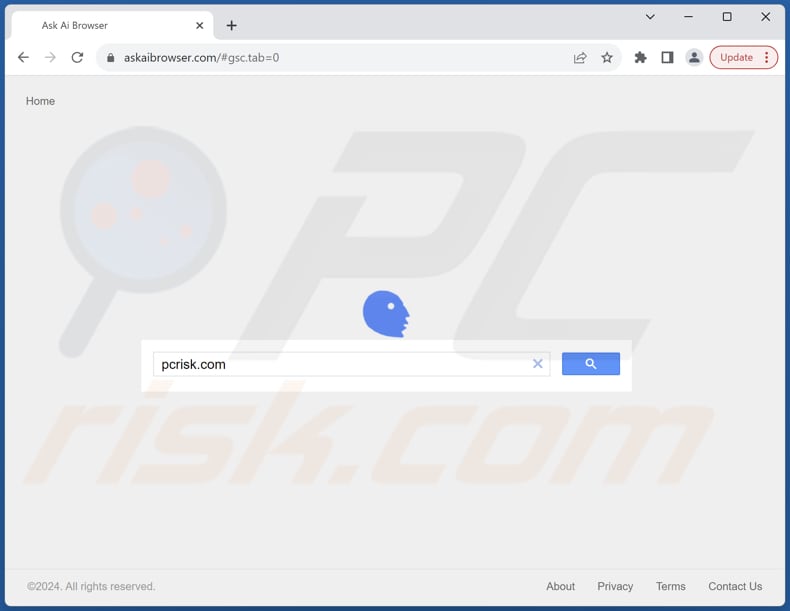
Ask AI Browser browser hijacker overview
Ask AI Browser takes control of a web browser by coercing users into utilizing askaibrowser.com as their search engine. Once added, this extension modifies the default search engine, homepage, and new tab page settings to direct users to askaibrowser.com. Upon investigation, we uncovered that extended-search.com is an unreliable search engine.
Search engines like extended-search.com often prioritize displaying sponsored or misleading content over accurate and relevant search results. Users may unknowingly expose themselves to malware, phishing attempts, or deceptive advertising when using such search engines.
Additionally, these search engines typically lack robust privacy protections, potentially leading to the unauthorized collection and misuse of user data. Users should avoid shady search engines and opt for reputable alternatives like Google, Bing, or Yahoo to safeguard their online security and privacy.
It is important to mention that besides promoting extended-search.com, Ask AI Browser can read and change data on a number of websites. This means that the browser hijacker can access information like browsing history and even more sensitive data like login credentials entered on web forms.
Moreover, it can modify the content displayed on web pages, potentially leading to the injection of unwanted advertisements, fake messages, or even the alteration of legitimate website content. Such invasive behavior not only compromises user privacy but also undermines the integrity and security of the browsing experience.
| Name | Ask AI Browser |
| Threat Type | Browser Hijacker, Redirect, Search Hijacker, Toolbar, Unwanted New Tab |
| Browser Extension(s) | Ask AI Browser |
| Supposed Functionality | Improved browsing experience |
| Promoted URL | askaibrowser.com |
| Detection Names (Installer) | Arcabit (Trojan.Lazy.D725FF), Combo Cleaner (Gen:Variant.Lazy.468479), ESET-NOD32 (A Variant Of Win32/GenCBL.EKV), Kaspersky (HEUR:Trojan.Win32.Agent.gen), VIPRE (Gen:Variant.Lazy.468479), Full List Of Detections (VirusTotal) |
| Detection Names (askaibrowser.com) | N/A (VirusTotal) |
| Serving IP Address (askaibrowser.com) | 172.67.141.108 |
| Affected Browser Settings | Homepage, new tab URL, default search engine |
| Symptoms | Manipulated Internet browser settings (homepage, default Internet search engine, new tab settings). Users are forced to visit the hijacker's website and search the Internet using their search engines. |
| Distribution methods | Deceptive pop-up ads, free software installers (bundling), fake Flash Player installers. |
| Damage | Internet browser tracking (potential privacy issues), display of unwanted ads, redirects to dubious websites. |
| Malware Removal (Windows) |
To eliminate possible malware infections, scan your computer with legitimate antivirus software. Our security researchers recommend using Combo Cleaner. Download Combo CleanerTo use full-featured product, you have to purchase a license for Combo Cleaner. 7 days free trial available. Combo Cleaner is owned and operated by RCS LT, the parent company of PCRisk.com. |
Conclusion
In conclusion, the Ask AI Browser presents a threat to users' online privacy and security. Given the alarming findings, it is imperative for users to remain vigilant and avoid adding such browser extensions. Prioritizing reputable and secure browsing alternatives is essential to safeguarding personal data and maintaining a secure online environment.
Examples of other apps that function as browser hijackers are Extended Search - Default Search, Cat Tab HD, and Happy Dolphin Club.
How did Ask AI Browser install on my computer?
Users can unknowingly install or add browser hijackers by clicking on unreliable links, pop-ups, or ads on shady websites. They may also inadvertently add (or install) browser hijackers while installing seemingly legitimate (and most likely free) software. It usually happens when users do not change the settings provided in installers.
Additionally, browsing compromised websites or downloading from unofficial sources like P2P networks, third-party app stores, third-party downloaders, etc., can lead to browser hijacking.
How to avoid installation of browser hijackers?
Obtain software from trustworthy sources like official websites or app stores. Refrain from downloading software from dubious sources such as suspicious websites, P2P networks, or third-party downloaders. When installing software, carefully scrutinize the installation settings and reject any requests to install extra programs.
Exercise caution with links, ads, and pop-ups encountered on doubtful websites to avoid potential threats. Keep your operating system, web browsers, and security software up to date to bolster your defenses against cyber threats. Employ reputable antivirus or anti-malware software and conduct routine scans of your system.
If your computer is already infected with Ask AI Browser, we recommend running a scan with Combo Cleaner Antivirus for Windows to automatically eliminate this browser hijacker.
Askaibrowser.com provides results (GIF):
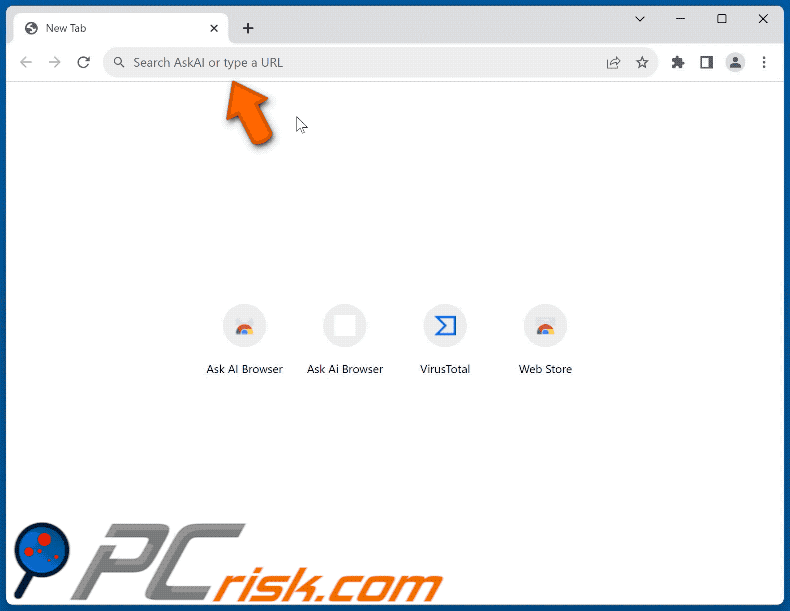
Permissions asked by Ask AI Browser browser hijacker:
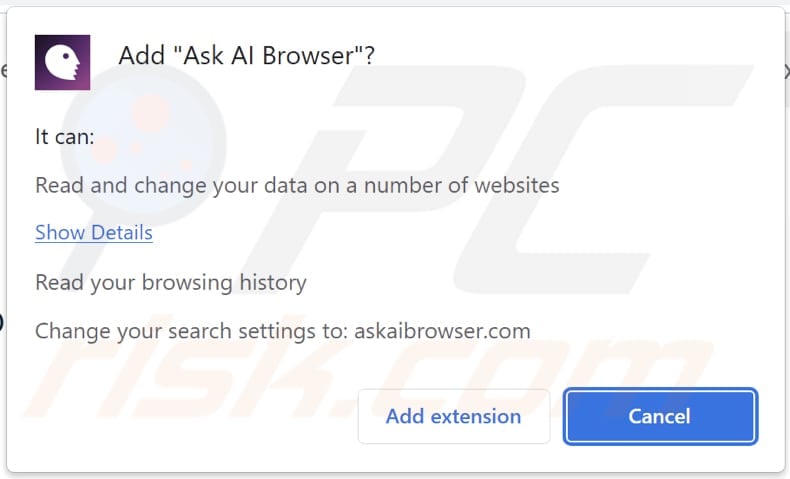
Instant automatic malware removal:
Manual threat removal might be a lengthy and complicated process that requires advanced IT skills. Combo Cleaner is a professional automatic malware removal tool that is recommended to get rid of malware. Download it by clicking the button below:
DOWNLOAD Combo CleanerBy downloading any software listed on this website you agree to our Privacy Policy and Terms of Use. To use full-featured product, you have to purchase a license for Combo Cleaner. 7 days free trial available. Combo Cleaner is owned and operated by RCS LT, the parent company of PCRisk.com.
Quick menu:
- What is Ask AI Browser?
- STEP 1. Uninstall Ask AI Browser application using Control Panel.
- STEP 2. Remove Ask AI Browser browser hijacker from Google Chrome.
- STEP 3. Remove askaibrowser.com homepage and default search engine from Mozilla Firefox.
- STEP 4. Remove askaibrowser.com redirect from Safari.
- STEP 5. Remove rogue plug-ins from Microsoft Edge.
Ask AI Browser browser hijacker removal:
Windows 11 users:

Right-click on the Start icon, select Apps and Features. In the opened window search for the application you want to uninstall, after locating it, click on the three vertical dots and select Uninstall.
Windows 10 users:

Right-click in the lower left corner of the screen, in the Quick Access Menu select Control Panel. In the opened window choose Programs and Features.
Windows 7 users:

Click Start (Windows Logo at the bottom left corner of your desktop), choose Control Panel. Locate Programs and click Uninstall a program.
macOS (OSX) users:

Click Finder, in the opened screen select Applications. Drag the app from the Applications folder to the Trash (located in your Dock), then right click the Trash icon and select Empty Trash.
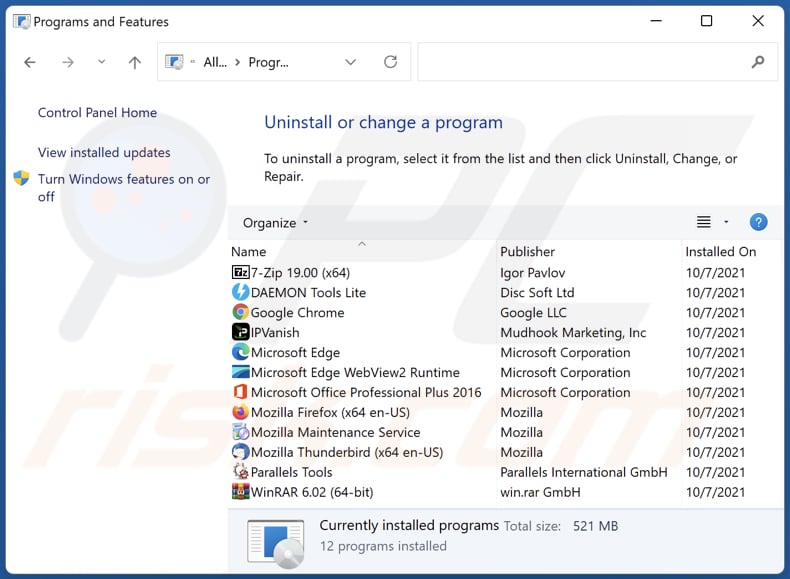
In the uninstall programs window: look for any recently installed suspicious applications, select these entries and click "Uninstall" or "Remove".
After uninstalling the potentially unwanted applications (which cause browser redirects to the askaibrowser.com website), scan your computer for any remaining unwanted components. To scan your computer, use recommended malware removal software.
DOWNLOAD remover for malware infections
Combo Cleaner checks if your computer is infected with malware. To use full-featured product, you have to purchase a license for Combo Cleaner. 7 days free trial available. Combo Cleaner is owned and operated by RCS LT, the parent company of PCRisk.com.
Ask AI Browser browser hijacker removal from Internet browsers:
Video showing how to remove browser redirects:
 Remove malicious extensions from Google Chrome:
Remove malicious extensions from Google Chrome:
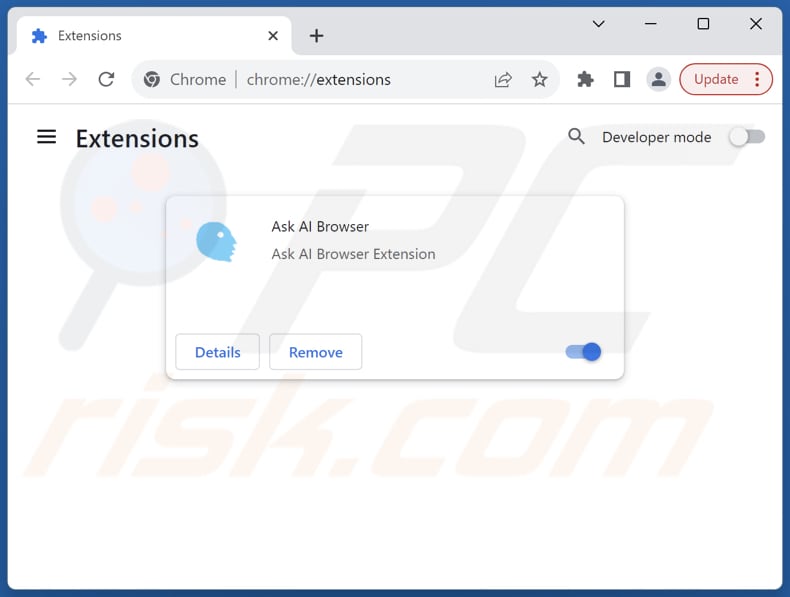
Click the Chrome menu icon ![]() (at the top right corner of Google Chrome), select "Extensions" and click "Manage Extensions". Locate "Ask AI Browser" and other recently-installed suspicious extensions, select these entries and click "Remove".
(at the top right corner of Google Chrome), select "Extensions" and click "Manage Extensions". Locate "Ask AI Browser" and other recently-installed suspicious extensions, select these entries and click "Remove".
Change your homepage:
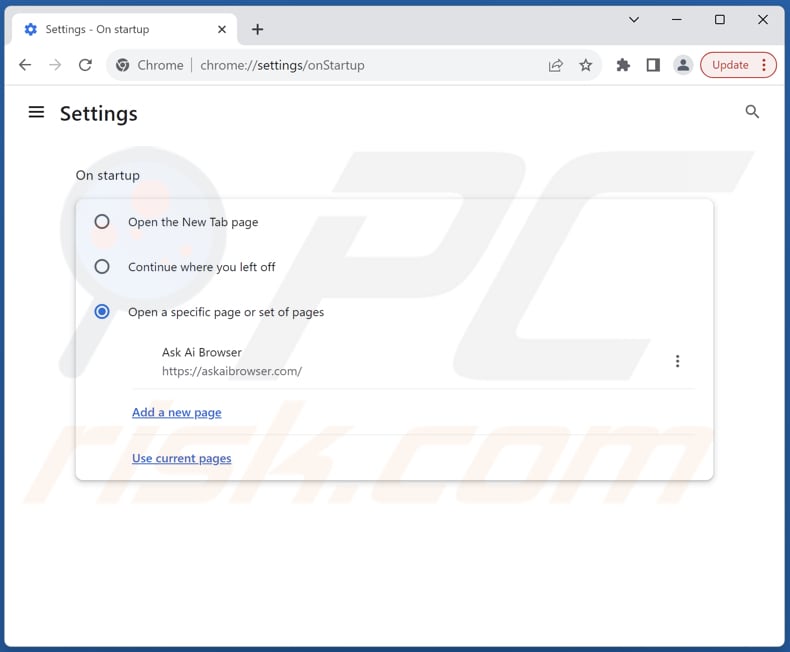
Click the Chrome menu icon ![]() (at the top right corner of Google Chrome), select "Settings". In the "On startup" section, disable "Ask AI Browser", look for a browser hijacker URL (hxxp://www.askaibrowser.com) below the "Open a specific or set of pages" option. If present click on the three vertical dots icon and select "Remove".
(at the top right corner of Google Chrome), select "Settings". In the "On startup" section, disable "Ask AI Browser", look for a browser hijacker URL (hxxp://www.askaibrowser.com) below the "Open a specific or set of pages" option. If present click on the three vertical dots icon and select "Remove".
Change your default search engine:
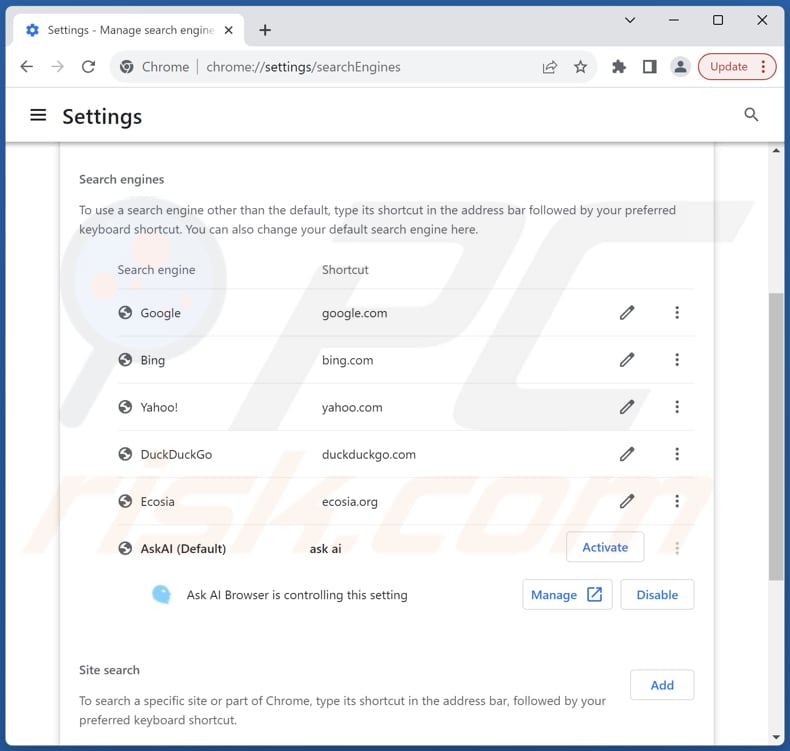
To change your default search engine in Google Chrome: Click the Chrome menu icon ![]() (at the top right corner of Google Chrome), select "Settings", in the "Search engine" section, click "Manage search engines...", in the opened list look for "askaibrowser.com", when located click the three vertical dots near this URL and select "Delete".
(at the top right corner of Google Chrome), select "Settings", in the "Search engine" section, click "Manage search engines...", in the opened list look for "askaibrowser.com", when located click the three vertical dots near this URL and select "Delete".
- If you continue to have problems with browser redirects and unwanted advertisements - Reset Google Chrome.
Optional method:
If you continue to have problems with removal of the askaibrowser.com redirect, reset your Google Chrome browser settings. Click the Chrome menu icon ![]() (at the top right corner of Google Chrome) and select Settings. Scroll down to the bottom of the screen. Click the Advanced… link.
(at the top right corner of Google Chrome) and select Settings. Scroll down to the bottom of the screen. Click the Advanced… link.

After scrolling to the bottom of the screen, click the Reset (Restore settings to their original defaults) button.

In the opened window, confirm that you wish to reset Google Chrome settings to default by clicking the Reset button.

 Remove malicious extensions from Mozilla Firefox:
Remove malicious extensions from Mozilla Firefox:
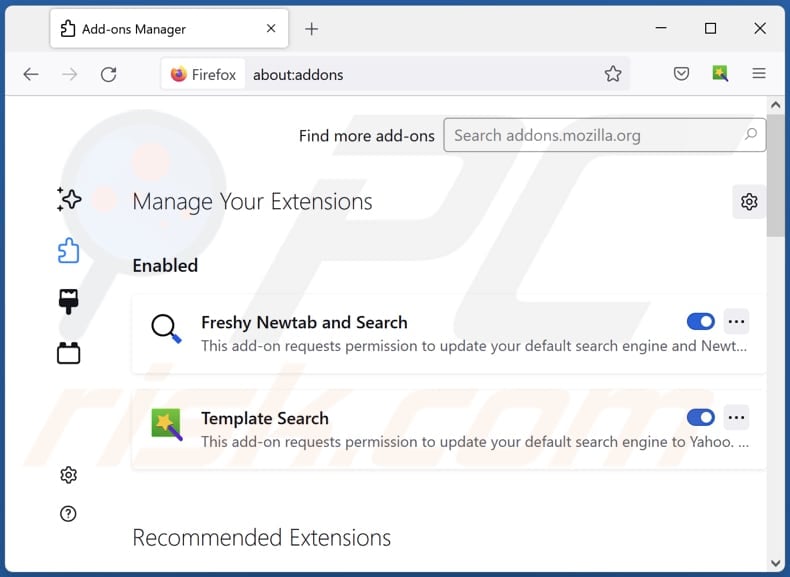
Click the Firefox menu ![]() (at the top right corner of the main window), select "Add-ons and themes". Click "Extensions", in the opened window locate "Ask AI Browser", as well as all recently-installed suspicious extensions, click on the three dots and then click "Remove".
(at the top right corner of the main window), select "Add-ons and themes". Click "Extensions", in the opened window locate "Ask AI Browser", as well as all recently-installed suspicious extensions, click on the three dots and then click "Remove".
Change your homepage:
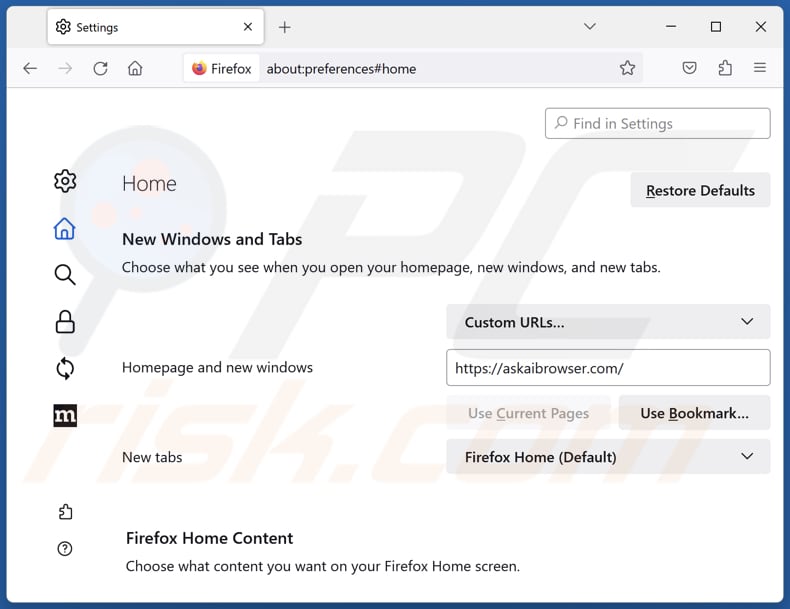
To reset your homepage, click the Firefox menu ![]() (at the top right corner of the main window), then select "Settings", in the opened window disable "Ask AI Browser", remove hxxp://askaibrowser.com and enter your preferred domain, which will open each time you start Mozilla Firefox.
(at the top right corner of the main window), then select "Settings", in the opened window disable "Ask AI Browser", remove hxxp://askaibrowser.com and enter your preferred domain, which will open each time you start Mozilla Firefox.
Change your default search engine:
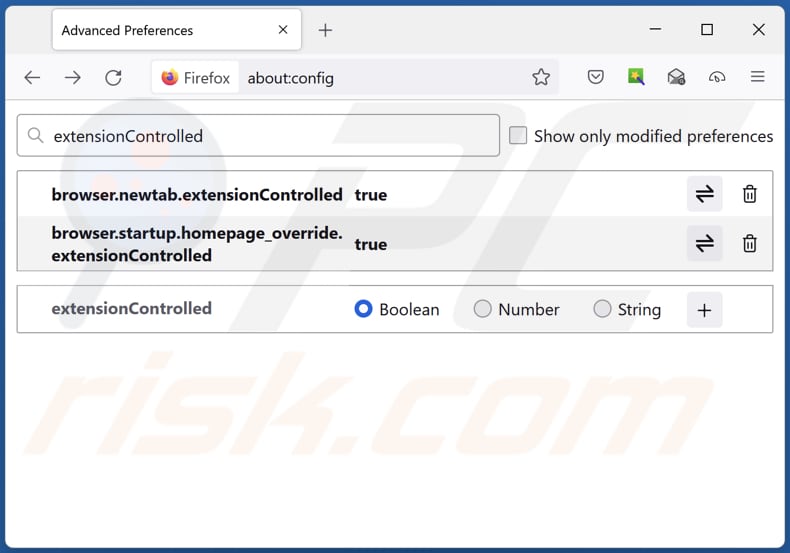
In the URL address bar, type "about:config" and press Enter. Click "Accept the Risk and Continue".
In the search filter at the top, type: "extensionControlled". Set both results to "false" by either double-clicking each entry or clicking the ![]() button.
button.
Optional method:
Computer users who have problems with askaibrowser.com redirect removal can reset their Mozilla Firefox settings.
Open Mozilla Firefox, at the top right corner of the main window, click the Firefox menu, ![]() in the opened menu, click Help.
in the opened menu, click Help.

Select Troubleshooting Information.

In the opened window, click the Refresh Firefox button.

In the opened window, confirm that you wish to reset Mozilla Firefox settings to default by clicking the Refresh Firefox button.

 Remove malicious extensions from Safari:
Remove malicious extensions from Safari:

Make sure your Safari browser is active and click Safari menu, then select Preferences...

In the preferences window select the Extensions tab. Look for any recently installed suspicious extensions and uninstall them.

In the preferences window select General tab and make sure that your homepage is set to a preferred URL, if its altered by a browser hijacker - change it.

In the preferences window select Search tab and make sure that your preferred Internet search engine is selected.
Optional method:
Make sure your Safari browser is active and click on Safari menu. From the drop down menu select Clear History and Website Data...

In the opened window select all history and click the Clear History button.

 Remove malicious extensions from Microsoft Edge:
Remove malicious extensions from Microsoft Edge:

Click the Edge menu icon ![]() (at the top right corner of Microsoft Edge), select "Extensions". Locate any recently-installed suspicious browser add-ons, and remove them.
(at the top right corner of Microsoft Edge), select "Extensions". Locate any recently-installed suspicious browser add-ons, and remove them.
Change your homepage and new tab settings:

Click the Edge menu icon ![]() (at the top right corner of Microsoft Edge), select "Settings". In the "On startup" section look for the name of the browser hijacker and click "Disable".
(at the top right corner of Microsoft Edge), select "Settings". In the "On startup" section look for the name of the browser hijacker and click "Disable".
Change your default Internet search engine:

To change your default search engine in Microsoft Edge: Click the Edge menu icon ![]() (at the top right corner of Microsoft Edge), select "Privacy and services", scroll to bottom of the page and select "Address bar". In the "Search engines used in address bar" section look for the name of the unwanted Internet search engine, when located click the "Disable" button near it. Alternatively you can click on "Manage search engines", in the opened menu look for unwanted Internet search engine. Click on the puzzle icon
(at the top right corner of Microsoft Edge), select "Privacy and services", scroll to bottom of the page and select "Address bar". In the "Search engines used in address bar" section look for the name of the unwanted Internet search engine, when located click the "Disable" button near it. Alternatively you can click on "Manage search engines", in the opened menu look for unwanted Internet search engine. Click on the puzzle icon ![]() near it and select "Disable".
near it and select "Disable".
Optional method:
If you continue to have problems with removal of the askaibrowser.com redirect, reset your Microsoft Edge browser settings. Click the Edge menu icon ![]() (at the top right corner of Microsoft Edge) and select Settings.
(at the top right corner of Microsoft Edge) and select Settings.

In the opened settings menu select Reset settings.

Select Restore settings to their default values. In the opened window, confirm that you wish to reset Microsoft Edge settings to default by clicking the Reset button.

- If this did not help, follow these alternative instructions explaining how to reset the Microsoft Edge browser.
Summary:
 A browser hijacker is a type of adware infection that modifies Internet browser settings by assigning the homepage and default Internet search engine settings to some other (unwanted) website URL. Commonly, this type of adware infiltrates operating systems through free software downloads. If your download is managed by a download client, ensure that you decline offers to install advertised toolbars or applications that seek to change your homepage and default Internet search engine settings.
A browser hijacker is a type of adware infection that modifies Internet browser settings by assigning the homepage and default Internet search engine settings to some other (unwanted) website URL. Commonly, this type of adware infiltrates operating systems through free software downloads. If your download is managed by a download client, ensure that you decline offers to install advertised toolbars or applications that seek to change your homepage and default Internet search engine settings.
Post a comment:
If you have additional information on askaibrowser.com redirect or it's removal please share your knowledge in the comments section below.
Frequently Asked Questions (FAQ)
What is the purpose of forcing users visit askaibrowser.com website?
The primary purpose of forcing users to visit the askaibrowser.com website is to drive traffic to the site and increase its visibility or popularity. This allows its creators to generate more revenue.
Is visiting askaibrowser.com a threat to my privacy?
Websites associated with browser hijackers or other malicious activities often track user behavior, collect personal data, or deliver intrusive advertisements. Therefore, visiting askaibrowser.com may compromise your privacy.
How did a browser hijacker infiltrate my computer?
Browser hijackers often gain access to systems or browsers when users download software from unreliable sources, click on malicious links or ads, or inadvertently accept bundled software while installing other (mainly free) programs.
Will Combo Cleaner help me remove Ask AI Browser hijacker?
Combo Cleaner effectively removes browser-hijacking applications that have been added or installed. It is important to understand that manual removal might not always work, especially when dealing with multiple applications of this nature designed to reinstall each other. Combo Cleaner can eliminate all browser hijackers at once.
Share:

Tomas Meskauskas
Expert security researcher, professional malware analyst
I am passionate about computer security and technology. I have an experience of over 10 years working in various companies related to computer technical issue solving and Internet security. I have been working as an author and editor for pcrisk.com since 2010. Follow me on Twitter and LinkedIn to stay informed about the latest online security threats.
PCrisk security portal is brought by a company RCS LT.
Joined forces of security researchers help educate computer users about the latest online security threats. More information about the company RCS LT.
Our malware removal guides are free. However, if you want to support us you can send us a donation.
DonatePCrisk security portal is brought by a company RCS LT.
Joined forces of security researchers help educate computer users about the latest online security threats. More information about the company RCS LT.
Our malware removal guides are free. However, if you want to support us you can send us a donation.
Donate
▼ Show Discussion