Removal instructions for Pinnipedia malicious browser extension
AdwareAlso Known As: Pinnipedia unwanted browser extension
Get free scan and check if your device is infected.
Remove it nowTo use full-featured product, you have to purchase a license for Combo Cleaner. Seven days free trial available. Combo Cleaner is owned and operated by RCS LT, the parent company of PCRisk.com.
What kind of software is Pinnipedia?
Pinnipedia is the name of a malicious browser extension. Our research team discovered it during a routine inspection of dubious sites; the extension was included in an installation setup promoted by a deceptive webpage.
Pinnipedia has browser management capabilities and spies on users' browsing activity. It is pertinent to mention that installers carrying this extension could be bundled with additional unwanted/harmful software.

Pinnipedia overview
Pinnipedia can manage and manipulate Google Chrome and Microsoft Edge browsers. This software is capable of making changes to browsers' apps, extensions, themes, and other settings. This allows the extension to modify browsers' appearance and behavior.
Pinnipedia also employs the "Managed by your organization" feature, which is part of both Chrome and Edge. It enables the extension to gain further control over an affected browser, and this feature may serve the purpose of being a persistence-ensuring mechanism.
How Pinnipedia abuses browsers may vary. One potential purpose could be to exploit the software's vulnerabilities in order to cause further infections.
Furthermore, Pinnipedia has data-tracking abilities. It can read browsing histories and extract/exfiltrate sensitive information. Targeted data may include: URLs visited, webpages viewed, search queries typed, Internet cookies, usernames/passwords, personally identifiable details, credit card numbers, etc. The gathered information can then be shared with and/or sold to third-parties.
To summarize, the presence of software like Pinnipedia on devices can lead to system infections, serious privacy issues, financial losses, and even identity theft.
| Name | Pinnipedia unwanted browser extension |
| Threat Type | Malicious Extension, Unwanted Extension |
| Browser Extension(s) | Pinnipedia |
| Detection Names (installer) | ESET-NOD32 (Win32/DragonBossSolutions.B Potentially), Kaspersky (Not-a-virus:HEUR:AdWare.Win32.WebCom), Rising (Adware.WebCompanion!8.171BF (CLOUD)), Zillya (Adware.WebCompanion.Win32.23), ZoneAlarm by Check Point (Not-a-virus:HEUR:AdWare.Win32.WebCom), Full List Of Detections (VirusTotal) |
| Symptoms | The "Managed by your organization" feature is activated in Chrome or Edge browser, decreased Internet browsing speed, your computer becomes slower than usual. |
| Distribution Methods | Dubious websites, malicious installers, deceptive pop-up ads, free software installers (bundling), torrent file downloads. |
| Damage | Decreased computer performance, browser tracking - privacy issues, possible additional malware infections. |
| Malware Removal (Windows) |
To eliminate possible malware infections, scan your computer with legitimate antivirus software. Our security researchers recommend using Combo Cleaner. Download Combo CleanerTo use full-featured product, you have to purchase a license for Combo Cleaner. 7 days free trial available. Combo Cleaner is owned and operated by RCS LT, the parent company of PCRisk.com. |
Similar software examples
We have analyzed countless rogue extensions; AltostratusOpacus, PantheraLeo, and Columbiformes are merely a few examples of ones akin to Pinnipedia.
While data tracking is standard, it is not the only capability commonly possessed by such malicious software. Other functionalities can include displaying ads (adware), generating redirects (browser hijackers), and so on.
These browser extensions often appear legitimate and innocuous. They can also promise various "handy" functionalities that seldom work as advertised, and in most cases – they do not work at all. However, regardless of whether a piece of software operates as indicated by its promotional material – that is not definitive proof of either legitimacy or safety.
How did Pinnipedia install on my computer?
We downloaded an installer containing Pinnipedia from a deceptive webpage. Keep in mind that such setups may include multiple undesirable/hazardous pieces of software. Aside from various scam pages, rogue browser extensions can have "official" promotional websites.
Most users access these webpages via redirects caused by sites using rogue advertising networks, mistyped URLs, spam browser notifications, intrusive ads, or installed adware.
"Bundling" – packing regular program installers with unwanted/malicious additions – is another distribution method. The risk of unintentionally allowing bundled content into the system is increased by downloading from untrustworthy channels (e.g., freeware and free file-hosting sites, P2P sharing networks, etc.) and by rushing through installation processes (e.g., by ignoring terms, skipping steps, using "Easy/Quick" settings, etc.).
Intrusive advertisements proliferate dubious software as well. When clicked on, some of these adverts can execute scripts to perform downloads/installations without user consent.
How to avoid installation of unwanted software?
It is important to research software and download only from official/verified sources. When installing, we recommend reading terms, exploring available options, using the "Custom/Advanced" settings, and opting out of all supplementary apps, extensions, tools, etc.
We advise exercising caution while browsing since fake and dangerous online content usually appears legitimate and innocuous. For example, intrusive ads may look harmless yet redirect to highly questionable websites (e.g., gambling, pornography, adult dating, scam-promoting, etc.).
In case of continuous encounters with such adverts/redirects, inspect the system and remove all suspect applications and browser extensions/plug-ins. If your computer is already infected with Pinnipedia, we recommend running a scan with Combo Cleaner Antivirus for Windows to automatically eliminate this rogue software.
Screenshot of a deceptive website used to promote an installer containing Pinnipedia:

Screenshot of Pinnipedia extension's detailed information:
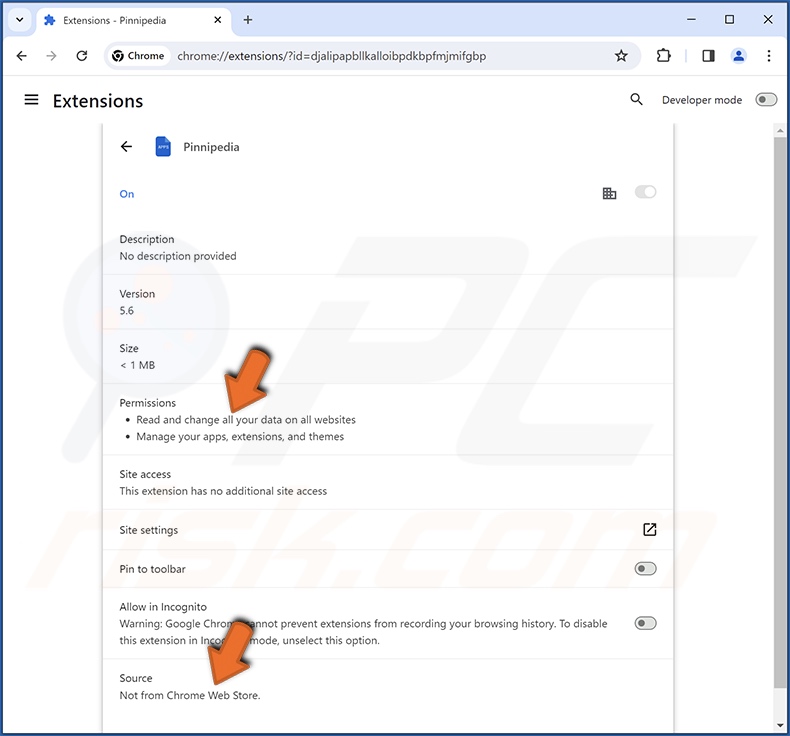
Screenshot of Pinnipedia installed on the Microsoft Edge browser:
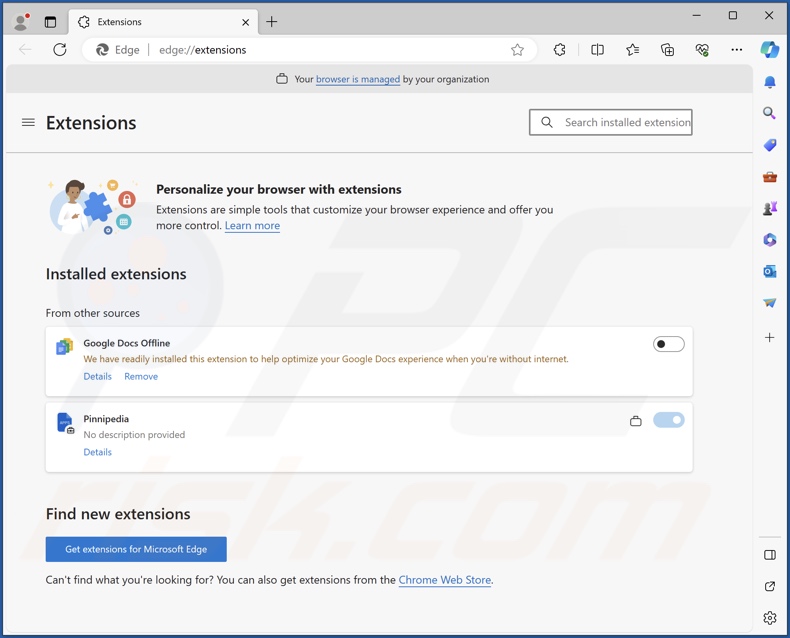
Instant automatic malware removal:
Manual threat removal might be a lengthy and complicated process that requires advanced IT skills. Combo Cleaner is a professional automatic malware removal tool that is recommended to get rid of malware. Download it by clicking the button below:
DOWNLOAD Combo CleanerBy downloading any software listed on this website you agree to our Privacy Policy and Terms of Use. To use full-featured product, you have to purchase a license for Combo Cleaner. 7 days free trial available. Combo Cleaner is owned and operated by RCS LT, the parent company of PCRisk.com.
Quick menu:
- What is Pinnipedia?
- STEP 1. Uninstall unwanted applications using Control Panel.
- STEP 2. Remove rogue extensions from Google Chrome.
- STEP 3. Remove rogue extensions from Mozilla Firefox.
- STEP 4. Remove rogue extensions from Safari.
- STEP 5. Remove rogue plug-ins from Microsoft Edge.
Unwanted software removal:
Windows 11 users:

Right-click on the Start icon, select Apps and Features. In the opened window search for the application you want to uninstall, after locating it, click on the three vertical dots and select Uninstall.
Windows 10 users:

Right-click in the lower left corner of the screen, in the Quick Access Menu select Control Panel. In the opened window choose Programs and Features.
Windows 7 users:

Click Start (Windows Logo at the bottom left corner of your desktop), choose Control Panel. Locate Programs and click Uninstall a program.
macOS (OSX) users:

Click Finder, in the opened screen select Applications. Drag the app from the Applications folder to the Trash (located in your Dock), then right click the Trash icon and select Empty Trash.
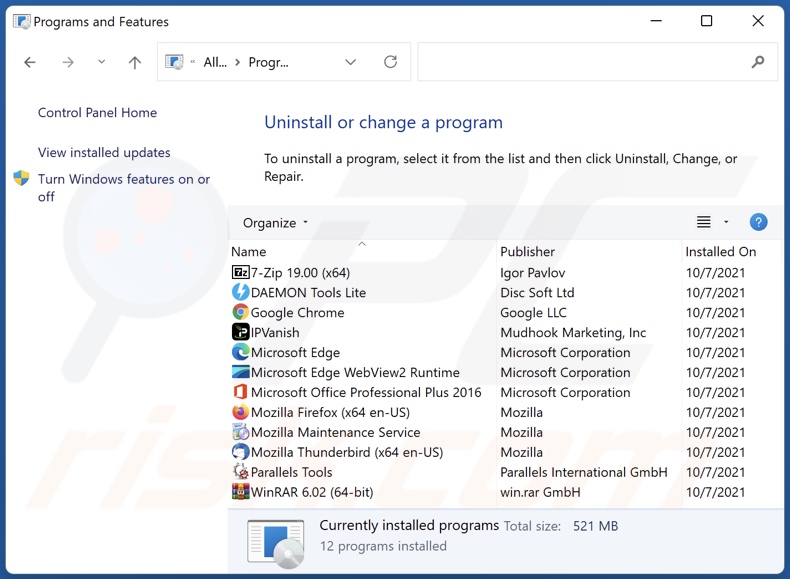
In the uninstall programs window, look for any unwanted applications, select these entries and click "Uninstall" or "Remove".
After uninstalling the unwanted applications, scan your computer for any remaining unwanted components or possible malware infections. To scan your computer, use recommended malware removal software.
DOWNLOAD remover for malware infections
Combo Cleaner checks if your computer is infected with malware. To use full-featured product, you have to purchase a license for Combo Cleaner. 7 days free trial available. Combo Cleaner is owned and operated by RCS LT, the parent company of PCRisk.com.
Remove rogue extensions from Internet browsers:
Video showing how to remove potentially unwanted browser add-ons:
 Remove malicious extensions from Google Chrome:
Remove malicious extensions from Google Chrome:
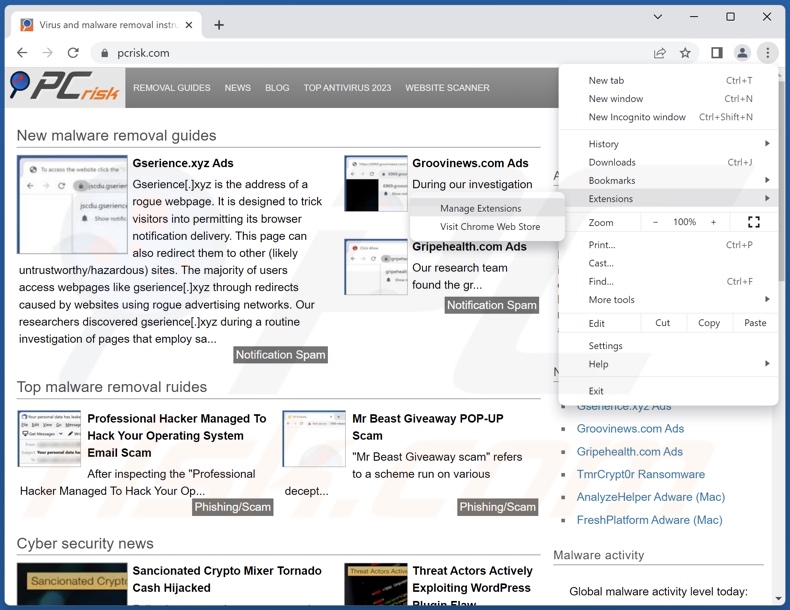
Click the Chrome menu icon ![]() (at the top right corner of Google Chrome), select "Extensions" and click "Manage Extensions". Locate "Pinnipedia" and all other recently-installed suspicious extensions, select these entries and click "Remove".
(at the top right corner of Google Chrome), select "Extensions" and click "Manage Extensions". Locate "Pinnipedia" and all other recently-installed suspicious extensions, select these entries and click "Remove".
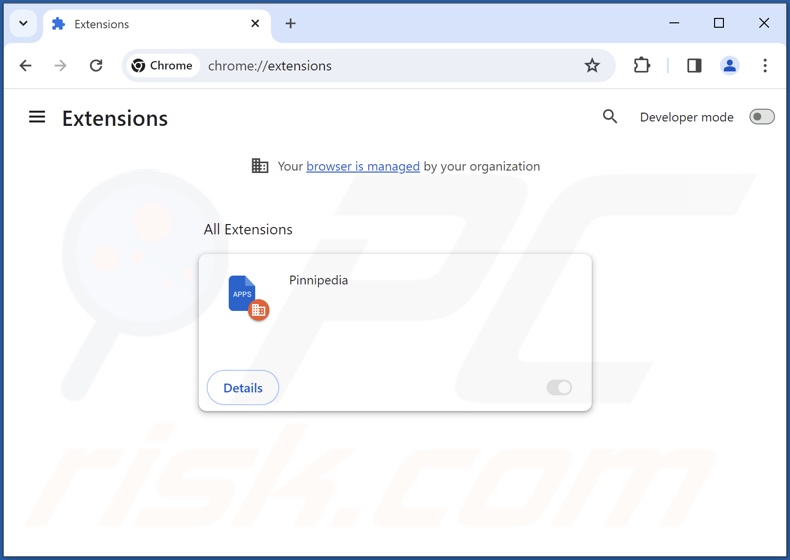
Optional method:
If you continue to have problems with removal of the pinnipedia unwanted browser extension, reset your Google Chrome browser settings. Click the Chrome menu icon ![]() (at the top right corner of Google Chrome) and select Settings. Scroll down to the bottom of the screen. Click the Advanced… link.
(at the top right corner of Google Chrome) and select Settings. Scroll down to the bottom of the screen. Click the Advanced… link.

After scrolling to the bottom of the screen, click the Reset (Restore settings to their original defaults) button.

In the opened window, confirm that you wish to reset Google Chrome settings to default by clicking the Reset button.

 Remove malicious plugins from Mozilla Firefox:
Remove malicious plugins from Mozilla Firefox:

Click the Firefox menu ![]() (at the top right corner of the main window), select "Add-ons and themes". Click "Extensions", in the opened window locate recently-installed suspicious extensions, click on the three dots and then click "Remove".
(at the top right corner of the main window), select "Add-ons and themes". Click "Extensions", in the opened window locate recently-installed suspicious extensions, click on the three dots and then click "Remove".
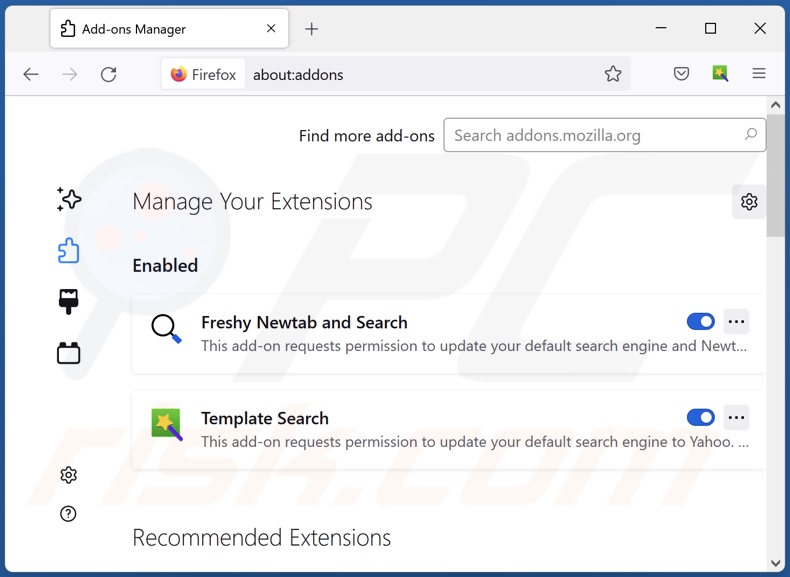
Optional method:
Computer users who have problems with pinnipedia unwanted browser extension removal can reset their Mozilla Firefox settings.
Open Mozilla Firefox, at the top right corner of the main window, click the Firefox menu, ![]() in the opened menu, click Help.
in the opened menu, click Help.

Select Troubleshooting Information.

In the opened window, click the Refresh Firefox button.

In the opened window, confirm that you wish to reset Mozilla Firefox settings to default by clicking the Refresh Firefox button.

 Remove malicious extensions from Safari:
Remove malicious extensions from Safari:

Make sure your Safari browser is active, click Safari menu, and select Preferences....

In the opened window click Extensions, locate any recently installed suspicious extension, select it and click Uninstall.
Optional method:
Make sure your Safari browser is active and click on Safari menu. From the drop down menu select Clear History and Website Data...

In the opened window select all history and click the Clear History button.

 Remove malicious extensions from Microsoft Edge:
Remove malicious extensions from Microsoft Edge:

Click the Edge menu icon ![]() (at the upper-right corner of Microsoft Edge), select "Extensions". Locate all recently-installed suspicious browser add-ons and click "Remove" below their names.
(at the upper-right corner of Microsoft Edge), select "Extensions". Locate all recently-installed suspicious browser add-ons and click "Remove" below their names.

Optional method:
If you continue to have problems with removal of the pinnipedia unwanted browser extension, reset your Microsoft Edge browser settings. Click the Edge menu icon ![]() (at the top right corner of Microsoft Edge) and select Settings.
(at the top right corner of Microsoft Edge) and select Settings.

In the opened settings menu select Reset settings.

Select Restore settings to their default values. In the opened window, confirm that you wish to reset Microsoft Edge settings to default by clicking the Reset button.

- If this did not help, follow these alternative instructions explaining how to reset the Microsoft Edge browser.
Summary:
 Commonly, adware or potentially unwanted applications infiltrate Internet browsers through free software downloads. Note that the safest source for downloading free software is via developers' websites only. To avoid installation of adware, be very attentive when downloading and installing free software. When installing previously-downloaded free programs, choose the custom or advanced installation options – this step will reveal any potentially unwanted applications listed for installation together with your chosen free program.
Commonly, adware or potentially unwanted applications infiltrate Internet browsers through free software downloads. Note that the safest source for downloading free software is via developers' websites only. To avoid installation of adware, be very attentive when downloading and installing free software. When installing previously-downloaded free programs, choose the custom or advanced installation options – this step will reveal any potentially unwanted applications listed for installation together with your chosen free program.
Post a comment:
If you have additional information on pinnipedia unwanted browser extension or it's removal please share your knowledge in the comments section below.
Frequently Asked Questions (FAQ)
What harm can Pinnipedia cause?
Pinnipedia can modify browsers for various nefarious purposes, potentially to cause further infection. Additionally, this browser extension collects sensitive browsing-related data – therefore, it is classed as a privacy threat.
What does Pinnipedia do?
Pinnipedia manages browsers by changing their apps, extensions, themes, and other settings. Hence, it can modify browsers' appearance and operation. Additionally, this extension utilizes the "Managed by your organization" feature (on Chrome, Edge) for additional control and removal prevention. Pinnipedia can also read browsing histories and gather private data.
How do Pinnipedia developers generate revenue?
Pinnipedia's developers can profit by selling information to third-parties or otherwise abusing it for financial gain. In general, aside from data-tracking functionalities, rogue browser extensions may exhibit adware and browser hijacker capabilities.
Will Combo Cleaner remove Pinnipedia adware?
Yes, Combo Cleaner will scan your device and eliminate installed malicious software. Note that manual removal (unaided by security tools) might not be an ideal solution. In some cases, even after the software has been manually removed – file leftovers remain hidden within the system. Furthermore, the remnants can continue to run and cause issues. Therefore, it is crucial to eliminate software thoroughly.
Share:

Tomas Meskauskas
Expert security researcher, professional malware analyst
I am passionate about computer security and technology. I have an experience of over 10 years working in various companies related to computer technical issue solving and Internet security. I have been working as an author and editor for pcrisk.com since 2010. Follow me on Twitter and LinkedIn to stay informed about the latest online security threats.
PCrisk security portal is brought by a company RCS LT.
Joined forces of security researchers help educate computer users about the latest online security threats. More information about the company RCS LT.
Our malware removal guides are free. However, if you want to support us you can send us a donation.
DonatePCrisk security portal is brought by a company RCS LT.
Joined forces of security researchers help educate computer users about the latest online security threats. More information about the company RCS LT.
Our malware removal guides are free. However, if you want to support us you can send us a donation.
Donate
▼ Show Discussion