Get free scan and check if your device is infected.
Remove it nowTo use full-featured product, you have to purchase a license for Combo Cleaner. Seven days free trial available. Combo Cleaner is owned and operated by RCS LT, the parent company of PCRisk.com.
What is Isoindazole.app?
Upon close inspection, the outcome of our examination is that Isoindazole.app is a dubious application that functions as adware. Once installed, Isoindazole.app displays unwanted and annoying advertisements. It is important to note that Isoindazole.app is part of the Pirrit family.

Isoindazole.app adware in detail
Applications like Isoindazole.app typically display a variety of intrusive and unwanted advertisements to users. These ads can manifest in different forms, including pop-up windows, banners, coupons, and in-text ads. The content of these ads can range from legitimate promotions to potentially malicious or misleading offers.
Ads displayed by Isoindazole.app may promote deceptive pages hosting phishing scams, fake software downloads, adult content, online gambling, or other potentially malicious content. Adware often directs users to sites that aim to generate revenue through various schemes, including click fraud or by enticing users to download unwanted programs or malicious software.
Moreover, Isoindazole.app may be capable of accessing and collecting browsing history, search queries, IP addresses, device information, and other details. It is important to note that such apps sometimes can read sensitive data like credit card details and login credentials (e.g., usernames and passwords).
Additionally, while adware primarily focuses on delivering unwanted advertisements, some types of adware can also interfere with a user's web browser settings and functionality, leading to behaviors commonly associated with browser hijackers. Thus, it is recommended to uninstall Isoindazole.app from affected computers as soon as possible.
| Name | Ads by Isoindazole.app |
| Threat Type | Adware, Mac malware, Mac virus |
| Detection Names | Avast (MacOS:Agent-SD [Trj]), Combo Cleaner (Gen:Variant.Adware.MAC.Pirrit.4), ESET-NOD32 (OSX/Adware.Pirrit.CF), Kaspersky (Not-a-virus:HEUR:AdWare.OSX.Pirrit.ac), Full List (VirusTotal) |
| Symptoms | Your Mac becomes slower than normal, you see unwanted pop-up ads, you are redirected to dubious websites. |
| Distribution methods | Deceptive pop-up ads, free software installers (bundling), torrent file downloads. |
| Damage | Internet browser tracking (potential privacy issues), display of unwanted ads, redirects to dubious websites, loss of private information. |
| Malware Removal (Windows) |
To eliminate possible malware infections, scan your computer with legitimate antivirus software. Our security researchers recommend using Combo Cleaner. Download Combo CleanerTo use full-featured product, you have to purchase a license for Combo Cleaner. 7 days free trial available. Combo Cleaner is owned and operated by RCS LT, the parent company of PCRisk.com. |
Conclusion
In conclusion, adware poses a threat to users by inundating them with unwanted advertisements and potentially compromising their privacy. Additionally, this intrusive software can also exhibit browser-hijacking behaviors, disrupting the normal functioning of web browsers. There are numerous examples of apps that function as adware.
Some of them are Remcored.app, Unhindering.app, and Commodatum.app.
How did Isoindazole.app install on my computer?
One common method is through bundled software downloads, where users unknowingly agree to install additional applications packaged with the desired software. For instance, when downloading free software from unreliable sources, the installation process may include pre-selected checkboxes or settings that, if overlooked, lead to the installation of unwanted apps.
Misleading advertisements, pop-ups, notifications from dubious sites, fake software updates, and similar methods are also used to trick users into installing unwanted apps. In other cases, unintentional installations can be caused via downloads from P2P networks, third-party downloaders, free file hosting sites, etc.
How to avoid installation of unwanted applications?
Obtain software only from reputable sources, such as official websites or authorized app stores. During the installation process, carefully read each step, unchecking any pre-selected boxes or changing settings that offer to install additional apps. Avoid agreeing to receive notifications from unreliable pages.
Exercise caution when encountering pop-ups and ads, especially those claiming system issues or offering free software. Keep the installed security software up to date and perform regular system scans. If your computer is already infected with Isoindazole.app, we recommend running a scan with Combo Cleaner Antivirus for Windows to automatically eliminate this adware.
When removing Isoindazole.app, it is important to check these folders for its components (the filenames may differ in each folder, yet every single one should contain "isoindazole"):
- ~/Library/LaunchAgents
- /Library/LaunchDaemons
- /Library/LaunchAgents
- /Library/StartupItems
The warning that appears before installation of Isoindazole.app:
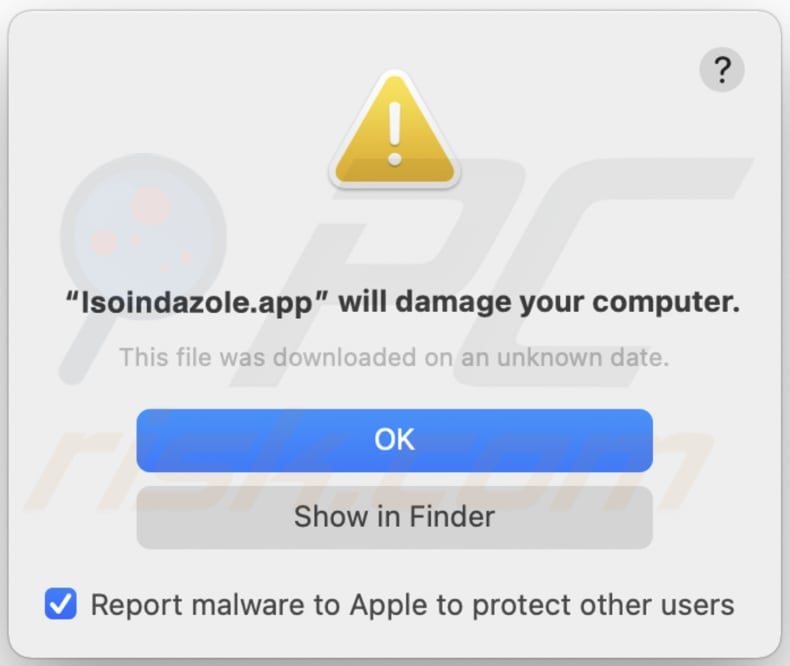
Text in this warning:
"Isoindazole.app" will damage your computer.
This file was downloaded on an unknown date.
Instant automatic malware removal:
Manual threat removal might be a lengthy and complicated process that requires advanced IT skills. Combo Cleaner is a professional automatic malware removal tool that is recommended to get rid of malware. Download it by clicking the button below:
DOWNLOAD Combo CleanerBy downloading any software listed on this website you agree to our Privacy Policy and Terms of Use. To use full-featured product, you have to purchase a license for Combo Cleaner. 7 days free trial available. Combo Cleaner is owned and operated by RCS LT, the parent company of PCRisk.com.
Quick menu:
- What is Isoindazole.app?
- STEP 1. Remove Isoindazole.app related files and folders from OSX.
- STEP 2. Remove Isoindazole.app ads from Safari.
- STEP 3. Remove Isoindazole.app adware from Google Chrome.
- STEP 4. Remove Isoindazole.app ads from Mozilla Firefox.
Video showing how to remove adware and browser hijackers from a Mac computer:
Isoindazole.app adware removal:
Remove Isoindazole.app-related potentially unwanted applications from your "Applications" folder:

Click the Finder icon. In the Finder window, select "Applications". In the applications folder, look for "MPlayerX", "NicePlayer", or other suspicious applications and drag them to the Trash. After removing the potentially unwanted application(s) that cause online ads, scan your Mac for any remaining unwanted components.
DOWNLOAD remover for malware infections
Combo Cleaner checks if your computer is infected with malware. To use full-featured product, you have to purchase a license for Combo Cleaner. 7 days free trial available. Combo Cleaner is owned and operated by RCS LT, the parent company of PCRisk.com.
Remove adware-related files and folders

Click the Finder icon, from the menu bar. Choose Go, and click Go to Folder...
 Check for adware generated files in the /Library/LaunchAgents/ folder:
Check for adware generated files in the /Library/LaunchAgents/ folder:

In the Go to Folder... bar, type: /Library/LaunchAgents/

In the "LaunchAgents" folder, look for any recently-added suspicious files and move them to the Trash. Examples of files generated by adware - "installmac.AppRemoval.plist", "myppes.download.plist", "mykotlerino.ltvbit.plist", "kuklorest.update.plist", etc. Adware commonly installs several files with the exact same string.
 Check for adware generated files in the ~/Library/Application Support/ folder:
Check for adware generated files in the ~/Library/Application Support/ folder:

In the Go to Folder... bar, type: ~/Library/Application Support/

In the "Application Support" folder, look for any recently-added suspicious folders. For example, "MplayerX" or "NicePlayer", and move these folders to the Trash.
 Check for adware generated files in the ~/Library/LaunchAgents/ folder:
Check for adware generated files in the ~/Library/LaunchAgents/ folder:

In the Go to Folder... bar, type: ~/Library/LaunchAgents/

In the "LaunchAgents" folder, look for any recently-added suspicious files and move them to the Trash. Examples of files generated by adware - "installmac.AppRemoval.plist", "myppes.download.plist", "mykotlerino.ltvbit.plist", "kuklorest.update.plist", etc. Adware commonly installs several files with the exact same string.
 Check for adware generated files in the /Library/LaunchDaemons/ folder:
Check for adware generated files in the /Library/LaunchDaemons/ folder:

In the "Go to Folder..." bar, type: /Library/LaunchDaemons/

In the "LaunchDaemons" folder, look for recently-added suspicious files. For example "com.aoudad.net-preferences.plist", "com.myppes.net-preferences.plist", "com.kuklorest.net-preferences.plist", "com.avickUpd.plist", etc., and move them to the Trash.
 Scan your Mac with Combo Cleaner:
Scan your Mac with Combo Cleaner:
If you have followed all the steps correctly, your Mac should be clean of infections. To ensure your system is not infected, run a scan with Combo Cleaner Antivirus. Download it HERE. After downloading the file, double click combocleaner.dmg installer. In the opened window, drag and drop the Combo Cleaner icon on top of the Applications icon. Now open your launchpad and click on the Combo Cleaner icon. Wait until Combo Cleaner updates its virus definition database and click the "Start Combo Scan" button.

Combo Cleaner will scan your Mac for malware infections. If the antivirus scan displays "no threats found" - this means that you can continue with the removal guide; otherwise, it's recommended to remove any found infections before continuing.

After removing files and folders generated by the adware, continue to remove rogue extensions from your Internet browsers.
Remove malicious extensions from Internet browsers
 Remove malicious Safari extensions:
Remove malicious Safari extensions:

Open the Safari browser, from the menu bar, select "Safari" and click "Preferences...".

In the preferences window, select "Extensions" and look for any recently-installed suspicious extensions. When located, click the "Uninstall" button next to it/them. Note that you can safely uninstall all extensions from your Safari browser - none are crucial for regular browser operation.
- If you continue to have problems with browser redirects and unwanted advertisements - Reset Safari.
 Remove malicious extensions from Google Chrome:
Remove malicious extensions from Google Chrome:

Click the Chrome menu icon ![]() (at the top right corner of Google Chrome), select "More Tools" and click "Extensions". Locate all recently-installed suspicious extensions, select these entries and click "Remove".
(at the top right corner of Google Chrome), select "More Tools" and click "Extensions". Locate all recently-installed suspicious extensions, select these entries and click "Remove".

- If you continue to have problems with browser redirects and unwanted advertisements - Reset Google Chrome.
 Remove malicious extensions from Mozilla Firefox:
Remove malicious extensions from Mozilla Firefox:

Click the Firefox menu ![]() (at the top right corner of the main window) and select "Add-ons and themes". Click "Extensions", in the opened window locate all recently-installed suspicious extensions, click on the three dots and then click "Remove".
(at the top right corner of the main window) and select "Add-ons and themes". Click "Extensions", in the opened window locate all recently-installed suspicious extensions, click on the three dots and then click "Remove".

- If you continue to have problems with browser redirects and unwanted advertisements - Reset Mozilla Firefox.
Frequently Asked Questions (FAQ)
What harm can adware cause?
Adware can cause a range of issues for users, including the inundation of unwanted and disruptive advertisements, potential privacy breaches through the collection of sensitive data, and interference with web browser settings, leading to a compromised online experience. The intrusive nature of adware can also result in decreased system performance.
What does adware do?
Adware displays unwanted advertisements on a user's device. It is also common for software of this type to engage in data harvesting. Sometimes, adware can hijack web browsers.
How do adware developers generate revenue?
Adware developers often incorporate affiliate marketing, allowing them to earn commissions by directing users to specific products, services, or websites.
Will Combo Cleaner remove Isoindazole.app adware?
Combo Cleaner will eliminate all installed adware from your computer. It is crucial to note that manual removal may not be completely effective, as residual files might linger in the system even after adware is uninstalled.
Share:

Tomas Meskauskas
Expert security researcher, professional malware analyst
I am passionate about computer security and technology. I have an experience of over 10 years working in various companies related to computer technical issue solving and Internet security. I have been working as an author and editor for pcrisk.com since 2010. Follow me on Twitter and LinkedIn to stay informed about the latest online security threats.
PCrisk security portal is brought by a company RCS LT.
Joined forces of security researchers help educate computer users about the latest online security threats. More information about the company RCS LT.
Our malware removal guides are free. However, if you want to support us you can send us a donation.
DonatePCrisk security portal is brought by a company RCS LT.
Joined forces of security researchers help educate computer users about the latest online security threats. More information about the company RCS LT.
Our malware removal guides are free. However, if you want to support us you can send us a donation.
Donate
▼ Show Discussion