How to remove Unhindering.app from the operating system
Mac VirusAlso Known As: Ads by Unhindering.app
Get free scan and check if your device is infected.
Remove it nowTo use full-featured product, you have to purchase a license for Combo Cleaner. Seven days free trial available. Combo Cleaner is owned and operated by RCS LT, the parent company of PCRisk.com.
What kind of application is Unhindering.app?
Our evaluation revealed that the Unhindering.app belongs to the Pirrit family of applications, specifically designed to display intrusive advertisements to users. Thus, the Unhindering.app has been classified as adware. In most cases, users install apps like Unhindering.app accidentally or without knowing their true functionality.

Unhindering.app adware in detail
Ads from shady apps like Unhindering.app may lead users to websites with potentially malicious content. These destinations could include fake software download pages, where users may unknowingly download malware or unwanted applications. Additionally, users might be redirected to phishing websites designed to trick them into disclosing sensitive information.
Moreover, these ads may be designed to initiate unwanted downloads and installations. It is crucial for users to exercise caution and refrain from interacting with advertisements from Unhindering.app to avoid the risks associated with potentially harmful websites and apps.
Furthermore, Unhindering.app might be crafted to gather diverse user data, encompassing browsing patterns, search history, IP addresses, geolocation information, and device specifics. More concerning is the fact that applications like Unhindering.app can possess the capability to access sensitive data, including passwords and credit card details.
The data gathering activities of Unhindering.app may lead to serious privacy and security issues for users. The collection of sensitive information poses a significant risk of identity theft and financial fraud. Moreover, the compilation of browsing habits and search history enables the creation of targeted advertising profiles, compromising user privacy.
| Name | Ads by Unhindering.app |
| Threat Type | Adware, Mac malware, Mac virus |
| Detection Names | Avast (MacOS:Pirrit-CH [Adw]), Combo Cleaner (Adware.MAC.Pirrit.KU), ESET-NOD32 (A Variant Of OSX/Adware.Pirrit.BP), Kaspersky (Not-a-virus:HEUR:AdWare.OSX.Pirrit.ac), Full List (VirusTotal) |
| Symptoms | Your Mac becomes slower than normal, you see unwanted pop-up ads, you are redirected to dubious websites. |
| Distribution methods | Deceptive pop-up ads, free software installers (bundling), torrent file downloads. |
| Damage | Internet browser tracking (potential privacy issues), display of unwanted ads, redirects to dubious websites, loss of private information. |
| Malware Removal (Windows) |
To eliminate possible malware infections, scan your computer with legitimate antivirus software. Our security researchers recommend using Combo Cleaner. Download Combo CleanerTo use full-featured product, you have to purchase a license for Combo Cleaner. 7 days free trial available. Combo Cleaner is owned and operated by RCS LT, the parent company of PCRisk.com. |
More about adware
In conclusion, Unhindering.app exemplifies the potential threats associated with adware, posing risks to user privacy and system security. In order to safeguard against such risks, users are strongly advised to exercise caution when downloading and installing apps like Unhindering.app and remove already installed adware.
Examples of similar programs are Trip.app, Identification.app, and Waste.app.
How did Unhindering.app install on my computer?
Adware frequently comes bundled with other programs, with users unintentionally agreeing to its installation as part of the software setup. Exposure to adware installations can also occur when users click on deceptive ads, visit compromised websites, or download content from untrustworthy sources.
Additionally, social engineering tactics, misleading links, and fraudulent software updates serve as additional means through which users may unwittingly install adware on their systems.
How to avoid installation of unwanted applications?
Exercise caution when downloading software by prioritizing trustworthy sources such as official websites and app stores. Refrain from downloading applications from questionable websites or third-party app stores, and avoid clicking on links in dubious emails, pop-ups, or ads.
When installing software, choose "Advanced" or "Custom" settings if offered, and meticulously review each step to unselect any unwanted apps. Ensure a secure environment by consistently updating the operating system and security software. If your computer is already infected with Unhindering.app, we recommend running a scan with Combo Cleaner Antivirus for Windows to automatically eliminate this adware.
When removing Unhindering, it is important to check these folders for its components (the filenames may differ in each folder, yet every single one should contain "unhindering"):
- ~/Library/LaunchAgents
- /Library/LaunchDaemons
- /Library/LaunchAgents
- /Library/StartupItems
The warning that appears before installing Unhindering.app:
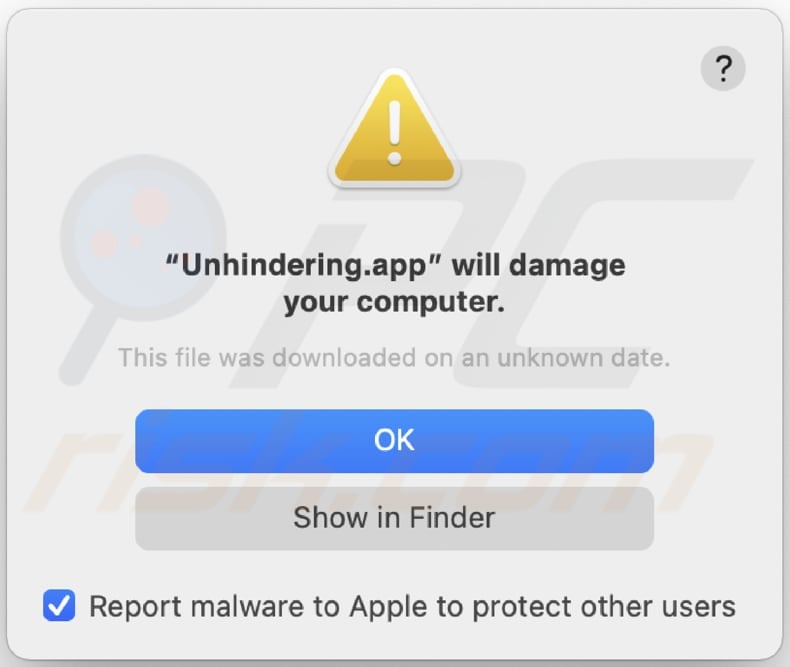
Text in this warning:
"Unhindering.app" will damage your computer.
This file was downloaded on an unknown date.
Instant automatic malware removal:
Manual threat removal might be a lengthy and complicated process that requires advanced IT skills. Combo Cleaner is a professional automatic malware removal tool that is recommended to get rid of malware. Download it by clicking the button below:
DOWNLOAD Combo CleanerBy downloading any software listed on this website you agree to our Privacy Policy and Terms of Use. To use full-featured product, you have to purchase a license for Combo Cleaner. 7 days free trial available. Combo Cleaner is owned and operated by RCS LT, the parent company of PCRisk.com.
Quick menu:
- What is Unhindering.app?
- STEP 1. Remove Unhindering.app related files and folders from OSX.
- STEP 2. Remove Unhindering.app ads from Safari.
- STEP 3. Remove Unhindering.app adware from Google Chrome.
- STEP 4. Remove Unhindering.app ads from Mozilla Firefox.
Video showing how to remove adware and browser hijackers from a Mac computer:
Unhindering.app adware removal:
Remove Unhindering.app-related potentially unwanted applications from your "Applications" folder:

Click the Finder icon. In the Finder window, select "Applications". In the applications folder, look for "MPlayerX", "NicePlayer", or other suspicious applications and drag them to the Trash. After removing the potentially unwanted application(s) that cause online ads, scan your Mac for any remaining unwanted components.
DOWNLOAD remover for malware infections
Combo Cleaner checks if your computer is infected with malware. To use full-featured product, you have to purchase a license for Combo Cleaner. 7 days free trial available. Combo Cleaner is owned and operated by RCS LT, the parent company of PCRisk.com.
Remove adware-related files and folders

Click the Finder icon, from the menu bar. Choose Go, and click Go to Folder...
 Check for adware generated files in the /Library/LaunchAgents/ folder:
Check for adware generated files in the /Library/LaunchAgents/ folder:

In the Go to Folder... bar, type: /Library/LaunchAgents/

In the "LaunchAgents" folder, look for any recently-added suspicious files and move them to the Trash. Examples of files generated by adware - "installmac.AppRemoval.plist", "myppes.download.plist", "mykotlerino.ltvbit.plist", "kuklorest.update.plist", etc. Adware commonly installs several files with the exact same string.
 Check for adware generated files in the ~/Library/Application Support/ folder:
Check for adware generated files in the ~/Library/Application Support/ folder:

In the Go to Folder... bar, type: ~/Library/Application Support/

In the "Application Support" folder, look for any recently-added suspicious folders. For example, "MplayerX" or "NicePlayer", and move these folders to the Trash.
 Check for adware generated files in the ~/Library/LaunchAgents/ folder:
Check for adware generated files in the ~/Library/LaunchAgents/ folder:

In the Go to Folder... bar, type: ~/Library/LaunchAgents/

In the "LaunchAgents" folder, look for any recently-added suspicious files and move them to the Trash. Examples of files generated by adware - "installmac.AppRemoval.plist", "myppes.download.plist", "mykotlerino.ltvbit.plist", "kuklorest.update.plist", etc. Adware commonly installs several files with the exact same string.
 Check for adware generated files in the /Library/LaunchDaemons/ folder:
Check for adware generated files in the /Library/LaunchDaemons/ folder:

In the "Go to Folder..." bar, type: /Library/LaunchDaemons/

In the "LaunchDaemons" folder, look for recently-added suspicious files. For example "com.aoudad.net-preferences.plist", "com.myppes.net-preferences.plist", "com.kuklorest.net-preferences.plist", "com.avickUpd.plist", etc., and move them to the Trash.
 Scan your Mac with Combo Cleaner:
Scan your Mac with Combo Cleaner:
If you have followed all the steps correctly, your Mac should be clean of infections. To ensure your system is not infected, run a scan with Combo Cleaner Antivirus. Download it HERE. After downloading the file, double click combocleaner.dmg installer. In the opened window, drag and drop the Combo Cleaner icon on top of the Applications icon. Now open your launchpad and click on the Combo Cleaner icon. Wait until Combo Cleaner updates its virus definition database and click the "Start Combo Scan" button.

Combo Cleaner will scan your Mac for malware infections. If the antivirus scan displays "no threats found" - this means that you can continue with the removal guide; otherwise, it's recommended to remove any found infections before continuing.

After removing files and folders generated by the adware, continue to remove rogue extensions from your Internet browsers.
Remove malicious extensions from Internet browsers
 Remove malicious Safari extensions:
Remove malicious Safari extensions:

Open the Safari browser, from the menu bar, select "Safari" and click "Preferences...".

In the preferences window, select "Extensions" and look for any recently-installed suspicious extensions. When located, click the "Uninstall" button next to it/them. Note that you can safely uninstall all extensions from your Safari browser - none are crucial for regular browser operation.
- If you continue to have problems with browser redirects and unwanted advertisements - Reset Safari.
 Remove malicious extensions from Google Chrome:
Remove malicious extensions from Google Chrome:

Click the Chrome menu icon ![]() (at the top right corner of Google Chrome), select "More Tools" and click "Extensions". Locate all recently-installed suspicious extensions, select these entries and click "Remove".
(at the top right corner of Google Chrome), select "More Tools" and click "Extensions". Locate all recently-installed suspicious extensions, select these entries and click "Remove".

- If you continue to have problems with browser redirects and unwanted advertisements - Reset Google Chrome.
 Remove malicious extensions from Mozilla Firefox:
Remove malicious extensions from Mozilla Firefox:

Click the Firefox menu ![]() (at the top right corner of the main window) and select "Add-ons and themes". Click "Extensions", in the opened window locate all recently-installed suspicious extensions, click on the three dots and then click "Remove".
(at the top right corner of the main window) and select "Add-ons and themes". Click "Extensions", in the opened window locate all recently-installed suspicious extensions, click on the three dots and then click "Remove".

- If you continue to have problems with browser redirects and unwanted advertisements - Reset Mozilla Firefox.
Frequently Asked Questions (FAQ)
What harm can adware cause?
Adware can cause harm by displaying intrusive and unwanted advertisements, slowing down system performance, consuming bandwidth, and compromising user privacy by collecting and transmitting sensitive information without consent.
What does adware do?
Adware, a contraction of advertising-supported software, is crafted to showcase annoying advertisements on a user's device. Also, it can be designed to hijack browsers by changing their settings.
How do adware developers generate revenue?
Adware developers make money primarily through affiliate programs by promoting various products, websites, and (or) services.
Will Combo Cleaner remove Unhindering.app adware?
Combo Cleaner conducts comprehensive scans on computers to identify and remove threats, including adware and other unwanted applications. It is crucial to highlight that manual removal might not be entirely effective, as residual files may linger in the system even after the software is uninstalled.
Share:

Tomas Meskauskas
Expert security researcher, professional malware analyst
I am passionate about computer security and technology. I have an experience of over 10 years working in various companies related to computer technical issue solving and Internet security. I have been working as an author and editor for pcrisk.com since 2010. Follow me on Twitter and LinkedIn to stay informed about the latest online security threats.
PCrisk security portal is brought by a company RCS LT.
Joined forces of security researchers help educate computer users about the latest online security threats. More information about the company RCS LT.
Our malware removal guides are free. However, if you want to support us you can send us a donation.
DonatePCrisk security portal is brought by a company RCS LT.
Joined forces of security researchers help educate computer users about the latest online security threats. More information about the company RCS LT.
Our malware removal guides are free. However, if you want to support us you can send us a donation.
Donate
▼ Show Discussion