Get free scan and check if your device is infected.
Remove it nowTo use full-featured product, you have to purchase a license for Combo Cleaner. Seven days free trial available. Combo Cleaner is owned and operated by RCS LT, the parent company of PCRisk.com.
What kind of application is Remcored.app?
Upon careful examination, it has been determined that Remcored.app is part of the Pirrit family, a group of advertising-supported apps. Remcored.app is designed to showcase diverse advertisements to users and may execute additional actions. Affected users should implement security measures to mitigate potential risks associated with Remcored.app.
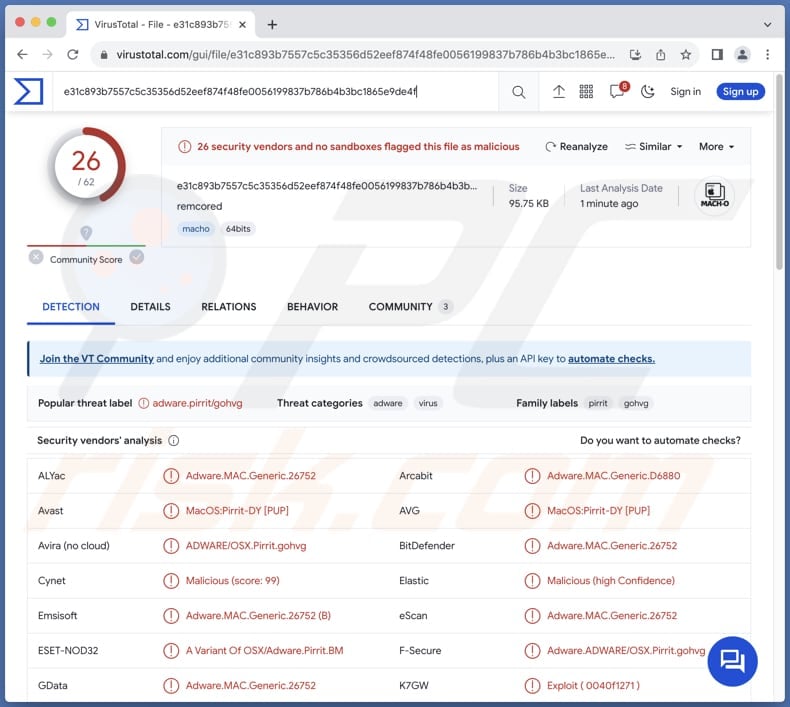
Remcored.app adware in detail
Remcored.app, being an advertising-supported application, inundates users with intrusive and unwanted advertisements. These ads can appear as pop-ups, banners, coupons, or interstitials, disrupting normal browsing activities and making it challenging to navigate websites without interruptions.
Moreover, the excessive display of advertisements can lead to a degradation in system performance. The constant loading of ads can consume system resources, causing slowdowns, lags, and overall sluggishness. This affects the user's efficiency and contributes to a frustrating computing experience.
Also, ads shown by Remcored.app can be designed to redirect users to various websites, including potentially malicious ones. Such redirects can expose users to phishing sites or websites hosting malware, putting their system security at risk. Users may inadvertently land on pages that attempt to deceive them into revealing sensitive information or downloading harmful content.
Some advertising-supported apps, especially those within the Pirrit family, may track user activities and collect sensitive information without consent. This unauthorized data collection raises serious privacy concerns, as users may unknowingly have their browsing habits and even sensitive details monitored.
These are the main reasons why Remcored.app cannot be trusted and should be uninstalled from affected systems as soon as possible.
| Name | Ads by Remcored.app |
| Threat Type | Adware, Mac malware, Mac virus |
| Detection Names | Avast (MacOS:Pirrit-DY [PUP]), Combo Cleaner (Adware.MAC.Generic.26752), ESET-NOD32 (A Variant Of OSX/Adware.Pirrit.BM), Kaspersky (Not-a-virus:HEUR:AdWare.OSX.Pirrit.ac), Full List (VirusTotal) |
| Symptoms | Your Mac becomes slower than normal, you see unwanted pop-up ads, you are redirected to dubious websites. |
| Distribution methods | Deceptive pop-up ads, free software installers (bundling), torrent file downloads. |
| Damage | Internet browser tracking (potential privacy issues), display of unwanted ads, redirects to dubious websites, loss of private information. |
| Malware Removal (Windows) |
To eliminate possible malware infections, scan your computer with legitimate antivirus software. Our security researchers recommend using Combo Cleaner. Download Combo CleanerTo use full-featured product, you have to purchase a license for Combo Cleaner. 7 days free trial available. Combo Cleaner is owned and operated by RCS LT, the parent company of PCRisk.com. |
More about adware
In conclusion, users with Remcored.app installed on their computers may experience a range of issues, including intrusive advertisements, performance degradation, privacy concerns, and potential exposure to malicious websites. Taking prompt and effective measures to address these issues is crucial for maintaining a secure and smooth computing environment.
More examples of applications similar to Remcored.app are Unhindering.app, Hackmack.app, and Commodatum.app.
How did Remcored.app install on my computer?
Frequently, adware comes bundled with other software. In these instances, users may unintentionally consent to install the bundled adware when installing the primary software, as the presence of adware is typically concealed in the "Advanced", "Custom", or similar settings.
Another prevalent method is through deceptive online advertisements. Users might inadvertently click on misleading ads or links that prompt the automatic download and installation of adware. In some cases, visiting compromised or malicious pages can also trigger automatic downloads of adware.
How to avoid installation of unwanted applications?
Users should exercise caution when installing software to steer clear of adware installations. Opting for the "Advanced" or "Custom" installation settings, rather than the default options, is highly recommended. This enables users to carefully review and deselect any additional software, including potential adware, that might be bundled with the desired program.
Moreover, users must be cautious when interacting with suspicious ads, links, or pop-ups, particularly those promoting free software downloads. Opting for reputable sources for software downloads and updates significantly diminishes the risk of unintentionally installing adware.
Employing trustworthy antivirus and anti-malware programs provides additional defense against adware and other potentially harmful software. If your computer is already infected with Remcored.app, we recommend running a scan with Combo Cleaner Antivirus for Windows to automatically eliminate this adware.
When removing Remcored, it is important to check these folders for its components (the filenames may differ in each folder, yet every single one should contain "remcored"):
- ~/Library/LaunchAgents
- /Library/LaunchDaemons
- /Library/LaunchAgents
- /Library/StartupItems
The warning that appears before installing Remcored.app:

Text in this warning:
"Remcored.app" will damage your computer.
This file was downloaded on an unknown date.
Instant automatic malware removal:
Manual threat removal might be a lengthy and complicated process that requires advanced IT skills. Combo Cleaner is a professional automatic malware removal tool that is recommended to get rid of malware. Download it by clicking the button below:
DOWNLOAD Combo CleanerBy downloading any software listed on this website you agree to our Privacy Policy and Terms of Use. To use full-featured product, you have to purchase a license for Combo Cleaner. 7 days free trial available. Combo Cleaner is owned and operated by RCS LT, the parent company of PCRisk.com.
Quick menu:
- What is Remcored.app?
- STEP 1. Remove Remcored.app related files and folders from OSX.
- STEP 2. Remove Remcored.app ads from Safari.
- STEP 3. Remove Remcored.app adware from Google Chrome.
- STEP 4. Remove Remcored.app ads from Mozilla Firefox.
Video showing how to remove adware and browser hijackers from a Mac computer:
Remcored.app adware removal:
Remove Remcored.app-related potentially unwanted applications from your "Applications" folder:

Click the Finder icon. In the Finder window, select "Applications". In the applications folder, look for "MPlayerX", "NicePlayer", or other suspicious applications and drag them to the Trash. After removing the potentially unwanted application(s) that cause online ads, scan your Mac for any remaining unwanted components.
DOWNLOAD remover for malware infections
Combo Cleaner checks if your computer is infected with malware. To use full-featured product, you have to purchase a license for Combo Cleaner. 7 days free trial available. Combo Cleaner is owned and operated by RCS LT, the parent company of PCRisk.com.
Remove adware-related files and folders

Click the Finder icon, from the menu bar. Choose Go, and click Go to Folder...
 Check for adware generated files in the /Library/LaunchAgents/ folder:
Check for adware generated files in the /Library/LaunchAgents/ folder:

In the Go to Folder... bar, type: /Library/LaunchAgents/

In the "LaunchAgents" folder, look for any recently-added suspicious files and move them to the Trash. Examples of files generated by adware - "installmac.AppRemoval.plist", "myppes.download.plist", "mykotlerino.ltvbit.plist", "kuklorest.update.plist", etc. Adware commonly installs several files with the exact same string.
 Check for adware generated files in the ~/Library/Application Support/ folder:
Check for adware generated files in the ~/Library/Application Support/ folder:

In the Go to Folder... bar, type: ~/Library/Application Support/

In the "Application Support" folder, look for any recently-added suspicious folders. For example, "MplayerX" or "NicePlayer", and move these folders to the Trash.
 Check for adware generated files in the ~/Library/LaunchAgents/ folder:
Check for adware generated files in the ~/Library/LaunchAgents/ folder:

In the Go to Folder... bar, type: ~/Library/LaunchAgents/

In the "LaunchAgents" folder, look for any recently-added suspicious files and move them to the Trash. Examples of files generated by adware - "installmac.AppRemoval.plist", "myppes.download.plist", "mykotlerino.ltvbit.plist", "kuklorest.update.plist", etc. Adware commonly installs several files with the exact same string.
 Check for adware generated files in the /Library/LaunchDaemons/ folder:
Check for adware generated files in the /Library/LaunchDaemons/ folder:

In the "Go to Folder..." bar, type: /Library/LaunchDaemons/

In the "LaunchDaemons" folder, look for recently-added suspicious files. For example "com.aoudad.net-preferences.plist", "com.myppes.net-preferences.plist", "com.kuklorest.net-preferences.plist", "com.avickUpd.plist", etc., and move them to the Trash.
 Scan your Mac with Combo Cleaner:
Scan your Mac with Combo Cleaner:
If you have followed all the steps correctly, your Mac should be clean of infections. To ensure your system is not infected, run a scan with Combo Cleaner Antivirus. Download it HERE. After downloading the file, double click combocleaner.dmg installer. In the opened window, drag and drop the Combo Cleaner icon on top of the Applications icon. Now open your launchpad and click on the Combo Cleaner icon. Wait until Combo Cleaner updates its virus definition database and click the "Start Combo Scan" button.

Combo Cleaner will scan your Mac for malware infections. If the antivirus scan displays "no threats found" - this means that you can continue with the removal guide; otherwise, it's recommended to remove any found infections before continuing.

After removing files and folders generated by the adware, continue to remove rogue extensions from your Internet browsers.
Remove malicious extensions from Internet browsers
 Remove malicious Safari extensions:
Remove malicious Safari extensions:

Open the Safari browser, from the menu bar, select "Safari" and click "Preferences...".

In the preferences window, select "Extensions" and look for any recently-installed suspicious extensions. When located, click the "Uninstall" button next to it/them. Note that you can safely uninstall all extensions from your Safari browser - none are crucial for regular browser operation.
- If you continue to have problems with browser redirects and unwanted advertisements - Reset Safari.
 Remove malicious extensions from Google Chrome:
Remove malicious extensions from Google Chrome:

Click the Chrome menu icon ![]() (at the top right corner of Google Chrome), select "More Tools" and click "Extensions". Locate all recently-installed suspicious extensions, select these entries and click "Remove".
(at the top right corner of Google Chrome), select "More Tools" and click "Extensions". Locate all recently-installed suspicious extensions, select these entries and click "Remove".

- If you continue to have problems with browser redirects and unwanted advertisements - Reset Google Chrome.
 Remove malicious extensions from Mozilla Firefox:
Remove malicious extensions from Mozilla Firefox:

Click the Firefox menu ![]() (at the top right corner of the main window) and select "Add-ons and themes". Click "Extensions", in the opened window locate all recently-installed suspicious extensions, click on the three dots and then click "Remove".
(at the top right corner of the main window) and select "Add-ons and themes". Click "Extensions", in the opened window locate all recently-installed suspicious extensions, click on the three dots and then click "Remove".

- If you continue to have problems with browser redirects and unwanted advertisements - Reset Mozilla Firefox.
Frequently Asked Questions (FAQ)
What harm can adware cause?
Adware poses risks by inundating users with disruptive ads, impairing system speed, consuming bandwidth, and compromising user privacy through unauthorized data gathering.
What does adware do?
Adware, short for advertising-supported software, is designed with the intention of bombarding users with intrusive advertisements. In addition to showing ads, adware can hijack browsers.
How do adware developers generate revenue?
It is common for adware developers to earn commissions through affiliate programs by directing users to specific products, websites, or services.
Will Combo Cleaner remove Remcored.app adware?
Combo Cleaner will conduct a thorough scan of your computer, removing all installed adware-type applications. It is important to acknowledge that manual removal may not be foolproof, as residual files could persist in the system even after the software is deleted.
Share:

Tomas Meskauskas
Expert security researcher, professional malware analyst
I am passionate about computer security and technology. I have an experience of over 10 years working in various companies related to computer technical issue solving and Internet security. I have been working as an author and editor for pcrisk.com since 2010. Follow me on Twitter and LinkedIn to stay informed about the latest online security threats.
PCrisk security portal is brought by a company RCS LT.
Joined forces of security researchers help educate computer users about the latest online security threats. More information about the company RCS LT.
Our malware removal guides are free. However, if you want to support us you can send us a donation.
DonatePCrisk security portal is brought by a company RCS LT.
Joined forces of security researchers help educate computer users about the latest online security threats. More information about the company RCS LT.
Our malware removal guides are free. However, if you want to support us you can send us a donation.
Donate
▼ Show Discussion