Get free scan and check if your device is infected.
Remove it nowTo use full-featured product, you have to purchase a license for Combo Cleaner. Seven days free trial available. Combo Cleaner is owned and operated by RCS LT, the parent company of PCRisk.com.
What kind of application is Commodatum.app?
After a detailed examination, it has become apparent that Commodatum.app is an advertising-supported application due to its display of intrusive advertisements. Another discovery indicates that Commodatum.app belongs to the Pirrit family. Notably, users often install adware without realizing it will generate unwanted advertisements.

Commodatum.app adware in detail
One major issue with Commodatum.app is the intrusive nature of the advertisements it displays. These ads can disrupt the user experience, causing annoyance and inconvenience. Users may find pop-ups, banners, and other types of ads appearing frequently, making it difficult to focus on tasks or enjoy a seamless browsing experience.
These advertisements have the potential to direct users to shady locations, such as phishing websites, technical support scams, fake surveys, downloads of potentially unwanted software, or even malicious sites. Due to the unpredictable nature and potential risks linked to Commodatum.app, it is recommended not to trust any ads it displays.
Moreover, adware like Commodatum.app can compromise user privacy. Ad-supported applications often collect user data, such as browsing habits and preferences. This data collection raises concerns about the security of sensitive information, as it may be shared with third-party advertisers without the user's explicit consent.
Sometimes, adware can function as a browser hijacker. In these instances, users are forced to visit fake search engines or other unreliable pages, as browser-hijacking apps change the default search engine, homepage, new tab page, or similar settings. Given these risks, removing Commodatum.app from affected computers is highly advisable.
| Name | Ads by Commodatum.app |
| Threat Type | Adware, Mac malware, Mac virus |
| Detection Names | Avast (MacOS:Pirrit-CH [Adw]), Combo Cleaner (Adware.MAC.Pirrit.KF), ESET-NOD32 (A Variant Of OSX/Adware.Pirrit.BP), Kaspersky (Not-a-virus:HEUR:AdWare.OSX.Pirrit.ac), Full List (VirusTotal) |
| Symptoms | Your Mac becomes slower than normal, you see unwanted pop-up ads, you are redirected to dubious websites. |
| Distribution methods | Deceptive pop-up ads, free software installers (bundling), torrent file downloads. |
| Damage | Internet browser tracking (potential privacy issues), display of unwanted ads, redirects to dubious websites, loss of private information. |
| Malware Removal (Windows) |
To eliminate possible malware infections, scan your computer with legitimate antivirus software. Our security researchers recommend using Combo Cleaner. Download Combo CleanerTo use full-featured product, you have to purchase a license for Combo Cleaner. 7 days free trial available. Combo Cleaner is owned and operated by RCS LT, the parent company of PCRisk.com. |
Conclusion
In conclusion, Commodatum.app poses notable concerns as it is affiliated with the Pirrit family. Also, the application's intrusive advertisements disrupt the user experience, potentially compromise privacy through data collection, and create a gateway for additional security risks. Uninstalling Commodatum.app is crucial to mitigate these risks and maintain a secure digital environment.
Examples of similar apps are Trip.app, Identification.app, and Waste.app.
How did Commodatum.app install on my computer?
A prevalent technique employed to distribute adware involves deceptive advertisements or pop-ups that pretend to be genuine system alerts or software updates. Unaware of the deceit, users might click on these misleading prompts, thinking they are improving their system's performance or obtaining crucial updates, only to inadvertently install adware.
Furthermore, adware may come bundled with apparently harmless software or downloads. In the course of installation, the bundled adware might be presented in a manner that is easily overlooked, leading users to agree to its installation. Moreover, users can inadvertently install adware by downloading applications from third-party app stores, third-party downloaders, and similar channels.
How to avoid installation of unwanted applications?
Obtain software and applications only from official pages and reputable app stores. Avoid other sources, especially those offering cracked or pirated software. During software installations, carefully read each screen and check what the provided installation options (e.g., "Advanced" or "Custom" settings) are.
Avoid clicking on suspicious pop-ups or advertisements, especially those that claim to offer system alerts or software updates. Install and regularly update a reputable antivirus or anti-malware program. If your computer is already infected with Commodatum.app, we recommend running a scan with Combo Cleaner Antivirus for Windows to automatically eliminate this adware.
When removing Commodatum, it is important to check these folders for its components (the filenames may differ in each folder, yet every single one should contain "commodatum"):
- ~/Library/LaunchAgents
- /Library/LaunchDaemons
- /Library/LaunchAgents
- /Library/StartupItems
The warning that appears before installing Commodatum.app:
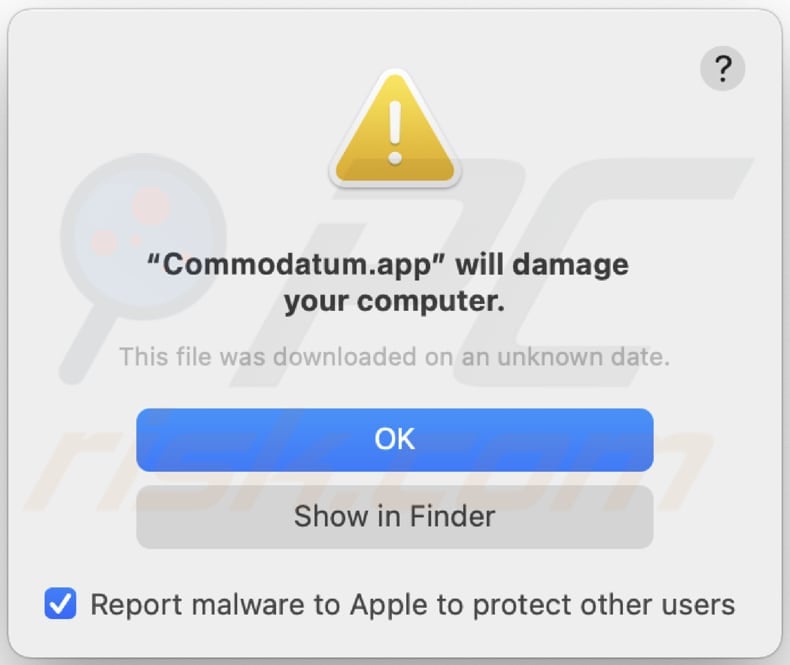
Text in this warning:
"Commodatum.app" will damage your computer.
This file was downloaded on an unknown date.
Instant automatic malware removal:
Manual threat removal might be a lengthy and complicated process that requires advanced IT skills. Combo Cleaner is a professional automatic malware removal tool that is recommended to get rid of malware. Download it by clicking the button below:
DOWNLOAD Combo CleanerBy downloading any software listed on this website you agree to our Privacy Policy and Terms of Use. To use full-featured product, you have to purchase a license for Combo Cleaner. 7 days free trial available. Combo Cleaner is owned and operated by RCS LT, the parent company of PCRisk.com.
Quick menu:
- What is Commodatum.app?
- STEP 1. Remove Commodatum.app related files and folders from OSX.
- STEP 2. Remove Commodatum.app ads from Safari.
- STEP 3. Remove Commodatum.app adware from Google Chrome.
- STEP 4. Remove Commodatum.app ads from Mozilla Firefox.
Video showing how to remove adware and browser hijackers from a Mac computer:
Commodatum.app adware removal:
Remove Commodatum.app-related potentially unwanted applications from your "Applications" folder:

Click the Finder icon. In the Finder window, select "Applications". In the applications folder, look for "MPlayerX", "NicePlayer", or other suspicious applications and drag them to the Trash. After removing the potentially unwanted application(s) that cause online ads, scan your Mac for any remaining unwanted components.
DOWNLOAD remover for malware infections
Combo Cleaner checks if your computer is infected with malware. To use full-featured product, you have to purchase a license for Combo Cleaner. 7 days free trial available. Combo Cleaner is owned and operated by RCS LT, the parent company of PCRisk.com.
Remove adware-related files and folders

Click the Finder icon, from the menu bar. Choose Go, and click Go to Folder...
 Check for adware generated files in the /Library/LaunchAgents/ folder:
Check for adware generated files in the /Library/LaunchAgents/ folder:

In the Go to Folder... bar, type: /Library/LaunchAgents/

In the "LaunchAgents" folder, look for any recently-added suspicious files and move them to the Trash. Examples of files generated by adware - "installmac.AppRemoval.plist", "myppes.download.plist", "mykotlerino.ltvbit.plist", "kuklorest.update.plist", etc. Adware commonly installs several files with the exact same string.
 Check for adware generated files in the ~/Library/Application Support/ folder:
Check for adware generated files in the ~/Library/Application Support/ folder:

In the Go to Folder... bar, type: ~/Library/Application Support/

In the "Application Support" folder, look for any recently-added suspicious folders. For example, "MplayerX" or "NicePlayer", and move these folders to the Trash.
 Check for adware generated files in the ~/Library/LaunchAgents/ folder:
Check for adware generated files in the ~/Library/LaunchAgents/ folder:

In the Go to Folder... bar, type: ~/Library/LaunchAgents/

In the "LaunchAgents" folder, look for any recently-added suspicious files and move them to the Trash. Examples of files generated by adware - "installmac.AppRemoval.plist", "myppes.download.plist", "mykotlerino.ltvbit.plist", "kuklorest.update.plist", etc. Adware commonly installs several files with the exact same string.
 Check for adware generated files in the /Library/LaunchDaemons/ folder:
Check for adware generated files in the /Library/LaunchDaemons/ folder:

In the "Go to Folder..." bar, type: /Library/LaunchDaemons/

In the "LaunchDaemons" folder, look for recently-added suspicious files. For example "com.aoudad.net-preferences.plist", "com.myppes.net-preferences.plist", "com.kuklorest.net-preferences.plist", "com.avickUpd.plist", etc., and move them to the Trash.
 Scan your Mac with Combo Cleaner:
Scan your Mac with Combo Cleaner:
If you have followed all the steps correctly, your Mac should be clean of infections. To ensure your system is not infected, run a scan with Combo Cleaner Antivirus. Download it HERE. After downloading the file, double click combocleaner.dmg installer. In the opened window, drag and drop the Combo Cleaner icon on top of the Applications icon. Now open your launchpad and click on the Combo Cleaner icon. Wait until Combo Cleaner updates its virus definition database and click the "Start Combo Scan" button.

Combo Cleaner will scan your Mac for malware infections. If the antivirus scan displays "no threats found" - this means that you can continue with the removal guide; otherwise, it's recommended to remove any found infections before continuing.

After removing files and folders generated by the adware, continue to remove rogue extensions from your Internet browsers.
Remove malicious extensions from Internet browsers
 Remove malicious Safari extensions:
Remove malicious Safari extensions:

Open the Safari browser, from the menu bar, select "Safari" and click "Preferences...".

In the preferences window, select "Extensions" and look for any recently-installed suspicious extensions. When located, click the "Uninstall" button next to it/them. Note that you can safely uninstall all extensions from your Safari browser - none are crucial for regular browser operation.
- If you continue to have problems with browser redirects and unwanted advertisements - Reset Safari.
 Remove malicious extensions from Google Chrome:
Remove malicious extensions from Google Chrome:

Click the Chrome menu icon ![]() (at the top right corner of Google Chrome), select "More Tools" and click "Extensions". Locate all recently-installed suspicious extensions, select these entries and click "Remove".
(at the top right corner of Google Chrome), select "More Tools" and click "Extensions". Locate all recently-installed suspicious extensions, select these entries and click "Remove".

- If you continue to have problems with browser redirects and unwanted advertisements - Reset Google Chrome.
 Remove malicious extensions from Mozilla Firefox:
Remove malicious extensions from Mozilla Firefox:

Click the Firefox menu ![]() (at the top right corner of the main window) and select "Add-ons and themes". Click "Extensions", in the opened window locate all recently-installed suspicious extensions, click on the three dots and then click "Remove".
(at the top right corner of the main window) and select "Add-ons and themes". Click "Extensions", in the opened window locate all recently-installed suspicious extensions, click on the three dots and then click "Remove".

- If you continue to have problems with browser redirects and unwanted advertisements - Reset Mozilla Firefox.
Frequently Asked Questions (FAQ)
What harm can adware cause?
Adware can cause problems for users, including intrusive ads, reduced system performance, potential privacy breaches, and an increased risk of encountering various scams and potentially malicious apps.
What does adware do?
Adware presents unwanted and disruptive advertisements to users while potentially engaging in the unauthorized collection of user data and browser hijacking.
How do adware developers generate revenue?
Developers of adware typically make money by promoting products, pages, and (or) services, with a significant portion of their earnings originating from participation in affiliate programs.
Will Combo Cleaner remove Commodatum.app adware?
Combo Cleaner efficiently scans computers and eliminates adware-type applications. Attempting manual removal without security programs may prove ineffective, as residual files can persist even after deleting the adware.
Share:

Tomas Meskauskas
Expert security researcher, professional malware analyst
I am passionate about computer security and technology. I have an experience of over 10 years working in various companies related to computer technical issue solving and Internet security. I have been working as an author and editor for pcrisk.com since 2010. Follow me on Twitter and LinkedIn to stay informed about the latest online security threats.
PCrisk security portal is brought by a company RCS LT.
Joined forces of security researchers help educate computer users about the latest online security threats. More information about the company RCS LT.
Our malware removal guides are free. However, if you want to support us you can send us a donation.
DonatePCrisk security portal is brought by a company RCS LT.
Joined forces of security researchers help educate computer users about the latest online security threats. More information about the company RCS LT.
Our malware removal guides are free. However, if you want to support us you can send us a donation.
Donate
▼ Show Discussion