Get free scan and check if your device is infected.
Remove it nowTo use full-featured product, you have to purchase a license for Combo Cleaner. Seven days free trial available. Combo Cleaner is owned and operated by RCS LT, the parent company of PCRisk.com.
What kind of application is PersonalProsper?
In our assessment of the PersonalProsper application, we found that it functions as adware, displaying dubious advertisements. Furthermore, there is a potential threat of PersonalProsper accessing and collecting various user information. Thus, PersonalProsper should be removed from affected computers.
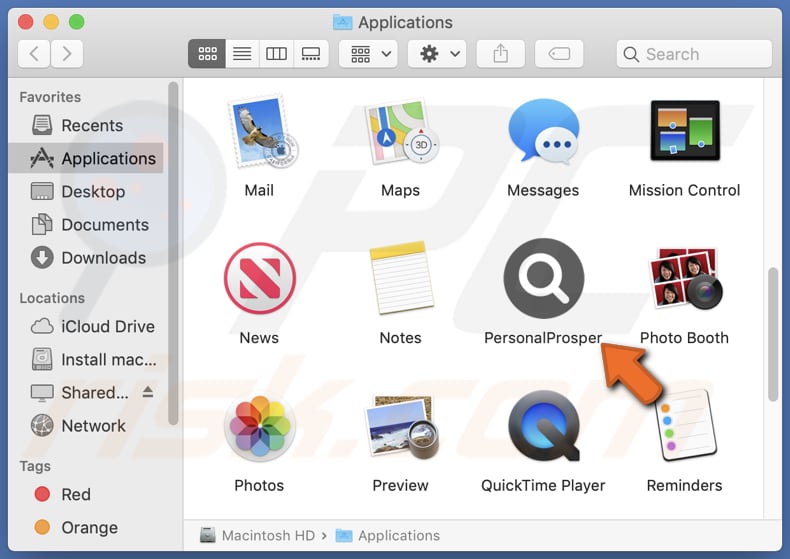
PersonalProsper adware in detail
PersonalProsper has the capability to display pop-ups, banners, and other types of advertisements. The intrusive and disruptive characteristics of these ads can potentially affect the user experience. They can interrupt the user's workflow and cause frustration.
Ads displayed by PersonalProsper may lead users to unreliable pages that pose various risks. These pages could include deceptive websites designed to trick users into disclosing sensitive information, such as personal details or login credentials. Also, they may lead users to click on malicious links or download harmful content, putting their devices at risk of malware or other security threats.
Furthermore, PersonalProsper has the potential to collect information like browsing activities, personal identifiers, geolocation data, etc. What is worse, PersonalProsper may attempt to capture login credentials or other sensitive information entered by users on websites.
It is worth mentioning that adware applications often consume system resources, leading to decreased overall performance of the device. This can result in slower response times and reduced efficiency. Also, they may alter browser settings (hijack a browser) without user consent. This can include changes to the homepage and default search engine.
| Name | Ads by PersonalProsper |
| Threat Type | Adware, Mac malware, Mac virus |
| Detection Names | Avast (MacOS:Adload-AG [Adw]), Combo Cleaner (Gen:Variant.Adware.MAC.Adload.31), ESET-NOD32 (A Variant Of OSX/Adware.Synataeb.H), Kaspersky (Not-a-virus:HEUR:AdWare.OSX.Adload.j), Full List (VirusTotal) |
| Additional Information | This application belongs to Adload malware family. |
| Symptoms | Your Mac becomes slower than normal, you see unwanted pop-up ads, you are redirected to dubious websites. |
| Distribution methods | Deceptive pop-up ads, free software installers (bundling), torrent file downloads. |
| Damage | Internet browser tracking (potential privacy issues), display of unwanted ads, redirects to dubious websites, loss of private information. |
| Malware Removal (Windows) |
To eliminate possible malware infections, scan your computer with legitimate antivirus software. Our security researchers recommend using Combo Cleaner. Download Combo CleanerTo use full-featured product, you have to purchase a license for Combo Cleaner. 7 days free trial available. Combo Cleaner is owned and operated by RCS LT, the parent company of PCRisk.com. |
More about adware
In conclusion, PersonalProsper presents users with a range of issues that can significantly impact their online experience and overall digital security. In order to safeguard both privacy and security, users are strongly advised to consider removing PersonalProsper from their systems and adopting proactive measures to protect against similar adware threats in the future.
Examples of similar applications are NavigateEngine, LogManager, and LocalModule.
How did PersonalProsper install on my computer?
Adware is frequently installed without users' awareness when they download and install free software or applications from sources lacking trustworthiness. This occurs as adware is bundled with seemingly legitimate software, and users may unintentionally overlook or fail to notice the supplementary installations while going through the setup process.
Unintentional adware installations can also result from clicking on misleading advertisements or links that promise free or enhanced services. Moreover, automatic downloads of adware may be triggered by visiting compromised websites or interacting with deceptive pop-ups.
How to avoid installation of unwanted applications?
Choose reputable app stores and official websites when willing to download apps and read user reviews before downloading. Pay close attention to installation prompts and be wary of additional offers or software bundled with the desired application. Decline any optional installations that are not necessary.
Avoid clicking on advertisements or links, especially those presented on suspicious websites. Do not allow shady sites to show notifications. Install and regularly update reliable antivirus and anti-malware software. If your computer is already infected with PersonalProsper, we recommend running a scan with Combo Cleaner Antivirus for Windows to automatically eliminate this adware.
The notification that appears after the installation of PersonalProsper:

PersonalProsper's installation folder:
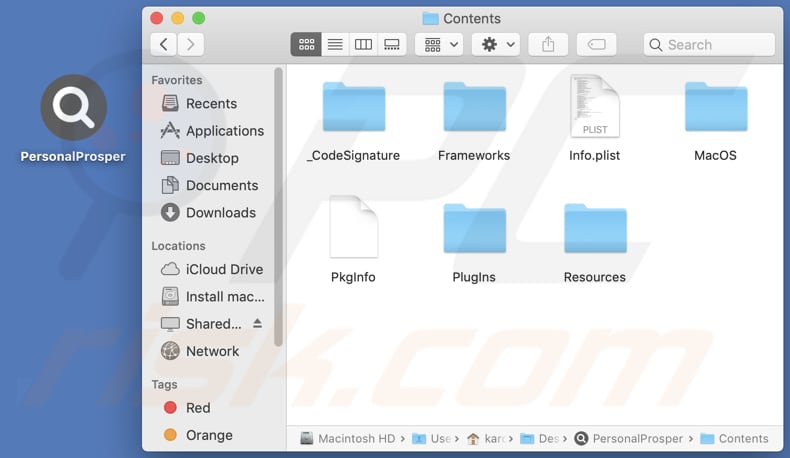
Instant automatic malware removal:
Manual threat removal might be a lengthy and complicated process that requires advanced IT skills. Combo Cleaner is a professional automatic malware removal tool that is recommended to get rid of malware. Download it by clicking the button below:
DOWNLOAD Combo CleanerBy downloading any software listed on this website you agree to our Privacy Policy and Terms of Use. To use full-featured product, you have to purchase a license for Combo Cleaner. 7 days free trial available. Combo Cleaner is owned and operated by RCS LT, the parent company of PCRisk.com.
Quick menu:
- What is PersonalProsper?
- STEP 1. Remove PersonalProsper related files and folders from OSX.
- STEP 2. Remove PersonalProsper ads from Safari.
- STEP 3. Remove PersonalProsper adware from Google Chrome.
- STEP 4. Remove PersonalProsper ads from Mozilla Firefox.
Video showing how to remove PersonalProsper adware using Combo Cleaner:
PersonalProsper adware removal:
Remove PersonalProsper-related potentially unwanted applications from your "Applications" folder:

Click the Finder icon. In the Finder window, select "Applications". In the applications folder, look for "MPlayerX", "NicePlayer", or other suspicious applications and drag them to the Trash. After removing the potentially unwanted application(s) that cause online ads, scan your Mac for any remaining unwanted components.
DOWNLOAD remover for malware infections
Combo Cleaner checks if your computer is infected with malware. To use full-featured product, you have to purchase a license for Combo Cleaner. 7 days free trial available. Combo Cleaner is owned and operated by RCS LT, the parent company of PCRisk.com.
Remove adware-related files and folders

Click the Finder icon, from the menu bar. Choose Go, and click Go to Folder...
 Check for adware generated files in the /Library/LaunchAgents/ folder:
Check for adware generated files in the /Library/LaunchAgents/ folder:

In the Go to Folder... bar, type: /Library/LaunchAgents/

In the "LaunchAgents" folder, look for any recently-added suspicious files and move them to the Trash. Examples of files generated by adware - "installmac.AppRemoval.plist", "myppes.download.plist", "mykotlerino.ltvbit.plist", "kuklorest.update.plist", etc. Adware commonly installs several files with the exact same string.
 Check for adware generated files in the ~/Library/Application Support/ folder:
Check for adware generated files in the ~/Library/Application Support/ folder:

In the Go to Folder... bar, type: ~/Library/Application Support/

In the "Application Support" folder, look for any recently-added suspicious folders. For example, "MplayerX" or "NicePlayer", and move these folders to the Trash.
 Check for adware generated files in the ~/Library/LaunchAgents/ folder:
Check for adware generated files in the ~/Library/LaunchAgents/ folder:

In the Go to Folder... bar, type: ~/Library/LaunchAgents/

In the "LaunchAgents" folder, look for any recently-added suspicious files and move them to the Trash. Examples of files generated by adware - "installmac.AppRemoval.plist", "myppes.download.plist", "mykotlerino.ltvbit.plist", "kuklorest.update.plist", etc. Adware commonly installs several files with the exact same string.
 Check for adware generated files in the /Library/LaunchDaemons/ folder:
Check for adware generated files in the /Library/LaunchDaemons/ folder:

In the "Go to Folder..." bar, type: /Library/LaunchDaemons/

In the "LaunchDaemons" folder, look for recently-added suspicious files. For example "com.aoudad.net-preferences.plist", "com.myppes.net-preferences.plist", "com.kuklorest.net-preferences.plist", "com.avickUpd.plist", etc., and move them to the Trash.
 Scan your Mac with Combo Cleaner:
Scan your Mac with Combo Cleaner:
If you have followed all the steps correctly, your Mac should be clean of infections. To ensure your system is not infected, run a scan with Combo Cleaner Antivirus. Download it HERE. After downloading the file, double click combocleaner.dmg installer. In the opened window, drag and drop the Combo Cleaner icon on top of the Applications icon. Now open your launchpad and click on the Combo Cleaner icon. Wait until Combo Cleaner updates its virus definition database and click the "Start Combo Scan" button.

Combo Cleaner will scan your Mac for malware infections. If the antivirus scan displays "no threats found" - this means that you can continue with the removal guide; otherwise, it's recommended to remove any found infections before continuing.

After removing files and folders generated by the adware, continue to remove rogue extensions from your Internet browsers.
Remove malicious extensions from Internet browsers
 Remove malicious Safari extensions:
Remove malicious Safari extensions:

Open the Safari browser, from the menu bar, select "Safari" and click "Preferences...".

In the preferences window, select "Extensions" and look for any recently-installed suspicious extensions. When located, click the "Uninstall" button next to it/them. Note that you can safely uninstall all extensions from your Safari browser - none are crucial for regular browser operation.
- If you continue to have problems with browser redirects and unwanted advertisements - Reset Safari.
 Remove malicious extensions from Google Chrome:
Remove malicious extensions from Google Chrome:

Click the Chrome menu icon ![]() (at the top right corner of Google Chrome), select "More Tools" and click "Extensions". Locate all recently-installed suspicious extensions, select these entries and click "Remove".
(at the top right corner of Google Chrome), select "More Tools" and click "Extensions". Locate all recently-installed suspicious extensions, select these entries and click "Remove".

- If you continue to have problems with browser redirects and unwanted advertisements - Reset Google Chrome.
 Remove malicious extensions from Mozilla Firefox:
Remove malicious extensions from Mozilla Firefox:

Click the Firefox menu ![]() (at the top right corner of the main window) and select "Add-ons and themes". Click "Extensions", in the opened window locate all recently-installed suspicious extensions, click on the three dots and then click "Remove".
(at the top right corner of the main window) and select "Add-ons and themes". Click "Extensions", in the opened window locate all recently-installed suspicious extensions, click on the three dots and then click "Remove".

- If you continue to have problems with browser redirects and unwanted advertisements - Reset Mozilla Firefox.
Frequently Asked Questions (FAQ)
What harm can adware cause?
Adware has the potential to inflict diverse harm on users and their devices, manifesting as disruptions to the user experience, violations of user privacy, and acting as a conduit for more malicious software.
What does adware do?
The purpose of adware is to flood users with irritating advertisements. Furthermore, it may collect diverse data and assume control of web browsers by hijacking them.
How do adware developers generate revenue?
Adware developers commonly earn revenue by promoting a range of products, pages, services, and more. A significant portion of their income is derived from participating in affiliate programs.
Will Combo Cleaner remove PersonalProsper adware?
Attempting manual removal may prove ineffective, as remnants of files could potentially remain hidden in the system. Certain components might persist and continue running even after the software is deleted. Combo Cleaner, on the other hand, scans computers thoroughly and ensures the complete removal of adware-type applications from the system.
Share:

Tomas Meskauskas
Expert security researcher, professional malware analyst
I am passionate about computer security and technology. I have an experience of over 10 years working in various companies related to computer technical issue solving and Internet security. I have been working as an author and editor for pcrisk.com since 2010. Follow me on Twitter and LinkedIn to stay informed about the latest online security threats.
PCrisk security portal is brought by a company RCS LT.
Joined forces of security researchers help educate computer users about the latest online security threats. More information about the company RCS LT.
Our malware removal guides are free. However, if you want to support us you can send us a donation.
DonatePCrisk security portal is brought by a company RCS LT.
Joined forces of security researchers help educate computer users about the latest online security threats. More information about the company RCS LT.
Our malware removal guides are free. However, if you want to support us you can send us a donation.
Donate
▼ Show Discussion