Get free scan and check if your device is infected.
Remove it nowTo use full-featured product, you have to purchase a license for Combo Cleaner. Seven days free trial available. Combo Cleaner is owned and operated by RCS LT, the parent company of PCRisk.com.
What kind of application is NavigateEngine?
During our evaluation of the NavigateEngine application, we discovered that it operates as adware, presenting users with undesirable and intrusive ads. Additionally, there is a risk of NavigateEngine accessing and gathering diverse user information. Those who have NavigateEngine installed on their computers are recommended to remove it to enhance their browsing security.
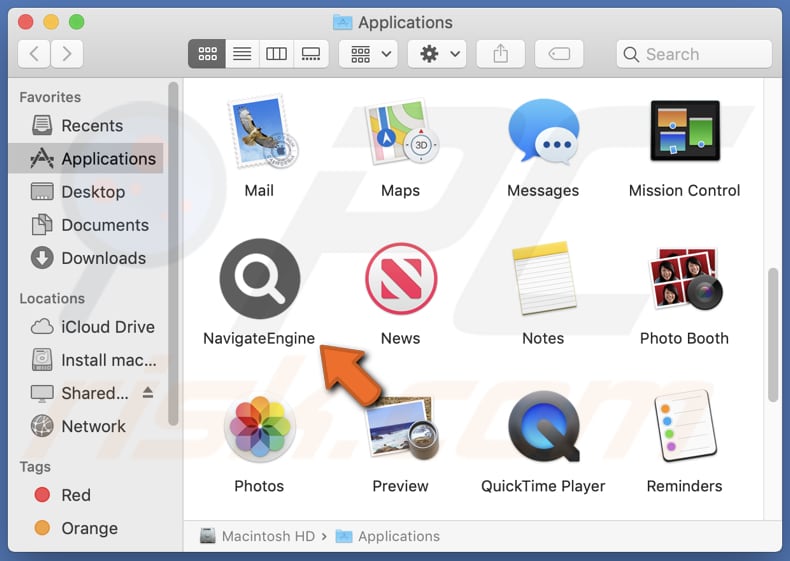
NavigateEngine adware in detail
NavigateEngine can showcase a diverse array of ads, spanning from pop-ups and banners to interstitial advertisements. These advertisements encompass a wide range of content, incorporating product promotions, sponsored links, and various marketing materials. The intrusive and disruptive nature of these ads can adversely impact the user experience.
Additionally, the ads featured by NavigateEngine may direct users to websites that lack security or reliability. Clicking on these ads has the potential to lead users to sites hosting malicious content, engaging in phishing schemes, or participating in other harmful activities. This presents a notable security risk, as users may inadvertently expose themselves to threats such as malware or scams.
Moreover, NavigateEngine has the potential to collect various forms of user data (e.g., browsing history, search queries, clicked links, IP addresses, and geolocation information). Users should be cautious about the implications of NavigateEngine's data collection practices, as the exposure of sensitive information could lead to privacy breaches and compromise the confidentiality of personal details.
Thus, uninstalling NavigateEngine from affected devices is advisable to mitigate these privacy risks and ensure a more secure online environment.
| Name | Ads by NavigateEngine |
| Threat Type | Adware, Mac malware, Mac virus |
| Detection Names | Avast (MacOS:Adload-AG [Adw]), Combo Cleaner (Gen:Variant.Adware.MAC.Adload.31), ESET-NOD32 (A Variant Of OSX/Adware.Synataeb.H), Kaspersky (Not-a-virus:HEUR:AdWare.OSX.Adload.j), Full List (VirusTotal) |
| Additional Information | This application belongs to Adload malware family. |
| Symptoms | Your Mac becomes slower than normal, you see unwanted pop-up ads, you are redirected to dubious websites. |
| Distribution methods | Deceptive pop-up ads, free software installers (bundling), torrent file downloads. |
| Damage | Internet browser tracking (potential privacy issues), display of unwanted ads, redirects to dubious websites, loss of private information. |
| Malware Removal (Windows) |
To eliminate possible malware infections, scan your computer with legitimate antivirus software. Our security researchers recommend using Combo Cleaner. Download Combo CleanerTo use full-featured product, you have to purchase a license for Combo Cleaner. 7 days free trial available. Combo Cleaner is owned and operated by RCS LT, the parent company of PCRisk.com. |
Conclusion
In conclusion, NavigateEngine presents significant concerns regarding user privacy and online security. The app has demonstrated adware functionality, displaying intrusive advertisements that can disrupt the user experience. Also, there is a potential threat to user data and a heightened risk of web browser hijacking.
More examples of apps that function like NavigateEngine and cannot be trusted are LogManager, AnalyzerTemplate, and LocalModule.
How did NavigateEngine install on my computer?
Users often install adware through misleading advertisements or pop-ups that mimic legitimate system alerts, urging users to click on them for supposed security updates or essential software downloads. Interacting with downloads from P2P networks, third-party app stores and downloaders, and similar sources can also lead to unexpected installations.
In other cases, users inadvertently agree to install additional software by quickly clicking through installation wizards without carefully reviewing each step. It is common for adware to be bundled with other programs and installed alongside those programs during installation processes.
How to avoid installation of unwanted applications?
Avoid clicking on pop-ups and ads (especially those claiming urgent updates or security alerts) and rely on official websites or other trusted sources like legitimate app stores for file and software downloads. Read user reviews before downloading apps and regularly update all installed programs.
During software installations, read each step and look for checkboxes and settings (e.g., "Custom" or "Advanced") that indicate the installation of additional software. Uncheck any boxes or change settings related to optional installations of extra tools or applications that are not necessary.
If your computer is already infected with NavigateEngine, we recommend running a scan with Combo Cleaner Antivirus for Windows to automatically eliminate this adware.
The message that appears after the installation of NavigateEngine:
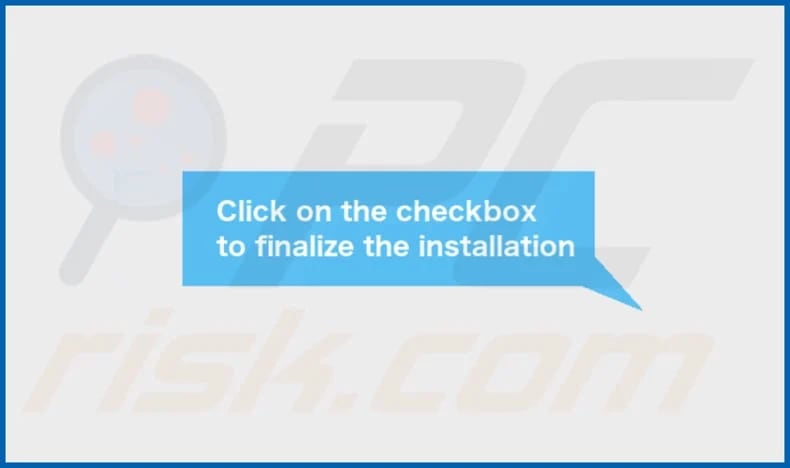
NavigateEngine's installation folder:

Instant automatic malware removal:
Manual threat removal might be a lengthy and complicated process that requires advanced IT skills. Combo Cleaner is a professional automatic malware removal tool that is recommended to get rid of malware. Download it by clicking the button below:
DOWNLOAD Combo CleanerBy downloading any software listed on this website you agree to our Privacy Policy and Terms of Use. To use full-featured product, you have to purchase a license for Combo Cleaner. 7 days free trial available. Combo Cleaner is owned and operated by RCS LT, the parent company of PCRisk.com.
Quick menu:
- What is NavigateEngine?
- STEP 1. Remove NavigateEngine related files and folders from OSX.
- STEP 2. Remove NavigateEngine ads from Safari.
- STEP 3. Remove NavigateEngine adware from Google Chrome.
- STEP 4. Remove NavigateEngine ads from Mozilla Firefox.
Video showing how to remove NavigateEngine adware using Combo Cleaner:
NavigateEngine adware removal:
Remove NavigateEngine-related potentially unwanted applications from your "Applications" folder:

Click the Finder icon. In the Finder window, select "Applications". In the applications folder, look for "MPlayerX", "NicePlayer", or other suspicious applications and drag them to the Trash. After removing the potentially unwanted application(s) that cause online ads, scan your Mac for any remaining unwanted components.
DOWNLOAD remover for malware infections
Combo Cleaner checks if your computer is infected with malware. To use full-featured product, you have to purchase a license for Combo Cleaner. 7 days free trial available. Combo Cleaner is owned and operated by RCS LT, the parent company of PCRisk.com.
Remove adware-related files and folders

Click the Finder icon, from the menu bar. Choose Go, and click Go to Folder...
 Check for adware generated files in the /Library/LaunchAgents/ folder:
Check for adware generated files in the /Library/LaunchAgents/ folder:

In the Go to Folder... bar, type: /Library/LaunchAgents/

In the "LaunchAgents" folder, look for any recently-added suspicious files and move them to the Trash. Examples of files generated by adware - "installmac.AppRemoval.plist", "myppes.download.plist", "mykotlerino.ltvbit.plist", "kuklorest.update.plist", etc. Adware commonly installs several files with the exact same string.
 Check for adware generated files in the ~/Library/Application Support/ folder:
Check for adware generated files in the ~/Library/Application Support/ folder:

In the Go to Folder... bar, type: ~/Library/Application Support/

In the "Application Support" folder, look for any recently-added suspicious folders. For example, "MplayerX" or "NicePlayer", and move these folders to the Trash.
 Check for adware generated files in the ~/Library/LaunchAgents/ folder:
Check for adware generated files in the ~/Library/LaunchAgents/ folder:

In the Go to Folder... bar, type: ~/Library/LaunchAgents/

In the "LaunchAgents" folder, look for any recently-added suspicious files and move them to the Trash. Examples of files generated by adware - "installmac.AppRemoval.plist", "myppes.download.plist", "mykotlerino.ltvbit.plist", "kuklorest.update.plist", etc. Adware commonly installs several files with the exact same string.
 Check for adware generated files in the /Library/LaunchDaemons/ folder:
Check for adware generated files in the /Library/LaunchDaemons/ folder:

In the "Go to Folder..." bar, type: /Library/LaunchDaemons/

In the "LaunchDaemons" folder, look for recently-added suspicious files. For example "com.aoudad.net-preferences.plist", "com.myppes.net-preferences.plist", "com.kuklorest.net-preferences.plist", "com.avickUpd.plist", etc., and move them to the Trash.
 Scan your Mac with Combo Cleaner:
Scan your Mac with Combo Cleaner:
If you have followed all the steps correctly, your Mac should be clean of infections. To ensure your system is not infected, run a scan with Combo Cleaner Antivirus. Download it HERE. After downloading the file, double click combocleaner.dmg installer. In the opened window, drag and drop the Combo Cleaner icon on top of the Applications icon. Now open your launchpad and click on the Combo Cleaner icon. Wait until Combo Cleaner updates its virus definition database and click the "Start Combo Scan" button.

Combo Cleaner will scan your Mac for malware infections. If the antivirus scan displays "no threats found" - this means that you can continue with the removal guide; otherwise, it's recommended to remove any found infections before continuing.

After removing files and folders generated by the adware, continue to remove rogue extensions from your Internet browsers.
Remove malicious extensions from Internet browsers
 Remove malicious Safari extensions:
Remove malicious Safari extensions:

Open the Safari browser, from the menu bar, select "Safari" and click "Preferences...".

In the preferences window, select "Extensions" and look for any recently-installed suspicious extensions. When located, click the "Uninstall" button next to it/them. Note that you can safely uninstall all extensions from your Safari browser - none are crucial for regular browser operation.
- If you continue to have problems with browser redirects and unwanted advertisements - Reset Safari.
 Remove malicious extensions from Google Chrome:
Remove malicious extensions from Google Chrome:

Click the Chrome menu icon ![]() (at the top right corner of Google Chrome), select "More Tools" and click "Extensions". Locate all recently-installed suspicious extensions, select these entries and click "Remove".
(at the top right corner of Google Chrome), select "More Tools" and click "Extensions". Locate all recently-installed suspicious extensions, select these entries and click "Remove".

- If you continue to have problems with browser redirects and unwanted advertisements - Reset Google Chrome.
 Remove malicious extensions from Mozilla Firefox:
Remove malicious extensions from Mozilla Firefox:

Click the Firefox menu ![]() (at the top right corner of the main window) and select "Add-ons and themes". Click "Extensions", in the opened window locate all recently-installed suspicious extensions, click on the three dots and then click "Remove".
(at the top right corner of the main window) and select "Add-ons and themes". Click "Extensions", in the opened window locate all recently-installed suspicious extensions, click on the three dots and then click "Remove".

- If you continue to have problems with browser redirects and unwanted advertisements - Reset Mozilla Firefox.
Frequently Asked Questions (FAQ)
What harm can adware cause?
Adware can cause various forms of damage to users and their devices. It can disrupt the user experience, compromise user privacy, and serve as a gateway for more harmful software.
What does adware do?
Adware is designed to inundate users with annoying advertisements. Additionally, it may gather various data and take control over web browsers (hijack them).
How do adware developers generate revenue?
Developers of adware typically generate income by endorsing various products, pages, services, etc., with a considerable portion of their revenue coming from affiliate programs.
Will Combo Cleaner remove NavigateEngine adware?
Manual removal may be ineffective, as remnants of files could still hide in the system. Some components might persist and continue running even if you delete the software. Combo Cleaner scans computers and completely removes adware-type applications from them.
Share:

Tomas Meskauskas
Expert security researcher, professional malware analyst
I am passionate about computer security and technology. I have an experience of over 10 years working in various companies related to computer technical issue solving and Internet security. I have been working as an author and editor for pcrisk.com since 2010. Follow me on Twitter and LinkedIn to stay informed about the latest online security threats.
PCrisk security portal is brought by a company RCS LT.
Joined forces of security researchers help educate computer users about the latest online security threats. More information about the company RCS LT.
Our malware removal guides are free. However, if you want to support us you can send us a donation.
DonatePCrisk security portal is brought by a company RCS LT.
Joined forces of security researchers help educate computer users about the latest online security threats. More information about the company RCS LT.
Our malware removal guides are free. However, if you want to support us you can send us a donation.
Donate
▼ Show Discussion