How to remove Inspire Me Tab browser hijacker
Browser HijackerAlso Known As: search.inspiremetab.com redirect
Get free scan and check if your device is infected.
Remove it nowTo use full-featured product, you have to purchase a license for Combo Cleaner. Seven days free trial available. Combo Cleaner is owned and operated by RCS LT, the parent company of PCRisk.com.
What kind of application is Inspire Me Tab?
The examination of the Inspire Me Tab extension revealed its role as a browser hijacker. The primary objective of the Inspire Me Tab app is to seize control of a browser by manipulating its settings and promoting a fake search engine. Apps of this type should not be trusted and should be removed if present.

Inspire Me Tab browser hijacker overview
Inspire Me Tab configures search.inspiremetab.com as both the default search engine and the homepage, along with assigning it to the new tab page. Consequently, users are redirected to search.inspiremetab.com whenever they open their browser or initiate a search. This website then proceeds to redirect them to bing.com.
Bing.com is a legitimate search engine owned by Microsoft, but it does not mean that search.inspiremetab.com is reliable. Fake search engines are often designed with malicious intent, aiming to exploit user data for various nefarious purposes. Users who input search queries or navigate through these fraudulent search engines may unknowingly expose sensitive information.
Moreover, fake search engines may not deliver reliable search results, and their underlying algorithms might prioritize malicious content. Users seeking accurate and trustworthy information may be misled or exposed to potentially harmful websites. Thus, search.inspiremetab.com and similar search engines should not be trusted, and apps promoting them should be removed.
It is worth noting that some browser hijackers may actively resist removal attempts, complicating the process. To effectively eliminate these intrusive elements, users often need a combination of thorough system scans, manual removal efforts, and cybersecurity tools designed to target and eliminate such threats comprehensively.
| Name | Inspire Me Tab |
| Threat Type | Browser Hijacker, Redirect, Search Hijacker, Toolbar, Unwanted New Tab |
| Browser Extension(s) | Inspire Me Tab |
| Supposed Functionality | Improved browsing experience |
| Promoted URL | search.inspiremetab.com |
| Detection Names (search.inspiremetab.com) | N/A (VirusTotal) |
| Serving IP Address (search.inspiremetab.com) | 3.225.140.174 |
| Affected Browser Settings | Homepage, new tab URL, default search engine |
| Symptoms | Manipulated Internet browser settings (homepage, default Internet search engine, new tab settings). Users are forced to visit the hijacker's website and search the Internet using their search engines. |
| Distribution methods | Deceptive pop-up ads, free software installers (bundling), fake Flash Player installers. |
| Damage | Internet browser tracking (potential privacy issues), display of unwanted ads, redirects to dubious websites. |
| Malware Removal (Windows) |
To eliminate possible malware infections, scan your computer with legitimate antivirus software. Our security researchers recommend using Combo Cleaner. Download Combo CleanerTo use full-featured product, you have to purchase a license for Combo Cleaner. 7 days free trial available. Combo Cleaner is owned and operated by RCS LT, the parent company of PCRisk.com. |
Browser hijackers in general
Browser hijackers are unwanted apps that take control of a user's web browser, altering its settings and redirecting online activities to potentially harmful websites. These intrusive programs often enter systems through deceptive means. Once added, browser hijackers can modify homepage settings, inject unwanted ads, and track users' browsing habits.
Most browser hijackers operate similarly. Examples of browser-hijacking apps are Nature Of The World Extension, TRES, and Goals Tracker.
How did Inspire Me Tab hijacked my browser?
Users often unintentionally get browser hijackers on their browsers, mainly through deceptive methods employed by their developers. One common way is through software bundling, where seemingly legitimate software or browser extensions include additional unwanted components, like browser hijackers, leading users to unknowingly install/add them.
Deceptive advertisements and pop-ups and the use of P2P networks, third-party downloaders, and shady app stores can also lead to browser hijacking. In any case, most users add or install browser hijackers inadvertently.
How to avoid installation of browser hijackers?
It is essential to download software and browser extensions only from reputable sources. Stick to official app stores or verified websites to minimize the risk of inadvertently installing unwanted and malicious programs. Regularly updating software, browsers, and operating systems is also important.
Avoid clicking on suspicious ads and links, especially those on questionable websites. Exercise caution when visiting unfamiliar websites, particularly those that prompt you to download or install software updates. Additionally, regularly review and manage browser extensions, uninstalling/removing any that are unnecessary or suspicious.
If your computer is already infected with Inspire Me Tab, we recommend running a scan with Combo Cleaner Antivirus for Windows to automatically eliminate this browser hijacker.
Search.inspiremetab.com redirects to bing.com (GIF):

Permissions asked by Inspire Me Tab browser hijacker:

Website promoting Inspire Me Tab browser hijacker:
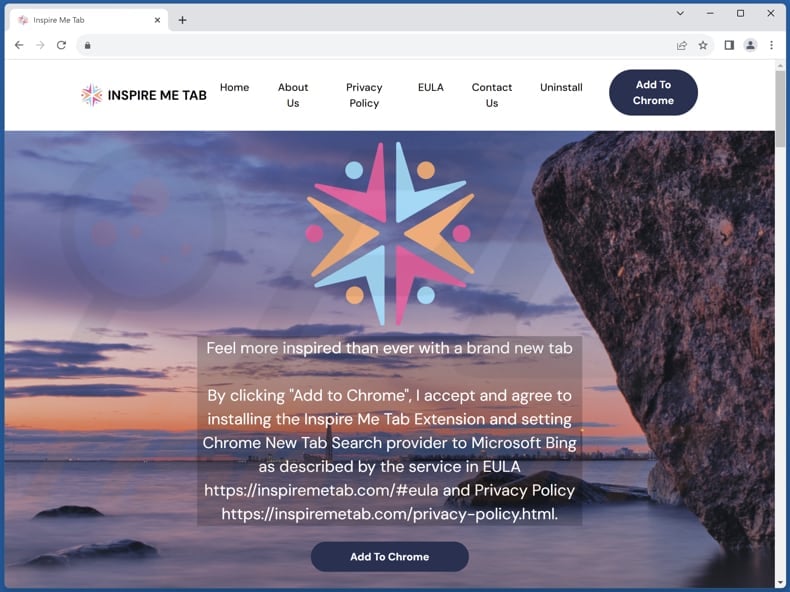
Instant automatic malware removal:
Manual threat removal might be a lengthy and complicated process that requires advanced IT skills. Combo Cleaner is a professional automatic malware removal tool that is recommended to get rid of malware. Download it by clicking the button below:
DOWNLOAD Combo CleanerBy downloading any software listed on this website you agree to our Privacy Policy and Terms of Use. To use full-featured product, you have to purchase a license for Combo Cleaner. 7 days free trial available. Combo Cleaner is owned and operated by RCS LT, the parent company of PCRisk.com.
Quick menu:
- What is Inspire Me Tab?
- STEP 1. Uninstall Inspire Me Tab application using Control Panel.
- STEP 2. Remove Inspire Me Tab browser hijacker from Google Chrome.
- STEP 3. Remove search.inspiremetab.com homepage and default search engine from Mozilla Firefox.
- STEP 4. Remove search.inspiremetab.com redirect from Safari.
- STEP 5. Remove rogue plug-ins from Microsoft Edge.
Inspire Me Tab browser hijacker removal:
Windows 11 users:

Right-click on the Start icon, select Apps and Features. In the opened window search for the application you want to uninstall, after locating it, click on the three vertical dots and select Uninstall.
Windows 10 users:

Right-click in the lower left corner of the screen, in the Quick Access Menu select Control Panel. In the opened window choose Programs and Features.
Windows 7 users:

Click Start (Windows Logo at the bottom left corner of your desktop), choose Control Panel. Locate Programs and click Uninstall a program.
macOS (OSX) users:

Click Finder, in the opened screen select Applications. Drag the app from the Applications folder to the Trash (located in your Dock), then right click the Trash icon and select Empty Trash.

In the uninstall programs window: look for any recently installed suspicious applications, select these entries and click "Uninstall" or "Remove".
After uninstalling the potentially unwanted applications (which cause browser redirects to the search.inspiremetab.com website), scan your computer for any remaining unwanted components. To scan your computer, use recommended malware removal software.
DOWNLOAD remover for malware infections
Combo Cleaner checks if your computer is infected with malware. To use full-featured product, you have to purchase a license for Combo Cleaner. 7 days free trial available. Combo Cleaner is owned and operated by RCS LT, the parent company of PCRisk.com.
Inspire Me Tab browser hijacker removal from Internet browsers:
Video showing how to remove Inspire Me Tab browser hijacker using Combo Cleaner:
 Remove malicious extensions from Google Chrome:
Remove malicious extensions from Google Chrome:

Click the Chrome menu icon ![]() (at the top right corner of Google Chrome), select "Extensions" and click "Manage Extensions". Locate "Inspire Me Tab" and other recently-installed suspicious extensions, select these entries and click "Remove".
(at the top right corner of Google Chrome), select "Extensions" and click "Manage Extensions". Locate "Inspire Me Tab" and other recently-installed suspicious extensions, select these entries and click "Remove".
Change your homepage:

Click the Chrome menu icon ![]() (at the top right corner of Google Chrome), select "Settings". In the "On startup" section, disable "Inspire Me Tab", look for a browser hijacker URL (hxxp://www.search.inspiremetab.com) below the "Open a specific or set of pages" option. If present click on the three vertical dots icon and select "Remove".
(at the top right corner of Google Chrome), select "Settings". In the "On startup" section, disable "Inspire Me Tab", look for a browser hijacker URL (hxxp://www.search.inspiremetab.com) below the "Open a specific or set of pages" option. If present click on the three vertical dots icon and select "Remove".
Change your default search engine:

To change your default search engine in Google Chrome: Click the Chrome menu icon ![]() (at the top right corner of Google Chrome), select "Settings", in the "Search engine" section, click "Manage search engines...", in the opened list look for "search.inspiremetab.com", when located click the three vertical dots near this URL and select "Delete".
(at the top right corner of Google Chrome), select "Settings", in the "Search engine" section, click "Manage search engines...", in the opened list look for "search.inspiremetab.com", when located click the three vertical dots near this URL and select "Delete".
- If you continue to have problems with browser redirects and unwanted advertisements - Reset Google Chrome.
Optional method:
If you continue to have problems with removal of the search.inspiremetab.com redirect, reset your Google Chrome browser settings. Click the Chrome menu icon ![]() (at the top right corner of Google Chrome) and select Settings. Scroll down to the bottom of the screen. Click the Advanced… link.
(at the top right corner of Google Chrome) and select Settings. Scroll down to the bottom of the screen. Click the Advanced… link.

After scrolling to the bottom of the screen, click the Reset (Restore settings to their original defaults) button.

In the opened window, confirm that you wish to reset Google Chrome settings to default by clicking the Reset button.

 Remove malicious extensions from Mozilla Firefox:
Remove malicious extensions from Mozilla Firefox:

Click the Firefox menu ![]() (at the top right corner of the main window), select "Add-ons and themes". Click "Extensions", in the opened window locate "Inspire Me Tab", as well as all recently-installed suspicious extensions, click on the three dots and then click "Remove".
(at the top right corner of the main window), select "Add-ons and themes". Click "Extensions", in the opened window locate "Inspire Me Tab", as well as all recently-installed suspicious extensions, click on the three dots and then click "Remove".
Change your homepage:

To reset your homepage, click the Firefox menu ![]() (at the top right corner of the main window), then select "Settings", in the opened window disable "Inspire Me Tab", remove hxxp://search.inspiremetab.com and enter your preferred domain, which will open each time you start Mozilla Firefox.
(at the top right corner of the main window), then select "Settings", in the opened window disable "Inspire Me Tab", remove hxxp://search.inspiremetab.com and enter your preferred domain, which will open each time you start Mozilla Firefox.
Change your default search engine:

In the URL address bar, type "about:config" and press Enter. Click "Accept the Risk and Continue".
In the search filter at the top, type: "extensionControlled". Set both results to "false" by either double-clicking each entry or clicking the ![]() button.
button.
Optional method:
Computer users who have problems with search.inspiremetab.com redirect removal can reset their Mozilla Firefox settings.
Open Mozilla Firefox, at the top right corner of the main window, click the Firefox menu, ![]() in the opened menu, click Help.
in the opened menu, click Help.

Select Troubleshooting Information.

In the opened window, click the Refresh Firefox button.

In the opened window, confirm that you wish to reset Mozilla Firefox settings to default by clicking the Refresh Firefox button.

 Remove malicious extensions from Safari:
Remove malicious extensions from Safari:

Make sure your Safari browser is active and click Safari menu, then select Preferences...

In the preferences window select the Extensions tab. Look for any recently installed suspicious extensions and uninstall them.

In the preferences window select General tab and make sure that your homepage is set to a preferred URL, if its altered by a browser hijacker - change it.

In the preferences window select Search tab and make sure that your preferred Internet search engine is selected.
Optional method:
Make sure your Safari browser is active and click on Safari menu. From the drop down menu select Clear History and Website Data...

In the opened window select all history and click the Clear History button.

 Remove malicious extensions from Microsoft Edge:
Remove malicious extensions from Microsoft Edge:

Click the Edge menu icon ![]() (at the top right corner of Microsoft Edge), select "Extensions". Locate any recently-installed suspicious browser add-ons, and remove them.
(at the top right corner of Microsoft Edge), select "Extensions". Locate any recently-installed suspicious browser add-ons, and remove them.
Change your homepage and new tab settings:

Click the Edge menu icon ![]() (at the top right corner of Microsoft Edge), select "Settings". In the "On startup" section look for the name of the browser hijacker and click "Disable".
(at the top right corner of Microsoft Edge), select "Settings". In the "On startup" section look for the name of the browser hijacker and click "Disable".
Change your default Internet search engine:

To change your default search engine in Microsoft Edge: Click the Edge menu icon ![]() (at the top right corner of Microsoft Edge), select "Privacy and services", scroll to bottom of the page and select "Address bar". In the "Search engines used in address bar" section look for the name of the unwanted Internet search engine, when located click the "Disable" button near it. Alternatively you can click on "Manage search engines", in the opened menu look for unwanted Internet search engine. Click on the puzzle icon
(at the top right corner of Microsoft Edge), select "Privacy and services", scroll to bottom of the page and select "Address bar". In the "Search engines used in address bar" section look for the name of the unwanted Internet search engine, when located click the "Disable" button near it. Alternatively you can click on "Manage search engines", in the opened menu look for unwanted Internet search engine. Click on the puzzle icon ![]() near it and select "Disable".
near it and select "Disable".
Optional method:
If you continue to have problems with removal of the search.inspiremetab.com redirect, reset your Microsoft Edge browser settings. Click the Edge menu icon ![]() (at the top right corner of Microsoft Edge) and select Settings.
(at the top right corner of Microsoft Edge) and select Settings.

In the opened settings menu select Reset settings.

Select Restore settings to their default values. In the opened window, confirm that you wish to reset Microsoft Edge settings to default by clicking the Reset button.

- If this did not help, follow these alternative instructions explaining how to reset the Microsoft Edge browser.
Summary:
 A browser hijacker is a type of adware infection that modifies Internet browser settings by assigning the homepage and default Internet search engine settings to some other (unwanted) website URL. Commonly, this type of adware infiltrates operating systems through free software downloads. If your download is managed by a download client, ensure that you decline offers to install advertised toolbars or applications that seek to change your homepage and default Internet search engine settings.
A browser hijacker is a type of adware infection that modifies Internet browser settings by assigning the homepage and default Internet search engine settings to some other (unwanted) website URL. Commonly, this type of adware infiltrates operating systems through free software downloads. If your download is managed by a download client, ensure that you decline offers to install advertised toolbars or applications that seek to change your homepage and default Internet search engine settings.
Post a comment:
If you have additional information on search.inspiremetab.com redirect or it's removal please share your knowledge in the comments section below.
Frequently Asked Questions (FAQ)
What is the purpose of forcing users visit search.inspiremetab.com website?
The act of coercing users to access search.inspiremetab.com is primarily aimed at boosting the website's traffic, potentially amplifying its visibility and generating increased revenue through advertising or alternative means.
Is visiting search.inspiremetab.com a threat to my privacy?
Visiting search.inspiremetab.com may pose a potential threat to your privacy, especially because it is associated with browser hijacking. Search.inspiremetab.com could engage in the unauthorized collection of user data, including search queries, browsing history, and potentially personal information.
How did a browser hijacker infiltrate my computer?
A browser hijacker may have infiltrated your computer through deceptive methods such as bundled software installations. Additionally, it could have been introduced through malicious websites, misleading pop-up ads, or phishing emails, tricking you into clicking on compromised links or downloading seemingly harmless content.
Will Combo Cleaner help me remove Inspire Me Tab browser hijacker?
Manually removing browser hijackers may not be effective, especially when facing multiple instances that can reinstall each other. In such cases, simultaneous removal may be necessary. Combo Cleaner is a tool designed to scan computers and eliminate all browser-hijacking applications, including the Inspire Me Tab, in one comprehensive sweep.
Share:

Tomas Meskauskas
Expert security researcher, professional malware analyst
I am passionate about computer security and technology. I have an experience of over 10 years working in various companies related to computer technical issue solving and Internet security. I have been working as an author and editor for pcrisk.com since 2010. Follow me on Twitter and LinkedIn to stay informed about the latest online security threats.
PCrisk security portal is brought by a company RCS LT.
Joined forces of security researchers help educate computer users about the latest online security threats. More information about the company RCS LT.
Our malware removal guides are free. However, if you want to support us you can send us a donation.
DonatePCrisk security portal is brought by a company RCS LT.
Joined forces of security researchers help educate computer users about the latest online security threats. More information about the company RCS LT.
Our malware removal guides are free. However, if you want to support us you can send us a donation.
Donate
▼ Show Discussion