How to remove Nature Of The World Extension
Browser HijackerAlso Known As: notw.natureoftheworldext.com redirect
Get free scan and check if your device is infected.
Remove it nowTo use full-featured product, you have to purchase a license for Combo Cleaner. Seven days free trial available. Combo Cleaner is owned and operated by RCS LT, the parent company of PCRisk.com.
What kind of application is Nature Of The World Extension?
It has been discovered that the Nature Of The World Extension application, promoted as an extension that provides an array of breathtaking natural landscapes, is actually a browser hijacker designed to promote a fake search engine. Nature Of The World Extension makes changes in the settings of a browser to promote it.

Nature Of The World Extension browser hijacker overview
Nature Of The World Extension sets notw.natureoftheworldext.com as the default search engine, homepage, and new tab page. As a result, every time users open their browser or attempt to search for something, they are directed to notw.natureoftheworldext.com. Subsequently, this website further redirects them to bing.com.
Bing.com is a legitimate search engine owned by the Microsoft company. However, it does not mean that notw.natureoftheworldext.com is trustworthy, especially when it is promoted using browser hijacking. Fake search engines may collect and misuse user data, including search queries, browsing history, and personal information, for potentially malicious purposes.
Additionally, these fake search engines can expose users to harmful or deceptive websites, increasing the risk of falling victim to scams, phishing attacks, or even malware. Thus, it is essential for users to exercise caution and stick to well-known, trusted search engines.
| Name | Nature Of The World Extension |
| Threat Type | Browser Hijacker, Redirect, Search Hijacker, Toolbar, Unwanted New Tab |
| Browser Extension(s) | Nature Of The World Extension |
| Supposed Functionality | Improved browsing experience |
| Promoted URL | notw.natureoftheworldext.com |
| Detection Names (notw.natureoftheworldext.com) | N/A (VirusTotal) |
| Serving IP Address (notw.natureoftheworldext.com) | 172.67.148.86 |
| Affected Browser Settings | Homepage, new tab URL, default search engine |
| Symptoms | Manipulated Internet browser settings (homepage, default Internet search engine, new tab settings). Users are forced to visit the hijacker's website and search the Internet using their search engines. |
| Distribution methods | Deceptive pop-up ads, free software installers (bundling), fake Flash Player installers. |
| Damage | Internet browser tracking (potential privacy issues), display of unwanted ads, redirects to dubious websites. |
| Malware Removal (Windows) |
To eliminate possible malware infections, scan your computer with legitimate antivirus software. Our security researchers recommend using Combo Cleaner. Download Combo CleanerTo use full-featured product, you have to purchase a license for Combo Cleaner. 7 days free trial available. Combo Cleaner is owned and operated by RCS LT, the parent company of PCRisk.com. |
Conclusion
Most browser hijackers change the default homepage, search engine, and new tab page and force users to visit specific websites or search engines, which are typically controlled by the creators of the hijacker for financial gain. These unwanted programs may also track user browsing habits and collect data for potentially invasive purposes.
While their specific behavior and persistence can vary, these traits define the nature of browser hijackers and their potential to disrupt the user's online experience. More examples of apps designed to hijack browsers are TRES, Goals Tracker, and I AM Daily.
How did Nature Of The World Extension install on my computer?
Users are often tricked into adding browser hijackers when installing other software, as these hijackers are frequently bundled with free applications. When users rush through the installation process without carefully reviewing the options, they unknowingly permit the hijacker to infiltrate their browser.
Additionally, deceptive pop-up ads and banners that promise enticing offers, prizes, or free downloads can mislead users into clicking on them, triggering the installation of browser hijackers or related extensions without their awareness.
P2P networks, third-party downloaders, free file hosting pages, and third-party app stores can also be used to distribute browser hijackers.
How to avoid installation of browser hijackers?
Exercise caution when downloading and installing software. Stick to reputable sources for downloads and read user reviews to ensure the software is trustworthy. During installations, choose the custom or advanced setup option, allowing you to review and uncheck any additional or bundled software, which is a common method for hijackers to infiltrate.
Be wary of clicking on suspicious pop-up ads and banners, and avoid visiting untrustworthy websites. Utilize reputable antivirus or anti-malware software. If your computer is already infected with Nature Of The World Extension, we recommend running a scan with Combo Cleaner Antivirus for Windows to automatically eliminate this browser hijacker.
Notw.natureoftheworldext.com redirects to bing.com (GIF):
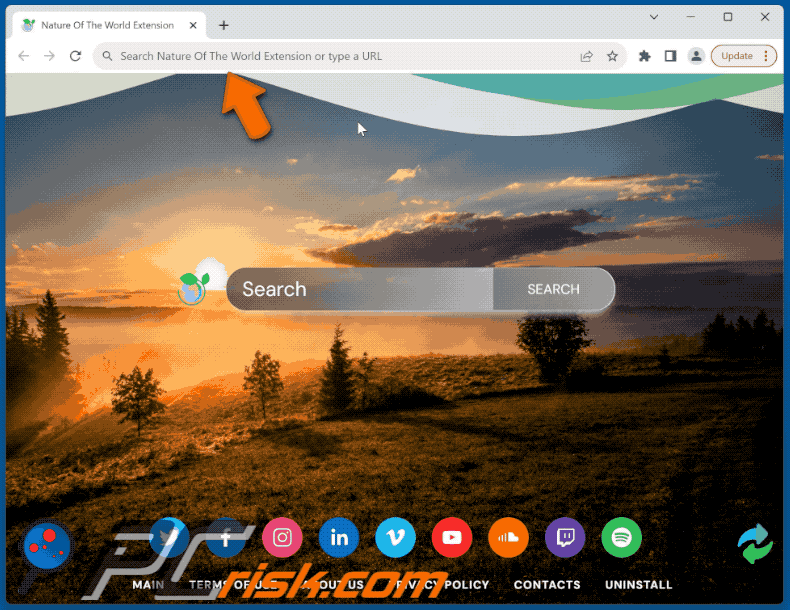
Permissions asked by Nature Of The World Extension browser hijacker:

Website promoting Nature Of The World Extension browser hijacker:

Instant automatic malware removal:
Manual threat removal might be a lengthy and complicated process that requires advanced IT skills. Combo Cleaner is a professional automatic malware removal tool that is recommended to get rid of malware. Download it by clicking the button below:
DOWNLOAD Combo CleanerBy downloading any software listed on this website you agree to our Privacy Policy and Terms of Use. To use full-featured product, you have to purchase a license for Combo Cleaner. 7 days free trial available. Combo Cleaner is owned and operated by RCS LT, the parent company of PCRisk.com.
Quick menu:
- What is Nature Of The World Extension?
- STEP 1. Uninstall Nature Of The World Extension application using Control Panel.
- STEP 2. Remove Nature Of The World Extension browser hijacker from Google Chrome.
- STEP 3. Remove notw.natureoftheworldext.com homepage and default search engine from Mozilla Firefox.
- STEP 4. Remove notw.natureoftheworldext.com redirect from Safari.
- STEP 5. Remove rogue plug-ins from Microsoft Edge.
Nature Of The World Extension browser hijacker removal:
Windows 11 users:

Right-click on the Start icon, select Apps and Features. In the opened window search for the application you want to uninstall, after locating it, click on the three vertical dots and select Uninstall.
Windows 10 users:

Right-click in the lower left corner of the screen, in the Quick Access Menu select Control Panel. In the opened window choose Programs and Features.
Windows 7 users:

Click Start (Windows Logo at the bottom left corner of your desktop), choose Control Panel. Locate Programs and click Uninstall a program.
macOS (OSX) users:

Click Finder, in the opened screen select Applications. Drag the app from the Applications folder to the Trash (located in your Dock), then right click the Trash icon and select Empty Trash.

In the uninstall programs window: look for any recently installed suspicious applications, select these entries and click "Uninstall" or "Remove".
After uninstalling the potentially unwanted applications (which cause browser redirects to the notw.natureoftheworldext.com website), scan your computer for any remaining unwanted components. To scan your computer, use recommended malware removal software.
DOWNLOAD remover for malware infections
Combo Cleaner checks if your computer is infected with malware. To use full-featured product, you have to purchase a license for Combo Cleaner. 7 days free trial available. Combo Cleaner is owned and operated by RCS LT, the parent company of PCRisk.com.
Nature Of The World Extension browser hijacker removal from Internet browsers:
Video showing how to remove browser redirects:
 Remove malicious extensions from Google Chrome:
Remove malicious extensions from Google Chrome:

Click the Chrome menu icon ![]() (at the top right corner of Google Chrome), select "Extensions" and click "Manage Extensions". Locate "Nature Of The World Extension" and other recently-installed suspicious extensions, select these entries and click "Remove".
(at the top right corner of Google Chrome), select "Extensions" and click "Manage Extensions". Locate "Nature Of The World Extension" and other recently-installed suspicious extensions, select these entries and click "Remove".
Change your homepage:

Click the Chrome menu icon ![]() (at the top right corner of Google Chrome), select "Settings". In the "On startup" section, disable "Nature Of The World Extension", look for a browser hijacker URL (hxxp://www.notw.natureoftheworldext.com) below the "Open a specific or set of pages" option. If present click on the three vertical dots icon and select "Remove".
(at the top right corner of Google Chrome), select "Settings". In the "On startup" section, disable "Nature Of The World Extension", look for a browser hijacker URL (hxxp://www.notw.natureoftheworldext.com) below the "Open a specific or set of pages" option. If present click on the three vertical dots icon and select "Remove".
Change your default search engine:

To change your default search engine in Google Chrome: Click the Chrome menu icon ![]() (at the top right corner of Google Chrome), select "Settings", in the "Search engine" section, click "Manage search engines...", in the opened list look for "notw.natureoftheworldext.com", when located click the three vertical dots near this URL and select "Delete".
(at the top right corner of Google Chrome), select "Settings", in the "Search engine" section, click "Manage search engines...", in the opened list look for "notw.natureoftheworldext.com", when located click the three vertical dots near this URL and select "Delete".
- If you continue to have problems with browser redirects and unwanted advertisements - Reset Google Chrome.
Optional method:
If you continue to have problems with removal of the notw.natureoftheworldext.com redirect, reset your Google Chrome browser settings. Click the Chrome menu icon ![]() (at the top right corner of Google Chrome) and select Settings. Scroll down to the bottom of the screen. Click the Advanced… link.
(at the top right corner of Google Chrome) and select Settings. Scroll down to the bottom of the screen. Click the Advanced… link.

After scrolling to the bottom of the screen, click the Reset (Restore settings to their original defaults) button.

In the opened window, confirm that you wish to reset Google Chrome settings to default by clicking the Reset button.

 Remove malicious extensions from Mozilla Firefox:
Remove malicious extensions from Mozilla Firefox:

Click the Firefox menu ![]() (at the top right corner of the main window), select "Add-ons and themes". Click "Extensions", in the opened window locate "Nature Of The World Extension", as well as all recently-installed suspicious extensions, click on the three dots and then click "Remove".
(at the top right corner of the main window), select "Add-ons and themes". Click "Extensions", in the opened window locate "Nature Of The World Extension", as well as all recently-installed suspicious extensions, click on the three dots and then click "Remove".
Change your homepage:

To reset your homepage, click the Firefox menu ![]() (at the top right corner of the main window), then select "Settings", in the opened window disable "Nature Of The World Extension", remove hxxp://notw.natureoftheworldext.com and enter your preferred domain, which will open each time you start Mozilla Firefox.
(at the top right corner of the main window), then select "Settings", in the opened window disable "Nature Of The World Extension", remove hxxp://notw.natureoftheworldext.com and enter your preferred domain, which will open each time you start Mozilla Firefox.
Change your default search engine:

In the URL address bar, type "about:config" and press Enter. Click "Accept the Risk and Continue".
In the search filter at the top, type: "extensionControlled". Set both results to "false" by either double-clicking each entry or clicking the ![]() button.
button.
Optional method:
Computer users who have problems with notw.natureoftheworldext.com redirect removal can reset their Mozilla Firefox settings.
Open Mozilla Firefox, at the top right corner of the main window, click the Firefox menu, ![]() in the opened menu, click Help.
in the opened menu, click Help.

Select Troubleshooting Information.

In the opened window, click the Refresh Firefox button.

In the opened window, confirm that you wish to reset Mozilla Firefox settings to default by clicking the Refresh Firefox button.

 Remove malicious extensions from Safari:
Remove malicious extensions from Safari:

Make sure your Safari browser is active and click Safari menu, then select Preferences...

In the preferences window select the Extensions tab. Look for any recently installed suspicious extensions and uninstall them.

In the preferences window select General tab and make sure that your homepage is set to a preferred URL, if its altered by a browser hijacker - change it.

In the preferences window select Search tab and make sure that your preferred Internet search engine is selected.
Optional method:
Make sure your Safari browser is active and click on Safari menu. From the drop down menu select Clear History and Website Data...

In the opened window select all history and click the Clear History button.

 Remove malicious extensions from Microsoft Edge:
Remove malicious extensions from Microsoft Edge:

Click the Edge menu icon ![]() (at the top right corner of Microsoft Edge), select "Extensions". Locate any recently-installed suspicious browser add-ons, and remove them.
(at the top right corner of Microsoft Edge), select "Extensions". Locate any recently-installed suspicious browser add-ons, and remove them.
Change your homepage and new tab settings:

Click the Edge menu icon ![]() (at the top right corner of Microsoft Edge), select "Settings". In the "On startup" section look for the name of the browser hijacker and click "Disable".
(at the top right corner of Microsoft Edge), select "Settings". In the "On startup" section look for the name of the browser hijacker and click "Disable".
Change your default Internet search engine:

To change your default search engine in Microsoft Edge: Click the Edge menu icon ![]() (at the top right corner of Microsoft Edge), select "Privacy and services", scroll to bottom of the page and select "Address bar". In the "Search engines used in address bar" section look for the name of the unwanted Internet search engine, when located click the "Disable" button near it. Alternatively you can click on "Manage search engines", in the opened menu look for unwanted Internet search engine. Click on the puzzle icon
(at the top right corner of Microsoft Edge), select "Privacy and services", scroll to bottom of the page and select "Address bar". In the "Search engines used in address bar" section look for the name of the unwanted Internet search engine, when located click the "Disable" button near it. Alternatively you can click on "Manage search engines", in the opened menu look for unwanted Internet search engine. Click on the puzzle icon ![]() near it and select "Disable".
near it and select "Disable".
Optional method:
If you continue to have problems with removal of the notw.natureoftheworldext.com redirect, reset your Microsoft Edge browser settings. Click the Edge menu icon ![]() (at the top right corner of Microsoft Edge) and select Settings.
(at the top right corner of Microsoft Edge) and select Settings.

In the opened settings menu select Reset settings.

Select Restore settings to their default values. In the opened window, confirm that you wish to reset Microsoft Edge settings to default by clicking the Reset button.

- If this did not help, follow these alternative instructions explaining how to reset the Microsoft Edge browser.
Summary:
 A browser hijacker is a type of adware infection that modifies Internet browser settings by assigning the homepage and default Internet search engine settings to some other (unwanted) website URL. Commonly, this type of adware infiltrates operating systems through free software downloads. If your download is managed by a download client, ensure that you decline offers to install advertised toolbars or applications that seek to change your homepage and default Internet search engine settings.
A browser hijacker is a type of adware infection that modifies Internet browser settings by assigning the homepage and default Internet search engine settings to some other (unwanted) website URL. Commonly, this type of adware infiltrates operating systems through free software downloads. If your download is managed by a download client, ensure that you decline offers to install advertised toolbars or applications that seek to change your homepage and default Internet search engine settings.
Post a comment:
If you have additional information on notw.natureoftheworldext.com redirect or it's removal please share your knowledge in the comments section below.
Frequently Asked Questions (FAQ)
What is the purpose of forcing users visit notw.natureoftheworldext.com website?
Compelling users to visit notw.natureoftheworldext.com primarily intends to increase the site's traffic, potentially enhancing its exposure and generating more revenue from advertising or other methods.
Is visiting notw.natureoftheworldext.com a threat to my privacy?
Counterfeit search engines like notw.natureoftheworldext.com have the capacity to gather a range of visitor data, including IP addresses, browsing patterns, and more. The extent of data collection and the purposes for which the gathered information is utilized can differ between different fake search engines.
How did a browser hijacker infiltrate my computer?
Browser hijackers are commonly advertised and distributed through bundled installation packages, online scams, free file-hosting sites, peer-to-peer (P2P) networks, notifications from shady websites, and deceptive advertisements, among other methods.
Will Combo Cleaner help me remove Nature Of The World Extension browser hijacker?
Manual removal is not always the most effective solution, particularly when dealing with multiple browser hijackers that can reinstall each other. In such instances, users may need to perform simultaneous removal. Combo Cleaner is a tool that scans computers and removes all browser-hijacking applications (including Nature Of The World Extension) in one go.
Share:

Tomas Meskauskas
Expert security researcher, professional malware analyst
I am passionate about computer security and technology. I have an experience of over 10 years working in various companies related to computer technical issue solving and Internet security. I have been working as an author and editor for pcrisk.com since 2010. Follow me on Twitter and LinkedIn to stay informed about the latest online security threats.
PCrisk security portal is brought by a company RCS LT.
Joined forces of security researchers help educate computer users about the latest online security threats. More information about the company RCS LT.
Our malware removal guides are free. However, if you want to support us you can send us a donation.
DonatePCrisk security portal is brought by a company RCS LT.
Joined forces of security researchers help educate computer users about the latest online security threats. More information about the company RCS LT.
Our malware removal guides are free. However, if you want to support us you can send us a donation.
Donate
▼ Show Discussion