How to eliminate Your Errors Team adware-type browser extension
AdwareAlso Known As: Ads by Your Errors Team
Get free scan and check if your device is infected.
Remove it nowTo use full-featured product, you have to purchase a license for Combo Cleaner. Seven days free trial available. Combo Cleaner is owned and operated by RCS LT, the parent company of PCRisk.com.
What kind of software is Your Errors Team?
Your Errors Team is a rogue browser extension that we discovered during a routine inspection of questionable websites. This piece of software is endorsed as a tool with access to a database of over 500 website errors and glitches.
Our examination of this extension revealed that it is advertising-supported software (adware). Your Errors Team is designed to run intrusive advertisement campaigns.
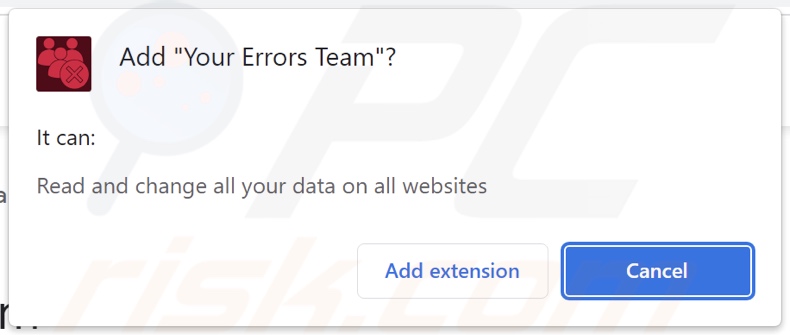
Your Errors Team adware overview
Adware operates by delivering intrusive ad campaigns. It displays adverts on visited websites and/or other interfaces. This third-party graphical content (e.g., pop-ups, overlays, coupons, banners, etc.) primarily endorses online scams, untrustworthy/hazardous software, and even malware. Once clicked on, some of the advertisements can execute scripts to perform downloads/installations without user permission.
Keep in mind that any legitimate products or services encountered through these ads – are unlikely to be promoted by their actual developers or other official parties. It is most probable that this promotion is undertaken by scammers who abuse the content's affiliate programs to acquire illegitimate commissions.
Advertising-supported software may need certain conditions to run intrusive advertisement campaigns (e.g., compatible browser/system, visits to specific websites, etc.). However, regardless of whether Your Errors Team displays adverts – its presence on a system endangers device/user safety.
Additionally, Your Errors Team spies on users' browsing activity. Targeted data may include: browsing and search engine histories, Internet cookies, usernames/passwords, personally identifiable details, finance-related information, etc. The gathered data can then be sold to third-parties or otherwise abused for profit.
In summary, the presence of advertising-supported software like Your Errors Team on devices may lead to system infections, severe privacy issues, financial losses, and even identity theft.
| Name | Ads by Your Errors Team |
| Threat Type | Adware, Unwanted ads, Pop-up Virus |
| Browser Extension(s) | Your Errors Team |
| Supposed Functionality | Tool with access to website error/glitch database |
| Symptoms | Seeing advertisements not originating from the sites you are browsing. Intrusive pop-up ads. Decreased Internet browsing speed. |
| Distribution Methods | Deceptive pop-up ads, free software installers (bundling). |
| Damage | Decreased computer performance, browser tracking - privacy issues, possible additional malware infections. |
| Malware Removal (Windows) |
To eliminate possible malware infections, scan your computer with legitimate antivirus software. Our security researchers recommend using Combo Cleaner. Download Combo CleanerTo use full-featured product, you have to purchase a license for Combo Cleaner. 7 days free trial available. Combo Cleaner is owned and operated by RCS LT, the parent company of PCRisk.com. |
Adware examples
Close All Tabs, Choose All Languages, Website Errors Checker, and Sebux are merely some examples of adware that we have analyzed recently. Software classed as such usually appears legitimate and innocuous. It also offers a wide variety of "handy" features, which are rarely operational.
Note that even if a piece of software works as indicated by its promotional material – that is not definitive proof of either legitimacy or safety.
How did Your Errors Team install on my computer?
Your Errors Team has an "official" promotional webpage. Adware is also endorsed on deceptive/scam sites. Users primarily access such pages via redirects caused by websites utilizing rogue advertising networks, mistyped URLs, spam browser notifications, intrusive ads, or installed adware (with browser force-opening capabilities).
Advertising-supported software can be bundled with regular programs. The risk of unintentionally allowing bundled content into the system is increased by downloading from dubious channels (e.g., freeware and third-party websites, P2P sharing networks, etc.) and rushing through installation processes (e.g., skipping steps, using "Easy/Quick" settings, etc.).
Intrusive adverts proliferate adware as well. When clicked on, some of these advertisements can execute scripts to perform downloads/installations without user consent.
How to avoid installation of adware?
We highly recommend researching software and downloading only from official/verified sources. Furthermore, installation processes must be treated with caution. Therefore, we advise reading terms, studying possible options, using the "Custom" or "Advanced" settings, and opting out of all supplements (e.g., apps, extensions, tools, etc.).
Another recommendation is to be careful while browsing since fake and malicious online content usually appears legitimate and innocuous. For example, intrusive ads may look harmless – yet redirect to highly questionable websites (e.g., scam-promoting, gambling, pornography, adult dating, etc.).
In case of continuous encounters with adverts/redirects of this kind, check the system and immediately remove all suspect applications and browser extensions/plug-ins. If your computer is already infected with Your Errors Team, we recommend running a scan with Combo Cleaner Antivirus for Windows to automatically eliminate this adware.
Screenshot of the website used to promote Your Errors Team adware:
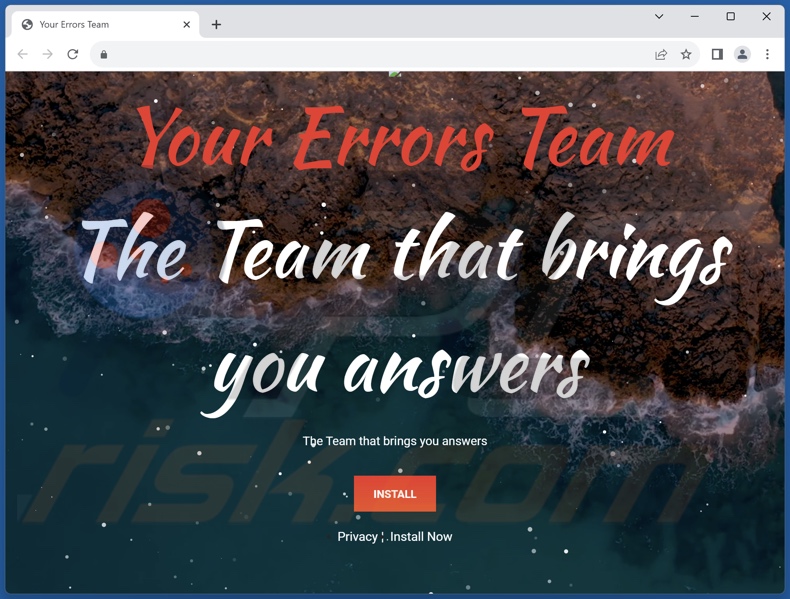
Instant automatic malware removal:
Manual threat removal might be a lengthy and complicated process that requires advanced IT skills. Combo Cleaner is a professional automatic malware removal tool that is recommended to get rid of malware. Download it by clicking the button below:
DOWNLOAD Combo CleanerBy downloading any software listed on this website you agree to our Privacy Policy and Terms of Use. To use full-featured product, you have to purchase a license for Combo Cleaner. 7 days free trial available. Combo Cleaner is owned and operated by RCS LT, the parent company of PCRisk.com.
Quick menu:
- What is Your Errors Team?
- STEP 1. Uninstall adware applications using Control Panel.
- STEP 2. Remove rogue extensions from Google Chrome.
- STEP 3. Remove rogue extensions from Mozilla Firefox.
- STEP 4. Remove rogue extensions from Safari.
- STEP 5. Remove rogue plug-ins from Microsoft Edge.
Adware removal:
Windows 11 users:

Right-click on the Start icon, select Apps and Features. In the opened window search for the application you want to uninstall, after locating it, click on the three vertical dots and select Uninstall.
Windows 10 users:

Right-click in the lower left corner of the screen, in the Quick Access Menu select Control Panel. In the opened window choose Programs and Features.
Windows 7 users:

Click Start (Windows Logo at the bottom left corner of your desktop), choose Control Panel. Locate Programs and click Uninstall a program.
macOS (OSX) users:

Click Finder, in the opened screen select Applications. Drag the app from the Applications folder to the Trash (located in your Dock), then right click the Trash icon and select Empty Trash.
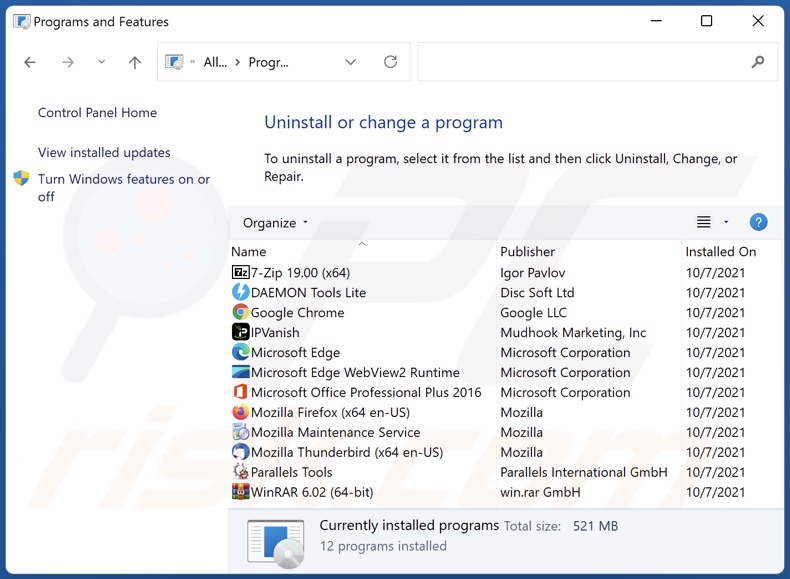
In the uninstall programs window, look for any unwanted applications, select these entries and click "Uninstall" or "Remove".
After uninstalling the unwanted applications, scan your computer for any remaining unwanted components or possible malware infections. To scan your computer, use recommended malware removal software.
DOWNLOAD remover for malware infections
Combo Cleaner checks if your computer is infected with malware. To use full-featured product, you have to purchase a license for Combo Cleaner. 7 days free trial available. Combo Cleaner is owned and operated by RCS LT, the parent company of PCRisk.com.
Remove adware from Internet browsers:
Video showing how to remove Your Errors Team adware using Combo Cleaner:
 Remove malicious extensions from Google Chrome:
Remove malicious extensions from Google Chrome:
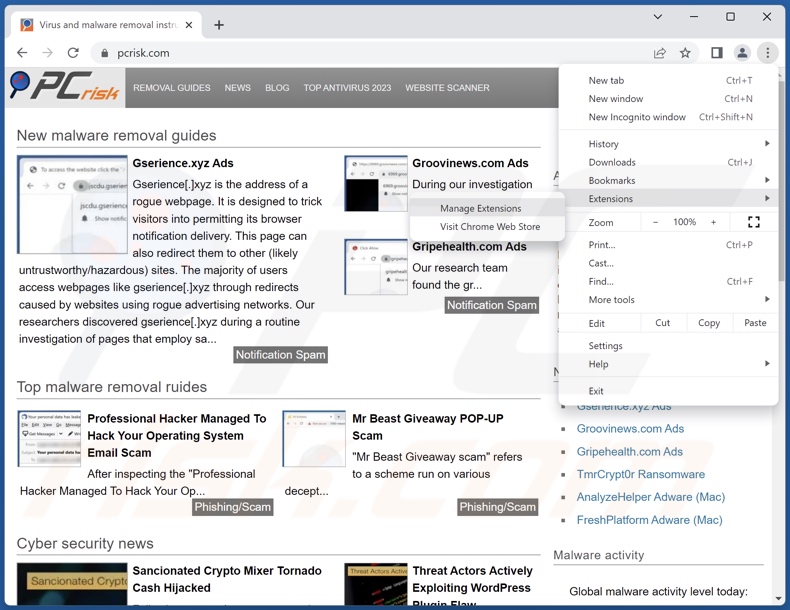
Click the Chrome menu icon ![]() (at the top right corner of Google Chrome), select "Extensions" and click "Manage Extensions". Locate "Your Errors Team" and all other recently-installed suspicious extensions, select these entries and click "Remove".
(at the top right corner of Google Chrome), select "Extensions" and click "Manage Extensions". Locate "Your Errors Team" and all other recently-installed suspicious extensions, select these entries and click "Remove".

Optional method:
If you continue to have problems with removal of the ads by your errors team, reset your Google Chrome browser settings. Click the Chrome menu icon ![]() (at the top right corner of Google Chrome) and select Settings. Scroll down to the bottom of the screen. Click the Advanced… link.
(at the top right corner of Google Chrome) and select Settings. Scroll down to the bottom of the screen. Click the Advanced… link.

After scrolling to the bottom of the screen, click the Reset (Restore settings to their original defaults) button.

In the opened window, confirm that you wish to reset Google Chrome settings to default by clicking the Reset button.

 Remove malicious plugins from Mozilla Firefox:
Remove malicious plugins from Mozilla Firefox:

Click the Firefox menu ![]() (at the top right corner of the main window), select "Add-ons and themes". Click "Extensions", in the opened window locate recently-installed suspicious extensions, click on the three dots and then click "Remove".
(at the top right corner of the main window), select "Add-ons and themes". Click "Extensions", in the opened window locate recently-installed suspicious extensions, click on the three dots and then click "Remove".
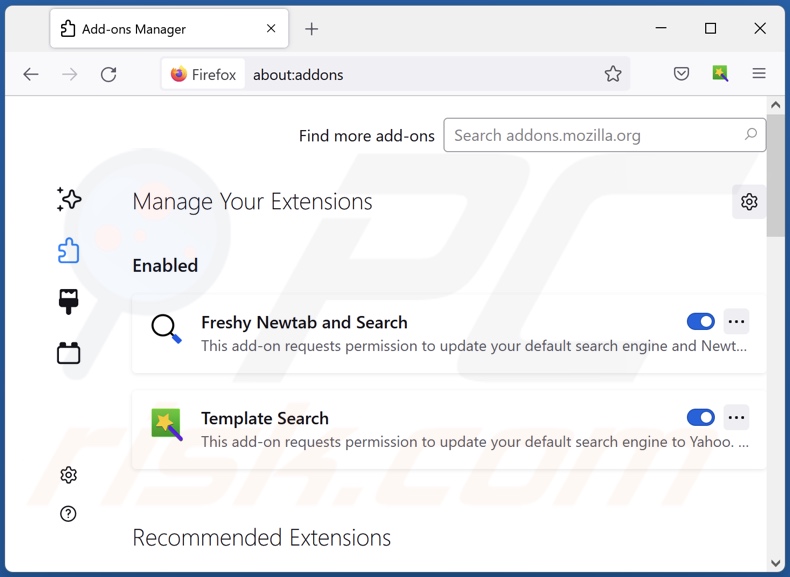
Optional method:
Computer users who have problems with ads by your errors team removal can reset their Mozilla Firefox settings.
Open Mozilla Firefox, at the top right corner of the main window, click the Firefox menu, ![]() in the opened menu, click Help.
in the opened menu, click Help.

Select Troubleshooting Information.

In the opened window, click the Refresh Firefox button.

In the opened window, confirm that you wish to reset Mozilla Firefox settings to default by clicking the Refresh Firefox button.

 Remove malicious extensions from Safari:
Remove malicious extensions from Safari:

Make sure your Safari browser is active, click Safari menu, and select Preferences....

In the opened window click Extensions, locate any recently installed suspicious extension, select it and click Uninstall.
Optional method:
Make sure your Safari browser is active and click on Safari menu. From the drop down menu select Clear History and Website Data...

In the opened window select all history and click the Clear History button.

 Remove malicious extensions from Microsoft Edge:
Remove malicious extensions from Microsoft Edge:

Click the Edge menu icon ![]() (at the upper-right corner of Microsoft Edge), select "Extensions". Locate all recently-installed suspicious browser add-ons and click "Remove" below their names.
(at the upper-right corner of Microsoft Edge), select "Extensions". Locate all recently-installed suspicious browser add-ons and click "Remove" below their names.

Optional method:
If you continue to have problems with removal of the ads by your errors team, reset your Microsoft Edge browser settings. Click the Edge menu icon ![]() (at the top right corner of Microsoft Edge) and select Settings.
(at the top right corner of Microsoft Edge) and select Settings.

In the opened settings menu select Reset settings.

Select Restore settings to their default values. In the opened window, confirm that you wish to reset Microsoft Edge settings to default by clicking the Reset button.

- If this did not help, follow these alternative instructions explaining how to reset the Microsoft Edge browser.
Summary:
 Commonly, adware or potentially unwanted applications infiltrate Internet browsers through free software downloads. Note that the safest source for downloading free software is via developers' websites only. To avoid installation of adware, be very attentive when downloading and installing free software. When installing previously-downloaded free programs, choose the custom or advanced installation options – this step will reveal any potentially unwanted applications listed for installation together with your chosen free program.
Commonly, adware or potentially unwanted applications infiltrate Internet browsers through free software downloads. Note that the safest source for downloading free software is via developers' websites only. To avoid installation of adware, be very attentive when downloading and installing free software. When installing previously-downloaded free programs, choose the custom or advanced installation options – this step will reveal any potentially unwanted applications listed for installation together with your chosen free program.
Post a comment:
If you have additional information on ads by your errors team or it's removal please share your knowledge in the comments section below.
Frequently Asked Questions (FAQ)
What harm can adware cause?
Adware-delivered ads endorse content that can cause system infections, privacy issues, financial losses, and other serious problems. Advertising-supported software can decrease browsing quality and system performance. Furthermore, it is considered to be a privacy threat since it usually collects private information.
What does adware do?
Adware is designed to run intrusive ad campaigns. Primary functions can include displaying adverts on various interfaces, generating redirects, and gathering sensitive data.
How do adware developers generate revenue?
Most of the profit is made through affiliate programs by endorsing content. Adware developers may earn commissions from ad clicks, website visits, file downloads, product purchases, service subscriptions, or similar.
Will Combo Cleaner remove Your Errors Team adware?
Yes, Combo Cleaner will scan your device and eliminate all adware-type applications present. It is pertinent to mention that manual removal (unaided by security programs) might not be a perfect solution. In some cases, even after the adware has been manually removed – various file leftovers stay hidden within the system. Furthermore, these components can continue to run and cause problems. Hence, it is paramount to eliminate advertising-supported software thoroughly.
Share:

Tomas Meskauskas
Expert security researcher, professional malware analyst
I am passionate about computer security and technology. I have an experience of over 10 years working in various companies related to computer technical issue solving and Internet security. I have been working as an author and editor for pcrisk.com since 2010. Follow me on Twitter and LinkedIn to stay informed about the latest online security threats.
PCrisk security portal is brought by a company RCS LT.
Joined forces of security researchers help educate computer users about the latest online security threats. More information about the company RCS LT.
Our malware removal guides are free. However, if you want to support us you can send us a donation.
DonatePCrisk security portal is brought by a company RCS LT.
Joined forces of security researchers help educate computer users about the latest online security threats. More information about the company RCS LT.
Our malware removal guides are free. However, if you want to support us you can send us a donation.
Donate
▼ Show Discussion