Get free scan and check if your device is infected.
Remove it nowTo use full-featured product, you have to purchase a license for Combo Cleaner. Seven days free trial available. Combo Cleaner is owned and operated by RCS LT, the parent company of PCRisk.com.
What kind of application is Choose All Languages?
The Choose All Languages application is marketed as a browser enhancement tool that facilitates text translation through a simple right-click anywhere in the browser. Nevertheless, a closer examination has unveiled that Choose All Languages presents intrusive advertisements. Such applications are categorized as adware.
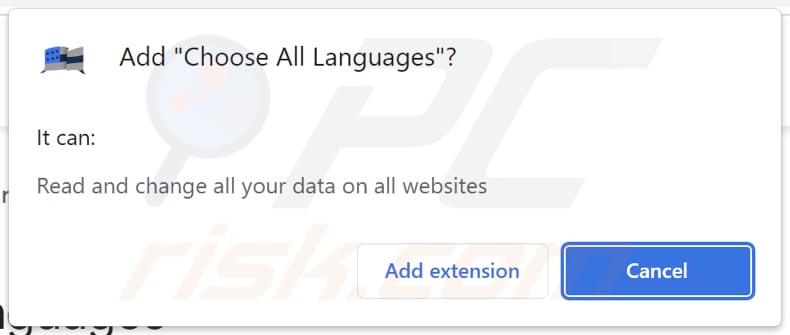
Choose All Languages in detail
The Choose All Languages browser extension, functioning as adware, can bring about a range of issues and potential disruptions for users. First and foremost, the intrusive advertisements it generates can be highly annoying, negatively impacting the browsing experience. These ads often lead to an increased risk of encountering malicious content or potentially harmful websites.
Adware can also consume additional system resources, potentially slowing down the computer's performance. Furthermore, the collection of user data and browsing habits for targeted advertising or other purposes is a concern with such extensions, compromising user privacy. Users may also find it difficult to remove the extension, making it even more frustrating.
Overall, while adware extensions like Choose All Languages claim to offer utility, they often bring more trouble than benefit. In addition to showing ads, they can operate as browser hijackers. This means that they can exert a level of control over the user's browser, potentially altering settings, redirecting web traffic, and even manipulating search results.
These actions can seriously disrupt the user's online experience, making it challenging to access preferred websites, conduct searches, or manage the browser as they would like.
| Name | Ads by Choose All Languages |
| Threat Type | Adware |
| Symptoms | Your computer becomes slower than normal, you see unwanted pop-up ads, you are redirected to dubious websites. |
| Distribution methods | Deceptive pop-up ads, free software installers (bundling), torrent file downloads. |
| Damage | Internet browser tracking (potential privacy issues), display of unwanted ads, redirects to dubious websites, loss of private information. |
| Malware Removal (Windows) |
To eliminate possible malware infections, scan your computer with legitimate antivirus software. Our security researchers recommend using Combo Cleaner. Download Combo CleanerTo use full-featured product, you have to purchase a license for Combo Cleaner. 7 days free trial available. Combo Cleaner is owned and operated by RCS LT, the parent company of PCRisk.com. |
Conclusion
In conclusion, applications like Choose All Languages, which initially promise enhanced browsing experiences but often function as adware and even browser hijackers, represent a dual challenge for users. While they claim to offer utility, the intrusive advertisements and alterations to browser settings they introduce can lead to significant disruptions and potential security risks.
More examples of apps functioning like Choose All Languages are Website Errors Checker, Sebux, and Go Blocker.
How did adware install on my computer?
Users often inadvertently add browser extensions or install applications like Choose All Languages when downloading and installing software. Some freeware or shareware programs may come bundled with additional software offerings, including browser extensions.
During the installation process, users may be presented with a series of checkboxes, often pre-selected, that allow these additional components to be installed alongside the desired software. In their haste to install the primary application, users may overlook or neglect to uncheck these options, unwittingly including unwanted extensions like Choose All Languages.
In other cases, users download and add or install apps like Choose All Languages via deceptive advertisements, notifications from dubious pages, P2P networks, fake software updates, deceptive emails, and similar channels.
How to avoid installation of unwanted applications?
It is essential to be selective when downloading software, opting for reputable sources like official websites or trusted app stores. During the installation process, users should carefully read through all installation prompts, unchecking any pre-selected boxes for bundled software or browser extensions.
Additionally, being vigilant when interacting with online advertisements and avoiding clicking on enticing pop-ups or misleading offers can help prevent accidental installations. Lastly, user reviews and online forums can be valuable resources for assessing the reliability and trustworthiness of a particular application before installation.
If your computer is already infected with rogue applications, we recommend running a scan with Combo Cleaner Antivirus for Windows to automatically eliminate them.
Website promoting the Choose All Languages browser extension:

Instant automatic malware removal:
Manual threat removal might be a lengthy and complicated process that requires advanced IT skills. Combo Cleaner is a professional automatic malware removal tool that is recommended to get rid of malware. Download it by clicking the button below:
DOWNLOAD Combo CleanerBy downloading any software listed on this website you agree to our Privacy Policy and Terms of Use. To use full-featured product, you have to purchase a license for Combo Cleaner. 7 days free trial available. Combo Cleaner is owned and operated by RCS LT, the parent company of PCRisk.com.
Quick menu:
- What is Choose All Languages?
- STEP 1. Uninstall adware applications using Control Panel.
- STEP 2. Remove rogue plug-ins from Google Chrome.
- STEP 3. Remove adware-type extensions from Mozilla Firefox.
- STEP 4. Remove malicious extensions from Safari.
- STEP 5. Remove rogue plug-ins from Microsoft Edge.
Adware removal:
Windows 11 users:

Right-click on the Start icon, select Apps and Features. In the opened window search for the application you want to uninstall, after locating it, click on the three vertical dots and select Uninstall.
Windows 10 users:

Right-click in the lower left corner of the screen, in the Quick Access Menu select Control Panel. In the opened window choose Programs and Features.
Windows 7 users:

Click Start (Windows Logo at the bottom left corner of your desktop), choose Control Panel. Locate Programs and click Uninstall a program.
macOS (OSX) users:

Click Finder, in the opened screen select Applications. Drag the app from the Applications folder to the Trash (located in your Dock), then right click the Trash icon and select Empty Trash.

In the uninstall programs window, look for any unwanted applications, select these entries and click "Uninstall" or "Remove".
After uninstalling the unwanted application, scan your computer for any remaining unwanted components or possible malware infections. To scan your computer, use recommended malware removal software.
DOWNLOAD remover for malware infections
Combo Cleaner checks if your computer is infected with malware. To use full-featured product, you have to purchase a license for Combo Cleaner. 7 days free trial available. Combo Cleaner is owned and operated by RCS LT, the parent company of PCRisk.com.
Remove adware from Internet browsers:
Video showing how to remove Choose All Languages adware using Combo Cleaner:
 Remove malicious extensions from Google Chrome:
Remove malicious extensions from Google Chrome:

Click the Chrome menu icon ![]() (at the top right corner of Google Chrome), select "Extensions" and click "Manage Extensions". Locate "Choose All Languages" and other suspicious extensions, select these entries and click "Remove".
(at the top right corner of Google Chrome), select "Extensions" and click "Manage Extensions". Locate "Choose All Languages" and other suspicious extensions, select these entries and click "Remove".
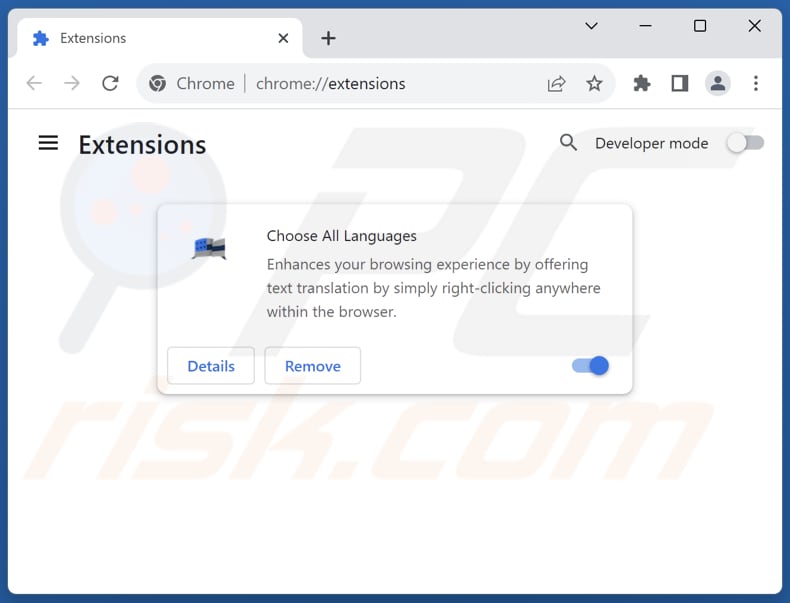
Optional method:
If you continue to have problems with removal of the ads by choose all languages, reset your Google Chrome browser settings. Click the Chrome menu icon ![]() (at the top right corner of Google Chrome) and select Settings. Scroll down to the bottom of the screen. Click the Advanced… link.
(at the top right corner of Google Chrome) and select Settings. Scroll down to the bottom of the screen. Click the Advanced… link.

After scrolling to the bottom of the screen, click the Reset (Restore settings to their original defaults) button.

In the opened window, confirm that you wish to reset Google Chrome settings to default by clicking the Reset button.

 Remove malicious plug-ins from Mozilla Firefox:
Remove malicious plug-ins from Mozilla Firefox:
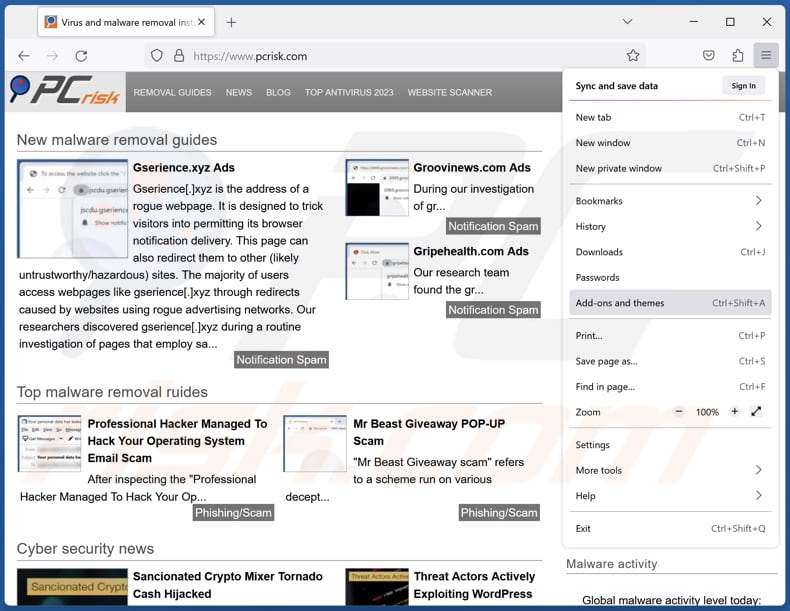
Click the Firefox menu ![]() (at the top right corner of the main window), select "Add-ons and themes". Click "Extensions", in the opened window locate all recently-installed suspicious extensions, click on the three dots and then click "Remove".
(at the top right corner of the main window), select "Add-ons and themes". Click "Extensions", in the opened window locate all recently-installed suspicious extensions, click on the three dots and then click "Remove".
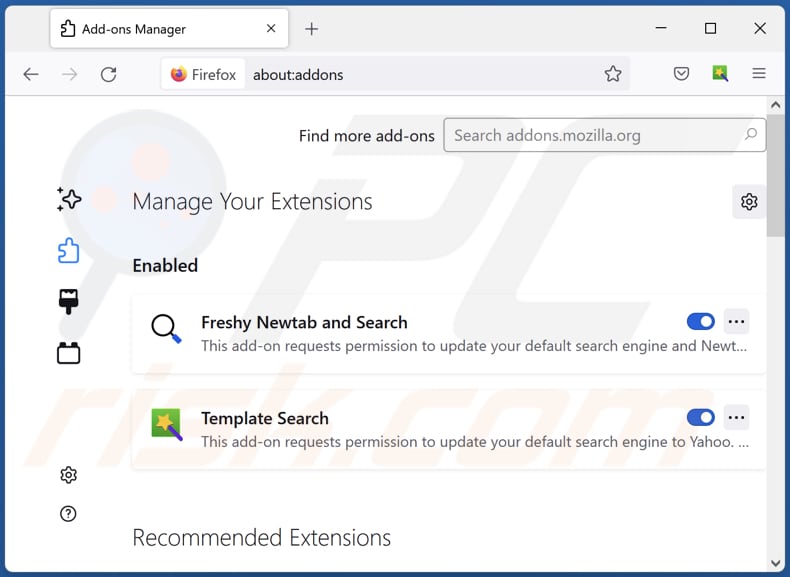
Optional method:
Computer users who have problems with ads by choose all languages removal can reset their Mozilla Firefox settings.
Open Mozilla Firefox, at the top right corner of the main window, click the Firefox menu, ![]() in the opened menu, click Help.
in the opened menu, click Help.

Select Troubleshooting Information.

In the opened window, click the Refresh Firefox button.

In the opened window, confirm that you wish to reset Mozilla Firefox settings to default by clicking the Refresh Firefox button.

 Remove malicious extensions from Safari:
Remove malicious extensions from Safari:

Make sure your Safari browser is active, click Safari menu, and select Preferences....

In the opened window click Extensions, locate any recently installed suspicious extension, select it and click Uninstall.
Optional method:
Make sure your Safari browser is active and click on Safari menu. From the drop down menu select Clear History and Website Data...

In the opened window select all history and click the Clear History button.

 Remove malicious extensions from Microsoft Edge:
Remove malicious extensions from Microsoft Edge:

Click the Edge menu icon ![]() (at the upper-right corner of Microsoft Edge), select "Extensions". Locate all recently-installed suspicious browser add-ons and click "Remove" below their names.
(at the upper-right corner of Microsoft Edge), select "Extensions". Locate all recently-installed suspicious browser add-ons and click "Remove" below their names.

Optional method:
If you continue to have problems with removal of the ads by choose all languages, reset your Microsoft Edge browser settings. Click the Edge menu icon ![]() (at the top right corner of Microsoft Edge) and select Settings.
(at the top right corner of Microsoft Edge) and select Settings.

In the opened settings menu select Reset settings.

Select Restore settings to their default values. In the opened window, confirm that you wish to reset Microsoft Edge settings to default by clicking the Reset button.

- If this did not help, follow these alternative instructions explaining how to reset the Microsoft Edge browser.
Summary:
 Commonly, adware or potentially unwanted applications infiltrate Internet browsers through free software downloads. Note that the safest source for downloading free software is via developers' websites only. To avoid installation of adware, be very attentive when downloading and installing free software. When installing previously-downloaded free programs, choose the custom or advanced installation options – this step will reveal any potentially unwanted applications listed for installation together with your chosen free program.
Commonly, adware or potentially unwanted applications infiltrate Internet browsers through free software downloads. Note that the safest source for downloading free software is via developers' websites only. To avoid installation of adware, be very attentive when downloading and installing free software. When installing previously-downloaded free programs, choose the custom or advanced installation options – this step will reveal any potentially unwanted applications listed for installation together with your chosen free program.
Post a comment:
If you have additional information on ads by choose all languages or it's removal please share your knowledge in the comments section below.
Frequently Asked Questions (FAQ)
What harm can adware cause?
Adware can disrupt the user experience, consume system resources, compromise privacy, interfere with online activities, and present security risks.
What does adware do?
Adware primarily inundates users with intrusive advertisements. Also, it often tracks user data and may transform into a browser hijacker.
How do adware developers generate revenue?
Adware developers frequently generate income by endorsing various products, websites, or services. A substantial part of their earnings is derived from affiliate programs, where developers receive commissions for directing user traffic to particular products or services via their adware.
Will Combo Cleaner remove Choose All Languages adware?
Combo Cleaner will conduct a comprehensive scan of your computer to eradicate any installed applications of the adware type. It is important to bear in mind that manual removal is not always foolproof, as remnants of files may persist within the system. Therefore, it is recommended to use apps like Combo Cleaner when removing unwanted apps.
Share:

Tomas Meskauskas
Expert security researcher, professional malware analyst
I am passionate about computer security and technology. I have an experience of over 10 years working in various companies related to computer technical issue solving and Internet security. I have been working as an author and editor for pcrisk.com since 2010. Follow me on Twitter and LinkedIn to stay informed about the latest online security threats.
PCrisk security portal is brought by a company RCS LT.
Joined forces of security researchers help educate computer users about the latest online security threats. More information about the company RCS LT.
Our malware removal guides are free. However, if you want to support us you can send us a donation.
DonatePCrisk security portal is brought by a company RCS LT.
Joined forces of security researchers help educate computer users about the latest online security threats. More information about the company RCS LT.
Our malware removal guides are free. However, if you want to support us you can send us a donation.
Donate
▼ Show Discussion