Get free scan and check if your device is infected.
Remove it nowTo use full-featured product, you have to purchase a license for Combo Cleaner. Seven days free trial available. Combo Cleaner is owned and operated by RCS LT, the parent company of PCRisk.com.
What kind of application is Close All Tabs?
The Close All Tabs application is marketed as a convenient tool for swiftly closing all open tabs, including pinned tabs and those in incognito mode, with just one click. However, upon inspection, it has come to light that Close All Tabs exhibits intrusive advertisements. Such applications are typically classified as adware due to their ad-displaying behavior.
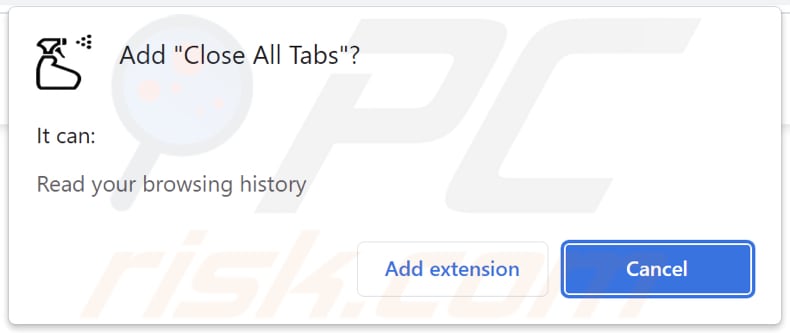
Close All Tabs in detail
Adding the Close All Tabs extension to a browser can introduce several potential risks and disruptions to the user's browsing experience. While the extension promises convenience by closing multiple tabs in one click, it comes at the cost of intrusive and unwanted advertisements.
These ads can disrupt the user's online activities, making the browsing experience less enjoyable and efficient. These ads may redirect users to potentially harmful websites, increasing the risk of encountering malware or falling victim to phishing attacks. They can expose the user to unverified or unsafe content, putting their security and privacy in jeopardy.
Furthermore, the presence of adware extensions like Close All Tabs often leads to compromised privacy, as they may track the user's online behavior and gather sensitive data (e.g., passwords and credit card details), which can be misused for targeted advertising or other malicious purposes.
Furthermore, adware is often crafted with the capability to hijack web browsers, which is a deeply concerning aspect of its functionality. Browser hijacking involves unauthorized alterations to the browser's settings, including changes to the homepage, default search engine, and new tab page. Typically, these changes are implemented to promote fake search engines or other dubious sites.
| Name | Ads by Close All Tabs |
| Threat Type | Adware |
| Symptoms | Your computer becomes slower than normal, you see unwanted pop-up ads, you are redirected to dubious websites. |
| Distribution methods | Deceptive pop-up ads, free software installers (bundling), torrent file downloads. |
| Damage | Internet browser tracking (potential privacy issues), display of unwanted ads, redirects to dubious websites, loss of private information. |
| Malware Removal (Windows) |
To eliminate possible malware infections, scan your computer with legitimate antivirus software. Our security researchers recommend using Combo Cleaner. Download Combo CleanerTo use full-featured product, you have to purchase a license for Combo Cleaner. 7 days free trial available. Combo Cleaner is owned and operated by RCS LT, the parent company of PCRisk.com. |
Conclusion
While Close All Tabs may seem like a useful tool, its adware nature raises several concerns about user experience, privacy, and online security, underscoring the importance of careful consideration before adding such extensions to one's browser. Typically, users download and add or install apps of this type unintentionally.
More examples of apps that display ads are Website Errors Checker, Sebux, and Go Blocker.
How did adware install on my computer?
Users can inadvertently install adware on their computers through various deceptive methods employed by adware distributors. One common tactic involves bundling adware with seemingly legitimate software downloads or updates. Users may unintentionally install adware when they rush through installation processes without carefully reviewing the terms and conditions, which may disclose the bundled adware.
Another method involves misleading advertisements and pop-ups that prompt users to download what appears to be useful software or updates. Adware distributors may also employ social engineering tactics, such as fake security alerts or warnings, to convince users to install adware. Sometimes, users download adware via P2P networks, third-party downloaders, and similar sources.
How to avoid installation of unwanted applications?
To steer clear of inadvertently installing adware on their computers, users should be cautious when downloading software, ensuring it is sourced from official websites and trusted app stores. Avoid rushing through installation processes and, instead, carefully review terms and conditions, deselecting any bundled or unwanted programs.
Resist the temptation to click on suspicious ads or pop-ups, especially those that create urgency or promise incredible offers. Do not allow shady websites to send notifications. Furthermore, refrain from interacting with unsolicited email attachments or links. Employ reputable antivirus software and maintain operating systems and applications up to date.
If your computer is already infected with rogue applications, we recommend running a scan with Combo Cleaner Antivirus for Windows to automatically eliminate them.
Website promoting Close All Tabs app:

Instant automatic malware removal:
Manual threat removal might be a lengthy and complicated process that requires advanced IT skills. Combo Cleaner is a professional automatic malware removal tool that is recommended to get rid of malware. Download it by clicking the button below:
DOWNLOAD Combo CleanerBy downloading any software listed on this website you agree to our Privacy Policy and Terms of Use. To use full-featured product, you have to purchase a license for Combo Cleaner. 7 days free trial available. Combo Cleaner is owned and operated by RCS LT, the parent company of PCRisk.com.
Quick menu:
- What is Close All Tabs?
- STEP 1. Uninstall adware applications using Control Panel.
- STEP 2. Remove rogue plug-ins from Google Chrome.
- STEP 3. Remove adware-type extensions from Mozilla Firefox.
- STEP 4. Remove malicious extensions from Safari.
- STEP 5. Remove rogue plug-ins from Microsoft Edge.
Adware removal:
Windows 11 users:

Right-click on the Start icon, select Apps and Features. In the opened window search for the application you want to uninstall, after locating it, click on the three vertical dots and select Uninstall.
Windows 10 users:

Right-click in the lower left corner of the screen, in the Quick Access Menu select Control Panel. In the opened window choose Programs and Features.
Windows 7 users:

Click Start (Windows Logo at the bottom left corner of your desktop), choose Control Panel. Locate Programs and click Uninstall a program.
macOS (OSX) users:

Click Finder, in the opened screen select Applications. Drag the app from the Applications folder to the Trash (located in your Dock), then right click the Trash icon and select Empty Trash.

In the uninstall programs window, look for any unwanted applications, select these entries and click "Uninstall" or "Remove".
After uninstalling the unwanted application, scan your computer for any remaining unwanted components or possible malware infections. To scan your computer, use recommended malware removal software.
DOWNLOAD remover for malware infections
Combo Cleaner checks if your computer is infected with malware. To use full-featured product, you have to purchase a license for Combo Cleaner. 7 days free trial available. Combo Cleaner is owned and operated by RCS LT, the parent company of PCRisk.com.
Remove adware from Internet browsers:
Video showing how to remove Close All Tabs adware using Combo Cleaner:
 Remove malicious extensions from Google Chrome:
Remove malicious extensions from Google Chrome:
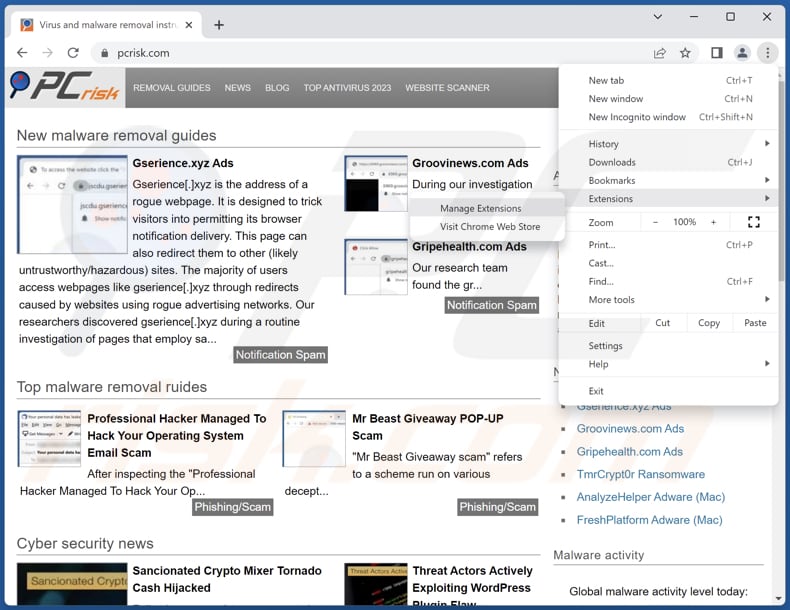
Click the Chrome menu icon ![]() (at the top right corner of Google Chrome), select "Extensions" and click "Manage Extensions". Locate "Close All Tabs" and other suspicious extensions, select these entries and click "Remove".
(at the top right corner of Google Chrome), select "Extensions" and click "Manage Extensions". Locate "Close All Tabs" and other suspicious extensions, select these entries and click "Remove".

Optional method:
If you continue to have problems with removal of the ads by close all tabs, reset your Google Chrome browser settings. Click the Chrome menu icon ![]() (at the top right corner of Google Chrome) and select Settings. Scroll down to the bottom of the screen. Click the Advanced… link.
(at the top right corner of Google Chrome) and select Settings. Scroll down to the bottom of the screen. Click the Advanced… link.

After scrolling to the bottom of the screen, click the Reset (Restore settings to their original defaults) button.

In the opened window, confirm that you wish to reset Google Chrome settings to default by clicking the Reset button.

 Remove malicious plug-ins from Mozilla Firefox:
Remove malicious plug-ins from Mozilla Firefox:

Click the Firefox menu ![]() (at the top right corner of the main window), select "Add-ons and themes". Click "Extensions", in the opened window locate all recently-installed suspicious extensions, click on the three dots and then click "Remove".
(at the top right corner of the main window), select "Add-ons and themes". Click "Extensions", in the opened window locate all recently-installed suspicious extensions, click on the three dots and then click "Remove".
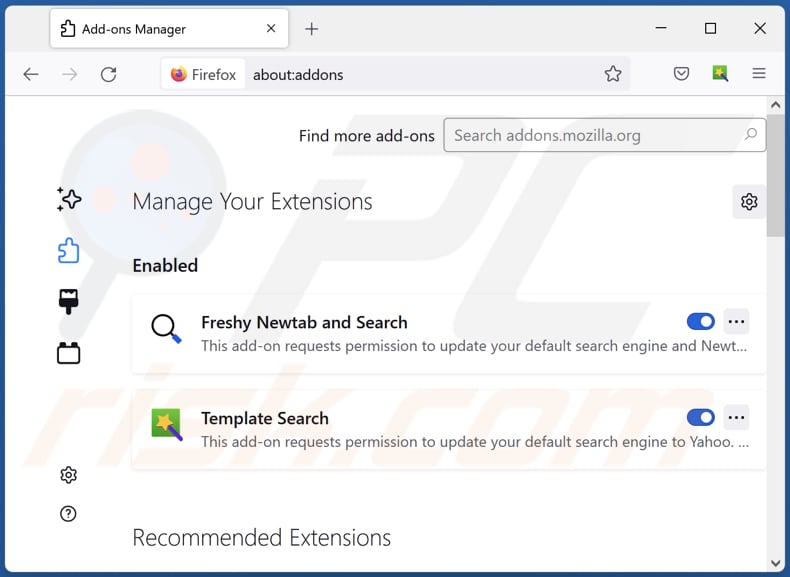
Optional method:
Computer users who have problems with ads by close all tabs removal can reset their Mozilla Firefox settings.
Open Mozilla Firefox, at the top right corner of the main window, click the Firefox menu, ![]() in the opened menu, click Help.
in the opened menu, click Help.

Select Troubleshooting Information.

In the opened window, click the Refresh Firefox button.

In the opened window, confirm that you wish to reset Mozilla Firefox settings to default by clicking the Refresh Firefox button.

 Remove malicious extensions from Safari:
Remove malicious extensions from Safari:

Make sure your Safari browser is active, click Safari menu, and select Preferences....

In the opened window click Extensions, locate any recently installed suspicious extension, select it and click Uninstall.
Optional method:
Make sure your Safari browser is active and click on Safari menu. From the drop down menu select Clear History and Website Data...

In the opened window select all history and click the Clear History button.

 Remove malicious extensions from Microsoft Edge:
Remove malicious extensions from Microsoft Edge:

Click the Edge menu icon ![]() (at the upper-right corner of Microsoft Edge), select "Extensions". Locate all recently-installed suspicious browser add-ons and click "Remove" below their names.
(at the upper-right corner of Microsoft Edge), select "Extensions". Locate all recently-installed suspicious browser add-ons and click "Remove" below their names.

Optional method:
If you continue to have problems with removal of the ads by close all tabs, reset your Microsoft Edge browser settings. Click the Edge menu icon ![]() (at the top right corner of Microsoft Edge) and select Settings.
(at the top right corner of Microsoft Edge) and select Settings.

In the opened settings menu select Reset settings.

Select Restore settings to their default values. In the opened window, confirm that you wish to reset Microsoft Edge settings to default by clicking the Reset button.

- If this did not help, follow these alternative instructions explaining how to reset the Microsoft Edge browser.
Summary:
 Commonly, adware or potentially unwanted applications infiltrate Internet browsers through free software downloads. Note that the safest source for downloading free software is via developers' websites only. To avoid installation of adware, be very attentive when downloading and installing free software. When installing previously-downloaded free programs, choose the custom or advanced installation options – this step will reveal any potentially unwanted applications listed for installation together with your chosen free program.
Commonly, adware or potentially unwanted applications infiltrate Internet browsers through free software downloads. Note that the safest source for downloading free software is via developers' websites only. To avoid installation of adware, be very attentive when downloading and installing free software. When installing previously-downloaded free programs, choose the custom or advanced installation options – this step will reveal any potentially unwanted applications listed for installation together with your chosen free program.
Post a comment:
If you have additional information on ads by close all tabs or it's removal please share your knowledge in the comments section below.
Frequently Asked Questions (FAQ)
What harm can adware cause?
Adware has the potential to interrupt the user's experience, utilize system resources, jeopardize privacy, obstruct online tasks, and introduce security vulnerabilities.
What does adware do?
Adware primarily bombards users with invasive ads and frequently engages in user data tracking, sometimes even evolving into a browser hijacker.
How do adware developers generate revenue?
Most adware developers generate revenue by promoting a diverse range of products, websites, or services, with a significant portion of their income stemming from affiliate programs. In affiliate marketing, developers earn commissions for channeling user traffic toward specific products or services through adware applications.
Will Combo Cleaner remove Close All Tabs adware?
Combo Cleaner will perform an extensive scan of your computer to eliminate all adware-type applications that may be installed. It is essential to remember that manual removal is not always entirely reliable, as residual files might still linger in the system. Therefore, utilizing applications like Combo Cleaner is advisable when removing unwanted software.
Share:

Tomas Meskauskas
Expert security researcher, professional malware analyst
I am passionate about computer security and technology. I have an experience of over 10 years working in various companies related to computer technical issue solving and Internet security. I have been working as an author and editor for pcrisk.com since 2010. Follow me on Twitter and LinkedIn to stay informed about the latest online security threats.
PCrisk security portal is brought by a company RCS LT.
Joined forces of security researchers help educate computer users about the latest online security threats. More information about the company RCS LT.
Our malware removal guides are free. However, if you want to support us you can send us a donation.
DonatePCrisk security portal is brought by a company RCS LT.
Joined forces of security researchers help educate computer users about the latest online security threats. More information about the company RCS LT.
Our malware removal guides are free. However, if you want to support us you can send us a donation.
Donate
▼ Show Discussion