How to remove AmebelodonFricki malicious extension
AdwareAlso Known As: AmebelodonFricki unwanted application
Get free scan and check if your device is infected.
Remove it nowTo use full-featured product, you have to purchase a license for Combo Cleaner. Seven days free trial available. Combo Cleaner is owned and operated by RCS LT, the parent company of PCRisk.com.
What kind of application is AmebelodonFricki?
AmebelodonFricki is a malicious browser extension capable of reading and changing certain data, managing other extensions, and controlling the Chrome browser in other ways. This app is distributed via a malicious installer we have discovered on a suspicious website. Thus, users should avoid adding this app to their browsers.
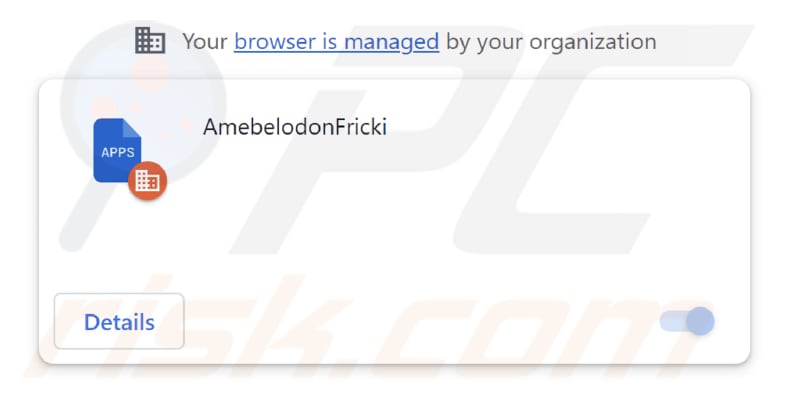
AmebelodonFricki in detail
By having access to the data on websites, AmebelodonFricki can infiltrate sensitive information, such as login credentials, personal details, and financial data. Furthermore, its capacity to modify website content can lead to various harmful actions, such as injecting ads, altering the appearance of web pages, or even executing malicious scripts that can further compromise the integrity of the visited websites.
Also, AmebelodonFricki possesses the capability to manage extensions and themes in the Chrome browser, which adds another layer of concern to its malicious nature. This means it can take control over the added extensions and themes within a browser, potentially enabling it to manipulate or disable them without the user's consent.
Such interference can lead to unwanted changes in browser's functionality and appearance, as well as potentially introduce additional security risks. Furthermore, AmebelodonFricki has the ability to enable the "Managed by your organization" feature in the Chrome browser. This feature is often used by legitimate organizations to manage browser settings and configurations for security or administrative purposes.
However, when a malicious extension like AmebelodonFricki activates this feature without the user's consent, it can be a cause for serious concern. It allows the extension to exert control over various browser settings, including those related to privacy, security, and even the addition of other extensions.
Lastly, AmebelodonFricki is distributed via a malicious installer that contains other unwanted apps, such as the Chromstera browser. Moreover, it may be used to distribute adware, browser hijackers, or even more serious threats. Thus, it is highly recommended to remove AmebelodonFricki and any associated apps as soon as possible.
| Name | AmebelodonFricki unwanted application |
| Threat Type | Malicious Extension |
| Detection Names | Gridinsoft (PUP.Win32.Chromnius.dg!c), Full List (VirusTotal) |
| Symptoms | The "Managed by your organization" feature is activated in Chrome browser, Chromstera browser is installed, your computer becomes slower than normal, you see unwanted pop-up ads, you are redirected to dubious websites. |
| Distribution methods | Dubious websites, malicious installers, deceptive pop-up ads, free software installers (bundling), torrent file downloads. |
| Damage | Internet browser tracking (potential privacy issues), display of unwanted ads, redirects to dubious websites, loss of private information. |
| Malware Removal (Windows) |
To eliminate possible malware infections, scan your computer with legitimate antivirus software. Our security researchers recommend using Combo Cleaner. Download Combo CleanerTo use full-featured product, you have to purchase a license for Combo Cleaner. 7 days free trial available. Combo Cleaner is owned and operated by RCS LT, the parent company of PCRisk.com. |
Conclusion
In conclusion, AmebelodonFricki is a malicious and concerning browser extension that poses significant threats to both the security and privacy of users. In order to safeguard online activities and protect the integrity of browsers, it is imperative to identify and remove AmebelodonFricki and exercise caution when adding any browser extensions or installing software from unverified sources.
Examples of similar applications are Hyaenidae, CucurbitaPepo, and PiceaAbies.
How did unwanted software install on my computer?
Apps like AmebelodonFricki are often sneaked onto devices using tricky methods. For instance, they can be spread through deceptive installers on untrustworthy websites. Another common way is "software bundling", where unwanted apps come along with ones users intentionally download, often without them noticing.
These apps can also get in through fake pop-ups and ads, third-party app stores, P2P networks, third-party downloaders, etc.
How to avoid installation of unwanted applications?
Before getting apps, check for reviews, ratings, and other info. Get software from legitimate sources, like official websites or official app stores. When installing programs, look for checkboxes or settings (e.g., "Advanced" or "Custom" to deselect bundled software. Keep your system and apps updated. Be careful with sketchy pages and their links or ads.
If your computer is already infected with rogue applications, we recommend running a scan with Combo Cleaner Antivirus for Windows to automatically eliminate them.
Website hosting the installer distributing AmebelodonFricki:
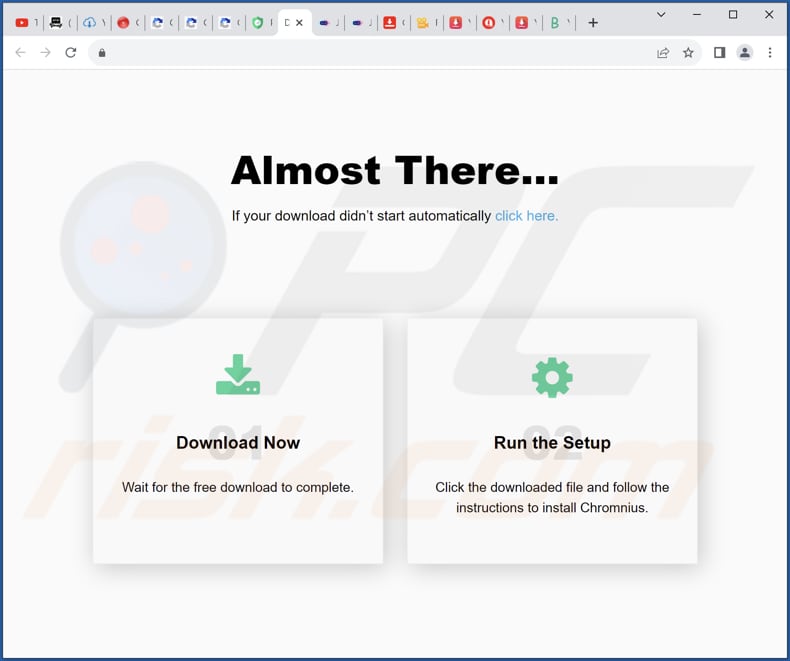
AmebelodonFricki app details:

Instant automatic malware removal:
Manual threat removal might be a lengthy and complicated process that requires advanced IT skills. Combo Cleaner is a professional automatic malware removal tool that is recommended to get rid of malware. Download it by clicking the button below:
DOWNLOAD Combo CleanerBy downloading any software listed on this website you agree to our Privacy Policy and Terms of Use. To use full-featured product, you have to purchase a license for Combo Cleaner. 7 days free trial available. Combo Cleaner is owned and operated by RCS LT, the parent company of PCRisk.com.
Quick menu:
- What is AmebelodonFricki?
- STEP 1. Uninstall unwanted applications using Control Panel.
- STEP 2. Remove unwanted apps from Google Chrome.
- STEP 3. Remove shady extensions from Mozilla Firefox.
- STEP 4. Remove malicious extensions from Safari.
- STEP 5. Remove rogue plug-ins from Microsoft Edge.
Unwanted software removal:
Windows 11 users:

Right-click on the Start icon, select Apps and Features. In the opened window search for the application you want to uninstall, after locating it, click on the three vertical dots and select Uninstall.
Windows 10 users:

Right-click in the lower left corner of the screen, in the Quick Access Menu select Control Panel. In the opened window choose Programs and Features.
Windows 7 users:

Click Start (Windows Logo at the bottom left corner of your desktop), choose Control Panel. Locate Programs and click Uninstall a program.
macOS (OSX) users:

Click Finder, in the opened screen select Applications. Drag the app from the Applications folder to the Trash (located in your Dock), then right click the Trash icon and select Empty Trash.

In the uninstall programs window, look for any unwanted applications, select these entries and click "Uninstall" or "Remove".
After uninstalling the unwanted application, scan your computer for any remaining unwanted components or possible malware infections. To scan your computer, use recommended malware removal software.
DOWNLOAD remover for malware infections
Combo Cleaner checks if your computer is infected with malware. To use full-featured product, you have to purchase a license for Combo Cleaner. 7 days free trial available. Combo Cleaner is owned and operated by RCS LT, the parent company of PCRisk.com.
Remove unwanted apps from Internet browsers:
Video showing how to remove unwanted browser add-ons:
 Remove malicious extensions from Google Chrome:
Remove malicious extensions from Google Chrome:

Click the Chrome menu icon ![]() (at the top right corner of Google Chrome), select "Extensions" and click "Manage Extensions". Locate "AmebelodonFricki" and other suspicious extensions, select these entries and click "Remove".
(at the top right corner of Google Chrome), select "Extensions" and click "Manage Extensions". Locate "AmebelodonFricki" and other suspicious extensions, select these entries and click "Remove".

Optional method:
If you continue to have problems with removal of the amebelodonfricki unwanted application, reset your Google Chrome browser settings. Click the Chrome menu icon ![]() (at the top right corner of Google Chrome) and select Settings. Scroll down to the bottom of the screen. Click the Advanced… link.
(at the top right corner of Google Chrome) and select Settings. Scroll down to the bottom of the screen. Click the Advanced… link.

After scrolling to the bottom of the screen, click the Reset (Restore settings to their original defaults) button.

In the opened window, confirm that you wish to reset Google Chrome settings to default by clicking the Reset button.

 Remove malicious plug-ins from Mozilla Firefox:
Remove malicious plug-ins from Mozilla Firefox:

Click the Firefox menu ![]() (at the top right corner of the main window), select "Add-ons and themes". Click "Extensions", in the opened window locate all recently-installed suspicious extensions, click on the three dots and then click "Remove".
(at the top right corner of the main window), select "Add-ons and themes". Click "Extensions", in the opened window locate all recently-installed suspicious extensions, click on the three dots and then click "Remove".

Optional method:
Computer users who have problems with amebelodonfricki unwanted application removal can reset their Mozilla Firefox settings.
Open Mozilla Firefox, at the top right corner of the main window, click the Firefox menu, ![]() in the opened menu, click Help.
in the opened menu, click Help.

Select Troubleshooting Information.

In the opened window, click the Refresh Firefox button.

In the opened window, confirm that you wish to reset Mozilla Firefox settings to default by clicking the Refresh Firefox button.

 Remove malicious extensions from Safari:
Remove malicious extensions from Safari:

Make sure your Safari browser is active, click Safari menu, and select Preferences....

In the opened window click Extensions, locate any recently installed suspicious extension, select it and click Uninstall.
Optional method:
Make sure your Safari browser is active and click on Safari menu. From the drop down menu select Clear History and Website Data...

In the opened window select all history and click the Clear History button.

 Remove malicious extensions from Microsoft Edge:
Remove malicious extensions from Microsoft Edge:

Click the Edge menu icon ![]() (at the upper-right corner of Microsoft Edge), select "Extensions". Locate all recently-installed suspicious browser add-ons and click "Remove" below their names.
(at the upper-right corner of Microsoft Edge), select "Extensions". Locate all recently-installed suspicious browser add-ons and click "Remove" below their names.

Optional method:
If you continue to have problems with removal of the amebelodonfricki unwanted application, reset your Microsoft Edge browser settings. Click the Edge menu icon ![]() (at the top right corner of Microsoft Edge) and select Settings.
(at the top right corner of Microsoft Edge) and select Settings.

In the opened settings menu select Reset settings.

Select Restore settings to their default values. In the opened window, confirm that you wish to reset Microsoft Edge settings to default by clicking the Reset button.

- If this did not help, follow these alternative instructions explaining how to reset the Microsoft Edge browser.
Summary:
 Commonly, adware or potentially unwanted applications infiltrate Internet browsers through free software downloads. Note that the safest source for downloading free software is via developers' websites only. To avoid installation of adware, be very attentive when downloading and installing free software. When installing previously-downloaded free programs, choose the custom or advanced installation options – this step will reveal any potentially unwanted applications listed for installation together with your chosen free program.
Commonly, adware or potentially unwanted applications infiltrate Internet browsers through free software downloads. Note that the safest source for downloading free software is via developers' websites only. To avoid installation of adware, be very attentive when downloading and installing free software. When installing previously-downloaded free programs, choose the custom or advanced installation options – this step will reveal any potentially unwanted applications listed for installation together with your chosen free program.
Post a comment:
If you have additional information on amebelodonfricki unwanted application or it's removal please share your knowledge in the comments section below.
Frequently Asked Questions (FAQ)
What harm can AmebelodonFricki cause?
AmebelodonFricki can cause serious harm, including data breaches, privacy invasion, and control over your browser settings. It introduces security risks, unwanted modifications to websites, and potential performance issues. The extension's actions can compromise online security and privacy.
What does AmebelodonFricki do?
AmebelodonFricki is a malicious browser extension that has several harmful capabilities. It can read and modify data on websites, giving it access to sensitive information and the ability to alter the content of web pages. Additionally, it can manage browser extensions and themes, potentially making unauthorized changes to your browser's settings. It can also enable the "Managed by your organization" feature, granting it extensive control over a browser.
How do AmebelodonFricki developers generate revenue?
AmebelodonFricki developers may be making money through ad injections, affiliate marketing, and potentially by selling users' personal data to third parties. They may also employ deceptive practices to extract money from users.
Will Combo Cleaner remove AmebelodonFricki?
Combo Cleaner conducts a thorough computer scan to eliminate any unwanted applications. Removing them without the assistance of specialized apps may be ineffective, as remnants of files could remain hidden within the system even after uninstalling the undesired software. Consequently, users are recommended to utilize applications like Combo Cleaner.
Share:

Tomas Meskauskas
Expert security researcher, professional malware analyst
I am passionate about computer security and technology. I have an experience of over 10 years working in various companies related to computer technical issue solving and Internet security. I have been working as an author and editor for pcrisk.com since 2010. Follow me on Twitter and LinkedIn to stay informed about the latest online security threats.
PCrisk security portal is brought by a company RCS LT.
Joined forces of security researchers help educate computer users about the latest online security threats. More information about the company RCS LT.
Our malware removal guides are free. However, if you want to support us you can send us a donation.
DonatePCrisk security portal is brought by a company RCS LT.
Joined forces of security researchers help educate computer users about the latest online security threats. More information about the company RCS LT.
Our malware removal guides are free. However, if you want to support us you can send us a donation.
Donate
▼ Show Discussion