Get free scan and check if your device is infected.
Remove it nowTo use full-featured product, you have to purchase a license for Combo Cleaner. Seven days free trial available. Combo Cleaner is owned and operated by RCS LT, the parent company of PCRisk.com.
What kind of application is Hyaenidae?
After thoroughly examining the Hyaenidae browser extension, it has become clear that this extension cannot be relied upon. Hyaenidae is distributed via a malicious installer and encompasses features involving data reading and the manipulation of various Chrome browser settings as well as other components.
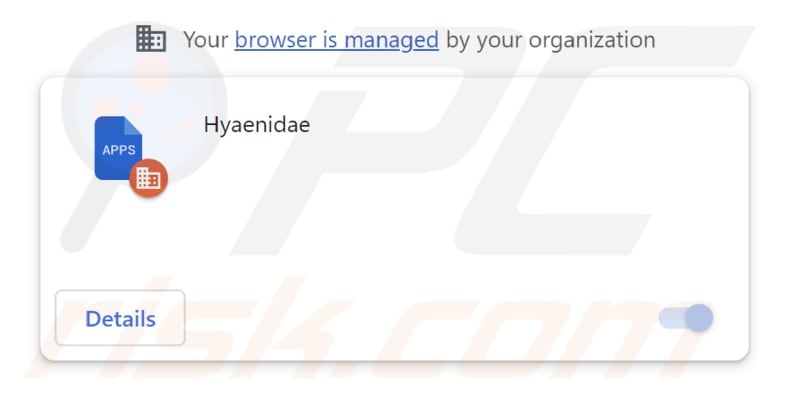
Hyaenidae in detail
Hyaenidae presents considerable threats to users. This software possesses the ability to access and manipulate all the data on websites, making it a potential instrument for stealing sensitive information (e.g., login credentials). Furthermore, it has the capacity to oversee users' apps, extensions, and themes, potentially resulting in unauthorized alterations or other harmful activities.
Another troubling aspect of Hyaenidae is its ability to trigger the "Managed by your organization" feature in Chrome browsers, essentially taking control of the user's browser. When this feature is triggered, the browser settings become dictated by external entities, in this case, the malicious application.
Consequently, users may be prevented from making personalized adjustments or choices within their browsers. The loss of this autonomy can be highly frustrating and may lead to a less-than-ideal online experience, as users are forced to conform to the preferences imposed by the malicious application.
The distribution method utilized by the creators of Hyaenidae is another source of significant concern. It relies on a malicious installer, which introduces several alarming components. This installer not only adds Hyaenidae on the user's browser but also introduces Chromstera, an additional unwanted application.
Moreover, the installer has the potential to incorporate additional undesirable software, such as browser hijackers or adware. This multifaceted approach can result in a domino effect of unwelcome software infiltrating the user's system, giving rise to a host of problems, including browser hijacking and annoying advertisements.
Considering the potential risks associated with Hyaenidae, it is of utmost importance for users to take immediate steps to eliminate this threat from their browsers in order to protect their data and privacy.
| Name | Hyaenidae unwanted application |
| Threat Type | Malicious Extension |
| Detection Names (Installer) | Gridinsoft (PUP.Win32.Chromnius.dg!c), Full List (VirusTotal) |
| Symptoms | The "Managed by your organization" feature is activated in Chrome browser, Chromstera browser is installed, your computer becomes slower than normal, you see unwanted pop-up ads, you are redirected to dubious websites. |
| Distribution methods | Dubious websites, malicious installers, deceptive pop-up ads, free software installers (bundling), torrent file downloads. |
| Damage | Internet browser tracking (potential privacy issues), display of unwanted ads, redirects to dubious websites, loss of private information. |
| Malware Removal (Windows) |
To eliminate possible malware infections, scan your computer with legitimate antivirus software. Our security researchers recommend using Combo Cleaner. Download Combo CleanerTo use full-featured product, you have to purchase a license for Combo Cleaner. 7 days free trial available. Combo Cleaner is owned and operated by RCS LT, the parent company of PCRisk.com. |
Conclusion
In conclusion, Hyaenidae presents significant dangers to users due to its capacity to compromise data security and manipulate browser settings. This malicious app can potentially lead to the theft of sensitive information and take control of the user's browser by activating the "Managed by your organization" feature, causing a loss of autonomy and a frustrating online experience.
More examples of applications (extensions) similar to Hyaenidae are CucurbitaPepo, PiceaAbies, and TachyglossusAculeatus.
How did unwanted software install on my computer?
Applications such as Hyaenidae are frequently secretly installed on users' devices through misleading methods. Hyaenidae, for instance, is distributed via deceptive installers found on misleading (and unofficial) pages.
Another common method is referred to as "software bundling", where undesired applications are bundled with intentionally downloaded programs. Users often miss or fail to notice these bundled applications during installation, inadvertently allowing them to be installed alongside the desired software.
These apps can also infiltrate systems through various other means, including deceptive pop-ups and advertisements, drive-by downloads, social engineering techniques, third-party app stores, and files acquired from peer-to-peer (P2P) networks, among others.
How to avoid installation of unwanted applications?
Look for reviews, ratings, and information about apps before downloading them. Only download software and apps from official sources, such as the official website or authorized app stores. During installation, pay close attention to checkboxes or settings that allow you to opt out of bundled software.
Regularly update your operating system and software applications. Be cautious when interacting with dubious pages and advertisements (and links) on them. If your computer is already infected with rogue applications, we recommend running a scan with Combo Cleaner Antivirus for Windows to automatically eliminate them.
Website hosting the installer containing Hyaenidae malicious extension:
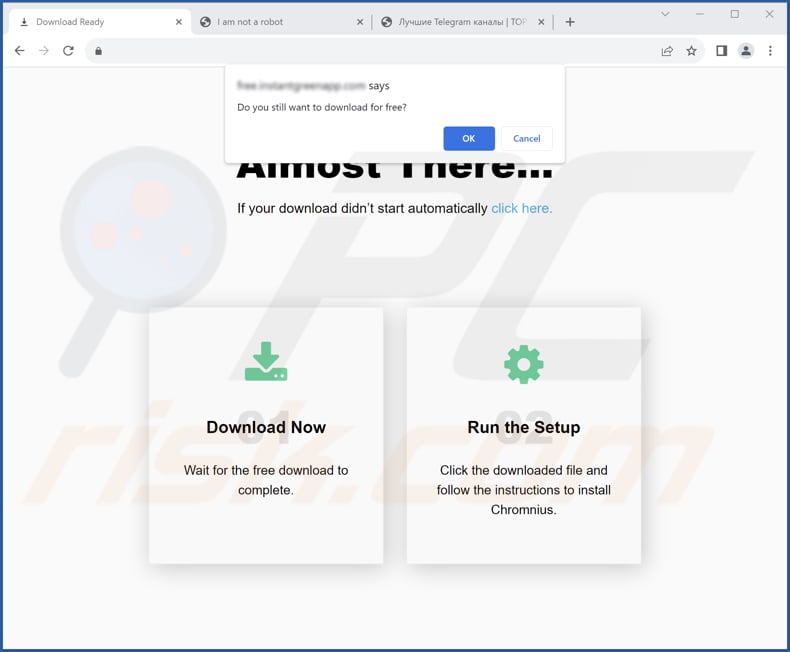
Hyaenidae app information:
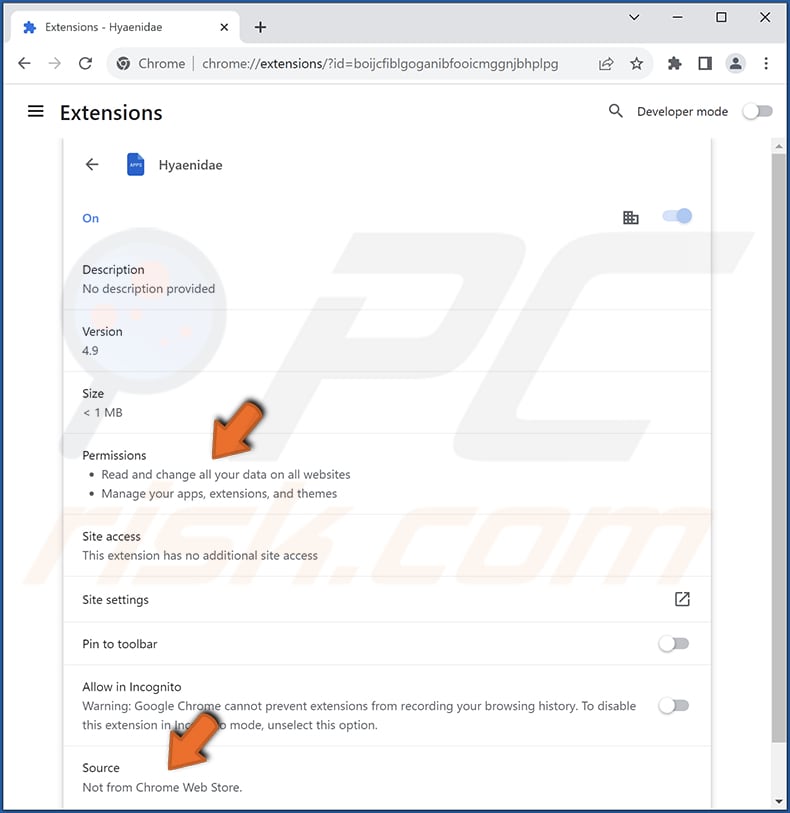
Instant automatic malware removal:
Manual threat removal might be a lengthy and complicated process that requires advanced IT skills. Combo Cleaner is a professional automatic malware removal tool that is recommended to get rid of malware. Download it by clicking the button below:
DOWNLOAD Combo CleanerBy downloading any software listed on this website you agree to our Privacy Policy and Terms of Use. To use full-featured product, you have to purchase a license for Combo Cleaner. 7 days free trial available. Combo Cleaner is owned and operated by RCS LT, the parent company of PCRisk.com.
Quick menu:
- What is Hyaenidae?
- STEP 1. Uninstall unwanted applications using Control Panel.
- STEP 2. Remove rogue plug-ins from Google Chrome.
- STEP 3. Remove unwanted extensions from Mozilla Firefox.
- STEP 4. Remove malicious extensions from Safari.
- STEP 5. Remove rogue plug-ins from Microsoft Edge.
Unwanted software removal:
Windows 11 users:

Right-click on the Start icon, select Apps and Features. In the opened window search for the application you want to uninstall, after locating it, click on the three vertical dots and select Uninstall.
Windows 10 users:

Right-click in the lower left corner of the screen, in the Quick Access Menu select Control Panel. In the opened window choose Programs and Features.
Windows 7 users:

Click Start (Windows Logo at the bottom left corner of your desktop), choose Control Panel. Locate Programs and click Uninstall a program.
macOS (OSX) users:

Click Finder, in the opened screen select Applications. Drag the app from the Applications folder to the Trash (located in your Dock), then right click the Trash icon and select Empty Trash.

In the uninstall programs window, look for any unwanted applications, select these entries and click "Uninstall" or "Remove".
After uninstalling the unwanted application, scan your computer for any remaining unwanted components or possible malware infections. To scan your computer, use recommended malware removal software.
DOWNLOAD remover for malware infections
Combo Cleaner checks if your computer is infected with malware. To use full-featured product, you have to purchase a license for Combo Cleaner. 7 days free trial available. Combo Cleaner is owned and operated by RCS LT, the parent company of PCRisk.com.
Remove unwanted apps from Internet browsers:
Video showing how to remove unwanted browser add-ons:
 Remove malicious extensions from Google Chrome:
Remove malicious extensions from Google Chrome:
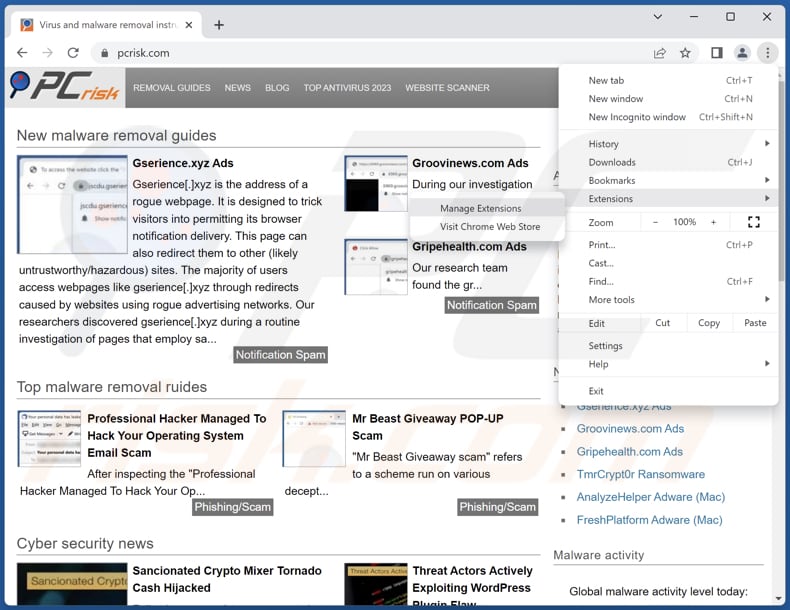
Click the Chrome menu icon ![]() (at the top right corner of Google Chrome), select "Extensions" and click "Manage Extensions". Locate "Hyaenidae" and other suspicious extensions, select these entries and click "Remove".
(at the top right corner of Google Chrome), select "Extensions" and click "Manage Extensions". Locate "Hyaenidae" and other suspicious extensions, select these entries and click "Remove".
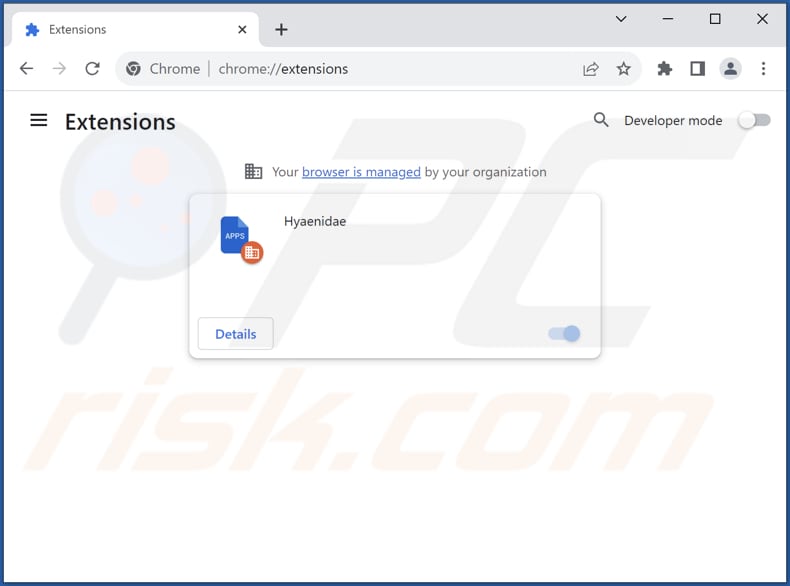
Optional method:
If you continue to have problems with removal of the hyaenidae unwanted application, reset your Google Chrome browser settings. Click the Chrome menu icon ![]() (at the top right corner of Google Chrome) and select Settings. Scroll down to the bottom of the screen. Click the Advanced… link.
(at the top right corner of Google Chrome) and select Settings. Scroll down to the bottom of the screen. Click the Advanced… link.

After scrolling to the bottom of the screen, click the Reset (Restore settings to their original defaults) button.

In the opened window, confirm that you wish to reset Google Chrome settings to default by clicking the Reset button.

 Remove malicious plug-ins from Mozilla Firefox:
Remove malicious plug-ins from Mozilla Firefox:

Click the Firefox menu ![]() (at the top right corner of the main window), select "Add-ons and themes". Click "Extensions", in the opened window locate all recently-installed suspicious extensions, click on the three dots and then click "Remove".
(at the top right corner of the main window), select "Add-ons and themes". Click "Extensions", in the opened window locate all recently-installed suspicious extensions, click on the three dots and then click "Remove".
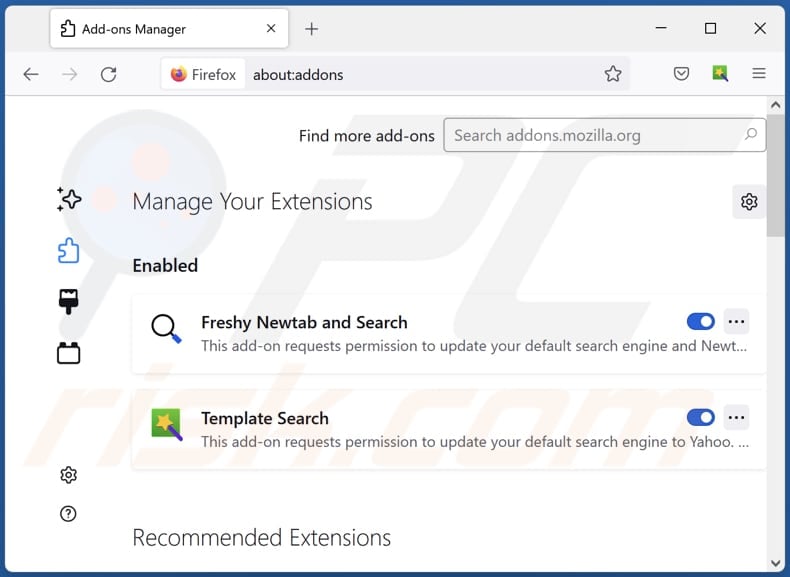
Optional method:
Computer users who have problems with hyaenidae unwanted application removal can reset their Mozilla Firefox settings.
Open Mozilla Firefox, at the top right corner of the main window, click the Firefox menu, ![]() in the opened menu, click Help.
in the opened menu, click Help.

Select Troubleshooting Information.

In the opened window, click the Refresh Firefox button.

In the opened window, confirm that you wish to reset Mozilla Firefox settings to default by clicking the Refresh Firefox button.

 Remove malicious extensions from Safari:
Remove malicious extensions from Safari:

Make sure your Safari browser is active, click Safari menu, and select Preferences....

In the opened window click Extensions, locate any recently installed suspicious extension, select it and click Uninstall.
Optional method:
Make sure your Safari browser is active and click on Safari menu. From the drop down menu select Clear History and Website Data...

In the opened window select all history and click the Clear History button.

 Remove malicious extensions from Microsoft Edge:
Remove malicious extensions from Microsoft Edge:

Click the Edge menu icon ![]() (at the upper-right corner of Microsoft Edge), select "Extensions". Locate all recently-installed suspicious browser add-ons and click "Remove" below their names.
(at the upper-right corner of Microsoft Edge), select "Extensions". Locate all recently-installed suspicious browser add-ons and click "Remove" below their names.

Optional method:
If you continue to have problems with removal of the hyaenidae unwanted application, reset your Microsoft Edge browser settings. Click the Edge menu icon ![]() (at the top right corner of Microsoft Edge) and select Settings.
(at the top right corner of Microsoft Edge) and select Settings.

In the opened settings menu select Reset settings.

Select Restore settings to their default values. In the opened window, confirm that you wish to reset Microsoft Edge settings to default by clicking the Reset button.

- If this did not help, follow these alternative instructions explaining how to reset the Microsoft Edge browser.
Summary:
 Commonly, adware or potentially unwanted applications infiltrate Internet browsers through free software downloads. Note that the safest source for downloading free software is via developers' websites only. To avoid installation of adware, be very attentive when downloading and installing free software. When installing previously-downloaded free programs, choose the custom or advanced installation options – this step will reveal any potentially unwanted applications listed for installation together with your chosen free program.
Commonly, adware or potentially unwanted applications infiltrate Internet browsers through free software downloads. Note that the safest source for downloading free software is via developers' websites only. To avoid installation of adware, be very attentive when downloading and installing free software. When installing previously-downloaded free programs, choose the custom or advanced installation options – this step will reveal any potentially unwanted applications listed for installation together with your chosen free program.
Post a comment:
If you have additional information on hyaenidae unwanted application or it's removal please share your knowledge in the comments section below.
Frequently Asked Questions (FAQ)
What harm can Hyaenidae cause?
Hyaenidae is a threat that endangers user privacy and security. With a wide range of abilities, it can lead to the exposure of sensitive data, encountering malicious websites, and taking unauthorized control of the user's online actions.
What does Hyaenidae do?
Hyaenidae has the capacity to both access and alter data on visited web pages. It can also oversee themes and extensions and possesses the ability to activate the "Managed by your organization" feature in Chrome browsers.
How do Hyaenidae developers generate revenue?
The developers behind Hyaenidae may seek to profit through unethical methods. These strategies may involve gathering and selling user data to third parties, presenting intrusive and tailored ads, or coercing users into making payments via deceptive services.
Will Combo Cleaner remove Hyaenidae?
Combo Cleaner will perform an extensive computer scan to remove all undesired applications. Manual removal may not be foolproof, as remnants of files might still be concealed within the system even after uninstalling the unwanted software. Thus, users are advised to use apps like Combo Cleaner.
Share:

Tomas Meskauskas
Expert security researcher, professional malware analyst
I am passionate about computer security and technology. I have an experience of over 10 years working in various companies related to computer technical issue solving and Internet security. I have been working as an author and editor for pcrisk.com since 2010. Follow me on Twitter and LinkedIn to stay informed about the latest online security threats.
PCrisk security portal is brought by a company RCS LT.
Joined forces of security researchers help educate computer users about the latest online security threats. More information about the company RCS LT.
Our malware removal guides are free. However, if you want to support us you can send us a donation.
DonatePCrisk security portal is brought by a company RCS LT.
Joined forces of security researchers help educate computer users about the latest online security threats. More information about the company RCS LT.
Our malware removal guides are free. However, if you want to support us you can send us a donation.
Donate
▼ Show Discussion