How to remove CucurbitaPepo malicious app from browsers
AdwareAlso Known As: CucurbitaPepo unwanted application
Get free scan and check if your device is infected.
Remove it nowTo use full-featured product, you have to purchase a license for Combo Cleaner. Seven days free trial available. Combo Cleaner is owned and operated by RCS LT, the parent company of PCRisk.com.
What kind of application is CucurbitaPepo?
Upon a detailed analysis of the CucurbitaPepo browser extension, it has become evident that this extension is unreliable. CucurbitaPepo is disseminated through a malicious installer and contains functionalities that include reading data and managing various Chrome browser settings and other components.
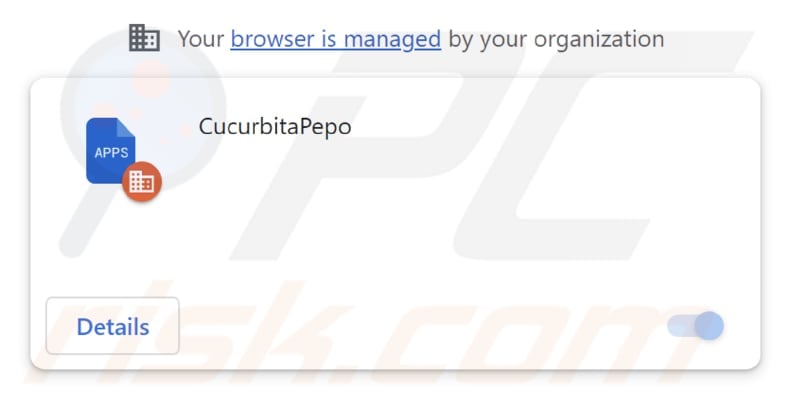
CucurbitaPepo in detail
CucurbitaPepo, as a malicious application, poses significant risks to users. It has the capability to read and alter all their data on websites, enabling potential theft of sensitive information. Additionally, it can manage users' apps, extensions, and themes, potentially leading to unauthorized modifications or harmful actions within their browser environment.
Another concerning facet of CucurbitaPepo is its capacity to activate the "Managed by your organization" feature within Chrome browsers, effectively wresting control of the user's browser. As a result, users may find themselves with limited autonomy and unable to make personal adjustments or choices within their browser environment, which can be highly frustrating and detrimental to their online experience.
The distribution method employed by the developers of CucurbitaPepo is also a cause for significant concern. It is distributed through a malicious installer, which introduces several alarming elements. This installer not only deploys CucurbitaPepo onto the user's system but also introduces the Chromstera browser, another unwanted application.
Furthermore, the installer may include other unwelcome software, such as browser hijackers or adware. This multi-pronged approach can lead to a cascade of unwanted software infiltrating the user's system, causing a range of issues, including browser hijacking, intrusive ads, and an overall compromised user experience.
Given these potential harms, it is imperative that users take prompt action to remove CucurbitaPepo from their systems to safeguard their data, privacy, and overall online security.
| Name | CucurbitaPepo unwanted application |
| Threat Type | Adware |
| Detection Names | Gridinsoft (PUP.Win32.Chromnius.dg!c), Full List (VirusTotal) |
| Symptoms | The "Managed by your organization" feature is activated in Chrome browser, Chromstera browser is installed, your computer becomes slower than normal, you see unwanted pop-up ads, you are redirected to dubious websites. |
| Distribution methods | Dubious websites, malicious installers, deceptive pop-up ads, free software installers (bundling), torrent file downloads. |
| Damage | Internet browser tracking (potential privacy issues), display of unwanted ads, redirects to dubious websites, loss of private information. |
| Malware Removal (Windows) |
To eliminate possible malware infections, scan your computer with legitimate antivirus software. Our security researchers recommend using Combo Cleaner. Download Combo CleanerTo use full-featured product, you have to purchase a license for Combo Cleaner. 7 days free trial available. Combo Cleaner is owned and operated by RCS LT, the parent company of PCRisk.com. |
Conclusion
In conclusion, CucurbitaPepo presents a serious threat to users due to its malicious nature and harmful capabilities. In order to safeguard their online security and privacy, users should remain vigilant and take immediate action to remove CucurbitaPepo from their systems (Chrome browsers).
More examples of apps sharing similarities with CucurbitaPepo are PiceaAbies, TachyglossusAculeatus, and FuchsiaHybrida.
How did unwanted software install on my computer?
Applications like CucurbitaPepo are frequently installed on users' devices without their knowledge through deceptive or unauthorized means. CucurbitaPepo, for instance, is distributed through misleading installers hosted on deceptive websites.
Another common approach is known as software bundling, where unwanted apps are packaged with intentionally downloaded software. Users often overlook or fail to notice these bundled applications during the installation process, allowing them to be added or installed alongside the desired software.
Additional avenues through which these apps infiltrate systems include deceptive pop-ups and ads, drive-by downloads, social engineering tactics, third-party app stores, files obtained via peer-to-peer (P2P) networks, etc.
How to avoid installation of unwanted applications?
Download software solely from trustworthy sources such as official app stores or the official developer's website. Be cautious when installing software: avoid rushing through the installation steps and meticulously review the settings (e.g., "Custom" or "Advanced" settings included in installers).
Refrain from engaging with advertisements, pop-ups, and links on suspicious websites, and decline requests to enable notifications from such sites. Ensure your operating system, web browsers, and security software remain updated. Utilize reputable antivirus or anti-malware software to scan and protect your device.
If your computer is already infected with rogue applications, we recommend running a scan with Combo Cleaner Antivirus for Windows to automatically eliminate them.
Website hosting the installer used to distribute CucurbitaPepo:
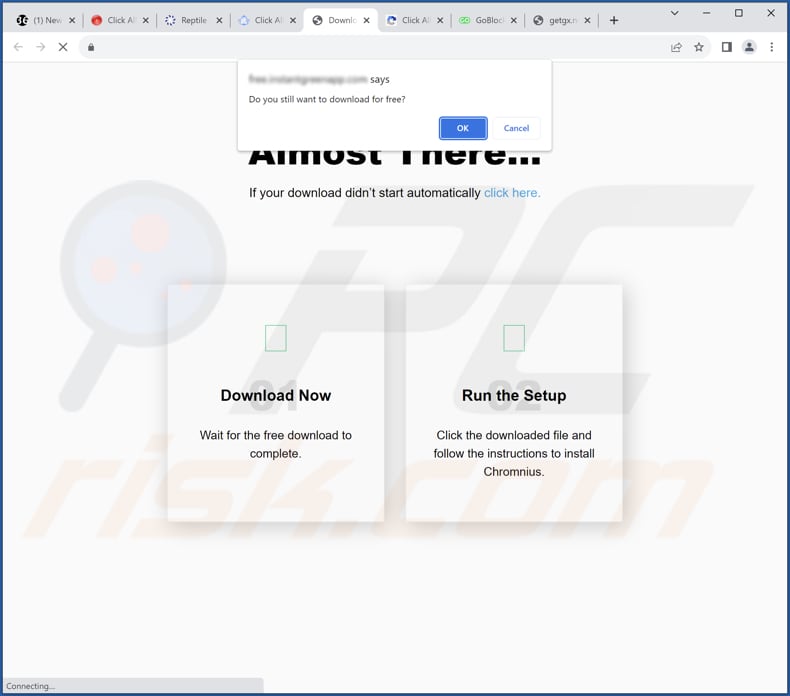
CucurbitaPepo app information:
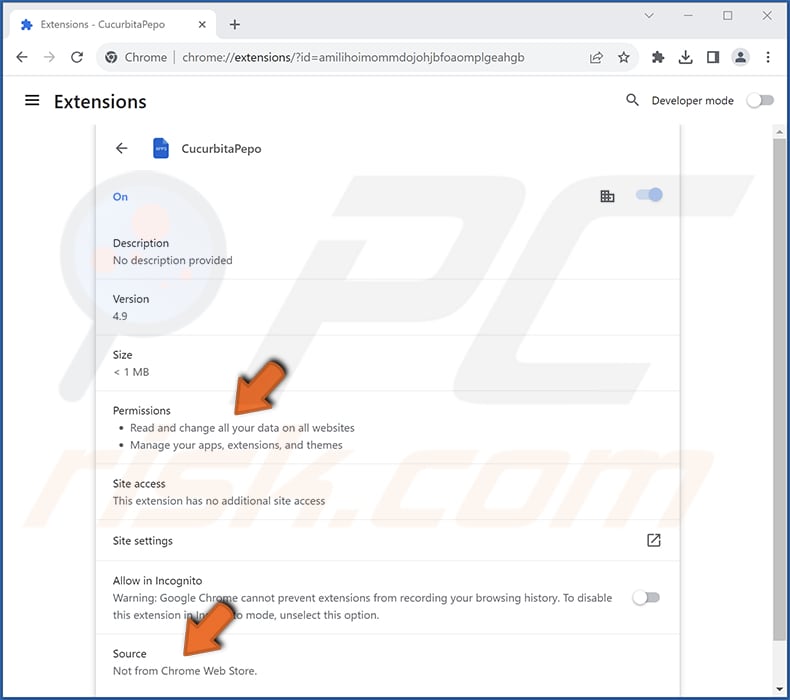
Instant automatic malware removal:
Manual threat removal might be a lengthy and complicated process that requires advanced IT skills. Combo Cleaner is a professional automatic malware removal tool that is recommended to get rid of malware. Download it by clicking the button below:
DOWNLOAD Combo CleanerBy downloading any software listed on this website you agree to our Privacy Policy and Terms of Use. To use full-featured product, you have to purchase a license for Combo Cleaner. 7 days free trial available. Combo Cleaner is owned and operated by RCS LT, the parent company of PCRisk.com.
Quick menu:
- What is CucurbitaPepo?
- STEP 1. Uninstall unwanted applications using Control Panel.
- STEP 2. Remove rogue plug-ins from Google Chrome.
- STEP 3. Remove unwanted extensions from Mozilla Firefox.
- STEP 4. Remove malicious extensions from Safari.
- STEP 5. Remove rogue plug-ins from Microsoft Edge.
Unwanted software removal:
Windows 11 users:

Right-click on the Start icon, select Apps and Features. In the opened window search for the application you want to uninstall, after locating it, click on the three vertical dots and select Uninstall.
Windows 10 users:

Right-click in the lower left corner of the screen, in the Quick Access Menu select Control Panel. In the opened window choose Programs and Features.
Windows 7 users:

Click Start (Windows Logo at the bottom left corner of your desktop), choose Control Panel. Locate Programs and click Uninstall a program.
macOS (OSX) users:

Click Finder, in the opened screen select Applications. Drag the app from the Applications folder to the Trash (located in your Dock), then right click the Trash icon and select Empty Trash.
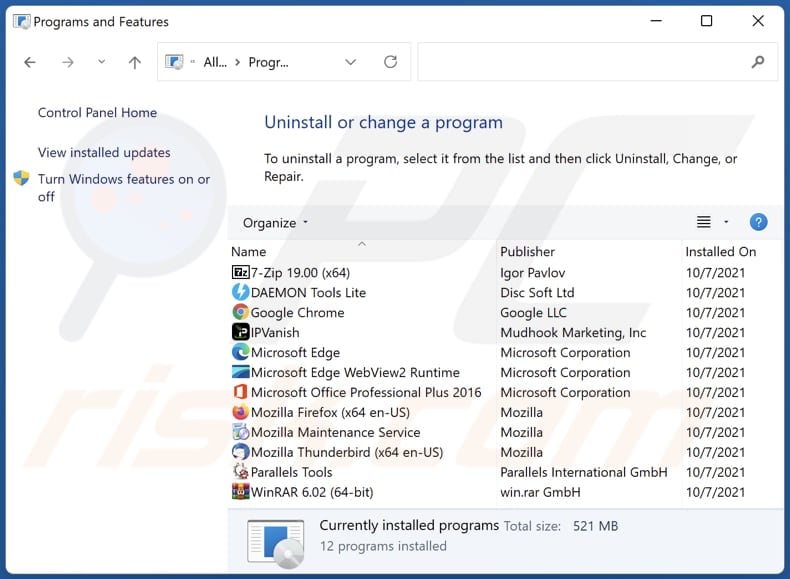
In the uninstall programs window, look for any unwanted applications, select these entries and click "Uninstall" or "Remove".
After uninstalling the unwanted application, scan your computer for any remaining unwanted components or possible malware infections. To scan your computer, use recommended malware removal software.
DOWNLOAD remover for malware infections
Combo Cleaner checks if your computer is infected with malware. To use full-featured product, you have to purchase a license for Combo Cleaner. 7 days free trial available. Combo Cleaner is owned and operated by RCS LT, the parent company of PCRisk.com.
Remove uwnanted apps from Internet browsers:
Video showing how to remove unwanted browser add-ons:
 Remove malicious extensions from Google Chrome:
Remove malicious extensions from Google Chrome:
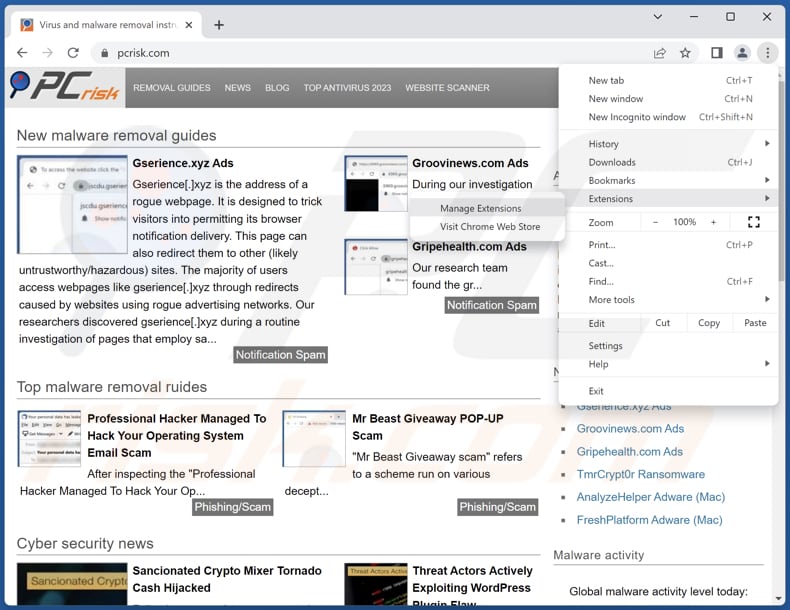
Click the Chrome menu icon ![]() (at the top right corner of Google Chrome), select "Extensions" and click "Manage Extensions". Locate "CucurbitaPepo" and other suspicious extensions, select these entries and click "Remove".
(at the top right corner of Google Chrome), select "Extensions" and click "Manage Extensions". Locate "CucurbitaPepo" and other suspicious extensions, select these entries and click "Remove".
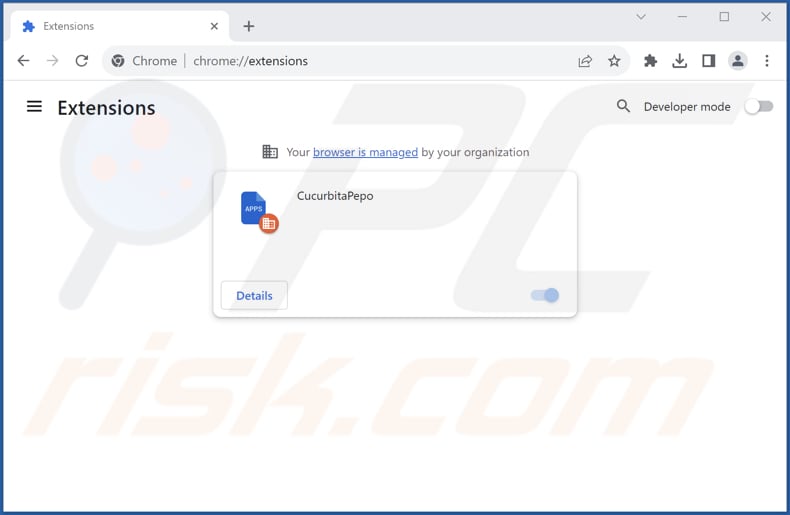
Optional method:
If you continue to have problems with removal of the cucurbitapepo unwanted application, reset your Google Chrome browser settings. Click the Chrome menu icon ![]() (at the top right corner of Google Chrome) and select Settings. Scroll down to the bottom of the screen. Click the Advanced… link.
(at the top right corner of Google Chrome) and select Settings. Scroll down to the bottom of the screen. Click the Advanced… link.

After scrolling to the bottom of the screen, click the Reset (Restore settings to their original defaults) button.

In the opened window, confirm that you wish to reset Google Chrome settings to default by clicking the Reset button.

 Remove malicious plug-ins from Mozilla Firefox:
Remove malicious plug-ins from Mozilla Firefox:
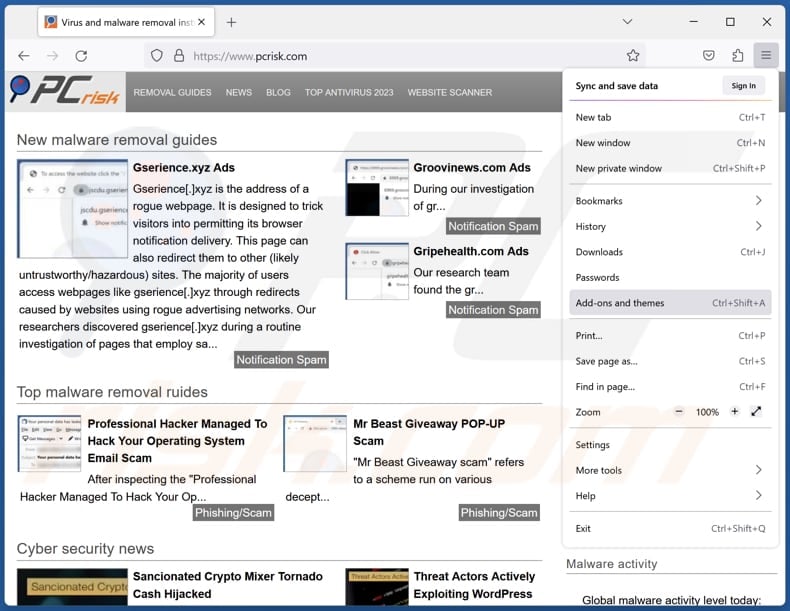
Click the Firefox menu ![]() (at the top right corner of the main window), select "Add-ons and themes". Click "Extensions", in the opened window locate all recently-installed suspicious extensions, click on the three dots and then click "Remove".
(at the top right corner of the main window), select "Add-ons and themes". Click "Extensions", in the opened window locate all recently-installed suspicious extensions, click on the three dots and then click "Remove".
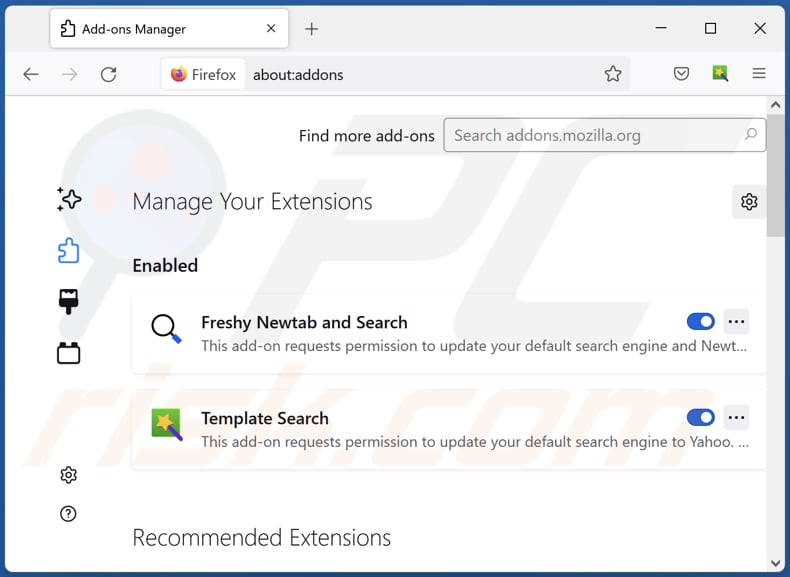
Optional method:
Computer users who have problems with cucurbitapepo unwanted application removal can reset their Mozilla Firefox settings.
Open Mozilla Firefox, at the top right corner of the main window, click the Firefox menu, ![]() in the opened menu, click Help.
in the opened menu, click Help.

Select Troubleshooting Information.

In the opened window, click the Refresh Firefox button.

In the opened window, confirm that you wish to reset Mozilla Firefox settings to default by clicking the Refresh Firefox button.

 Remove malicious extensions from Safari:
Remove malicious extensions from Safari:

Make sure your Safari browser is active, click Safari menu, and select Preferences....

In the opened window click Extensions, locate any recently installed suspicious extension, select it and click Uninstall.
Optional method:
Make sure your Safari browser is active and click on Safari menu. From the drop down menu select Clear History and Website Data...

In the opened window select all history and click the Clear History button.

 Remove malicious extensions from Microsoft Edge:
Remove malicious extensions from Microsoft Edge:

Click the Edge menu icon ![]() (at the upper-right corner of Microsoft Edge), select "Extensions". Locate all recently-installed suspicious browser add-ons and click "Remove" below their names.
(at the upper-right corner of Microsoft Edge), select "Extensions". Locate all recently-installed suspicious browser add-ons and click "Remove" below their names.

Optional method:
If you continue to have problems with removal of the cucurbitapepo unwanted application, reset your Microsoft Edge browser settings. Click the Edge menu icon ![]() (at the top right corner of Microsoft Edge) and select Settings.
(at the top right corner of Microsoft Edge) and select Settings.

In the opened settings menu select Reset settings.

Select Restore settings to their default values. In the opened window, confirm that you wish to reset Microsoft Edge settings to default by clicking the Reset button.

- If this did not help, follow these alternative instructions explaining how to reset the Microsoft Edge browser.
Summary:
 Commonly, adware or potentially unwanted applications infiltrate Internet browsers through free software downloads. Note that the safest source for downloading free software is via developers' websites only. To avoid installation of adware, be very attentive when downloading and installing free software. When installing previously-downloaded free programs, choose the custom or advanced installation options – this step will reveal any potentially unwanted applications listed for installation together with your chosen free program.
Commonly, adware or potentially unwanted applications infiltrate Internet browsers through free software downloads. Note that the safest source for downloading free software is via developers' websites only. To avoid installation of adware, be very attentive when downloading and installing free software. When installing previously-downloaded free programs, choose the custom or advanced installation options – this step will reveal any potentially unwanted applications listed for installation together with your chosen free program.
Post a comment:
If you have additional information on cucurbitapepo unwanted application or it's removal please share your knowledge in the comments section below.
Frequently Asked Questions (FAQ)
What harm can CucurbitaPepo cause?
CucurbitaPepo represents a significant menace, placing user privacy and security in jeopardy. Possessing a broad spectrum of capabilities, it has the potential to result in the compromise of sensitive information, exposure to malicious pages, and unauthorized control over the user's online activities.
What does CucurbitaPepo do?
CucurbitaPepo can access and modify data on visited web pages, manage themes and extensions, and has the capability to enable the "Managed by your organization" feature within Chrome browsers.
How do CucurbitaPepo developers generate revenue?
The creators of CucurbitaPepo may aim to generate revenue through unethical means, often to the detriment of users. These practices may encompass activities such as collecting and selling user data to third parties, displaying intrusive and personalized advertisements, or pressuring users into making payments through misleading services.
Will Combo Cleaner remove CucurbitaPepo?
Combo Cleaner will conduct a comprehensive scan of your computer, eliminating all unwanted applications. It is important to note that manual removal is not foolproof, as traces of files may remain hidden within the system even after the unwanted software has been uninstalled.
Share:

Tomas Meskauskas
Expert security researcher, professional malware analyst
I am passionate about computer security and technology. I have an experience of over 10 years working in various companies related to computer technical issue solving and Internet security. I have been working as an author and editor for pcrisk.com since 2010. Follow me on Twitter and LinkedIn to stay informed about the latest online security threats.
PCrisk security portal is brought by a company RCS LT.
Joined forces of security researchers help educate computer users about the latest online security threats. More information about the company RCS LT.
Our malware removal guides are free. However, if you want to support us you can send us a donation.
DonatePCrisk security portal is brought by a company RCS LT.
Joined forces of security researchers help educate computer users about the latest online security threats. More information about the company RCS LT.
Our malware removal guides are free. However, if you want to support us you can send us a donation.
Donate
▼ Show Discussion