How to remove UrbanClassic from your computer
![]() Written by Tomas Meskauskas on (updated)
Written by Tomas Meskauskas on (updated)
What kind of application is UrbanClassic?
After investigating UrbanClassic, our team has determined that its primary objective is to display intrusive advertisements to users, categorizing it as adware. It is crucial to highlight that users often download and install applications like UrbanClassic inadvertently due to the distribution methods used by their developers.
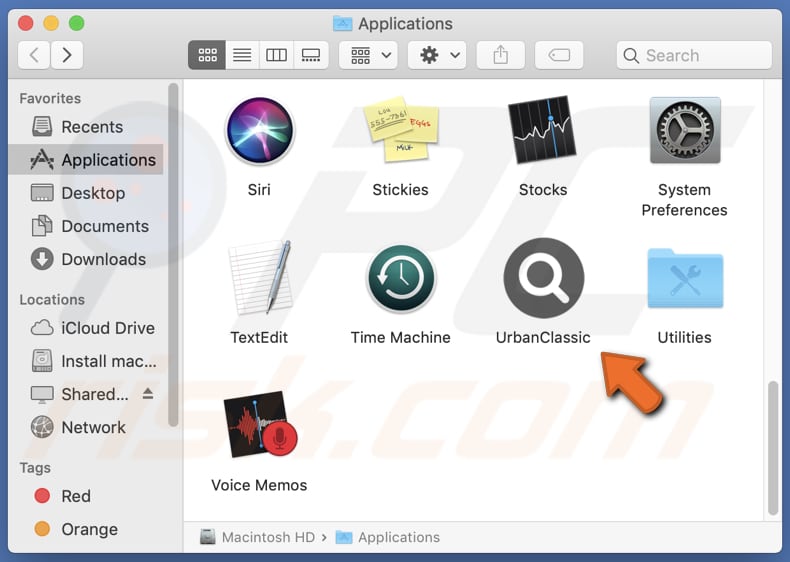
UrbanClassic adware in detail
Adware refers to software that displays advertisements to users without obtaining clear permission. These advertisements can appear in various forms, like banners, pop-ups, and in-text ads, with the purpose of generating revenue for adware developers. It is important to be aware that apps like UrbanClassic often show unreliable ads.
Ads displayed by UrbanClassic can cause several types of damage and negative consequences for users. Firstly, these ads can be highly disruptive, interrupting the user's browsing experience and making it challenging to access the desired content.
Secondly, some ads displayed by adware may contain malicious content, such as links to phishing pages or infected downloads. Clicking on these ads could lead to malware infections, data breaches, or other security risks.
Thirdly, adware-driven ads can consume a significant amount of system resources, slowing down the user's device and affecting overall performance. Furthermore, such ads may be tailored to manipulate users into making unwanted purchases or revealing sensitive financial information, leading to financial losses.
Moreover, UrbanClassic may be designed to track users' online activities and collect sensitive personal information, violating their privacy and potentially leading to identity theft or other forms of cybercrime.
| Name | Ads by UrbanClassic |
| Threat Type | Adware, Mac malware, Mac virus |
| Detection Names | Avast (MacOS:Adload-CC [Adw]), Combo Cleaner (Adware.MAC.Generic.27760), ESET-NOD32 (A Variant Of OSX/Adware.Synataeb.F), Kaspersky (Not-a-virus:HEUR:AdWare.OSX.Adload.h), Full List (VirusTotal) |
| Additional Information | This application belongs to Adload malware family. |
| Symptoms | Your Mac becomes slower than normal, you see unwanted pop-up ads, you are redirected to dubious websites. |
| Distribution methods | Deceptive pop-up ads, free software installers (bundling), torrent file downloads. |
| Damage | Internet browser tracking (potential privacy issues), display of unwanted ads, redirects to dubious websites, loss of private information. |
| Malware Removal (Mac) | To eliminate possible malware infections, scan your Mac with legitimate antivirus software. Our security researchers recommend using Combo Cleaner. |
More about adware
Adware has the capability to function as a browser hijacker, surreptitiously altering web browser settings. This includes modifying the default search engine, homepage, and new tab page settings to redirect users to specific websites or promote fake search engines. Consequently, users may experience unwanted browser redirects and compromised search results as a result of this intrusive behavior.
More examples of apps that show ads are OptionsCircuit, BounceDaily, and BalanceStack.
How did UrbanClassic install on my computer?
Users can inadvertently install adware when they install programs obtained from untrustworthy sources, as some installers might bundle adware together with the intended applications. Additionally, users may unknowingly click on fake download buttons or deceptive ads that initiate the installation of adware on their computers.
Moreover, certain unreliable websites may display believable pop-ups, falsely asserting that users must install some plugin or update. However, clicking on these prompts could lead to the installation of adware.
How to avoid installation of unwanted applications?
Choose official websites or reputable app stores for downloading software while steering clear of third-party sources such as P2P networks, unofficial sites, third-party downloaders, etc. During installations, thoroughly review each step and uncheck any pre-selected options that include unwanted software.
Additionally, avoid clicking on shady advertisements, pop-ups, buttons, etc., be cautious about allowing dubious websites to show notifications, and conduct thorough research on apps before downloading them. If your computer is already infected with UrbanClassic, we recommend running a scan with Combo Cleaner Antivirus for macOS to automatically eliminate this adware.
A pop-up window that appears after the installation of UrbanClassic app:
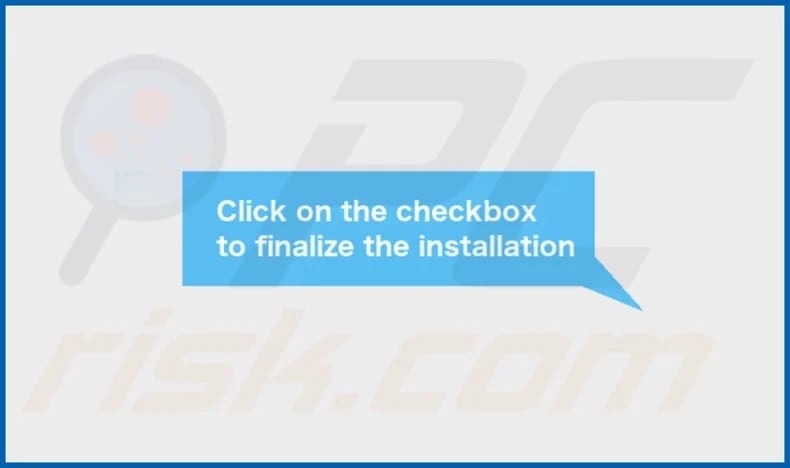
UrbanClassic's installation folder:
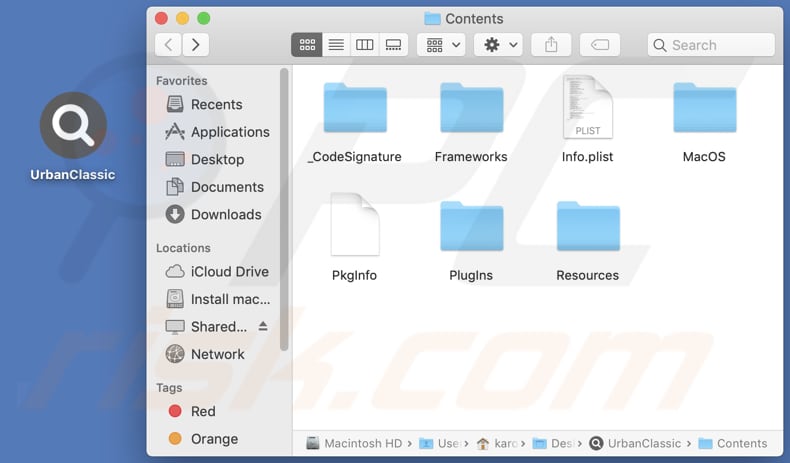
Instant automatic Mac malware removal:
Manual threat removal might be a lengthy and complicated process that requires advanced IT skills. Combo Cleaner is a professional automatic malware removal tool that is recommended to get rid of Mac malware. Download it by clicking the button below:
▼ DOWNLOAD Combo Cleaner for Mac
By downloading any software listed on this website you agree to our Privacy Policy and Terms of Use. To use full-featured product, you have to purchase a license for Combo Cleaner. Limited seven days free trial available. Combo Cleaner is owned and operated by Rcs Lt, the parent company of PCRisk.com read more.
Quick menu:
- What is UrbanClassic?
- STEP 1. Remove UrbanClassic related files and folders from OSX.
- STEP 2. Remove UrbanClassic ads from Safari.
- STEP 3. Remove UrbanClassic adware from Google Chrome.
- STEP 4. Remove UrbanClassic ads from Mozilla Firefox.
Video showing how to remove UrbanClassic adware using Combo Cleaner:
UrbanClassic adware removal:
Remove UrbanClassic-related potentially unwanted applications from your "Applications" folder:

Click the Finder icon. In the Finder window, select "Applications". In the applications folder, look for "MPlayerX", "NicePlayer", or other suspicious applications and drag them to the Trash. After removing the potentially unwanted application(s) that cause online ads, scan your Mac for any remaining unwanted components.
Remove adware-related files and folders

Click the Finder icon, from the menu bar. Choose Go, and click Go to Folder...
 Check for adware generated files in the /Library/LaunchAgents/ folder:
Check for adware generated files in the /Library/LaunchAgents/ folder:

In the Go to Folder... bar, type: /Library/LaunchAgents/

In the "LaunchAgents" folder, look for any recently-added suspicious files and move them to the Trash. Examples of files generated by adware - "installmac.AppRemoval.plist", "myppes.download.plist", "mykotlerino.ltvbit.plist", "kuklorest.update.plist", etc. Adware commonly installs several files with the exact same string.
 Check for adware generated files in the ~/Library/Application Support/ folder:
Check for adware generated files in the ~/Library/Application Support/ folder:

In the Go to Folder... bar, type: ~/Library/Application Support/

In the "Application Support" folder, look for any recently-added suspicious folders. For example, "MplayerX" or "NicePlayer", and move these folders to the Trash.
 Check for adware generated files in the ~/Library/LaunchAgents/ folder:
Check for adware generated files in the ~/Library/LaunchAgents/ folder:

In the Go to Folder... bar, type: ~/Library/LaunchAgents/

In the "LaunchAgents" folder, look for any recently-added suspicious files and move them to the Trash. Examples of files generated by adware - "installmac.AppRemoval.plist", "myppes.download.plist", "mykotlerino.ltvbit.plist", "kuklorest.update.plist", etc. Adware commonly installs several files with the exact same string.
 Check for adware generated files in the /Library/LaunchDaemons/ folder:
Check for adware generated files in the /Library/LaunchDaemons/ folder:

In the "Go to Folder..." bar, type: /Library/LaunchDaemons/

In the "LaunchDaemons" folder, look for recently-added suspicious files. For example "com.aoudad.net-preferences.plist", "com.myppes.net-preferences.plist", "com.kuklorest.net-preferences.plist", "com.avickUpd.plist", etc., and move them to the Trash.
 Scan your Mac with Combo Cleaner:
Scan your Mac with Combo Cleaner:
If you have followed all the steps correctly, your Mac should be clean of infections. To ensure your system is not infected, run a scan with Combo Cleaner Antivirus. Download it HERE. After downloading the file, double click combocleaner.dmg installer. In the opened window, drag and drop the Combo Cleaner icon on top of the Applications icon. Now open your launchpad and click on the Combo Cleaner icon. Wait until Combo Cleaner updates its virus definition database and click the "Start Combo Scan" button.

Combo Cleaner will scan your Mac for malware infections. If the antivirus scan displays "no threats found" - this means that you can continue with the removal guide; otherwise, it's recommended to remove any found infections before continuing.

After removing files and folders generated by the adware, continue to remove rogue extensions from your Internet browsers.
Remove malicious extensions from Internet browsers
 Remove malicious Safari extensions:
Remove malicious Safari extensions:

Open the Safari browser, from the menu bar, select "Safari" and click "Preferences...".

In the preferences window, select "Extensions" and look for any recently-installed suspicious extensions. When located, click the "Uninstall" button next to it/them. Note that you can safely uninstall all extensions from your Safari browser - none are crucial for regular browser operation.
- If you continue to have problems with browser redirects and unwanted advertisements - Reset Safari.
 Remove malicious extensions from Google Chrome:
Remove malicious extensions from Google Chrome:

Click the Chrome menu icon ![]() (at the top right corner of Google Chrome), select "More Tools" and click "Extensions". Locate all recently-installed suspicious extensions, select these entries and click "Remove".
(at the top right corner of Google Chrome), select "More Tools" and click "Extensions". Locate all recently-installed suspicious extensions, select these entries and click "Remove".

- If you continue to have problems with browser redirects and unwanted advertisements - Reset Google Chrome.
 Remove malicious extensions from Mozilla Firefox:
Remove malicious extensions from Mozilla Firefox:

Click the Firefox menu ![]() (at the top right corner of the main window) and select "Add-ons and themes". Click "Extensions", in the opened window locate all recently-installed suspicious extensions, click on the three dots and then click "Remove".
(at the top right corner of the main window) and select "Add-ons and themes". Click "Extensions", in the opened window locate all recently-installed suspicious extensions, click on the three dots and then click "Remove".

- If you continue to have problems with browser redirects and unwanted advertisements - Reset Mozilla Firefox.
Frequently Asked Questions (FAQ)
What harm can adware cause?
Adware can inflict various types of harm, such as disrupting users' browsing experience, decreasing computer performance, compromising privacy, and exposing users to malicious websites or undesirable software.
What does adware do?
Adware primarily aims to display ads to users and may also be designed to collect information. In some cases, it can function as a browser hijacker, affecting web browsers.
How do adware developers generate revenue?
Adware developers often participate in affiliate programs to endorse specific products, websites, or services. They earn a commission from the affiliated company when users click the promoted links or make purchases.
Will Combo Cleaner remove UrbanClassic adware?
Combo Cleaner effectively removes adware-type apps, eliminating all adware traces from your computer. It is worth noting that it can be difficult to achieve that manually because components belonging to adware may stay in the system even after the removal.

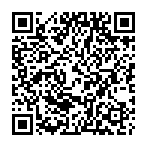
▼ Show Discussion