Get free scan and check if your device is infected.
Remove it nowTo use full-featured product, you have to purchase a license for Combo Cleaner. Seven days free trial available. Combo Cleaner is owned and operated by RCS LT, the parent company of PCRisk.com.
What kind of application is BounceDaily?
Following an evaluation of BounceDaily, our team has concluded that its main purpose involves presenting disruptive advertisements to users, classifying it as adware. It is worth emphasizing that users often download and install applications similar to BounceDaily without knowing the consequences.
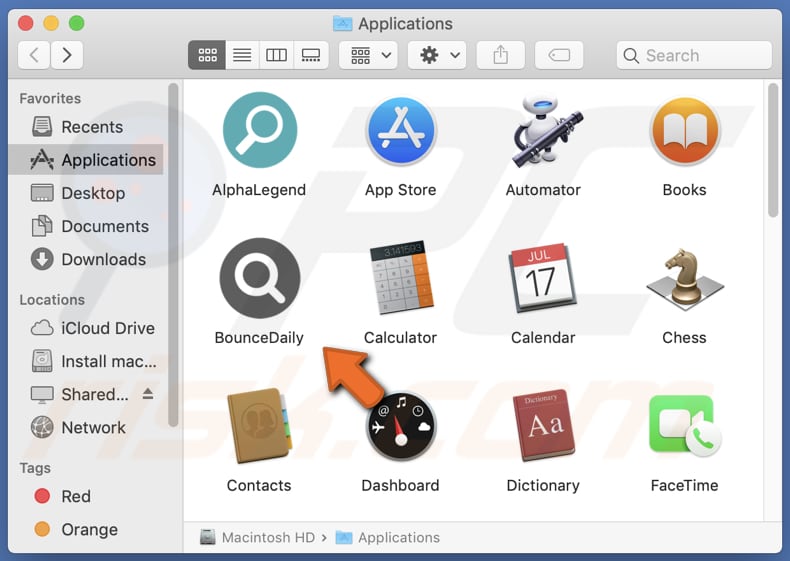
BounceDaily adware in detail
BounceDaily bombards its users with dubious advertisements, encompassing banners and pop-ups, which may expose them to potentially hazardous websites. Among these ads, some could lead users to deceptive sites aimed at deceiving visitors into contacting scammers, downloading malicious software, or revealing sensitive information such as credit card details and passwords, and more.
Furthermore, the advertisements exhibited by BounceDaily may incorporate specific scripts designed to trigger undesirable downloads and installations without obtaining the user's consent. Given these alarming practices, it is highly recommended to refrain from trusting BounceDaily and uninstall it from any affected systems.
The decision to remove BounceDaily from the operating system is even more justified considering that such applications can be designed to acquire access to sensitive data, including passwords, credit card information, and other personal details. Unscrupulous developers may exploit this data for malicious purposes, such as identity theft or unauthorized access to online accounts.
| Name | Ads by BounceDaily |
| Threat Type | Adware, Mac malware, Mac virus |
| Detection Names | Avast (MacOS:Adload-CC [Adw]), Combo Cleaner (Adware.MAC.Generic.27770), ESET-NOD32 (A Variant Of OSX/Adware.Synataeb.F), Kaspersky (Not-a-virus:HEUR:AdWare.OSX.Adload.h), Full List (VirusTotal) |
| Additional Information | This application belongs to Adload malware family. |
| Symptoms | Your Mac becomes slower than normal, you see unwanted pop-up ads, you are redirected to dubious websites. |
| Distribution methods | Deceptive pop-up ads, free software installers (bundling), torrent file downloads. |
| Damage | Internet browser tracking (potential privacy issues), display of unwanted ads, redirects to dubious websites, loss of private information. |
| Malware Removal (Windows) |
To eliminate possible malware infections, scan your computer with legitimate antivirus software. Our security researchers recommend using Combo Cleaner. Download Combo CleanerTo use full-featured product, you have to purchase a license for Combo Cleaner. 7 days free trial available. Combo Cleaner is owned and operated by RCS LT, the parent company of PCRisk.com. |
More about adware
In addition to showing unwanted ads, adware can promote questionable search engines by hijacking web browsers. These browser-hijacking applications typically modify settings such as the default search engine, homepage, and (or) new tab page. Using unreliable search engines can put users at risk of encountering harmful websites, posing a significant threat to their online security.
Examples of apps similar to BounceDaily are BalanceStack, SupportGrid, and ArchieveSeeker.
How did BounceDaily install on my computer?
Users can unknowingly install adware by downloading software from questionable sources, as some installers may bundle adware with the desired application. Additionally, users might inadvertently click on fake download buttons or misleading ads that trigger adware installations.
Also, some untrustworthy websites might display convincing pop-ups, claiming that users need to install a plugin or update, which ultimately leads to adware getting installed.
How to avoid installation of unwanted applications?
Download software from official websites or reputable app stores, avoiding third-party sources like P2P networks, unofficial websites, third-party downloaders, etc. During installations, review each step and uncheck any pre-selected options that include additional apps. Do not click advertisements, pop-ups, buttons, etc., on dubious websites.
Avoid allowing shady pages to show notifications. Read about apps before downloading and installing them. If your computer is already infected with BounceDaily, we recommend running a scan with Combo Cleaner Antivirus for Windows to automatically eliminate this adware.
A message that appears after the installation of BounceDaily adware:

BounceDaily's installation folder:
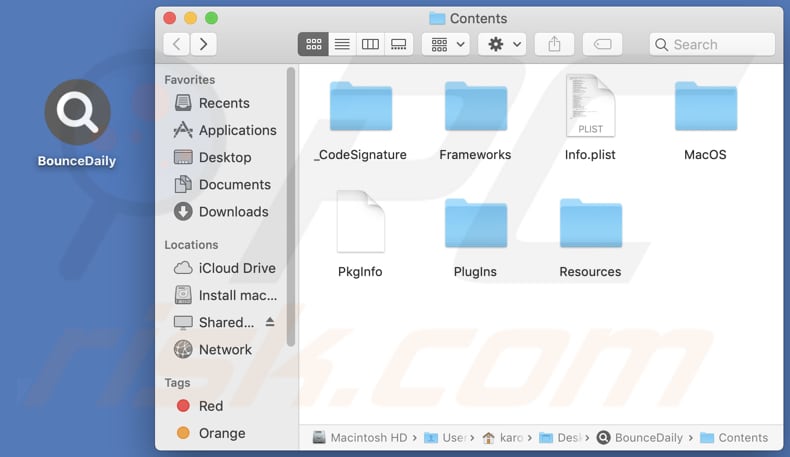
Instant automatic malware removal:
Manual threat removal might be a lengthy and complicated process that requires advanced IT skills. Combo Cleaner is a professional automatic malware removal tool that is recommended to get rid of malware. Download it by clicking the button below:
DOWNLOAD Combo CleanerBy downloading any software listed on this website you agree to our Privacy Policy and Terms of Use. To use full-featured product, you have to purchase a license for Combo Cleaner. 7 days free trial available. Combo Cleaner is owned and operated by RCS LT, the parent company of PCRisk.com.
Quick menu:
- What is BounceDaily?
- STEP 1. Remove BounceDaily related files and folders from OSX.
- STEP 2. Remove BounceDaily ads from Safari.
- STEP 3. Remove BounceDaily adware from Google Chrome.
- STEP 4. Remove BounceDaily ads from Mozilla Firefox.
Video showing how to remove BounceDaily adware using Combo Cleaner:
BounceDaily adware removal:
Remove BounceDaily-related potentially unwanted applications from your "Applications" folder:

Click the Finder icon. In the Finder window, select "Applications". In the applications folder, look for "MPlayerX", "NicePlayer", or other suspicious applications and drag them to the Trash. After removing the potentially unwanted application(s) that cause online ads, scan your Mac for any remaining unwanted components.
DOWNLOAD remover for malware infections
Combo Cleaner checks if your computer is infected with malware. To use full-featured product, you have to purchase a license for Combo Cleaner. 7 days free trial available. Combo Cleaner is owned and operated by RCS LT, the parent company of PCRisk.com.
Remove adware-related files and folders

Click the Finder icon, from the menu bar. Choose Go, and click Go to Folder...
 Check for adware generated files in the /Library/LaunchAgents/ folder:
Check for adware generated files in the /Library/LaunchAgents/ folder:

In the Go to Folder... bar, type: /Library/LaunchAgents/

In the "LaunchAgents" folder, look for any recently-added suspicious files and move them to the Trash. Examples of files generated by adware - "installmac.AppRemoval.plist", "myppes.download.plist", "mykotlerino.ltvbit.plist", "kuklorest.update.plist", etc. Adware commonly installs several files with the exact same string.
 Check for adware generated files in the ~/Library/Application Support/ folder:
Check for adware generated files in the ~/Library/Application Support/ folder:

In the Go to Folder... bar, type: ~/Library/Application Support/

In the "Application Support" folder, look for any recently-added suspicious folders. For example, "MplayerX" or "NicePlayer", and move these folders to the Trash.
 Check for adware generated files in the ~/Library/LaunchAgents/ folder:
Check for adware generated files in the ~/Library/LaunchAgents/ folder:

In the Go to Folder... bar, type: ~/Library/LaunchAgents/

In the "LaunchAgents" folder, look for any recently-added suspicious files and move them to the Trash. Examples of files generated by adware - "installmac.AppRemoval.plist", "myppes.download.plist", "mykotlerino.ltvbit.plist", "kuklorest.update.plist", etc. Adware commonly installs several files with the exact same string.
 Check for adware generated files in the /Library/LaunchDaemons/ folder:
Check for adware generated files in the /Library/LaunchDaemons/ folder:

In the "Go to Folder..." bar, type: /Library/LaunchDaemons/

In the "LaunchDaemons" folder, look for recently-added suspicious files. For example "com.aoudad.net-preferences.plist", "com.myppes.net-preferences.plist", "com.kuklorest.net-preferences.plist", "com.avickUpd.plist", etc., and move them to the Trash.
 Scan your Mac with Combo Cleaner:
Scan your Mac with Combo Cleaner:
If you have followed all the steps correctly, your Mac should be clean of infections. To ensure your system is not infected, run a scan with Combo Cleaner Antivirus. Download it HERE. After downloading the file, double click combocleaner.dmg installer. In the opened window, drag and drop the Combo Cleaner icon on top of the Applications icon. Now open your launchpad and click on the Combo Cleaner icon. Wait until Combo Cleaner updates its virus definition database and click the "Start Combo Scan" button.

Combo Cleaner will scan your Mac for malware infections. If the antivirus scan displays "no threats found" - this means that you can continue with the removal guide; otherwise, it's recommended to remove any found infections before continuing.

After removing files and folders generated by the adware, continue to remove rogue extensions from your Internet browsers.
Remove malicious extensions from Internet browsers
 Remove malicious Safari extensions:
Remove malicious Safari extensions:

Open the Safari browser, from the menu bar, select "Safari" and click "Preferences...".

In the preferences window, select "Extensions" and look for any recently-installed suspicious extensions. When located, click the "Uninstall" button next to it/them. Note that you can safely uninstall all extensions from your Safari browser - none are crucial for regular browser operation.
- If you continue to have problems with browser redirects and unwanted advertisements - Reset Safari.
 Remove malicious extensions from Google Chrome:
Remove malicious extensions from Google Chrome:

Click the Chrome menu icon ![]() (at the top right corner of Google Chrome), select "More Tools" and click "Extensions". Locate all recently-installed suspicious extensions, select these entries and click "Remove".
(at the top right corner of Google Chrome), select "More Tools" and click "Extensions". Locate all recently-installed suspicious extensions, select these entries and click "Remove".

- If you continue to have problems with browser redirects and unwanted advertisements - Reset Google Chrome.
 Remove malicious extensions from Mozilla Firefox:
Remove malicious extensions from Mozilla Firefox:

Click the Firefox menu ![]() (at the top right corner of the main window) and select "Add-ons and themes". Click "Extensions", in the opened window locate all recently-installed suspicious extensions, click on the three dots and then click "Remove".
(at the top right corner of the main window) and select "Add-ons and themes". Click "Extensions", in the opened window locate all recently-installed suspicious extensions, click on the three dots and then click "Remove".

- If you continue to have problems with browser redirects and unwanted advertisements - Reset Mozilla Firefox.
Frequently Asked Questions (FAQ)
What harm can adware cause?
Adware possesses the capability to disrupt users' browsing experience, diminish computer performance, invade privacy, and expose users to the possibility of facing malicious websites or undesirable software installations.
What does adware do?
The main objective of adware is to display ads to users. Furthermore, it can act as a browser hijacker and collect user information.
How do adware developers generate revenue?
Adware developers usually generate income by endorsing various products, websites, or services through affiliate programs. This revenue model constitutes a substantial share of their earnings.
Will Combo Cleaner remove BounceDaily adware?
Combo Cleaner conducts a comprehensive scan of your computer, ensuring the complete removal of all installed adware-type applications. Manual removal might not always be effective, as hidden file remnants can remain in the system after the software is deleted. With Combo Cleaner, adware is completely eliminated, leaving no trace of its data or components.
Share:

Tomas Meskauskas
Expert security researcher, professional malware analyst
I am passionate about computer security and technology. I have an experience of over 10 years working in various companies related to computer technical issue solving and Internet security. I have been working as an author and editor for pcrisk.com since 2010. Follow me on Twitter and LinkedIn to stay informed about the latest online security threats.
PCrisk security portal is brought by a company RCS LT.
Joined forces of security researchers help educate computer users about the latest online security threats. More information about the company RCS LT.
Our malware removal guides are free. However, if you want to support us you can send us a donation.
DonatePCrisk security portal is brought by a company RCS LT.
Joined forces of security researchers help educate computer users about the latest online security threats. More information about the company RCS LT.
Our malware removal guides are free. However, if you want to support us you can send us a donation.
Donate
▼ Show Discussion