Get free scan and check if your device is infected.
Remove it nowTo use full-featured product, you have to purchase a license for Combo Cleaner. Seven days free trial available. Combo Cleaner is owned and operated by RCS LT, the parent company of PCRisk.com.
What kind of program is OptionsCircuit?
Following our examination of OptionsCircuit, our team has concluded that its main purpose is to present intrusive advertisements to users, classifying it as adware. It is essential to emphasize that applications like OptionsCircuit are often promoted and distributed using deceptive methods.

OptionsCircuit adware in detail
Adware is a type of software that displays advertisements to users, often without their explicit consent. These ads can take various forms, including banners, pop-ups, and in-text ads, and they are typically designed to generate revenue for adware developers. While some adware may show legitimate ads, others, like OptionsCircuit, can be intrusive and disruptive, hindering the user's browsing experience.
One significant concern with OptionsCircuit is the potential harm it can cause. Intrusive ads can slow down web page loading times and affect overall computer performance. Also, OptionsCircuit may track users' online activities and collect their personal information, which raises privacy and security issues.
Moreover, OptionsCircuit may lead to the installation of additional unwanted software, including potentially harmful or malicious programs. This can expose users to security risks, such as malware infections and phishing attempts.
Ads from OptionsCircuit may also lead users to fake or scam websites, leading to deceptive schemes, unwanted purchases, or financial losses. Additionally, ads displayed by OptionsCircuit may encourage users to click on unsafe links or download files that can compromise their computer's security.
| Name | Ads by OptionsCircuit |
| Threat Type | Adware, Mac malware, Mac virus |
| Detection Names | Avast (MacOS:Adload-CC [Adw]), Combo Cleaner (Adware.MAC.Generic.27762), ESET-NOD32 (A Variant Of OSX/Adware.Synataeb.F), Kaspersky (Not-a-virus:HEUR:AdWare.OSX.Adload.h), Full List (VirusTotal) |
| Additional Information | This application belongs to Adload malware family. |
| Symptoms | Your Mac becomes slower than normal, you see unwanted pop-up ads, you are redirected to dubious websites. |
| Distribution methods | Deceptive pop-up ads, free software installers (bundling), torrent file downloads. |
| Damage | Internet browser tracking (potential privacy issues), display of unwanted ads, redirects to dubious websites, loss of private information. |
| Malware Removal (Windows) |
To eliminate possible malware infections, scan your computer with legitimate antivirus software. Our security researchers recommend using Combo Cleaner. Download Combo CleanerTo use full-featured product, you have to purchase a license for Combo Cleaner. 7 days free trial available. Combo Cleaner is owned and operated by RCS LT, the parent company of PCRisk.com. |
More about adware
Adware can act as a browser hijacker and modify web browser settings without the user's knowledge. It can alter the default search engine, homepage, and new tab page settings to redirect users to specific websites or promote fake search engines. This can lead to unwanted browser redirects and compromised search results.
Examples of apps similar to OptionsCircuit are BounceDaily, BalanceStack, and CenterEssence.
How did OptionsCircuit install on my computer?
Adware can be unwittingly installed by users when they download software from unreliable sources, as some installers may package adware alongside the intended application. Moreover, users may accidentally click on fake download buttons or deceptive ads that trigger the installation of adware on their devices.
Furthermore, certain untrustworthy websites may present convincing pop-ups, falsely claiming that users need to install a plugin or update. However, clicking on these prompts could result in the installation of adware on the users' systems.
How to avoid installation of unwanted applications?
To protect against adware and other potential risks, opt for official websites or reputable app stores when downloading software, avoiding third-party sources like P2P networks, unofficial sites, and third-party downloaders. During installation, carefully review each step and deselect any pre-selected options that involve additional apps.
Moreover, refrain from clicking on advertisements, pop-ups, buttons, or dubious elements on websites to reduce the chances of inadvertently installing unwanted or harmful software. Avoid permitting shady websites to display notifications, and take the time to research apps thoroughly before downloading and installing them.
If your computer is already infected with OptionsCircuit, we recommend running a scan with Combo Cleaner Antivirus for Windows to automatically eliminate this adware.
A message that appears after the installation of OptionsCircuit adware:
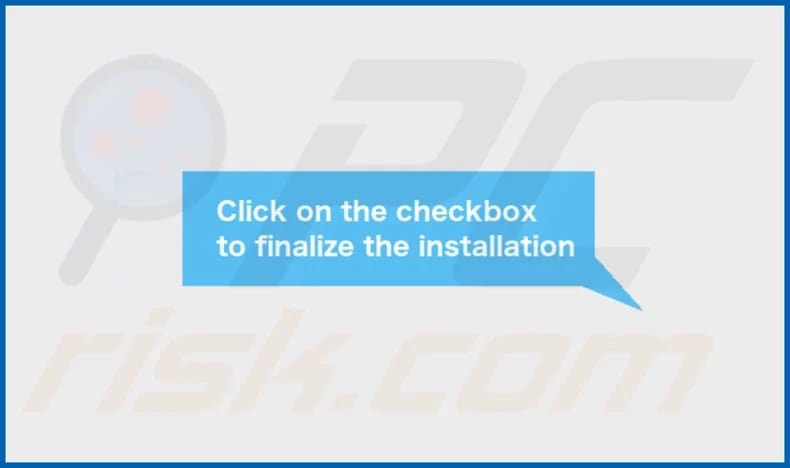
OptionsCircuit's installation folder:

Instant automatic malware removal:
Manual threat removal might be a lengthy and complicated process that requires advanced IT skills. Combo Cleaner is a professional automatic malware removal tool that is recommended to get rid of malware. Download it by clicking the button below:
DOWNLOAD Combo CleanerBy downloading any software listed on this website you agree to our Privacy Policy and Terms of Use. To use full-featured product, you have to purchase a license for Combo Cleaner. 7 days free trial available. Combo Cleaner is owned and operated by RCS LT, the parent company of PCRisk.com.
Quick menu:
- What is OptionsCircuit?
- STEP 1. Remove OptionsCircuit related files and folders from OSX.
- STEP 2. Remove OptionsCircuit ads from Safari.
- STEP 3. Remove OptionsCircuit adware from Google Chrome.
- STEP 4. Remove OptionsCircuit ads from Mozilla Firefox.
Video showing how to remove OptionsCircuit adware using Combo Cleaner:
OptionsCircuit adware removal:
Remove OptionsCircuit-related potentially unwanted applications from your "Applications" folder:

Click the Finder icon. In the Finder window, select "Applications". In the applications folder, look for "MPlayerX", "NicePlayer", or other suspicious applications and drag them to the Trash. After removing the potentially unwanted application(s) that cause online ads, scan your Mac for any remaining unwanted components.
DOWNLOAD remover for malware infections
Combo Cleaner checks if your computer is infected with malware. To use full-featured product, you have to purchase a license for Combo Cleaner. 7 days free trial available. Combo Cleaner is owned and operated by RCS LT, the parent company of PCRisk.com.
Remove adware-related files and folders

Click the Finder icon, from the menu bar. Choose Go, and click Go to Folder...
 Check for adware generated files in the /Library/LaunchAgents/ folder:
Check for adware generated files in the /Library/LaunchAgents/ folder:

In the Go to Folder... bar, type: /Library/LaunchAgents/

In the "LaunchAgents" folder, look for any recently-added suspicious files and move them to the Trash. Examples of files generated by adware - "installmac.AppRemoval.plist", "myppes.download.plist", "mykotlerino.ltvbit.plist", "kuklorest.update.plist", etc. Adware commonly installs several files with the exact same string.
 Check for adware generated files in the ~/Library/Application Support/ folder:
Check for adware generated files in the ~/Library/Application Support/ folder:

In the Go to Folder... bar, type: ~/Library/Application Support/

In the "Application Support" folder, look for any recently-added suspicious folders. For example, "MplayerX" or "NicePlayer", and move these folders to the Trash.
 Check for adware generated files in the ~/Library/LaunchAgents/ folder:
Check for adware generated files in the ~/Library/LaunchAgents/ folder:

In the Go to Folder... bar, type: ~/Library/LaunchAgents/

In the "LaunchAgents" folder, look for any recently-added suspicious files and move them to the Trash. Examples of files generated by adware - "installmac.AppRemoval.plist", "myppes.download.plist", "mykotlerino.ltvbit.plist", "kuklorest.update.plist", etc. Adware commonly installs several files with the exact same string.
 Check for adware generated files in the /Library/LaunchDaemons/ folder:
Check for adware generated files in the /Library/LaunchDaemons/ folder:

In the "Go to Folder..." bar, type: /Library/LaunchDaemons/

In the "LaunchDaemons" folder, look for recently-added suspicious files. For example "com.aoudad.net-preferences.plist", "com.myppes.net-preferences.plist", "com.kuklorest.net-preferences.plist", "com.avickUpd.plist", etc., and move them to the Trash.
 Scan your Mac with Combo Cleaner:
Scan your Mac with Combo Cleaner:
If you have followed all the steps correctly, your Mac should be clean of infections. To ensure your system is not infected, run a scan with Combo Cleaner Antivirus. Download it HERE. After downloading the file, double click combocleaner.dmg installer. In the opened window, drag and drop the Combo Cleaner icon on top of the Applications icon. Now open your launchpad and click on the Combo Cleaner icon. Wait until Combo Cleaner updates its virus definition database and click the "Start Combo Scan" button.

Combo Cleaner will scan your Mac for malware infections. If the antivirus scan displays "no threats found" - this means that you can continue with the removal guide; otherwise, it's recommended to remove any found infections before continuing.

After removing files and folders generated by the adware, continue to remove rogue extensions from your Internet browsers.
Remove malicious extensions from Internet browsers
 Remove malicious Safari extensions:
Remove malicious Safari extensions:

Open the Safari browser, from the menu bar, select "Safari" and click "Preferences...".

In the preferences window, select "Extensions" and look for any recently-installed suspicious extensions. When located, click the "Uninstall" button next to it/them. Note that you can safely uninstall all extensions from your Safari browser - none are crucial for regular browser operation.
- If you continue to have problems with browser redirects and unwanted advertisements - Reset Safari.
 Remove malicious extensions from Google Chrome:
Remove malicious extensions from Google Chrome:

Click the Chrome menu icon ![]() (at the top right corner of Google Chrome), select "More Tools" and click "Extensions". Locate all recently-installed suspicious extensions, select these entries and click "Remove".
(at the top right corner of Google Chrome), select "More Tools" and click "Extensions". Locate all recently-installed suspicious extensions, select these entries and click "Remove".

- If you continue to have problems with browser redirects and unwanted advertisements - Reset Google Chrome.
 Remove malicious extensions from Mozilla Firefox:
Remove malicious extensions from Mozilla Firefox:

Click the Firefox menu ![]() (at the top right corner of the main window) and select "Add-ons and themes". Click "Extensions", in the opened window locate all recently-installed suspicious extensions, click on the three dots and then click "Remove".
(at the top right corner of the main window) and select "Add-ons and themes". Click "Extensions", in the opened window locate all recently-installed suspicious extensions, click on the three dots and then click "Remove".

- If you continue to have problems with browser redirects and unwanted advertisements - Reset Mozilla Firefox.
Frequently Asked Questions (FAQ)
What harm can adware cause?
Adware can cause various forms of damage, including disrupting users' browsing experience, reducing computer performance, compromising privacy, and exposing users to the risk of encountering malicious websites or undesirable software installations.
What does adware do?
The primary purpose of adware is to present ads to users. Also, adware can be designed to gather information. Sometimes, it can hijack web browsers.
How do adware developers generate revenue?
Usually, adware developers earn revenue by promoting various products, websites, or services through affiliate programs.
Will Combo Cleaner remove OptionsCircuit adware?
Combo Cleaner performs a thorough scan of your computer, guaranteeing the thorough removal of all installed adware-type applications. Manual removal may not always be successful, as hidden file remnants can persist within the system even after the software has been deleted. However, with Combo Cleaner, adware is eliminated without leaving a trace of its data or components.
Share:

Tomas Meskauskas
Expert security researcher, professional malware analyst
I am passionate about computer security and technology. I have an experience of over 10 years working in various companies related to computer technical issue solving and Internet security. I have been working as an author and editor for pcrisk.com since 2010. Follow me on Twitter and LinkedIn to stay informed about the latest online security threats.
PCrisk security portal is brought by a company RCS LT.
Joined forces of security researchers help educate computer users about the latest online security threats. More information about the company RCS LT.
Our malware removal guides are free. However, if you want to support us you can send us a donation.
DonatePCrisk security portal is brought by a company RCS LT.
Joined forces of security researchers help educate computer users about the latest online security threats. More information about the company RCS LT.
Our malware removal guides are free. However, if you want to support us you can send us a donation.
Donate
▼ Show Discussion