How to remove Cool Ad Popup Blocker adware-type browser extension
AdwareAlso Known As: Ads by Cool Ad Popup Blocker
Get free scan and check if your device is infected.
Remove it nowTo use full-featured product, you have to purchase a license for Combo Cleaner. Seven days free trial available. Combo Cleaner is owned and operated by RCS LT, the parent company of PCRisk.com.
What kind of software is Cool Ad Popup Blocker?
Our researchers discovered the Cool Ad Popup Blocker browser extension while investigating untrustworthy websites. This software is promoted as an adblocker capable of blocking advertisements, pop-ups, and trackers – thus providing an overall improved and secure browsing experience. After inspecting Cool Ad Popup Blocker, we determined that it is adware. Instead of removing ads, this extension displays them.
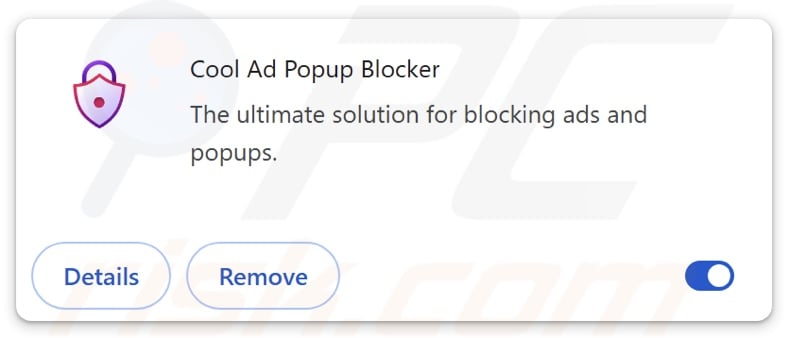
Cool Ad Popup Blocker adware overview
Adware stands for advertising-supported software. Its purpose is to generate revenue for its developers/publishers through advertising. Typically, adware displays ads (e.g., pop-ups, banners, coupons, surveys, overlays, etc.) on various interfaces like visited websites, desktops, or others.
However, certain conditions may be necessary for advertising-supported software to operate as intended (e.g., compatible browser/system, visits to specific sites, etc.). Regardless of whether Cool Ad Popup Blocker delivers adverts – its presence remains a threat to device/user safety.
Adware-delivered advertisements promote online scams, untrustworthy/hazardous software, and even malware. Once clicked on, some of the ads can execute scripts to perform stealthy downloads/installations. Keep in mind that any genuine content encountered via these adverts is most likely endorsed by scammers who abuse its affiliate programs to obtain illegitimate commissions.
Furthermore, Cool Ad Popup Blocker has data-tracking abilities. Usually, adware collects browsing and search engine histories, Internet cookies, usernames/passwords, personally identifiable details, finance-related data, and so on. The gathered information may then be shared with or sold to third-parties (potentially, cyber criminals).
In summary, the presence of software like Cool Ad Popup Blocker on devices can lead to system infections, serious privacy issues, financial losses, and identity theft.
| Name | Ads by Cool Ad Popup Blocker |
| Threat Type | Adware, Unwanted ads, Pop-up Virus |
| Browser Extension(s) | Cool Ad Popup Blocker |
| Supposed Functionality | Ad blocking tool (adblocker) |
| Symptoms | Seeing advertisements not originating from the sites you are browsing. Intrusive pop-up ads. Decreased Internet browsing speed. |
| Distribution Methods | Deceptive pop-up ads, free software installers (bundling). |
| Damage | Decreased computer performance, browser tracking - privacy issues, possible additional malware infections. |
| Malware Removal (Windows) |
To eliminate possible malware infections, scan your computer with legitimate antivirus software. Our security researchers recommend using Combo Cleaner. Download Combo CleanerTo use full-featured product, you have to purchase a license for Combo Cleaner. 7 days free trial available. Combo Cleaner is owned and operated by RCS LT, the parent company of PCRisk.com. |
Adware examples
We have investigated numerous adware samples; App for DeepSeek, Omega Ad Blocker, DeepSeek For YouTube, and Ad Blocker Pro Shield are merely some of our newest articles.
Advertising-supported software usually appears legitimate and harmless. Users can be enticed into downloading/installing adware by promises of "handy" functionalities. However, these functions seldom work as advertised, and in most cases – they do not work at all.
It must be stressed that even if a piece of software operates as indicated by its promotional material – that is not definitive proof of either legitimacy or safety.
How did Cool Ad Popup Blocker install on my computer?
Cool Ad Popup Blocker has an "official" promotional webpage. In addition to such legitimate-looking pages, adware is also endorsed through scam websites (ones using lures like system infections, software updates, etc.). Most visitors access these webpages via redirects caused by intrusive ads, sites using rogue advertising networks, mistyped URLs, spam browser notifications, and installed adware (with browser force-opening abilities).
"Bundling" is also used to spread this software; this marketing technique involves packing regular program installers with unwanted/malicious additions. The risk of inadvertently allowing bundled content into the system is increased by downloading from dubious channels (e.g., freeware and free file-hosting websites, P2P sharing networks, etc.) and by rushing through installations (e.g., ignoring terms, skipping steps, using "Easy/Quick" settings, etc.).
Additionally, intrusive adverts proliferate advertising-supported software. When clicked on, some of these advertisements can execute scripts to perform stealthy downloads/installations.
How to avoid installation of adware?
We strongly recommend researching software and downloading it only from official/verified sources. Installations must be approached with caution, e.g., by reading terms, exploring possible options, using the "Custom" or "Advanced" settings, and opting out of all supplementary apps, extensions, tools, etc.
We advise vigilance when browsing since the Internet is rife with deceptive and malicious content. For example, intrusive ads may look harmless – yet redirect to highly questionable websites (e.g., scam-promoting, gambling, adult dating, etc.).
In case of continuous encounters with such adverts/redirects, check the system and immediately remove all suspicious applications and browser extensions/plug-ins. If your computer is already infected with Cool Ad Popup Blocker, we recommend running a scan with Combo Cleaner Antivirus for Windows to automatically eliminate this adware.
Screenshot of the permissions asked by Cool Ad Popup Blocker adware:
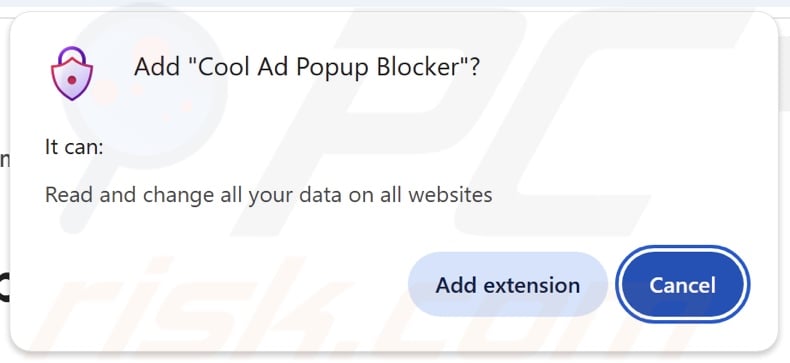
Screenshots of Cool Ad Popup Blocker's "official" promotional website:
Instant automatic malware removal:
Manual threat removal might be a lengthy and complicated process that requires advanced IT skills. Combo Cleaner is a professional automatic malware removal tool that is recommended to get rid of malware. Download it by clicking the button below:
DOWNLOAD Combo CleanerBy downloading any software listed on this website you agree to our Privacy Policy and Terms of Use. To use full-featured product, you have to purchase a license for Combo Cleaner. 7 days free trial available. Combo Cleaner is owned and operated by RCS LT, the parent company of PCRisk.com.
Quick menu:
- What is Cool Ad Popup Blocker?
- STEP 1. Uninstall adware applications using Control Panel.
- STEP 2. Remove rogue extensions from Google Chrome.
- STEP 3. Remove rogue extensions from Mozilla Firefox.
- STEP 4. Remove rogue extensions from Safari.
- STEP 5. Remove rogue plug-ins from Microsoft Edge.
Adware removal:
Windows 11 users:

Right-click on the Start icon, select Apps and Features. In the opened window search for the application you want to uninstall, after locating it, click on the three vertical dots and select Uninstall.
Windows 10 users:

Right-click in the lower left corner of the screen, in the Quick Access Menu select Control Panel. In the opened window choose Programs and Features.
Windows 7 users:

Click Start (Windows Logo at the bottom left corner of your desktop), choose Control Panel. Locate Programs and click Uninstall a program.
macOS (OSX) users:

Click Finder, in the opened screen select Applications. Drag the app from the Applications folder to the Trash (located in your Dock), then right click the Trash icon and select Empty Trash.
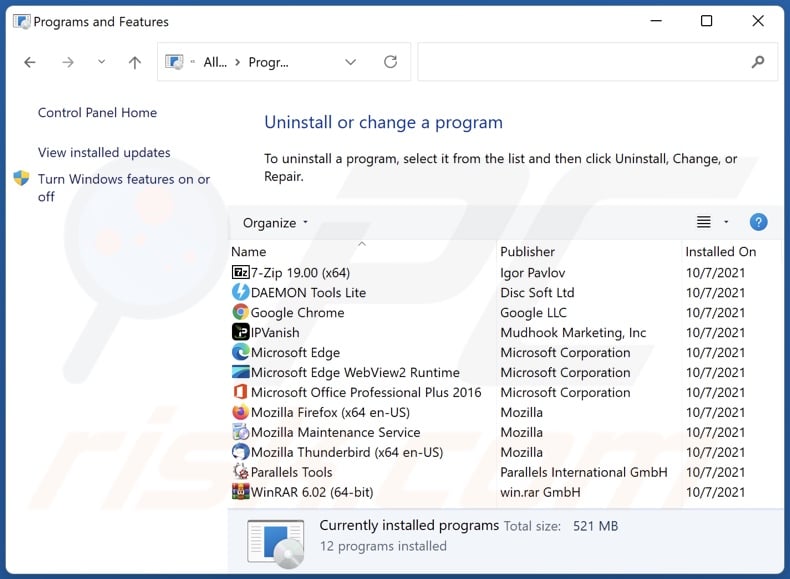
In the uninstall programs window, look for any unwanted applications, select these entries and click "Uninstall" or "Remove".
After uninstalling the unwanted applications, scan your computer for any remaining unwanted components or possible malware infections. To scan your computer, use recommended malware removal software.
DOWNLOAD remover for malware infections
Combo Cleaner checks if your computer is infected with malware. To use full-featured product, you have to purchase a license for Combo Cleaner. 7 days free trial available. Combo Cleaner is owned and operated by RCS LT, the parent company of PCRisk.com.
Remove adware from Internet browsers:
Video showing how to remove Cool Ad Popup Blocker adware using Combo Cleaner:
 Remove malicious extensions from Google Chrome:
Remove malicious extensions from Google Chrome:
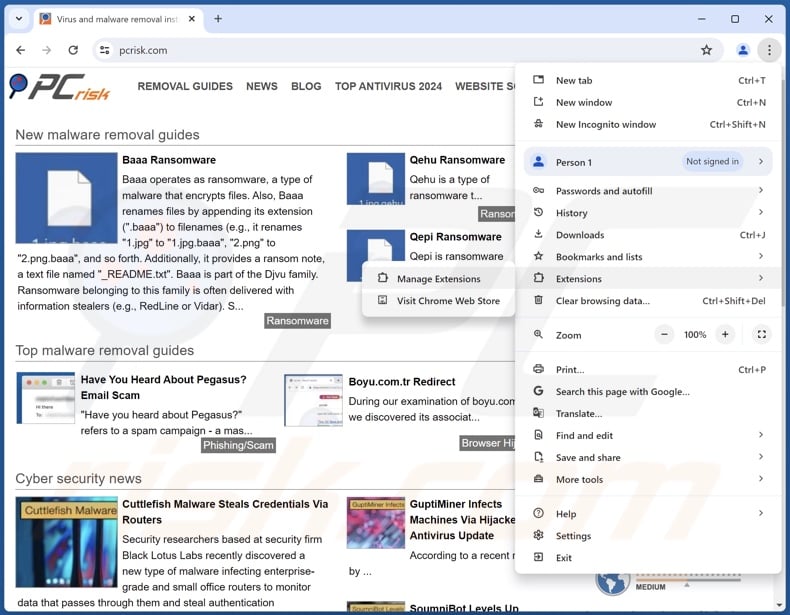
Click the Chrome menu icon ![]() (at the top right corner of Google Chrome), select "Extensions" and click "Manage Extensions". Locate "Cool Ad Popup Blocker" and all other recently-installed suspicious extensions, select these entries and click "Remove".
(at the top right corner of Google Chrome), select "Extensions" and click "Manage Extensions". Locate "Cool Ad Popup Blocker" and all other recently-installed suspicious extensions, select these entries and click "Remove".
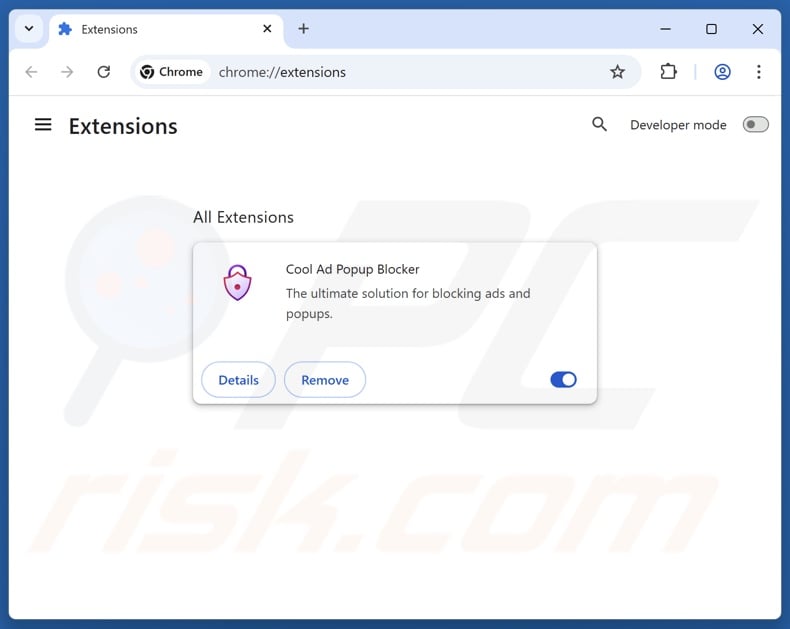
Optional method:
If you continue to have problems with removal of the ads by cool ad popup blocker, reset your Google Chrome browser settings. Click the Chrome menu icon ![]() (at the top right corner of Google Chrome) and select Settings. Scroll down to the bottom of the screen. Click the Advanced… link.
(at the top right corner of Google Chrome) and select Settings. Scroll down to the bottom of the screen. Click the Advanced… link.

After scrolling to the bottom of the screen, click the Reset (Restore settings to their original defaults) button.

In the opened window, confirm that you wish to reset Google Chrome settings to default by clicking the Reset button.

 Remove malicious plugins from Mozilla Firefox:
Remove malicious plugins from Mozilla Firefox:
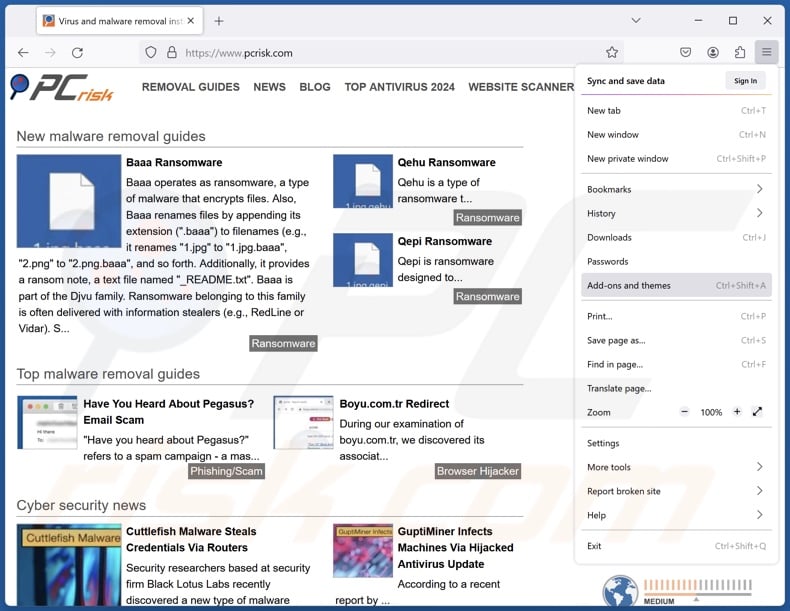
Click the Firefox menu ![]() (at the top right corner of the main window), select "Add-ons and themes". Click "Extensions", in the opened window locate recently-installed suspicious extensions, click on the three dots and then click "Remove".
(at the top right corner of the main window), select "Add-ons and themes". Click "Extensions", in the opened window locate recently-installed suspicious extensions, click on the three dots and then click "Remove".
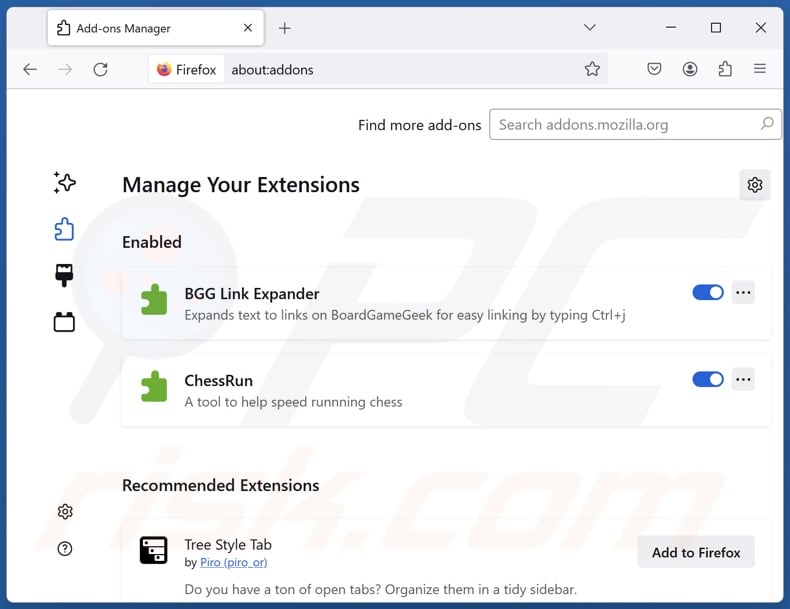
Optional method:
Computer users who have problems with ads by cool ad popup blocker removal can reset their Mozilla Firefox settings.
Open Mozilla Firefox, at the top right corner of the main window, click the Firefox menu, ![]() in the opened menu, click Help.
in the opened menu, click Help.

Select Troubleshooting Information.

In the opened window, click the Refresh Firefox button.

In the opened window, confirm that you wish to reset Mozilla Firefox settings to default by clicking the Refresh Firefox button.

 Remove malicious extensions from Safari:
Remove malicious extensions from Safari:

Make sure your Safari browser is active, click Safari menu, and select Preferences....

In the opened window click Extensions, locate any recently installed suspicious extension, select it and click Uninstall.
Optional method:
Make sure your Safari browser is active and click on Safari menu. From the drop down menu select Clear History and Website Data...

In the opened window select all history and click the Clear History button.

 Remove malicious extensions from Microsoft Edge:
Remove malicious extensions from Microsoft Edge:

Click the Edge menu icon ![]() (at the upper-right corner of Microsoft Edge), select "Extensions". Locate all recently-installed suspicious browser add-ons and click "Remove" below their names.
(at the upper-right corner of Microsoft Edge), select "Extensions". Locate all recently-installed suspicious browser add-ons and click "Remove" below their names.

Optional method:
If you continue to have problems with removal of the ads by cool ad popup blocker, reset your Microsoft Edge browser settings. Click the Edge menu icon ![]() (at the top right corner of Microsoft Edge) and select Settings.
(at the top right corner of Microsoft Edge) and select Settings.

In the opened settings menu select Reset settings.

Select Restore settings to their default values. In the opened window, confirm that you wish to reset Microsoft Edge settings to default by clicking the Reset button.

- If this did not help, follow these alternative instructions explaining how to reset the Microsoft Edge browser.
Summary:
 Commonly, adware or potentially unwanted applications infiltrate Internet browsers through free software downloads. Note that the safest source for downloading free software is via developers' websites only. To avoid installation of adware, be very attentive when downloading and installing free software. When installing previously-downloaded free programs, choose the custom or advanced installation options – this step will reveal any potentially unwanted applications listed for installation together with your chosen free program.
Commonly, adware or potentially unwanted applications infiltrate Internet browsers through free software downloads. Note that the safest source for downloading free software is via developers' websites only. To avoid installation of adware, be very attentive when downloading and installing free software. When installing previously-downloaded free programs, choose the custom or advanced installation options – this step will reveal any potentially unwanted applications listed for installation together with your chosen free program.
Post a comment:
If you have additional information on ads by cool ad popup blocker or it's removal please share your knowledge in the comments section below.
Frequently Asked Questions (FAQ)
What harm can adware cause?
Adware can decrease browsing quality and system performance. It displays ads that promote content capable of causing severe issues (e.g., system infections, financial losses, etc.). Adware is also classed as a privacy threat, as it usually has data-tracking functionalities.
What does adware do?
Adware stands for advertising-supported software. Its primary functions include displaying adverts on various interfaces, generating redirects, and gathering private data.
How do adware developers generate revenue?
Adware developers profit primarily through affiliate programs by promoting content (e.g., websites, apps, extensions, products, services, etc.).
Will Combo Cleaner remove Cool Ad Popup Blocker adware?
Combo Cleaner can scan systems and eliminate detected adware-type applications. Keep in mind that manual removal (unaided by security software) might not be an ideal solution. In some instances, after the adware has been manually removed – various remnants (files) can stay hidden within the system. Furthermore, the remaining components can continue to run and chase issues. Therefore, it is essential to eliminate advertising-supported software thoroughly.
Share:

Tomas Meskauskas
Expert security researcher, professional malware analyst
I am passionate about computer security and technology. I have an experience of over 10 years working in various companies related to computer technical issue solving and Internet security. I have been working as an author and editor for pcrisk.com since 2010. Follow me on Twitter and LinkedIn to stay informed about the latest online security threats.
PCrisk security portal is brought by a company RCS LT.
Joined forces of security researchers help educate computer users about the latest online security threats. More information about the company RCS LT.
Our malware removal guides are free. However, if you want to support us you can send us a donation.
DonatePCrisk security portal is brought by a company RCS LT.
Joined forces of security researchers help educate computer users about the latest online security threats. More information about the company RCS LT.
Our malware removal guides are free. However, if you want to support us you can send us a donation.
Donate
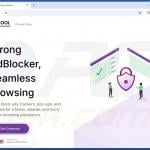
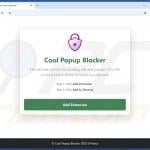
▼ Show Discussion