How to uninstall IndexerStart from a computer
![]() Written by Tomas Meskauskas on (updated)
Written by Tomas Meskauskas on (updated)
What kind of application is IndexerStart?
While analyzing recently submitted samples on VirusTotal, our researchers encountered the IndexerStart application. After conducting an examination, we discovered that IndexerStart operates as adware, primarily designed to display advertisements. It is common for such adware apps to be distributed using questionable methods.

IndexerStart adware in detail
Once installed, IndexerStart might persistently run in the background, consuming system resources and slowing down the device. Some adware variants may also modify browser settings (hijack browsers) and redirect users to untrusted websites, increasing the potential for exposure to additional threats.
Apps like IndexerStart are notorious for disrupting user experiences by inundating them with intrusive and often irrelevant ads, which can significantly degrade device performance. Additionally, they may track users' online activities and gather sensitive information to further personalize the advertisements shown, raising significant privacy concerns.
The IndexerStart adware application, being designed to display advertisements, can show a wide range of ads to users. These ads may include pop-ups, banners, interstitials, in-text ads, and even full-screen ads. These ads may mimic legitimate software update prompts, tricking users into downloading and installing unwanted (potentially malicious) software.
Also, adware can display ads that imitate legitimate pages to deceive users into providing personal information (e.g., login credentials or credit card details). Overall, clicking on ads displayed IndexerStart adware can lead to exposure to harmful websites or the installation of malware.
To protect against these potential risks, users should avoid engaging with ads shown by IndexerStart or any adware application.
| Name | Ads by IndexerStart |
| Threat Type | Adware, Mac malware, Mac virus |
| Detection Names | Avast (MacOS:AdAgent-DH [Adw]), Combo Cleaner (Gen:Variant.Adware.MAC.Adload.23), ESET-NOD32 (A Variant Of OSX/Adware.Synataeb.H), Kaspersky (Not-a-virus:HEUR:AdWare.OSX.Searchproxy.f), Full List (VirusTotal) |
| Additional Information | This application belongs to Adload malware family. |
| Symptoms | Your Mac becomes slower than normal, you see unwanted pop-up ads, you are redirected to dubious websites. |
| Distribution methods | Deceptive pop-up ads, free software installers (bundling), torrent file downloads. |
| Damage | Internet browser tracking (potential privacy issues), display of unwanted ads, redirects to dubious websites, loss of private information. |
| Malware Removal (Mac) | To eliminate possible malware infections, scan your Mac with legitimate antivirus software. Our security researchers recommend using Combo Cleaner. |
Adware in general
Adware is a type of software created to display advertisements on users' devices. While not inherently malicious, adware can be intrusive and disruptive, causing unwanted pop-ups, banners, and other forms of ads to appear during online activities. Its main goal is to generate revenue for creators and advertisers by promoting products or services to users.
Examples of apps similar to IndexerStart are ExperienceSys, TradeAero, and FeedWild.
How did IndexerStart install on my computer?
Users may inadvertently install adware through different means, such as downloading freeware or shareware packages bundled with adware, falling victim to fake software update prompts that secretly include adware, visiting malicious websites, or clicking on malicious ads.
In addition to the mentioned methods, users can unknowingly install adware by downloading files from Peer-to-Peer networks, which may harbor adware-infected content. Moreover, they can become susceptible to social engineering tactics that deceive and manipulate them into downloading and installing adware.
How to avoid installation of unwanted applications?
Stick to verified app stores and trusted (official) websites when downloading software. Avoid downloading from dubious sources (e.g., P2P networks, third-party downloaders, and questionable pages). Avoid clicking on dubious ads, links, or pop-ups.
Pay close attention to the installation process of any software. Opt for custom or advanced installation options to control what gets installed and avoid unwanted bundled software like adware, browser hijackers, etc. If your computer is already infected with IndexerStart, we recommend running a scan with Combo Cleaner Antivirus for macOS to automatically eliminate this adware.
A message that shows up after the installation of IndexerStart:

IndexerStart's installation folder:
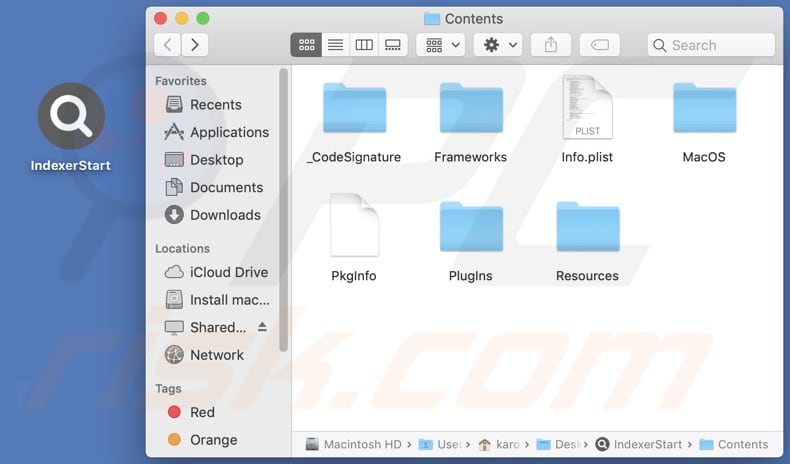
Instant automatic Mac malware removal:
Manual threat removal might be a lengthy and complicated process that requires advanced IT skills. Combo Cleaner is a professional automatic malware removal tool that is recommended to get rid of Mac malware. Download it by clicking the button below:
▼ DOWNLOAD Combo Cleaner for Mac
By downloading any software listed on this website you agree to our Privacy Policy and Terms of Use. To use full-featured product, you have to purchase a license for Combo Cleaner. Limited seven days free trial available. Combo Cleaner is owned and operated by Rcs Lt, the parent company of PCRisk.com read more.
Quick menu:
- What is IndexerStart?
- STEP 1. Remove IndexerStart related files and folders from OSX.
- STEP 2. Remove IndexerStart ads from Safari.
- STEP 3. Remove IndexerStart adware from Google Chrome.
- STEP 4. Remove IndexerStart ads from Mozilla Firefox.
Video showing how to remove IndexerStart adware using Combo Cleaner:
IndexerStart adware removal:
Remove IndexerStart-related potentially unwanted applications from your "Applications" folder:

Click the Finder icon. In the Finder window, select "Applications". In the applications folder, look for "MPlayerX", "NicePlayer", or other suspicious applications and drag them to the Trash. After removing the potentially unwanted application(s) that cause online ads, scan your Mac for any remaining unwanted components.
Remove adware-related files and folders

Click the Finder icon, from the menu bar. Choose Go, and click Go to Folder...
 Check for adware generated files in the /Library/LaunchAgents/ folder:
Check for adware generated files in the /Library/LaunchAgents/ folder:

In the Go to Folder... bar, type: /Library/LaunchAgents/

In the "LaunchAgents" folder, look for any recently-added suspicious files and move them to the Trash. Examples of files generated by adware - "installmac.AppRemoval.plist", "myppes.download.plist", "mykotlerino.ltvbit.plist", "kuklorest.update.plist", etc. Adware commonly installs several files with the exact same string.
 Check for adware generated files in the ~/Library/Application Support/ folder:
Check for adware generated files in the ~/Library/Application Support/ folder:

In the Go to Folder... bar, type: ~/Library/Application Support/

In the "Application Support" folder, look for any recently-added suspicious folders. For example, "MplayerX" or "NicePlayer", and move these folders to the Trash.
 Check for adware generated files in the ~/Library/LaunchAgents/ folder:
Check for adware generated files in the ~/Library/LaunchAgents/ folder:

In the Go to Folder... bar, type: ~/Library/LaunchAgents/

In the "LaunchAgents" folder, look for any recently-added suspicious files and move them to the Trash. Examples of files generated by adware - "installmac.AppRemoval.plist", "myppes.download.plist", "mykotlerino.ltvbit.plist", "kuklorest.update.plist", etc. Adware commonly installs several files with the exact same string.
 Check for adware generated files in the /Library/LaunchDaemons/ folder:
Check for adware generated files in the /Library/LaunchDaemons/ folder:

In the "Go to Folder..." bar, type: /Library/LaunchDaemons/

In the "LaunchDaemons" folder, look for recently-added suspicious files. For example "com.aoudad.net-preferences.plist", "com.myppes.net-preferences.plist", "com.kuklorest.net-preferences.plist", "com.avickUpd.plist", etc., and move them to the Trash.
 Scan your Mac with Combo Cleaner:
Scan your Mac with Combo Cleaner:
If you have followed all the steps correctly, your Mac should be clean of infections. To ensure your system is not infected, run a scan with Combo Cleaner Antivirus. Download it HERE. After downloading the file, double click combocleaner.dmg installer. In the opened window, drag and drop the Combo Cleaner icon on top of the Applications icon. Now open your launchpad and click on the Combo Cleaner icon. Wait until Combo Cleaner updates its virus definition database and click the "Start Combo Scan" button.

Combo Cleaner will scan your Mac for malware infections. If the antivirus scan displays "no threats found" - this means that you can continue with the removal guide; otherwise, it's recommended to remove any found infections before continuing.

After removing files and folders generated by the adware, continue to remove rogue extensions from your Internet browsers.
Remove malicious extensions from Internet browsers
 Remove malicious Safari extensions:
Remove malicious Safari extensions:

Open the Safari browser, from the menu bar, select "Safari" and click "Preferences...".

In the preferences window, select "Extensions" and look for any recently-installed suspicious extensions. When located, click the "Uninstall" button next to it/them. Note that you can safely uninstall all extensions from your Safari browser - none are crucial for regular browser operation.
- If you continue to have problems with browser redirects and unwanted advertisements - Reset Safari.
 Remove malicious extensions from Google Chrome:
Remove malicious extensions from Google Chrome:

Click the Chrome menu icon ![]() (at the top right corner of Google Chrome), select "More Tools" and click "Extensions". Locate all recently-installed suspicious extensions, select these entries and click "Remove".
(at the top right corner of Google Chrome), select "More Tools" and click "Extensions". Locate all recently-installed suspicious extensions, select these entries and click "Remove".

- If you continue to have problems with browser redirects and unwanted advertisements - Reset Google Chrome.
 Remove malicious extensions from Mozilla Firefox:
Remove malicious extensions from Mozilla Firefox:

Click the Firefox menu ![]() (at the top right corner of the main window) and select "Add-ons and themes". Click "Extensions", in the opened window locate all recently-installed suspicious extensions, click on the three dots and then click "Remove".
(at the top right corner of the main window) and select "Add-ons and themes". Click "Extensions", in the opened window locate all recently-installed suspicious extensions, click on the three dots and then click "Remove".

- If you continue to have problems with browser redirects and unwanted advertisements - Reset Mozilla Firefox.
Frequently Asked Questions (FAQ)
What harm can adware cause?
Adware disrupts the user experience by displaying constant and intrusive advertisements, potentially leading to annoyance and frustration. Additionally, some adware may compromise user privacy by tracking their online activities and collecting sensitive information.
What does adware do?
Adware is designed to display advertisements on users. Additionally, it can function as a browser hijacker to promote fake search engines or other sites.
How do adware developers generate revenue?
Adware developers generate revenue by displaying advertisements on users' devices and earning commissions through affiliate programs, where they get paid for driving traffic to promoted products or services.
Will Combo Cleaner remove IndexerStart adware?
Manual removal may not always be sufficient as certain file remnants could persist in the system even after deleting the main software, leading to lingering components that continue to function. Upon scanning your computer, Combo Cleaner will remove all installed adware-type applications.


▼ Show Discussion