How to remove the SocialSearchConverter browser hijacker
Browser HijackerAlso Known As: socialsearchconverter.com redirect
Get free scan and check if your device is infected.
Remove it nowTo use full-featured product, you have to purchase a license for Combo Cleaner. Seven days free trial available. Combo Cleaner is owned and operated by RCS LT, the parent company of PCRisk.com.
What is SocialSearchConverter?
SocialSearchConvertern is a browser hijacker promoting the socialsearchconverter.com bogus search engine. This piece of software promotes its fake search engine by making modifications to browser settings.
Additionally, most browser hijackers monitor users' browsing habits, and SocialSearchConvertern is likely to have these data tracking capabilities as well.
Due to the dubious tactics employed in browser hijacker proliferation, they are also classified as Potentially Unwanted Applications (PUAs).

SocialSearchConverter browser hijacker in detail
Browser hijackers assign bogus search engine addresses as the homepage, default search engine, and new browser tab/window URLs. SocialSearchConverter also makes these alterations to promote the socialsearchconverter.com search engine. Therefore, with this browser hijacker installed, new browser tabs/windows opened and searches made via the URL bar redirect to socialsearchconverter.com.
Fake search engines are usually unable to provide unique results, and so they redirect to (or cause redirection chains ending with) Google, Yahoo, Bing, and other legitimate search engines. The socialsearchconverter.com web searcher is no exception to this. At the time of research, it redirected to Yahoo (search.yahoo.com) or to searchlee.com. The latter is a fake search engine, and even when it can provide search results, they are inaccurate or promote untrusted and malicious websites/content.
Furthermore, browser hijackers can undo any changes users attempt to make to their browsers and limit/deny access to the browser settings outright. Therefore, restoring a hijacked browser is impossible without removing the software affecting it.
Furthermore, most browser hijackers can track data. Information of interest includes: URLs visited, pages viewed, search queries typed, IP addresses, geolocations, and even personally identifiable details. Developers monetize the gathered data by sharing it with and/or selling it to third-parties.
In summary, the presence of data-tracking software on devices can lead to serious privacy issues, financial loss, and even identity theft. To protect device and user safety, you are strongly advised to eliminate all dubious applications and browser extensions/plug-ins immediately upon detection.
| Name | SocialSearchConverter |
| Threat Type | Browser Hijacker, Redirect, Search Hijacker, Toolbar, Unwanted New Tab |
| Browser Extension(s) | SocialSearchConverter |
| Promoted URL | socialsearchconverter.com |
| Detection Names (socialsearchconverter.com) | N/A (VirusTotal) |
| Serving IP Address (socialsearchconverter.com) | 172.67.154.247 |
| Affected Browser Settings | Homepage, new tab URL, default search engine |
| Symptoms | Manipulated Internet browser settings (homepage, default Internet search engine, new tab settings). Users are forced to visit the hijacker's website and search the Internet using their search engines. |
| Distribution methods | Deceptive pop-up ads, free software installers (bundling), fake Flash Player installers. |
| Damage | Internet browser tracking (potential privacy issues), display of unwanted ads, redirects to dubious websites. |
| Malware Removal (Windows) |
To eliminate possible malware infections, scan your computer with legitimate antivirus software. Our security researchers recommend using Combo Cleaner. Download Combo CleanerTo use full-featured product, you have to purchase a license for Combo Cleaner. 7 days free trial available. Combo Cleaner is owned and operated by RCS LT, the parent company of PCRisk.com. |
Browser hijackers in general
Stay Web, SearchConverterOnline, and TopIncognitoSearch are some examples of other browser hijackers. They may seem normal and offer various functionalities, however, despite how useful the advertised features may sound, they are seldom operational. In fact, this applies to most PUAs. The only purpose of these unwanted apps is to generate profit at users' expense.
PUAs hijack browsers, cause redirects, run intrusive advertisement campaigns (adware), and collect vulnerable information.
How did SocialSearchConverter install on my computer?
PUAs are distributed via download/installation set-ups of other products. This deceptive marketing tactic of packing regular software with unwanted or malicious additions is called "bundling".
Rushing download/installation processes (e.g. ignoring terms, skipping steps and settings, etc.) increases the risk of inadvertently allowing bundled content into the system.
Some PUAs (including SocialSearchConverter) have "official" download sites. Intrusive advertisements proliferate these applications as well. Once clicked, they can execute scripts to download/install PUAs without users' consent.
How to avoid installation of potentially unwanted applications
You are advised to research all software before download/installation. Use only official and verified download channels. Unofficial and free file-hosting websites, Peer-to-Peer sharing networks (BitTorrent, Gnutella, eMule), and other third party downloaders commonly offer harmful and bundled content, and are therefore untrusted and should be avoided.
When downloading/installing, read the terms, study all possible options, use the "Custom/Advanced" settings and opt-out of additional apps, tools, features, and so on.
Intrusive advertisements typically seem legitimate, however, they can redirect to dubious and malicious sites (e.g. gambling, pornography, adult-dating, and many others). If you encounter ads or redirects of this kind, inspect the system and remove all dubious applications and browser extensions/plug-ins immediately.
Installed programs must be activated and updated with tools or implemented functions that are provided by the official developers. No other third party, unofficial tools should be used.
Note that it is illegal to activate licensed software with ‘cracking’ tools. Files and programs should be downloaded from official websites and via direct download links. Avoid third party installers and the tools/sources mentioned above.
Do not open website links or files in irrelevant emails that are received from unknown, suspicious addresses. These bogus emails are often disguised as official and important. Regularly, scan your computer with reputable, up-to-date antivirus or anti-spyware software.
If your computer is already infected with SocialSearchConverter, we recommend running a scan with Combo Cleaner Antivirus for Windows to automatically eliminate this browser hijacker.
SocialSearchConverter browser hijacker asking for various permissions:

Appearance of socialsearchconverter.com redirecting to the searchlee.com fake search engine (GIF):

Website promoting SocialSearchConverter browser hijacker.
IMPORTANT NOTE! Some of these deceptive sites ask to enable web browser notifications:
Therefore, before commencing, perform these steps:
Google Chrome (PC):
- Click the Menu button (three dots) on the right upper corner of the screen and select "Settings"
- Scroll down to the "Privacy and security" section, select "Site settings" and then "Notifications"
- Click three dots on the right hand side of each suspicious URL and select "Block" or "Remove" (if you click "Remove" and visit the malicious site once more, it will ask to enable notifications again)
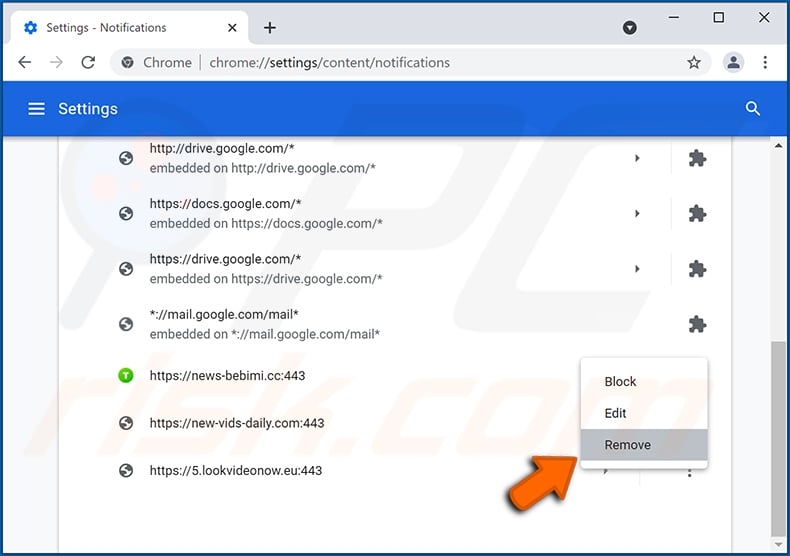
Google Chrome (Android):
- Click on the Menu button (three dots) on the right upper corner of the screen and tap "Settings"
- Scroll down, tap on "Site settings" and then "Notifications"
- In the opened window, locate all suspicious URLs and tap on them one-by-one
- Once the pop-up shows up, select either "Block" or "Remove" (if you tap "Remove" and visit the malicious site once more, it will ask to enable notifications again)

Mozilla Firefox:
- Click the Menu button (three bars) on the right upper corner of the screen
- Select "Settings" and click on "Privacy & Security" in the toolbar on the left hand side of the screen
- Scroll down to the "Permissions" section and click the "Settings" button next to "Notifications"
- In the opened window, locate all suspicious URLs and block them using the drop-down menu or either remove them by clicking "Remove Website" at the bottom of the window (if you click "Remove Website" and visit the malicious site once more, it will ask to enable notifications again)
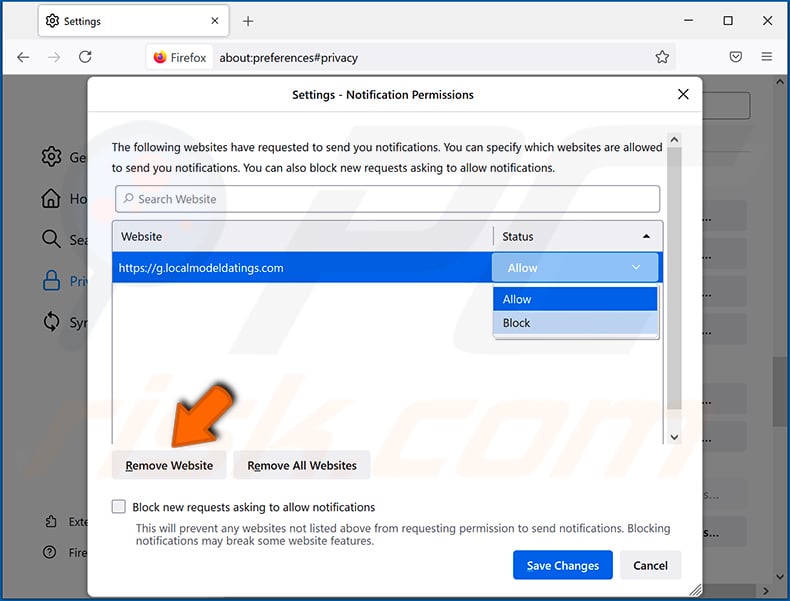
Microsoft Edge:
- Click the menu button (three dots) on the right upper corner of the Edge window and select "Settings"
- Click on "Cookies and site permissions" in the toolbar on the left hand side of the screen and select "Notifications"
- Click three dots on the right hand side of each suspicious URL under "Allow" section and click "Block" or "Remove" (if you click "Remove" and visit the malicious site once more, it will ask to enable notifications again)
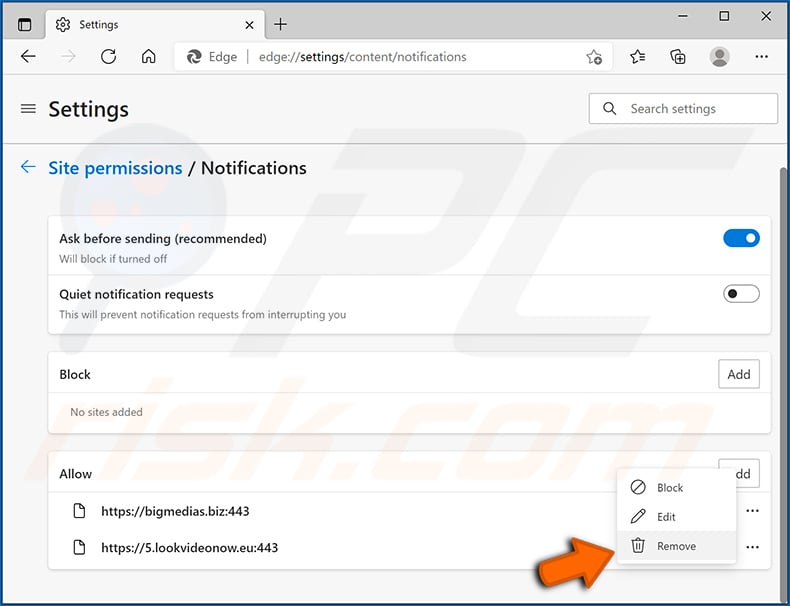
Safari (Mac):
- Click "Safari" button on the left upper corner of the screen and select "Preferences..."
- Select the "Websites" tab and then select "Notifications" section on the left pane
- Check for suspicious URLs and apply the "Deny" option using the drop-down menu or either remove them by clicking "Remove" at the bottom of the window (if you click "Remove" and visit the malicious site once more, it will ask to enable notifications again)
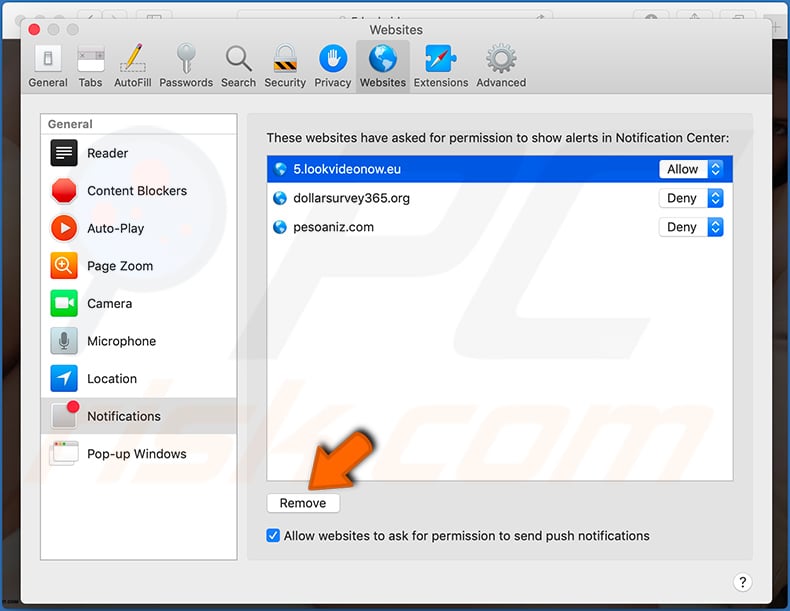
Instant automatic malware removal:
Manual threat removal might be a lengthy and complicated process that requires advanced IT skills. Combo Cleaner is a professional automatic malware removal tool that is recommended to get rid of malware. Download it by clicking the button below:
DOWNLOAD Combo CleanerBy downloading any software listed on this website you agree to our Privacy Policy and Terms of Use. To use full-featured product, you have to purchase a license for Combo Cleaner. 7 days free trial available. Combo Cleaner is owned and operated by RCS LT, the parent company of PCRisk.com.
Quick menu:
- What is SocialSearchConverter?
- STEP 1. Uninstall SocialSearchConverter application using Control Panel.
- STEP 2. Remove SocialSearchConverter browser hijacker from Google Chrome.
- STEP 3. Remove socialsearchconverter.com homepage and default search engine from Mozilla Firefox.
- STEP 4. Remove socialsearchconverter.com redirect from Safari.
- STEP 5. Remove rogue plug-ins from Microsoft Edge.
SocialSearchConverter browser hijacker removal:
Windows 11 users:

Right-click on the Start icon, select Apps and Features. In the opened window search for the application you want to uninstall, after locating it, click on the three vertical dots and select Uninstall.
Windows 10 users:

Right-click in the lower left corner of the screen, in the Quick Access Menu select Control Panel. In the opened window choose Programs and Features.
Windows 7 users:

Click Start (Windows Logo at the bottom left corner of your desktop), choose Control Panel. Locate Programs and click Uninstall a program.
macOS (OSX) users:

Click Finder, in the opened screen select Applications. Drag the app from the Applications folder to the Trash (located in your Dock), then right click the Trash icon and select Empty Trash.

In the uninstall programs window: look for any recently installed suspicious applications (for example, "SocialSearchConverter"), select these entries and click "Uninstall" or "Remove".
After uninstalling the potentially unwanted applications that cause browser redirects to the socialsearchconverter.com website, scan your computer for any remaining unwanted components. To scan your computer, use recommended malware removal software.
DOWNLOAD remover for malware infections
Combo Cleaner checks if your computer is infected with malware. To use full-featured product, you have to purchase a license for Combo Cleaner. 7 days free trial available. Combo Cleaner is owned and operated by RCS LT, the parent company of PCRisk.com.
SocialSearchConverter browser hijacker removal from Internet browsers:
Video showing how to remove SocialSearchConverter browser hijacker using Combo Cleaner:
 Remove malicious extensions from Google Chrome:
Remove malicious extensions from Google Chrome:

Click the Chrome menu icon ![]() (at the top right corner of Google Chrome), select "More tools" and click "Extensions". Locate "SocialSearchConverter" and other recently-installed suspicious browser add-ons, and remove them.
(at the top right corner of Google Chrome), select "More tools" and click "Extensions". Locate "SocialSearchConverter" and other recently-installed suspicious browser add-ons, and remove them.
Change your homepage:

Click the Chrome menu icon ![]() (at the top right corner of Google Chrome), select "Settings". In the "On startup" section, disable "SocialSearchConverter", look for a browser hijacker URL (hxxp://www.socialsearchconverter.com) below the “Open a specific or set of pages” option. If present, click on the three vertical dots icon and select “Remove”.
(at the top right corner of Google Chrome), select "Settings". In the "On startup" section, disable "SocialSearchConverter", look for a browser hijacker URL (hxxp://www.socialsearchconverter.com) below the “Open a specific or set of pages” option. If present, click on the three vertical dots icon and select “Remove”.
Change your default search engine:

To change your default search engine in Google Chrome: Click the Chrome menu icon ![]() (at the top right corner of Google Chrome), select "Settings", in the "Search engine" section, click "Manage search engines...", in the opened list look for "socialsearchconverter.com", when located click the three vertical dots near this URL and select "Remove from list".
(at the top right corner of Google Chrome), select "Settings", in the "Search engine" section, click "Manage search engines...", in the opened list look for "socialsearchconverter.com", when located click the three vertical dots near this URL and select "Remove from list".
Optional method:
If you continue to have problems with removal of the socialsearchconverter.com redirect, reset your Google Chrome browser settings. Click the Chrome menu icon ![]() (at the top right corner of Google Chrome) and select Settings. Scroll down to the bottom of the screen. Click the Advanced… link.
(at the top right corner of Google Chrome) and select Settings. Scroll down to the bottom of the screen. Click the Advanced… link.

After scrolling to the bottom of the screen, click the Reset (Restore settings to their original defaults) button.

In the opened window, confirm that you wish to reset Google Chrome settings to default by clicking the Reset button.

 Remove malicious plug-ins from Mozilla Firefox:
Remove malicious plug-ins from Mozilla Firefox:

Click the Firefox menu ![]() (at the top right corner of the main window), select "Add-ons". Click on "Extensions" and remove "SocialSearchConverter", as well as all other recently installed browser plug-ins.
(at the top right corner of the main window), select "Add-ons". Click on "Extensions" and remove "SocialSearchConverter", as well as all other recently installed browser plug-ins.
Change your homepage:

To reset your homepage, click the Firefox menu ![]() (at the top right corner of the main window), then select "Options", in the opened window disable "SocialSearchConverter", remove hxxp://socialsearchconverter.com and enter your preferred domain, which will open each time you start Mozilla Firefox.
(at the top right corner of the main window), then select "Options", in the opened window disable "SocialSearchConverter", remove hxxp://socialsearchconverter.com and enter your preferred domain, which will open each time you start Mozilla Firefox.
Change your default search engine:

In the URL address bar, type about:config and press Enter.
Click "I'll be careful, I promise!".
In the search filter at the top, type: "extensionControlled"
Set both results to "false" by either double-clicking each entry or clicking the ![]() button.
button.
Optional method:
Computer users who have problems with socialsearchconverter.com redirect removal can reset their Mozilla Firefox settings.
Open Mozilla Firefox, at the top right corner of the main window, click the Firefox menu, ![]() in the opened menu, click Help.
in the opened menu, click Help.

Select Troubleshooting Information.

In the opened window, click the Refresh Firefox button.

In the opened window, confirm that you wish to reset Mozilla Firefox settings to default by clicking the Refresh Firefox button.

 Remove malicious extensions from Safari:
Remove malicious extensions from Safari:

Make sure your Safari browser is active and click Safari menu, then select Preferences...

In the preferences window select the Extensions tab. Look for any recently installed suspicious extensions and uninstall them.

In the preferences window select General tab and make sure that your homepage is set to a preferred URL, if its altered by a browser hijacker - change it.

In the preferences window select Search tab and make sure that your preferred Internet search engine is selected.
Optional method:
Make sure your Safari browser is active and click on Safari menu. From the drop down menu select Clear History and Website Data...

In the opened window select all history and click the Clear History button.

 Remove malicious extensions from Microsoft Edge:
Remove malicious extensions from Microsoft Edge:

Click the Edge menu icon ![]() (at the top right corner of Microsoft Edge), select "Extensions". Locate any recently-installed suspicious browser add-ons, and remove them.
(at the top right corner of Microsoft Edge), select "Extensions". Locate any recently-installed suspicious browser add-ons, and remove them.
Change your homepage and new tab settings:

Click the Edge menu icon ![]() (at the top right corner of Microsoft Edge), select "Settings". In the "On startup" section look for the name of the browser hijacker and click "Disable".
(at the top right corner of Microsoft Edge), select "Settings". In the "On startup" section look for the name of the browser hijacker and click "Disable".
Change your default Internet search engine:

To change your default search engine in Microsoft Edge: Click the Edge menu icon ![]() (at the top right corner of Microsoft Edge), select "Privacy and services", scroll to bottom of the page and select "Address bar". In the "Search engines used in address bar" section look for the name of the unwanted Internet search engine, when located click the "Disable" button near it. Alternatively you can click on "Manage search engines", in the opened menu look for unwanted Internet search engine. Click on the puzzle icon
(at the top right corner of Microsoft Edge), select "Privacy and services", scroll to bottom of the page and select "Address bar". In the "Search engines used in address bar" section look for the name of the unwanted Internet search engine, when located click the "Disable" button near it. Alternatively you can click on "Manage search engines", in the opened menu look for unwanted Internet search engine. Click on the puzzle icon ![]() near it and select "Disable".
near it and select "Disable".
Optional method:
If you continue to have problems with removal of the socialsearchconverter.com redirect, reset your Microsoft Edge browser settings. Click the Edge menu icon ![]() (at the top right corner of Microsoft Edge) and select Settings.
(at the top right corner of Microsoft Edge) and select Settings.

In the opened settings menu select Reset settings.

Select Restore settings to their default values. In the opened window, confirm that you wish to reset Microsoft Edge settings to default by clicking the Reset button.

- If this did not help, follow these alternative instructions explaining how to reset the Microsoft Edge browser.
Summary:
 A browser hijacker is a type of adware infection that modifies Internet browser settings by assigning the homepage and default Internet search engine settings to some other (unwanted) website URL. Commonly, this type of adware infiltrates operating systems through free software downloads. If your download is managed by a download client, ensure that you decline offers to install advertised toolbars or applications that seek to change your homepage and default Internet search engine settings.
A browser hijacker is a type of adware infection that modifies Internet browser settings by assigning the homepage and default Internet search engine settings to some other (unwanted) website URL. Commonly, this type of adware infiltrates operating systems through free software downloads. If your download is managed by a download client, ensure that you decline offers to install advertised toolbars or applications that seek to change your homepage and default Internet search engine settings.
Post a comment:
If you have additional information on socialsearchconverter.com redirect or it's removal please share your knowledge in the comments section below.
Share:

Tomas Meskauskas
Expert security researcher, professional malware analyst
I am passionate about computer security and technology. I have an experience of over 10 years working in various companies related to computer technical issue solving and Internet security. I have been working as an author and editor for pcrisk.com since 2010. Follow me on Twitter and LinkedIn to stay informed about the latest online security threats.
PCrisk security portal is brought by a company RCS LT.
Joined forces of security researchers help educate computer users about the latest online security threats. More information about the company RCS LT.
Our malware removal guides are free. However, if you want to support us you can send us a donation.
DonatePCrisk security portal is brought by a company RCS LT.
Joined forces of security researchers help educate computer users about the latest online security threats. More information about the company RCS LT.
Our malware removal guides are free. However, if you want to support us you can send us a donation.
Donate


▼ Show Discussion