How to remove Forms Guru from your browser
Browser HijackerAlso Known As: search.formsgurutab.com redirect
Get free scan and check if your device is infected.
Remove it nowTo use full-featured product, you have to purchase a license for Combo Cleaner. Seven days free trial available. Combo Cleaner is owned and operated by RCS LT, the parent company of PCRisk.com.
What is Forms Guru?
Forms Guru is a rogue application, advertised as a tool for easy access to various forms. This Potentially Unwanted Application (PUA) operates as a browser hijacker. It changes certain browser settings to promote a fake search engine (search.formsgurutab.com).
Additionally, most browser hijackers monitor users' browsing habits and gather sensitive information derived from them. Note that PUAs do not require explicit user permission to be installed onto devices.

Browser hijackers primarily target Google Chrome, Internet Explorer, Mozilla Firefox and other popular browsers. Following successful installation, these rogue apps change the homepage, default search engine and new tab/window URLs to the addresses of their bogus search engines.
I.e., each new tab/window opened and each search made via the URL bar redirects to the address of the fake web search engine. Most of these fraudulent tools are unable to generate search results, and so they redirect to legitimate sites (e.g. Google, Yahoo, Bing, etc.).
In the case of search.formsgurutab.com, it redirects to search.yahoo.com. These modifications may seem minor and relatively easy to undo, however, recovery is impossible without removal of the browser hijacker. Any changes users attempt to make to the affected browsers are automatically reset (if access is permitted at all).
PUAs commonly have data tracking capabilities, and browser hijackers are no exception. They record browsing activity (URLs visited, pages viewed, search queries typed, etc.) and gather users' personal information (IP addresses, geolocations and personal details).
This vulnerable data is then shared with third parties (potentially, cyber criminals) seeking to misuse it for financial gain.
Therefore, the presence of data tracking content on devices can lead to serious privacy issues and even identity theft. To ensure browser/system integrity and user safety, remove all suspicious applications and browser extensions/plug-ins immediately upon detection.
| Name | Forms Guru |
| Threat Type | Browser Hijacker, Redirect, Search Hijacker, Toolbar, Unwanted New Tab. |
| Detection Names | Avast (Win32:Adware-gen [Adw]), ESET-NOD32 (A Variant Of Win32/WinWrapper.V Potentially Unwanted), GData (Win32.Trojan.Agent.04S4T2), Fortinet (Riskware/WinWrapper), Full List Of Detections (VirusTotal) |
| Browser Extension(s) | Forms Guru |
| Supposed Functionality | Supposedly provides quick access to various forms. |
| Promoted URL | search.formsgurutab.com |
| Serving IP Address (search.formsgurutab.com) | 3.214.7.150 |
| Affected Browser Settings | Homepage, new tab URL, default search engine. |
| Symptoms | Manipulated internet browser settings (homepage, default internet search engine, new tab settings). Users are forced to visit the hijacker's website and search the internet using their search engines. |
| Distribution methods | Deceptive pop-up ads, free software installers (bundling), fake Flash Player installers. |
| Damage | Internet browser tracking (potential privacy issues), display of unwanted ads, redirects to dubious websites. |
| Malware Removal (Windows) |
To eliminate possible malware infections, scan your computer with legitimate antivirus software. Our security researchers recommend using Combo Cleaner. Download Combo CleanerTo use full-featured product, you have to purchase a license for Combo Cleaner. 7 days free trial available. Combo Cleaner is owned and operated by RCS LT, the parent company of PCRisk.com. |
My Login Hub, QuickTemplateFinder, and Obituary Directories are several examples of other browser hijackers. In general, all PUAs share certain similarities. They often seem legitimate and tempt users to install with a wide variety of "useful" functions. These features rarely work - even if they do, it is not as advertised.
The only purpose of these applications is to generate profit for their designers. They are useless to regular users. Rather than operating as promised, PUAs make unauthorized changes to browsers and promote fake search engines, cause redirects to untrustworthy and malicious web pages, run intrusive advertisement campaigns and collect private data.
How did Forms Guru install on my computer?
Some PUAs (e.g. Forms Guru) have "official" promotional web pages on which they are promoted as "useful" and can be downloaded "free", however, these apps can also be downloaded/installed together with other programs. This deceptive marketing tactic of packing regular software with unwanted or malicious content is termed "bundling". Rushing the download and installation processes (e.g. ignoring terms, skipping steps and sections, etc.) increases the risk of unintentionally allowing bundled programs onto the device. Intrusive ads also proliferate PUAs. When clicked, they can execute scripts to download/install unwanted content without users' consent.
How to avoid installation of potentially unwanted applications
You are advised to research all products, prior to downloading/installing. Use only official and verified download sources. Untrustworthy download channels such as P2P sharing networks (BitTorrent, Gnutella, eMule, etc.), free file-hosting websites and other third party downloaders are more likely to offer bundled content.
When downloading/installing, read the terms, explore all available options, use the "Custom/Advanced" settings and opt-out of supplementary apps, tools, features and so on. Intrusive ads usually seem normal, however, they cause redirects to highly dubious sites (e.g. gambling, adult-dating, pornography and others).
If you encounter advertisements/redirects of this kind, check the system and immediately eliminate all suspect applications and/or browser extensions/plug-ins. If your computer is already infected with Forms Guru, we recommend running a scan with Combo Cleaner Antivirus for Windows to automatically eliminate this browser hijacker.
Forms Guru browser hijacker installer set-up:

Website promoting Forms Guru browser hijacker:

IMPORTANT NOTE! search.formsgurutab.com asks to enable web browser notifications.
Therefore, before commencing, perform these steps:
Google Chrome (PC):
- Click the Menu button (three dots) on the right upper corner of the screen
- Select "Settings", scroll down to the bottom and click "Advanced"
- Scroll down to the "Privacy and security" section, select "Content settings" and then "Notifications"
- Click three dots on the right hand side of each suspicious URL and click "Block" or "Remove" (if you click "Remove" and visit the malicious site once more, it will ask to enable notifications again)

Google Chrome (Android):
- Click on the Menu button (three dots) on the right upper corner of the screen and click "Settings"
- Scroll down, click on "Site settings" and then "Notifications"
- In the opened window, locate all suspicious URLs and click on them one-by-one
- Select "Notifications" in the "Permissions" section and set the toggle button to "OFF"

Mozilla Firefox:
- Click the Menu button (three bars) on the right upper corner of the screen
- Select "Options" and click on "Privacy & Security" in the toolbar on the left hand side of the screen
- Scroll down to the "Permissions" section and click the "Settings" button next to "Notifications"
- In the opened window, locate all suspicious URLs, click the drop-down menu and select "Block"

Internet Explorer:
- Click the Gear button on the right upper corner of the IE window
- Select "Internet options"
- Select the "Privacy" tab and click "Settings" under "Pop-up Blocker" section
- Select suspicious URLs under and remove them one by one by clicking the "Remove" button

Microsoft Edge:
- Click the menu button (three dots) on the right upper corner of the Edge window
- Scroll down, find and click "Settings"
- Scroll down again and click "View advanced settings"
- Click "Manage" under "Website permissions"
- Click the switch under each suspicious website

Safari (Mac):
- Click "Safari" button on the left upper corner of the screen and select "Preferences..."
- Select the "Websites" tab and then select "Notifications" section on the left pane
- Check for suspicious URLs and apply the "Deny" option for each

Instant automatic malware removal:
Manual threat removal might be a lengthy and complicated process that requires advanced IT skills. Combo Cleaner is a professional automatic malware removal tool that is recommended to get rid of malware. Download it by clicking the button below:
DOWNLOAD Combo CleanerBy downloading any software listed on this website you agree to our Privacy Policy and Terms of Use. To use full-featured product, you have to purchase a license for Combo Cleaner. 7 days free trial available. Combo Cleaner is owned and operated by RCS LT, the parent company of PCRisk.com.
Quick menu:
- What is Forms Guru?
- STEP 1. Uninstall Forms Guru application using Control Panel.
- STEP 2. Remove search.formsgurutab.com redirect from Internet Explorer.
- STEP 3. Remove Forms Guru browser hijacker from Google Chrome.
- STEP 4. Remove search.formsgurutab.com homepage and default search engine from Mozilla Firefox.
- STEP 5. Remove search.formsgurutab.com redirect from Safari.
- STEP 6. Remove rogue plug-ins from Microsoft Edge.
Forms Guru browser hijacker removal:
Windows 11 users:

Right-click on the Start icon, select Apps and Features. In the opened window search for the application you want to uninstall, after locating it, click on the three vertical dots and select Uninstall.
Windows 10 users:

Right-click in the lower left corner of the screen, in the Quick Access Menu select Control Panel. In the opened window choose Programs and Features.
Windows 7 users:

Click Start (Windows Logo at the bottom left corner of your desktop), choose Control Panel. Locate Programs and click Uninstall a program.
macOS (OSX) users:

Click Finder, in the opened screen select Applications. Drag the app from the Applications folder to the Trash (located in your Dock), then right click the Trash icon and select Empty Trash.

In the uninstall programs window: look for any recently installed suspicious applications (for example, "Forms Guru"), select these entries and click "Uninstall" or "Remove".
After uninstalling the potentially unwanted applications that cause browser redirects to the search.formsgurutab.com website, scan your computer for any remaining unwanted components. To scan your computer, use recommended malware removal software.
DOWNLOAD remover for malware infections
Combo Cleaner checks if your computer is infected with malware. To use full-featured product, you have to purchase a license for Combo Cleaner. 7 days free trial available. Combo Cleaner is owned and operated by RCS LT, the parent company of PCRisk.com.
Forms Guru browser hijacker removal from Internet browsers:
Video showing how to remove browser redirects:
 Remove malicious add-ons from Internet Explorer:
Remove malicious add-ons from Internet Explorer:

Click the "gear" icon ![]() (at the top right corner of Internet Explorer), select "Manage Add-ons". Look for any recently installed suspicious extensions, select these entries and click "Remove".
(at the top right corner of Internet Explorer), select "Manage Add-ons". Look for any recently installed suspicious extensions, select these entries and click "Remove".
Change your homepage:

Click the "gear" icon ![]() (at the top right corner of Internet Explorer), select "Internet Options", in the opened window remove hxxp://search.formsgurutab.com and enter your preferred domain, which will open each time you launch Internet Explorer. You can also enter about: blank to open a blank page when you start Internet Explorer.
(at the top right corner of Internet Explorer), select "Internet Options", in the opened window remove hxxp://search.formsgurutab.com and enter your preferred domain, which will open each time you launch Internet Explorer. You can also enter about: blank to open a blank page when you start Internet Explorer.
Change your default search engine:
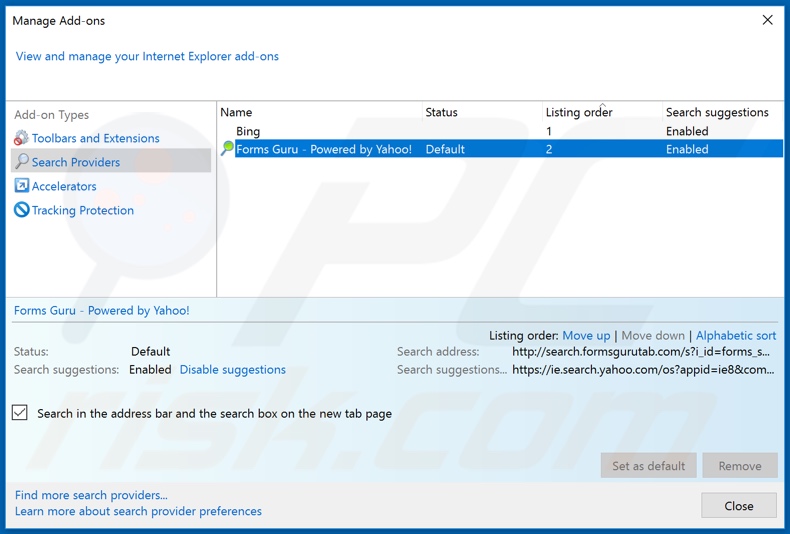
Click the "gear" icon ![]() (at the top right corner of Internet Explorer), select "Manage Add-ons". In the opened window, select "Search Providers", set "Google", "Bing", or any other preferred search engine as your default and then remove "Forms Guru".
(at the top right corner of Internet Explorer), select "Manage Add-ons". In the opened window, select "Search Providers", set "Google", "Bing", or any other preferred search engine as your default and then remove "Forms Guru".
Optional method:
If you continue to have problems with removal of the search.formsgurutab.com redirect, reset your Internet Explorer settings to default.
Windows XP users: Click Start, click Run, in the opened window type inetcpl.cpl In the opened window click the Advanced tab, then click Reset.

Windows Vista and Windows 7 users: Click the Windows logo, in the start search box type inetcpl.cpl and click enter. In the opened window click the Advanced tab, then click Reset.

Windows 8 users: Open Internet Explorer and click the gear icon. Select Internet Options.

In the opened window, select the Advanced tab.

Click the Reset button.

Confirm that you wish to reset Internet Explorer settings to default by clicking the Reset button.

 Remove malicious extensions from Google Chrome:
Remove malicious extensions from Google Chrome:

Click the Chrome menu icon ![]() (at the top right corner of Google Chrome), select "More tools" and click "Extensions". Locate "Forms Guru" and other recently-installed suspicious browser add-ons, and remove them.
(at the top right corner of Google Chrome), select "More tools" and click "Extensions". Locate "Forms Guru" and other recently-installed suspicious browser add-ons, and remove them.
Change your homepage:

Click the Chrome menu icon ![]() (at the top right corner of Google Chrome), select "Settings". In the "On startup" section, disable "Forms Guru", look for a browser hijacker URL (hxxp://www.search.formsgurutab.com) below the “Open a specific or set of pages” option. If present, click on the three vertical dots icon and select “Remove”.
(at the top right corner of Google Chrome), select "Settings". In the "On startup" section, disable "Forms Guru", look for a browser hijacker URL (hxxp://www.search.formsgurutab.com) below the “Open a specific or set of pages” option. If present, click on the three vertical dots icon and select “Remove”.
Change your default search engine:

To change your default search engine in Google Chrome: Click the Chrome menu icon ![]() (at the top right corner of Google Chrome), select "Settings", in the "Search engine" section, click "Manage search engines...", in the opened list look for "search.formsgurutab.com", when located click the three vertical dots near this URL and select "Remove from list".
(at the top right corner of Google Chrome), select "Settings", in the "Search engine" section, click "Manage search engines...", in the opened list look for "search.formsgurutab.com", when located click the three vertical dots near this URL and select "Remove from list".
Optional method:
If you continue to have problems with removal of the search.formsgurutab.com redirect, reset your Google Chrome browser settings. Click the Chrome menu icon ![]() (at the top right corner of Google Chrome) and select Settings. Scroll down to the bottom of the screen. Click the Advanced… link.
(at the top right corner of Google Chrome) and select Settings. Scroll down to the bottom of the screen. Click the Advanced… link.

After scrolling to the bottom of the screen, click the Reset (Restore settings to their original defaults) button.

In the opened window, confirm that you wish to reset Google Chrome settings to default by clicking the Reset button.

 Remove malicious plug-ins from Mozilla Firefox:
Remove malicious plug-ins from Mozilla Firefox:

Click the Firefox menu ![]() (at the top right corner of the main window), select "Add-ons". Click on "Extensions" and remove "Forms Guru", as well as all other recently installed browser plug-ins.
(at the top right corner of the main window), select "Add-ons". Click on "Extensions" and remove "Forms Guru", as well as all other recently installed browser plug-ins.
Change your homepage:

To reset your homepage, click the Firefox menu ![]() (at the top right corner of the main window), then select "Options", in the opened window disable "Forms Guru", remove hxxp://search.formsgurutab.com and enter your preferred domain, which will open each time you start Mozilla Firefox.
(at the top right corner of the main window), then select "Options", in the opened window disable "Forms Guru", remove hxxp://search.formsgurutab.com and enter your preferred domain, which will open each time you start Mozilla Firefox.
Change your default search engine:

In the URL address bar, type about:config and press Enter.
Click "I'll be careful, I promise!".
In the search filter at the top, type: "extensionControlled"
Set both results to "false" by either double-clicking each entry or clicking the ![]() button.
button.
Optional method:
Computer users who have problems with search.formsgurutab.com redirect removal can reset their Mozilla Firefox settings.
Open Mozilla Firefox, at the top right corner of the main window, click the Firefox menu, ![]() in the opened menu, click Help.
in the opened menu, click Help.

Select Troubleshooting Information.

In the opened window, click the Refresh Firefox button.

In the opened window, confirm that you wish to reset Mozilla Firefox settings to default by clicking the Refresh Firefox button.

 Remove malicious extensions from Safari:
Remove malicious extensions from Safari:

Make sure your Safari browser is active and click Safari menu, then select Preferences...

In the preferences window select the Extensions tab. Look for any recently installed suspicious extensions and uninstall them.

In the preferences window select General tab and make sure that your homepage is set to a preferred URL, if its altered by a browser hijacker - change it.

In the preferences window select Search tab and make sure that your preferred Internet search engine is selected.
Optional method:
Make sure your Safari browser is active and click on Safari menu. From the drop down menu select Clear History and Website Data...

In the opened window select all history and click the Clear History button.

 Remove malicious extensions from Microsoft Edge:
Remove malicious extensions from Microsoft Edge:

Click the Edge menu icon ![]() (at the top right corner of Microsoft Edge), select "Extensions". Locate any recently-installed suspicious browser add-ons, and remove them.
(at the top right corner of Microsoft Edge), select "Extensions". Locate any recently-installed suspicious browser add-ons, and remove them.
Change your homepage and new tab settings:

Click the Edge menu icon ![]() (at the top right corner of Microsoft Edge), select "Settings". In the "On startup" section look for the name of the browser hijacker and click "Disable".
(at the top right corner of Microsoft Edge), select "Settings". In the "On startup" section look for the name of the browser hijacker and click "Disable".
Change your default Internet search engine:

To change your default search engine in Microsoft Edge: Click the Edge menu icon ![]() (at the top right corner of Microsoft Edge), select "Privacy and services", scroll to bottom of the page and select "Address bar". In the "Search engines used in address bar" section look for the name of the unwanted Internet search engine, when located click the "Disable" button near it. Alternatively you can click on "Manage search engines", in the opened menu look for unwanted Internet search engine. Click on the puzzle icon
(at the top right corner of Microsoft Edge), select "Privacy and services", scroll to bottom of the page and select "Address bar". In the "Search engines used in address bar" section look for the name of the unwanted Internet search engine, when located click the "Disable" button near it. Alternatively you can click on "Manage search engines", in the opened menu look for unwanted Internet search engine. Click on the puzzle icon ![]() near it and select "Disable".
near it and select "Disable".
Optional method:
If you continue to have problems with removal of the search.formsgurutab.com redirect, reset your Microsoft Edge browser settings. Click the Edge menu icon ![]() (at the top right corner of Microsoft Edge) and select Settings.
(at the top right corner of Microsoft Edge) and select Settings.

In the opened settings menu select Reset settings.

Select Restore settings to their default values. In the opened window, confirm that you wish to reset Microsoft Edge settings to default by clicking the Reset button.

- If this did not help, follow these alternative instructions explaining how to reset the Microsoft Edge browser.
Summary:
 A browser hijacker is a type of adware infection that modifies Internet browser settings by assigning the homepage and default Internet search engine settings to some other (unwanted) website URL. Commonly, this type of adware infiltrates operating systems through free software downloads. If your download is managed by a download client, ensure that you decline offers to install advertised toolbars or applications that seek to change your homepage and default Internet search engine settings.
A browser hijacker is a type of adware infection that modifies Internet browser settings by assigning the homepage and default Internet search engine settings to some other (unwanted) website URL. Commonly, this type of adware infiltrates operating systems through free software downloads. If your download is managed by a download client, ensure that you decline offers to install advertised toolbars or applications that seek to change your homepage and default Internet search engine settings.
Post a comment:
If you have additional information on search.formsgurutab.com redirect or it's removal please share your knowledge in the comments section below.
Share:

Tomas Meskauskas
Expert security researcher, professional malware analyst
I am passionate about computer security and technology. I have an experience of over 10 years working in various companies related to computer technical issue solving and Internet security. I have been working as an author and editor for pcrisk.com since 2010. Follow me on Twitter and LinkedIn to stay informed about the latest online security threats.
PCrisk security portal is brought by a company RCS LT.
Joined forces of security researchers help educate computer users about the latest online security threats. More information about the company RCS LT.
Our malware removal guides are free. However, if you want to support us you can send us a donation.
DonatePCrisk security portal is brought by a company RCS LT.
Joined forces of security researchers help educate computer users about the latest online security threats. More information about the company RCS LT.
Our malware removal guides are free. However, if you want to support us you can send us a donation.
Donate
▼ Show Discussion