Stop File Converter Hub from hijacking your browser
Browser HijackerAlso Known As: search.fileconverterhubtab.com redirect
Get free scan and check if your device is infected.
Remove it nowTo use full-featured product, you have to purchase a license for Combo Cleaner. Seven days free trial available. Combo Cleaner is owned and operated by RCS LT, the parent company of PCRisk.com.
What is File Converter Hub?
File Converter Hub is but one of many browser hijackers. It is advertised as a tool for easy and quick access to file converters, accompanied by a fake search engine (search.fileconverterhubtab.com). Due to most users installing this rogue app inadvertently, it is categorized as a PUA (potentially unwanted application).
File Converter Hub operates by changing browser settings and promoting its fake search engine, it also has data tracking capabilities.
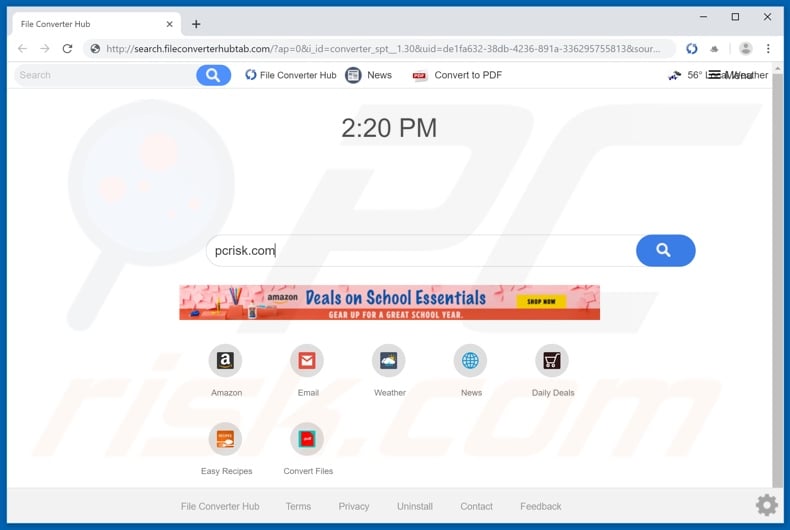
Typically, browser hijackers target browser boasting greatest popularity (e.g. Google Chrome, Internet Explorer, Mozilla Firefox and others). They are designed to promote their fake web searching tools by changing browser's homepages, new tab/window URLs and default search engines.
File Converter Hub alters all these settings to search.fileconverterhubtab.com. These modifications affect browsers like this: every new tab/window opened and every single search query typed into the URL bar - all redirect to search.fileconverterhubtab.com.
Since this fraudulent search engine is unable to provide any search results by itself it redirects to search.yahoo.com. While these changes may seem easy to undo, without removal of the hijacking application, access to certain settings can be denied and all changes made - simply reset.
It is noteworthy, that File Converter Hub is often distributed together with the Hide My Searches potentially unwanted application. The data tracking abilities that File Converter Hub and some PUAs have - are deemed a threat. By monitoring browsing history, they can infer personal information (IP address, geolocation and real-life user identity details).
This gathered data is then sold to third parties, and may end up being used for criminal purposes. Therefore, such rogue applications can not only cause various browser and system invasions/infections, but also lead to severe privacy issues (even identity theft). To ensure computer and user safety, all dubious applications must be removed immediately.
| Name | File Converter Hub |
| Threat Type | Browser Hijacker, Redirect, Search Hijacker, Toolbar, Unwanted New Tab |
| Detection Names | Avast (Win32:AdwareSig [Adw]), DrWeb (Adware.Spigot.145), ESET-NOD32 (A Variant Of Win32/WinWrapper.V Potentially Unwanted), Kaspersky (Not-a-virus:HEUR:AdWare.Win32.WebSearch.gen), Full List Of Detections (VirusTotal) |
| Browser Extension(s) | File Converter Hub, Converter |
| Supposed Functionality | File format conversion. |
| Promoted URL | search.fileconverterhubtab.com |
| Serving IP Address (search.fileconverterhubtab.com) | 52.204.175.169 |
| Affected Browser Settings | Homepage, new tab URL, default search engine |
| Symptoms | Manipulated Internet browser(s) settings (homepage, default Internet search engine, new tab settings). User's are forced to visit hijacker's website and search the Internet using their search engines. |
| Additional Information | File Converter Hub is distributed alongside with another browser hijacker called Hide My Searches. |
| Distribution methods | Deceptive pop-up ads, free software installers (bundling), fake flash player installers. |
| Damage | Internet browsing tracking (potential privacy issues), displaying of unwanted ads, redirects to shady websites. |
| Malware Removal (Windows) |
To eliminate possible malware infections, scan your computer with legitimate antivirus software. Our security researchers recommend using Combo Cleaner. Download Combo CleanerTo use full-featured product, you have to purchase a license for Combo Cleaner. 7 days free trial available. Combo Cleaner is owned and operated by RCS LT, the parent company of PCRisk.com. |
Many PUAs share certain similarities, some are even identical. Browser hijackers analogous to File Converter Hub include Universal Converter, Local Classifieds Hub, Online Manuals App and others. PUA developers invest a lot of effort into making their product appear legitimate; they tempt users into installing these dubious apps by offering various "useful" features.
However, they rarely work as promised and most are outright nonoperational. The only purpose of PUAs is to generate revenue for their designers; to users - they are worthless.
They cause undesirable redirects to unreliable/malicious websites, deliver intrusive advertisement campaigns (pop-ups, banners, coupons, surveys, etc.), some can spy on users' browsing activity and gather vulnerable data.
How did File Converter Hub install on my computer?
File Converter Hub has an official website, form which it can be downloaded. PUAs can also invade devices through install packs/bundles. "Bundling" is a false marketing tactic, by which ordinary programs are packed together with unwanted apps.
By having hasty and careless approach towards installation processes (e.g. ignoring terms, skipping steps, using pre-set options and etc.), users can unwillingly allow PUAs onto their systems. Intrusive advertisements are also known spreaders of rogue applications, which they autonomously download/install by executing scripts designed to do so.
How to avoid installation of potentially unwanted applications?
It is highly recommended to always research desired programs, browser extensions/plug-ins, features and etc. before downloading/installing them, in order to verify their legitimacy. Only official and trustworthy download sources should be used (preferably, direct download links).
It is ill-advised to use peer-to-peer sharing networks (e.g. BitTorrent, eMule, Gnutella, etc.) and other third party downloaders. Untrustworthy sources are more likely to offer software bundled with undesirable content. When installing, users should read terms to ensure that they are installing exactly what they intend to, and that the content will behave as advertised.
Additional installation advices include: exploring all possible options, using "Custom/Advanced" settings and opting-out/declining supplementary apps/features. Users should exercise caution when browsing, i.e. avoid suspicious sites and likewise dubious ads. Invasive adverts often look ordinary and innocuous, therefore they are easy to fall prey to.
However, a telltale sign can be the unreliable webpages they frequently redirect to (e.g. pornography, adult-dating, gambling and similar).
Should users encounter such advertisements/redirects, they are encouraged to inspect their systems and remove all questionable applications and/or browser extensions/plug-ins. If your computer is already infected with File Converter Hub, we recommend running a scan with Combo Cleaner Antivirus for Windows to automatically eliminate this browser hijacker.
File Converter Hub browser hijacker installer set-up:
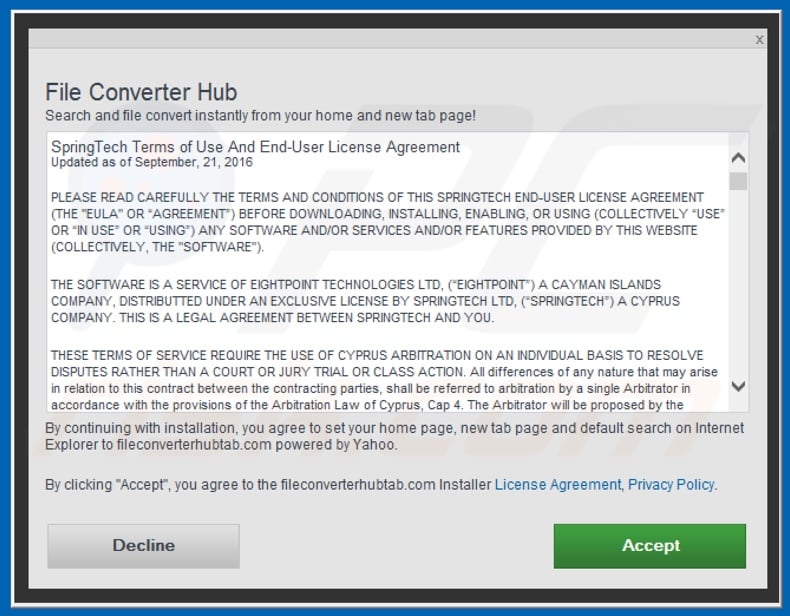
File Converter Hub download page asks for various permissions:
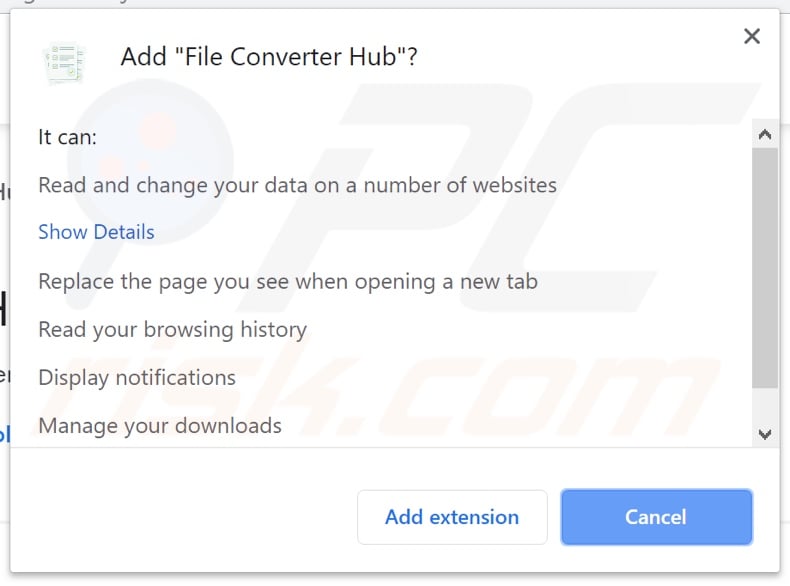
Website promoting File Converter Hub browser hijacker:
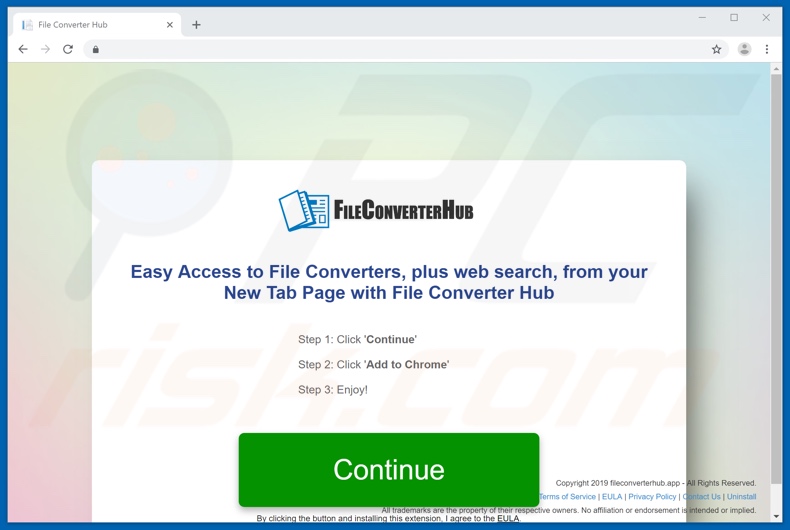
Instant automatic malware removal:
Manual threat removal might be a lengthy and complicated process that requires advanced IT skills. Combo Cleaner is a professional automatic malware removal tool that is recommended to get rid of malware. Download it by clicking the button below:
DOWNLOAD Combo CleanerBy downloading any software listed on this website you agree to our Privacy Policy and Terms of Use. To use full-featured product, you have to purchase a license for Combo Cleaner. 7 days free trial available. Combo Cleaner is owned and operated by RCS LT, the parent company of PCRisk.com.
Quick menu:
- What is File Converter Hub?
- STEP 1. Uninstall File Converter Hub application using Control Panel.
- STEP 2. Remove search.fileconverterhubtab.com redirect from Internet Explorer.
- STEP 3. Remove File Converter Hub browser hijacker from Google Chrome.
- STEP 4. Remove search.fileconverterhubtab.com homepage and default search engine from Mozilla Firefox.
- STEP 5. Remove search.fileconverterhubtab.com redirect from Safari.
- STEP 6. Remove rogue plug-ins from Microsoft Edge.
File Converter Hub browser hijacker removal:
Windows 11 users:

Right-click on the Start icon, select Apps and Features. In the opened window search for the application you want to uninstall, after locating it, click on the three vertical dots and select Uninstall.
Windows 10 users:

Right-click in the lower left corner of the screen, in the Quick Access Menu select Control Panel. In the opened window choose Programs and Features.
Windows 7 users:

Click Start (Windows Logo at the bottom left corner of your desktop), choose Control Panel. Locate Programs and click Uninstall a program.
macOS (OSX) users:

Click Finder, in the opened screen select Applications. Drag the app from the Applications folder to the Trash (located in your Dock), then right click the Trash icon and select Empty Trash.
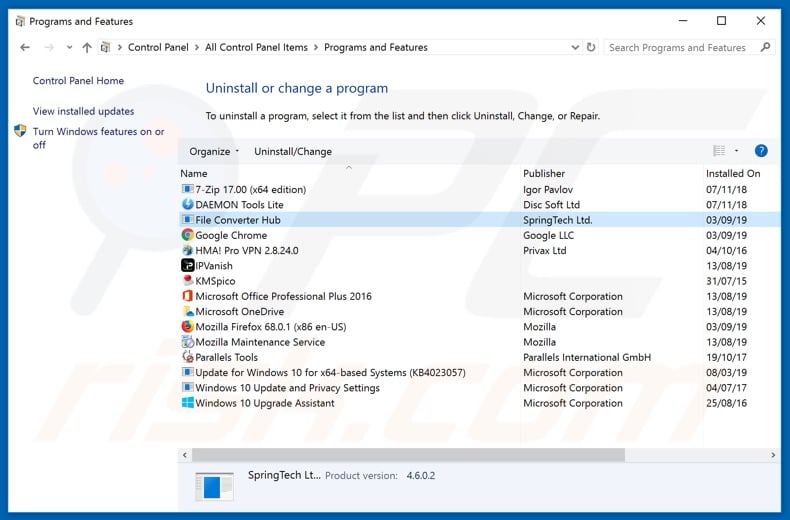
In the uninstall programs window: look for any recently installed suspicious applications (for example, "File Converter Hub"), select these entries and click "Uninstall" or "Remove".
After uninstalling the potentially unwanted applications (which cause browser redirects to the search.fileconverterhubtab.com website), scan your computer for any remaining unwanted components. To scan your computer, use recommended malware removal software.
DOWNLOAD remover for malware infections
Combo Cleaner checks if your computer is infected with malware. To use full-featured product, you have to purchase a license for Combo Cleaner. 7 days free trial available. Combo Cleaner is owned and operated by RCS LT, the parent company of PCRisk.com.
File Converter Hub browser hijacker removal from Internet browsers:
Video showing how to remove browser redirects:
 Remove malicious add-ons from Internet Explorer:
Remove malicious add-ons from Internet Explorer:
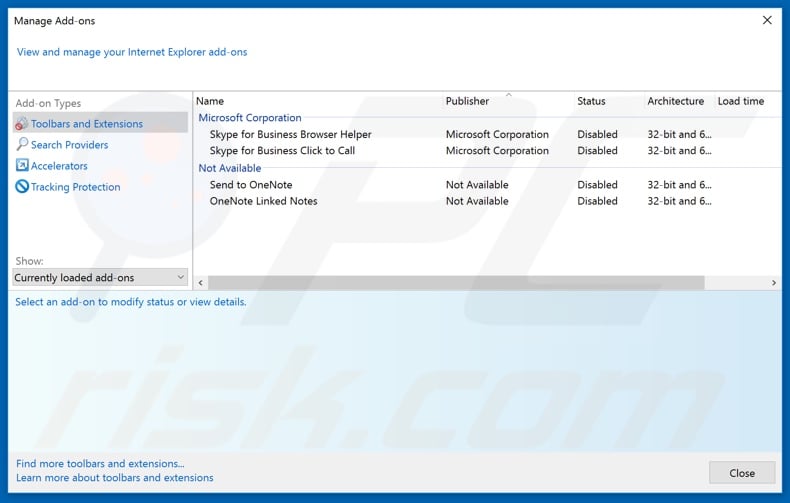
Click the "gear" icon ![]() (at the top right corner of Internet Explorer), select "Manage Add-ons". Look for any recently installed suspicious extensions, select these entries and click "Remove".
(at the top right corner of Internet Explorer), select "Manage Add-ons". Look for any recently installed suspicious extensions, select these entries and click "Remove".
Change your homepage:
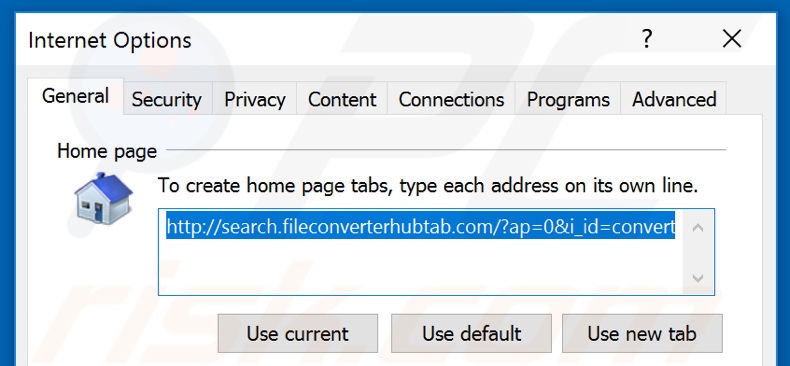
Click the "gear" icon ![]() (at the top right corner of Internet Explorer), select "Internet Options", in the opened window remove hxxp://search.fileconverterhubtab.com and enter your preferred domain, which will open each time you launch Internet Explorer. You can also enter about: blank to open a blank page when you start Internet Explorer.
(at the top right corner of Internet Explorer), select "Internet Options", in the opened window remove hxxp://search.fileconverterhubtab.com and enter your preferred domain, which will open each time you launch Internet Explorer. You can also enter about: blank to open a blank page when you start Internet Explorer.
Change your default search engine:
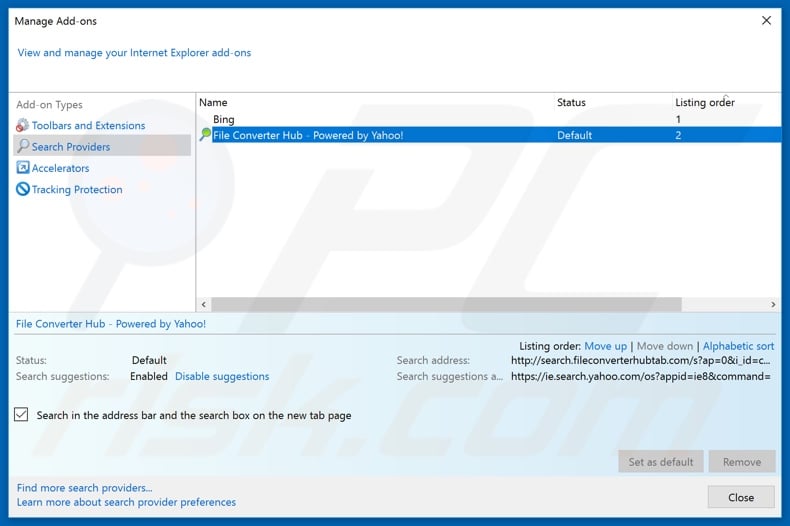
Click the "gear" icon ![]() (at the top right corner of Internet Explorer), select "Manage Add-ons". In the opened window, select "Search Providers", set "Google", "Bing", or any other preferred search engine as your default and then remove "File Converter Hub".
(at the top right corner of Internet Explorer), select "Manage Add-ons". In the opened window, select "Search Providers", set "Google", "Bing", or any other preferred search engine as your default and then remove "File Converter Hub".
Optional method:
If you continue to have problems with removal of the search.fileconverterhubtab.com redirect, reset your Internet Explorer settings to default.
Windows XP users: Click Start, click Run, in the opened window type inetcpl.cpl In the opened window click the Advanced tab, then click Reset.

Windows Vista and Windows 7 users: Click the Windows logo, in the start search box type inetcpl.cpl and click enter. In the opened window click the Advanced tab, then click Reset.

Windows 8 users: Open Internet Explorer and click the gear icon. Select Internet Options.

In the opened window, select the Advanced tab.

Click the Reset button.

Confirm that you wish to reset Internet Explorer settings to default by clicking the Reset button.

 Remove malicious extensions from Google Chrome:
Remove malicious extensions from Google Chrome:
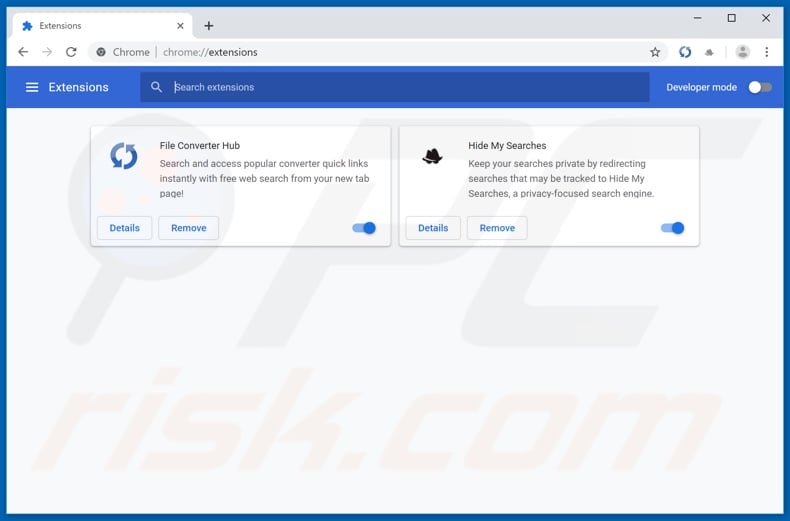
Click the Chrome menu icon ![]() (at the top right corner of Google Chrome), select "More tools" and click "Extensions". Locate "File Converter Hub" and other recently-installed suspicious browser add-ons (e.g., "Hide My Searches"), and remove them.
(at the top right corner of Google Chrome), select "More tools" and click "Extensions". Locate "File Converter Hub" and other recently-installed suspicious browser add-ons (e.g., "Hide My Searches"), and remove them.
Change your homepage:
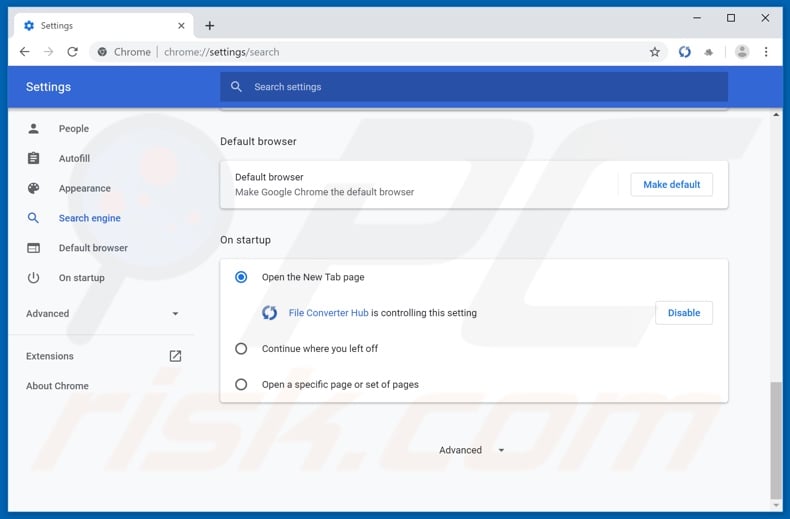
Click the Chrome menu icon ![]() (at the top right corner of Google Chrome), select "Settings". In the "On startup" section, disable "File Converter Hub" or "Hide My Searches", look for a browser hijacker URL (hxxp://search.fileconverterhubtab.com or hxxps://hidemysearches.com) below the “Open a specific or set of pages” option. If present click on the three vertical dots icon and select “Remove”.
(at the top right corner of Google Chrome), select "Settings". In the "On startup" section, disable "File Converter Hub" or "Hide My Searches", look for a browser hijacker URL (hxxp://search.fileconverterhubtab.com or hxxps://hidemysearches.com) below the “Open a specific or set of pages” option. If present click on the three vertical dots icon and select “Remove”.
Change your default search engine:
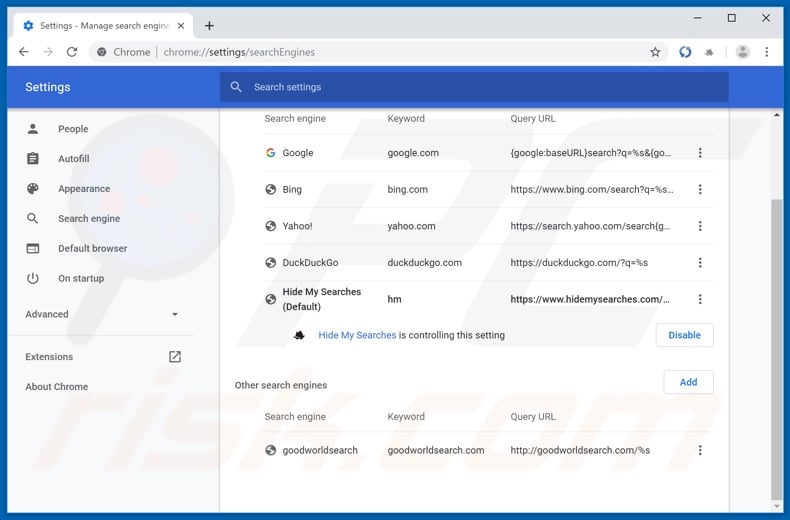
To change your default search engine in Google Chrome: Click the Chrome menu icon ![]() (at the top right corner of Google Chrome), select "Settings", in the "Search engine" section, click "Manage search engines...", in the opened list look for "hxxp://search.fileconverterhubtab.com" and "hxxp://hidemysearches.com", when located click the three vertical dots near this URL and select "Remove from list".
(at the top right corner of Google Chrome), select "Settings", in the "Search engine" section, click "Manage search engines...", in the opened list look for "hxxp://search.fileconverterhubtab.com" and "hxxp://hidemysearches.com", when located click the three vertical dots near this URL and select "Remove from list".
Optional method:
If you continue to have problems with removal of the search.fileconverterhubtab.com redirect, reset your Google Chrome browser settings. Click the Chrome menu icon ![]() (at the top right corner of Google Chrome) and select Settings. Scroll down to the bottom of the screen. Click the Advanced… link.
(at the top right corner of Google Chrome) and select Settings. Scroll down to the bottom of the screen. Click the Advanced… link.

After scrolling to the bottom of the screen, click the Reset (Restore settings to their original defaults) button.

In the opened window, confirm that you wish to reset Google Chrome settings to default by clicking the Reset button.

 Remove malicious plugins from Mozilla Firefox:
Remove malicious plugins from Mozilla Firefox:
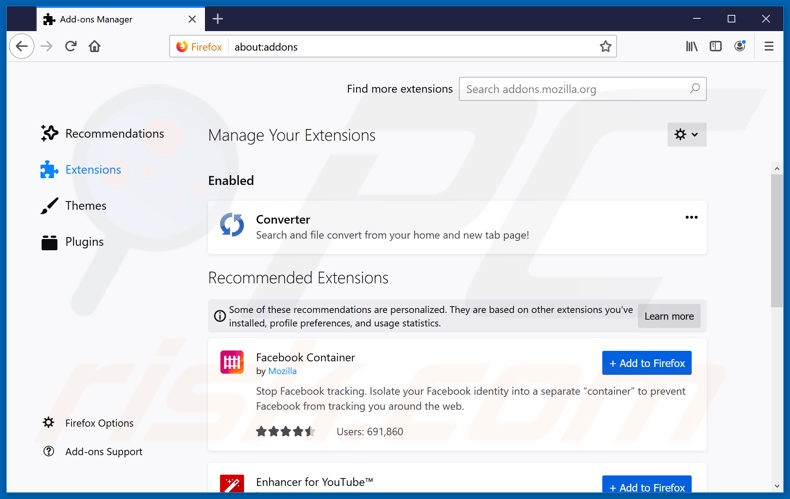
Click the Firefox menu ![]() (at the top right corner of the main window), select "Add-ons". Click on "Extensions" and remove "File Converter Hub" (or simply "Conveerter"), as well as all other recently installed browser plug-ins (e.g., "Hide My Searches").
(at the top right corner of the main window), select "Add-ons". Click on "Extensions" and remove "File Converter Hub" (or simply "Conveerter"), as well as all other recently installed browser plug-ins (e.g., "Hide My Searches").
Change your homepage:
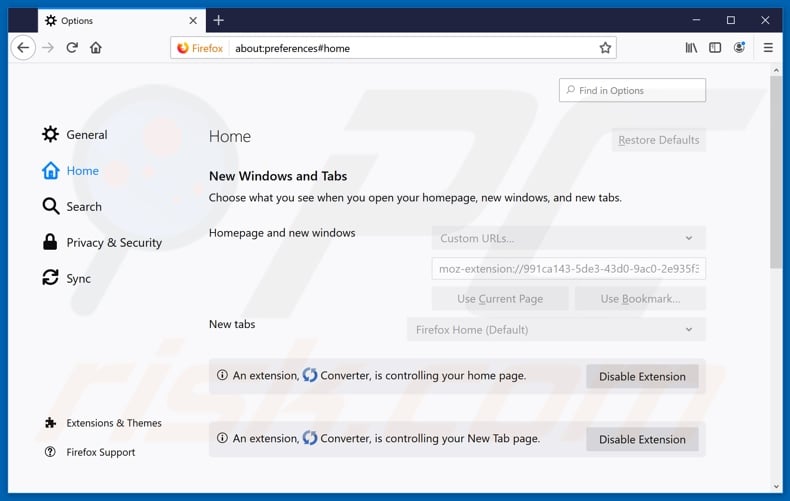
To reset your homepage, click the Firefox menu ![]() (at the top right corner of the main window), then select "Options", in the opened window disable "File Converter Hub" (or simply "Converter") or "Hide My Searches", remove hxxp://search.fileconverterhubtab.com or hxxp://hidemysearches.com and enter your preferred domain, which will open each time you start Mozilla Firefox.
(at the top right corner of the main window), then select "Options", in the opened window disable "File Converter Hub" (or simply "Converter") or "Hide My Searches", remove hxxp://search.fileconverterhubtab.com or hxxp://hidemysearches.com and enter your preferred domain, which will open each time you start Mozilla Firefox.
Change your default search engine:
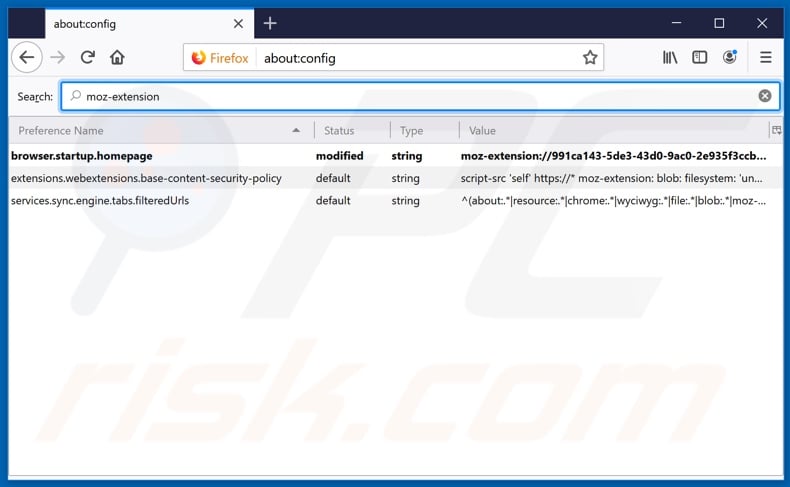
In the URL address bar, type about:config and press Enter.
Click "I'll be careful, I promise!".
In the search filter at the top, type: "moz-extension"
Right-click on the found preferences and select "Reset" to restore default values.
Optional method:
Computer users who have problems with search.fileconverterhubtab.com redirect removal can reset their Mozilla Firefox settings.
Open Mozilla Firefox, at the top right corner of the main window, click the Firefox menu, ![]() in the opened menu, click Help.
in the opened menu, click Help.

Select Troubleshooting Information.

In the opened window, click the Refresh Firefox button.

In the opened window, confirm that you wish to reset Mozilla Firefox settings to default by clicking the Refresh Firefox button.

 Remove malicious extensions from Safari:
Remove malicious extensions from Safari:

Make sure your Safari browser is active and click Safari menu, then select Preferences...

In the preferences window select the Extensions tab. Look for any recently installed suspicious extensions and uninstall them.

In the preferences window select General tab and make sure that your homepage is set to a preferred URL, if its altered by a browser hijacker - change it.

In the preferences window select Search tab and make sure that your preferred Internet search engine is selected.
Optional method:
Make sure your Safari browser is active and click on Safari menu. From the drop down menu select Clear History and Website Data...

In the opened window select all history and click the Clear History button.

 Remove malicious extensions from Microsoft Edge:
Remove malicious extensions from Microsoft Edge:

Click the Edge menu icon ![]() (at the top right corner of Microsoft Edge), select "Extensions". Locate any recently-installed suspicious browser add-ons, and remove them.
(at the top right corner of Microsoft Edge), select "Extensions". Locate any recently-installed suspicious browser add-ons, and remove them.
Change your homepage and new tab settings:

Click the Edge menu icon ![]() (at the top right corner of Microsoft Edge), select "Settings". In the "On startup" section look for the name of the browser hijacker and click "Disable".
(at the top right corner of Microsoft Edge), select "Settings". In the "On startup" section look for the name of the browser hijacker and click "Disable".
Change your default Internet search engine:

To change your default search engine in Microsoft Edge: Click the Edge menu icon ![]() (at the top right corner of Microsoft Edge), select "Privacy and services", scroll to bottom of the page and select "Address bar". In the "Search engines used in address bar" section look for the name of the unwanted Internet search engine, when located click the "Disable" button near it. Alternatively you can click on "Manage search engines", in the opened menu look for unwanted Internet search engine. Click on the puzzle icon
(at the top right corner of Microsoft Edge), select "Privacy and services", scroll to bottom of the page and select "Address bar". In the "Search engines used in address bar" section look for the name of the unwanted Internet search engine, when located click the "Disable" button near it. Alternatively you can click on "Manage search engines", in the opened menu look for unwanted Internet search engine. Click on the puzzle icon ![]() near it and select "Disable".
near it and select "Disable".
Optional method:
If you continue to have problems with removal of the search.fileconverterhubtab.com redirect, reset your Microsoft Edge browser settings. Click the Edge menu icon ![]() (at the top right corner of Microsoft Edge) and select Settings.
(at the top right corner of Microsoft Edge) and select Settings.

In the opened settings menu select Reset settings.

Select Restore settings to their default values. In the opened window, confirm that you wish to reset Microsoft Edge settings to default by clicking the Reset button.

- If this did not help, follow these alternative instructions explaining how to reset the Microsoft Edge browser.
Summary:
 A browser hijacker is a type of adware infection that modifies Internet browser settings by assigning the homepage and default Internet search engine settings to some other (unwanted) website URL. Commonly, this type of adware infiltrates operating systems through free software downloads. If your download is managed by a download client, ensure that you decline offers to install advertised toolbars or applications that seek to change your homepage and default Internet search engine settings.
A browser hijacker is a type of adware infection that modifies Internet browser settings by assigning the homepage and default Internet search engine settings to some other (unwanted) website URL. Commonly, this type of adware infiltrates operating systems through free software downloads. If your download is managed by a download client, ensure that you decline offers to install advertised toolbars or applications that seek to change your homepage and default Internet search engine settings.
Post a comment:
If you have additional information on search.fileconverterhubtab.com redirect or it's removal please share your knowledge in the comments section below.
Share:

Tomas Meskauskas
Expert security researcher, professional malware analyst
I am passionate about computer security and technology. I have an experience of over 10 years working in various companies related to computer technical issue solving and Internet security. I have been working as an author and editor for pcrisk.com since 2010. Follow me on Twitter and LinkedIn to stay informed about the latest online security threats.
PCrisk security portal is brought by a company RCS LT.
Joined forces of security researchers help educate computer users about the latest online security threats. More information about the company RCS LT.
Our malware removal guides are free. However, if you want to support us you can send us a donation.
DonatePCrisk security portal is brought by a company RCS LT.
Joined forces of security researchers help educate computer users about the latest online security threats. More information about the company RCS LT.
Our malware removal guides are free. However, if you want to support us you can send us a donation.
Donate
▼ Show Discussion