Get free scan and check if your device is infected.
Remove it nowTo use full-featured product, you have to purchase a license for Combo Cleaner. Seven days free trial available. Combo Cleaner is owned and operated by RCS LT, the parent company of PCRisk.com.
What is Flowsurf?
Developers present Flowsurf as a legitimate application that supposedly enhances the browsing experience by providing search-related functions.
Initially, Flowsurf may seem legitimate and useful, however, this app delivers intrusive advertisements and gathers various sensitive information. In addition, it is likely to infiltrate systems without permission. For these reasons, Flowsurf is categorized as adware and a potentially unwanted application (PUA).
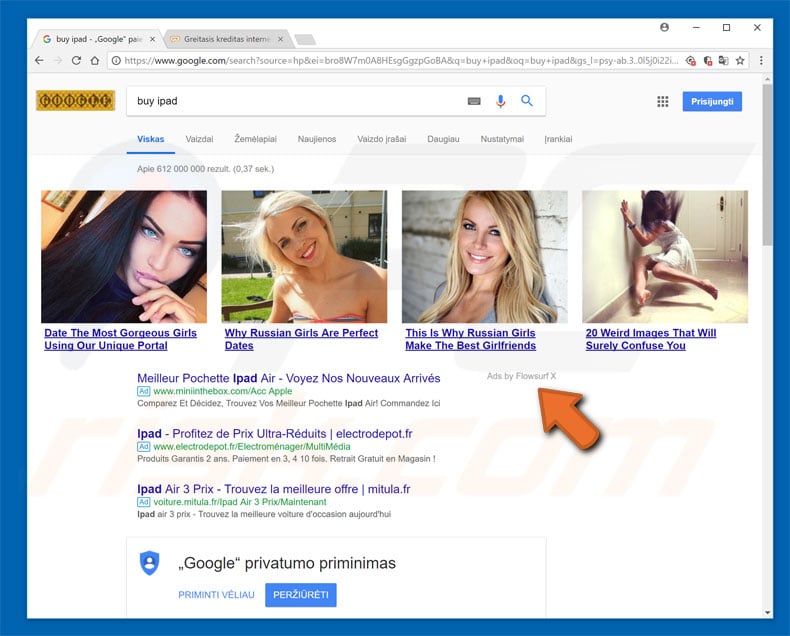
Flowsurf delivers coupon, banner, pop-up, and other similar advertisements. These are marked as "Ads by Flowsurf". To achieve this, developers use tools that enable placement of third party graphical content on any visited website. As a result, delivered ads often conceal visited website content, thereby diminishing the browsing experience.
Note that intrusive advertisements can redirect to malicious sites and execute scripts that download/install potentially unwanted applications or even high-risk malware. Therefore, clicking them might cause various computer infections. In addition, Flowsurf records information that typically includes personal details.
IP addresses, website URLs visited, search queries, and other collected information is typically shared with third parties (potentially, cyber criminals) who misuse private information to generate revenue.
Therefore, the presence of Flowsurf adware can lead to serious privacy issues or even identity theft. We strongly recommend that you eliminate this potentially unwanted application immediately.
| Name | Flowsurf adware |
| Threat Type | Adware, Unwanted ads, Pop-up Virus |
| Symptoms | Seeing advertisements not originating from the sites you are browsing. Intrusive pop-up ads. Decreased Internet browsing speed. |
| Distribution methods | Deceptive pop-up ads, free software installers (bundling), fake flash player installers. |
| Damage | Decreased computer performance, browser tracking - privacy issues, possible additional malware infections. |
| Malware Removal (Windows) |
To eliminate possible malware infections, scan your computer with legitimate antivirus software. Our security researchers recommend using Combo Cleaner. Download Combo CleanerTo use full-featured product, you have to purchase a license for Combo Cleaner. 7 days free trial available. Combo Cleaner is owned and operated by RCS LT, the parent company of PCRisk.com. |
Dozens of adware-type apps have similar characteristics to Flowsurf including, for example, CouponRockstar, TigerTrade, and Torrent Extension. Most potentially unwanted applications offer 'useful features', however, they are designed only to generate revenue for the developers.
These false promises are merely attempts to give the impression of legitimacy and trick users to install. Most of these applications provide no real value for regular users. They deliver ads and record information, thereby posing a direct threat to your privacy and browsing safety.
How did Flowsurf install on my computer?
Research shows that, although Flowsurf has an official download website, it often infiltrates systems without permission, since developers proliferate it using intrusive advertisements and a deceptive marketing method called "bundling" (stealth installation of third party apps together with regular software/apps).
Developers hide "bundled" apps within "Custom/Advanced" settings (or other sections) of the download/installation processes. In addition, many users click advertisements, rush download/installation procedures, and skip steps.
This behavior often leads to inadvertent installation of potentially unwanted applications - users expose their systems to risk of various infections and compromise their privacy.
How to avoid installation of potentially unwanted applications?
Lack of knowledge and careless behavior are the main reasons for computer infections. The key to safety is caution. Therefore, be cautious when browsing the Internet and downloading/installing software.
Bear in mind that intrusive advertisements typically seem legitimate, since developers invest many resources into their design, however, they can redirect to dubious websites (surveys, pornography, and so on). If you encounter these ads, eliminate all suspicious apps/add-ons immediately.
Furthermore, select "Custom/Advanced" settings and carefully observe each download/installation step. During the process, cancel all third party applications and decline offers to download and install them. We also recommend that you avoid using third party downloaders/installers, since developers monetize them by "bundling" rogue apps.
Software should be downloaded from official sources only, using direct download links. If your computer is already infected with Flowsurf, we recommend running a scan with Combo Cleaner Antivirus for Windows to automatically eliminate this adware.
Update December 11, 2019 - Crooks have recently released an updated version of Flowsurf extension which is now designed to inject Google search results which additional results. It also supposedly provides a number of "useful features", such as page zoom, screenshot taking, navigation, etc.
Screenshot of Flowsurf results injected into Google search results:

Screenshot of updated Flowsurf extension:

Screenshot of updated Flowsurf extension in Google Chrome:

Screenshots of websites promoting the updated Flowsurf variant:
Instant automatic malware removal:
Manual threat removal might be a lengthy and complicated process that requires advanced IT skills. Combo Cleaner is a professional automatic malware removal tool that is recommended to get rid of malware. Download it by clicking the button below:
DOWNLOAD Combo CleanerBy downloading any software listed on this website you agree to our Privacy Policy and Terms of Use. To use full-featured product, you have to purchase a license for Combo Cleaner. 7 days free trial available. Combo Cleaner is owned and operated by RCS LT, the parent company of PCRisk.com.
Quick menu:
- What is Flowsurf?
- STEP 1. Uninstall Flowsurf application using Control Panel.
- STEP 2. Remove Flowsurf adware from Internet Explorer.
- STEP 3. Remove Flowsurf ads from Google Chrome.
- STEP 4. Remove 'Ads by Flowsurf' from Mozilla Firefox.
- STEP 5. Remove Flowsurf extension from Safari.
- STEP 6. Remove rogue plug-ins from Microsoft Edge.
Flowsurf adware removal:
Windows 11 users:

Right-click on the Start icon, select Apps and Features. In the opened window search for the application you want to uninstall, after locating it, click on the three vertical dots and select Uninstall.
Windows 10 users:

Right-click in the lower left corner of the screen, in the Quick Access Menu select Control Panel. In the opened window choose Programs and Features.
Windows 7 users:

Click Start (Windows Logo at the bottom left corner of your desktop), choose Control Panel. Locate Programs and click Uninstall a program.
macOS (OSX) users:

Click Finder, in the opened screen select Applications. Drag the app from the Applications folder to the Trash (located in your Dock), then right click the Trash icon and select Empty Trash.
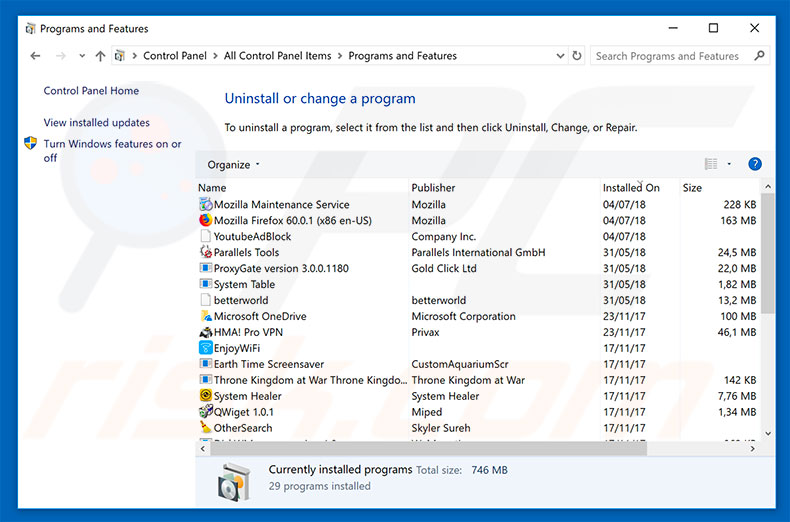
In the uninstall programs window, look for "Flowsurf", select this entry and click "Uninstall" or "Remove".
After uninstalling the potentially unwanted application that causes Flowsurf ads, scan your computer for any remaining unwanted components or possible malware infections. To scan your computer, use recommended malware removal software.
DOWNLOAD remover for malware infections
Combo Cleaner checks if your computer is infected with malware. To use full-featured product, you have to purchase a license for Combo Cleaner. 7 days free trial available. Combo Cleaner is owned and operated by RCS LT, the parent company of PCRisk.com.
Remove Flowsurf adware from Internet browsers:
At time of research, Flowsurf did not install its browser plug-ins on Internet Explorer, Google Chrome, or Mozilla Firefox, however, it was bundled with other adware. Therefore, you are advised to remove all potentially unwanted browser add-ons from your Internet browsers.
Video showing how to remove potentially unwanted browser add-ons:
 Remove malicious add-ons from Internet Explorer:
Remove malicious add-ons from Internet Explorer:
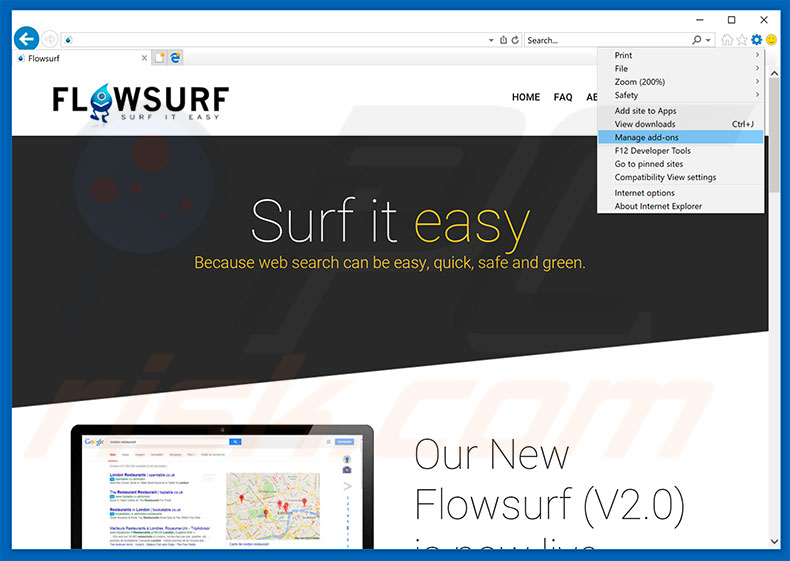
Click the "gear" icon ![]() (at the top right corner of Internet Explorer), select "Manage Add-ons". Look for any recently-installed suspicious browser extensions, select these entries and click "Remove".
(at the top right corner of Internet Explorer), select "Manage Add-ons". Look for any recently-installed suspicious browser extensions, select these entries and click "Remove".
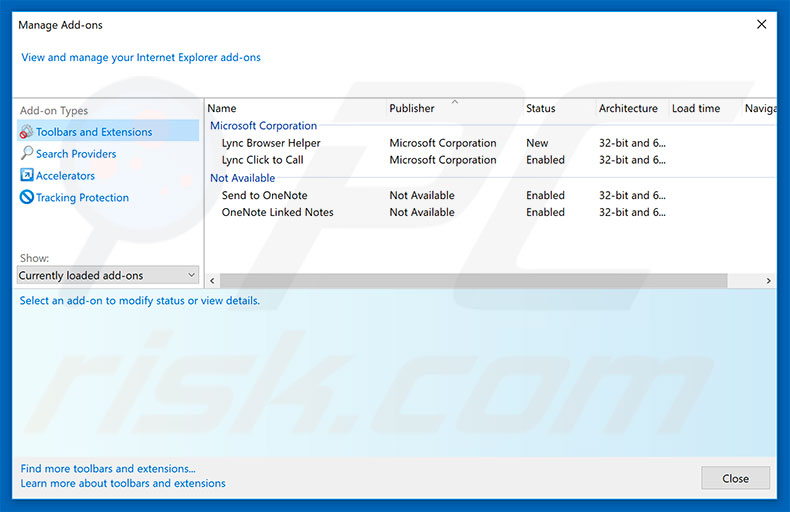
Optional method:
If you continue to have problems with removal of the flowsurf adware, reset your Internet Explorer settings to default.
Windows XP users: Click Start, click Run, in the opened window type inetcpl.cpl In the opened window click the Advanced tab, then click Reset.

Windows Vista and Windows 7 users: Click the Windows logo, in the start search box type inetcpl.cpl and click enter. In the opened window click the Advanced tab, then click Reset.

Windows 8 users: Open Internet Explorer and click the gear icon. Select Internet Options.

In the opened window, select the Advanced tab.

Click the Reset button.

Confirm that you wish to reset Internet Explorer settings to default by clicking the Reset button.

 Remove malicious extensions from Google Chrome:
Remove malicious extensions from Google Chrome:
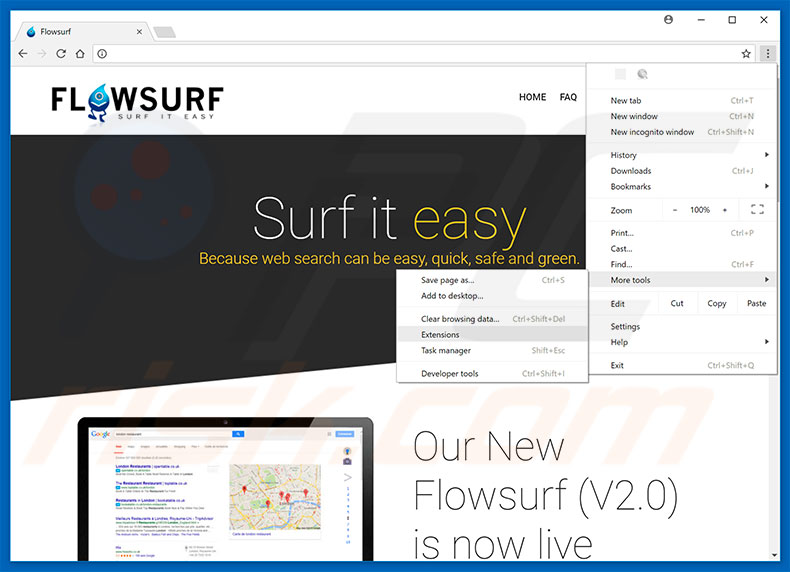
Click the Chrome menu icon ![]() (at the top right corner of Google Chrome), select "More tools" and click "Extensions". Locate all recently-installed suspicious browser add-ons and remove them.
(at the top right corner of Google Chrome), select "More tools" and click "Extensions". Locate all recently-installed suspicious browser add-ons and remove them.
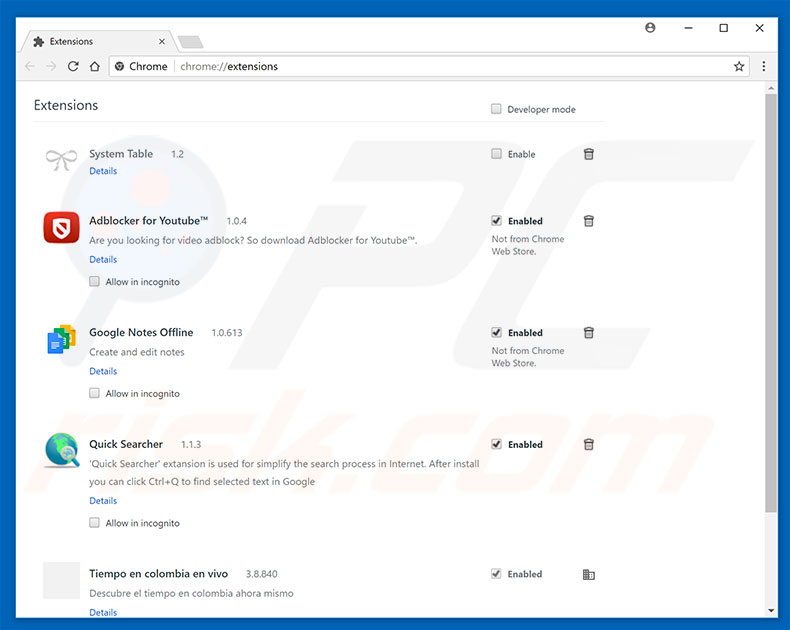
Optional method:
If you continue to have problems with removal of the flowsurf adware, reset your Google Chrome browser settings. Click the Chrome menu icon ![]() (at the top right corner of Google Chrome) and select Settings. Scroll down to the bottom of the screen. Click the Advanced… link.
(at the top right corner of Google Chrome) and select Settings. Scroll down to the bottom of the screen. Click the Advanced… link.

After scrolling to the bottom of the screen, click the Reset (Restore settings to their original defaults) button.

In the opened window, confirm that you wish to reset Google Chrome settings to default by clicking the Reset button.

 Remove malicious plug-ins from Mozilla Firefox:
Remove malicious plug-ins from Mozilla Firefox:
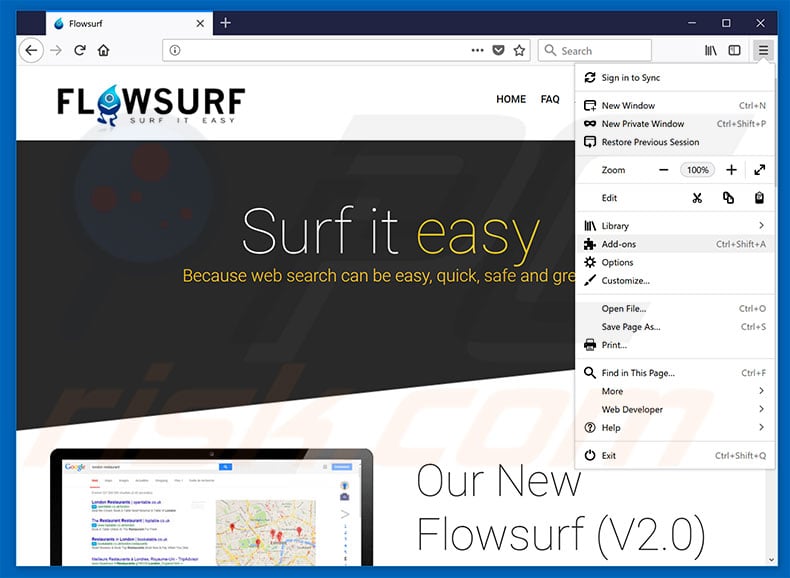
Click the Firefox menu ![]() (at the top right corner of the main window), select "Add-ons". Click on "Extensions", in the opened window, remove all recently-installed suspicious browser plug-ins.
(at the top right corner of the main window), select "Add-ons". Click on "Extensions", in the opened window, remove all recently-installed suspicious browser plug-ins.
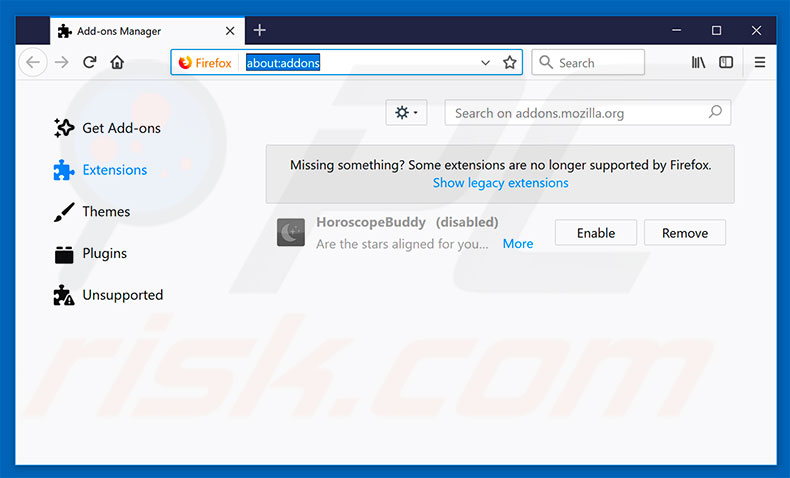
Optional method:
Computer users who have problems with flowsurf adware removal can reset their Mozilla Firefox settings.
Open Mozilla Firefox, at the top right corner of the main window, click the Firefox menu, ![]() in the opened menu, click Help.
in the opened menu, click Help.

Select Troubleshooting Information.

In the opened window, click the Refresh Firefox button.

In the opened window, confirm that you wish to reset Mozilla Firefox settings to default by clicking the Refresh Firefox button.

 Remove malicious extensions from Safari:
Remove malicious extensions from Safari:

Make sure your Safari browser is active, click Safari menu, and select Preferences....

In the opened window click Extensions, locate any recently installed suspicious extension, select it and click Uninstall.
Optional method:
Make sure your Safari browser is active and click on Safari menu. From the drop down menu select Clear History and Website Data...

In the opened window select all history and click the Clear History button.

 Remove malicious extensions from Microsoft Edge:
Remove malicious extensions from Microsoft Edge:

Click the Edge menu icon ![]() (at the upper-right corner of Microsoft Edge), select "Extensions". Locate all recently-installed suspicious browser add-ons and click "Remove" below their names.
(at the upper-right corner of Microsoft Edge), select "Extensions". Locate all recently-installed suspicious browser add-ons and click "Remove" below their names.

Optional method:
If you continue to have problems with removal of the flowsurf adware, reset your Microsoft Edge browser settings. Click the Edge menu icon ![]() (at the top right corner of Microsoft Edge) and select Settings.
(at the top right corner of Microsoft Edge) and select Settings.

In the opened settings menu select Reset settings.

Select Restore settings to their default values. In the opened window, confirm that you wish to reset Microsoft Edge settings to default by clicking the Reset button.

- If this did not help, follow these alternative instructions explaining how to reset the Microsoft Edge browser.
Summary:
 Commonly, adware or potentially unwanted applications infiltrate Internet browsers through free software downloads. Note that the safest source for downloading free software is via developers' websites only. To avoid installation of adware, be very attentive when downloading and installing free software. When installing previously-downloaded free programs, choose the custom or advanced installation options – this step will reveal any potentially unwanted applications listed for installation together with your chosen free program.
Commonly, adware or potentially unwanted applications infiltrate Internet browsers through free software downloads. Note that the safest source for downloading free software is via developers' websites only. To avoid installation of adware, be very attentive when downloading and installing free software. When installing previously-downloaded free programs, choose the custom or advanced installation options – this step will reveal any potentially unwanted applications listed for installation together with your chosen free program.
Post a comment:
If you have additional information on flowsurf adware or it's removal please share your knowledge in the comments section below.
Share:

Tomas Meskauskas
Expert security researcher, professional malware analyst
I am passionate about computer security and technology. I have an experience of over 10 years working in various companies related to computer technical issue solving and Internet security. I have been working as an author and editor for pcrisk.com since 2010. Follow me on Twitter and LinkedIn to stay informed about the latest online security threats.
PCrisk security portal is brought by a company RCS LT.
Joined forces of security researchers help educate computer users about the latest online security threats. More information about the company RCS LT.
Our malware removal guides are free. However, if you want to support us you can send us a donation.
DonatePCrisk security portal is brought by a company RCS LT.
Joined forces of security researchers help educate computer users about the latest online security threats. More information about the company RCS LT.
Our malware removal guides are free. However, if you want to support us you can send us a donation.
Donate
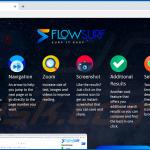
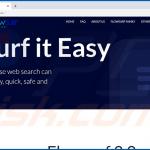
▼ Show Discussion