Get free scan and check if your device is infected.
Remove it nowTo use full-featured product, you have to purchase a license for Combo Cleaner. Seven days free trial available. Combo Cleaner is owned and operated by RCS LT, the parent company of PCRisk.com.
What is ArcadeSoda?
ArcadeSoda is a potentially unwanted program (PUP) that supposedly allows users to play hundreds of addictive arcade games. This might seem legitimate and useful functionality, however, these claims are false, since ArcadeSoda is classed as adware.
This PUP infiltrates systems without users’ permission, delivers various intrusive online advertisements, and continually records information relating to users' web browsing activity.
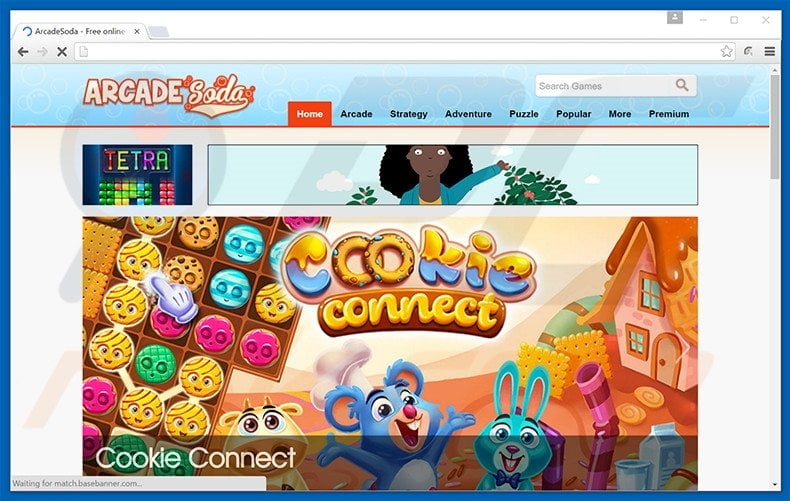
To deliver pop-up, banner, interstitial, coupon and other similar advertisements, ArcadeSoda employs a 'virtual layer' - a tool that enables placement of third party graphical content on any site. The ads do not originate from users' visited websites and conceal underlying content, thereby significantly diminishing the web browsing experience.
Furthermore, they can lead to malicious websites - even an accidental click might cause an additional computer infection. AnotherSoda records IP addresses, website URLs visited, pages viewed, search queries, and a number of other data types. This information might be personally identifiable.
The developers of ArcadeSoda share this information with third parties who misuse personal details to generate revenue. Therefore, data tracking can lead to serious privacy issues or even identity theft. We strongly recommend that you uninstall this potentially unwanted program immediately.
ArcadeSoda is identical to ArcadeRoyal, ArcadeCandy, and many other adware-type applications also claiming to allow users to play arcade games. In fact, these claims are merely attempts to trick users to install - neither ArcadeSoda, nor any other identical applications, provide the functionality promised.
Adware-type programs are designed only to generate revenue for the developers. Rather than providing any real value for the user, these apps collect personally identifiable information and deliver intrusive online advertisements.
How did ArcadeSoda install on my computer?
Developers promote ArcadeSoda using a deceptive software marketing method called 'bundling' - stealth installation of third party applications with regular (mostly legitimate) software.
Potentially unwanted programs such as ArcadeSoda are intentionally hidden within the 'Custom/Advanced' download or installation settings. By not paying enough attention during these procedures and skip most/all download/installation steps, users often install rogue software inadvertently.
How to avoid installation of potentially unwanted applications?
This situation can be prevented by taking two simple steps. First, closely analyze the download and installation processes. Select the 'Custom/Advanced' settings and carefully observe each step. Second, never accept offers to download or install third party programs and opt-out of those already included. Bundled applications are often dubious and, therefore, should never be installed.
Instant automatic malware removal:
Manual threat removal might be a lengthy and complicated process that requires advanced IT skills. Combo Cleaner is a professional automatic malware removal tool that is recommended to get rid of malware. Download it by clicking the button below:
DOWNLOAD Combo CleanerBy downloading any software listed on this website you agree to our Privacy Policy and Terms of Use. To use full-featured product, you have to purchase a license for Combo Cleaner. 7 days free trial available. Combo Cleaner is owned and operated by RCS LT, the parent company of PCRisk.com.
Quick menu:
- What is ArcadeSoda?
- STEP 1. Uninstall ArcadeSoda application using Control Panel.
- STEP 2. Remove ArcadeSoda adware from Internet Explorer.
- STEP 3. Remove ArcadeSoda ads from Google Chrome.
- STEP 4. Remove 'Ads by ArcadeSoda' from Mozilla Firefox.
- STEP 5. Remove ArcadeSoda ads from Safari.
- STEP 6. Remove rogue plug-ins from Microsoft Edge.
ArcadeSoda adware removal:
Windows 11 users:

Right-click on the Start icon, select Apps and Features. In the opened window search for the application you want to uninstall, after locating it, click on the three vertical dots and select Uninstall.
Windows 10 users:

Right-click in the lower left corner of the screen, in the Quick Access Menu select Control Panel. In the opened window choose Programs and Features.
Windows 7 users:

Click Start (Windows Logo at the bottom left corner of your desktop), choose Control Panel. Locate Programs and click Uninstall a program.
macOS (OSX) users:

Click Finder, in the opened screen select Applications. Drag the app from the Applications folder to the Trash (located in your Dock), then right click the Trash icon and select Empty Trash.
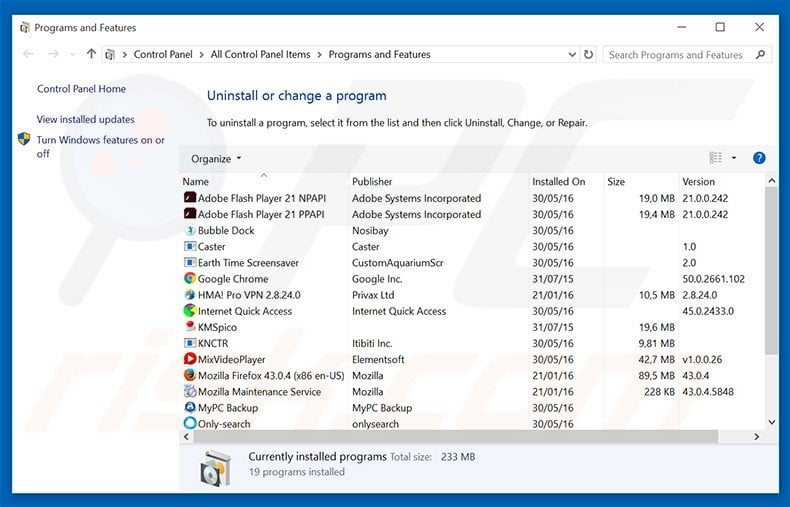
In the uninstall programs window, look for "ArcadeSoda", select this entry and click "Uninstall" or "Remove".
After uninstalling the potentially unwanted program that causes ArcadeSoda ads, scan your computer for any remaining unwanted components or possible malware infections. To scan your computer, use recommended malware removal software.
DOWNLOAD remover for malware infections
Combo Cleaner checks if your computer is infected with malware. To use full-featured product, you have to purchase a license for Combo Cleaner. 7 days free trial available. Combo Cleaner is owned and operated by RCS LT, the parent company of PCRisk.com.
Remove ArcadeSoda adware from Internet browsers:
Video showing how to remove potentially unwanted browser add-ons:
 Remove malicious add-ons from Internet Explorer:
Remove malicious add-ons from Internet Explorer:
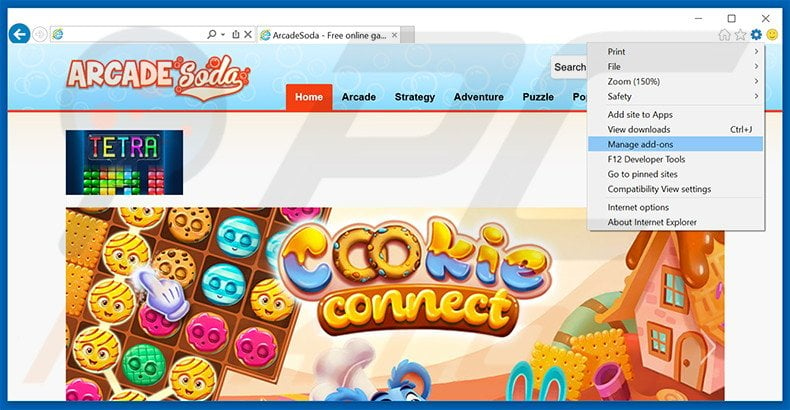
Click the "gear" icon ![]() (at the top right corner of Internet Explorer), select "Manage Add-ons". Look for "ArcadeSoda", select this entry and click "Remove".
(at the top right corner of Internet Explorer), select "Manage Add-ons". Look for "ArcadeSoda", select this entry and click "Remove".
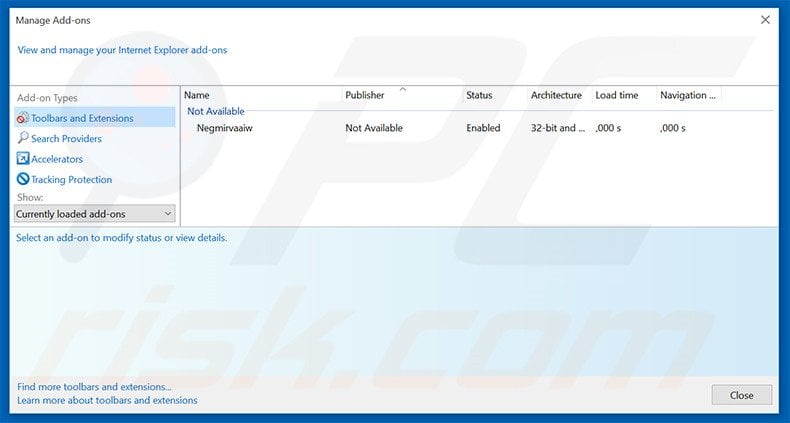
Optional method:
If you continue to have problems with removal of the arcadesoda ads, reset your Internet Explorer settings to default.
Windows XP users: Click Start, click Run, in the opened window type inetcpl.cpl In the opened window click the Advanced tab, then click Reset.

Windows Vista and Windows 7 users: Click the Windows logo, in the start search box type inetcpl.cpl and click enter. In the opened window click the Advanced tab, then click Reset.

Windows 8 users: Open Internet Explorer and click the gear icon. Select Internet Options.

In the opened window, select the Advanced tab.

Click the Reset button.

Confirm that you wish to reset Internet Explorer settings to default by clicking the Reset button.

 Remove malicious extensions from Google Chrome:
Remove malicious extensions from Google Chrome:
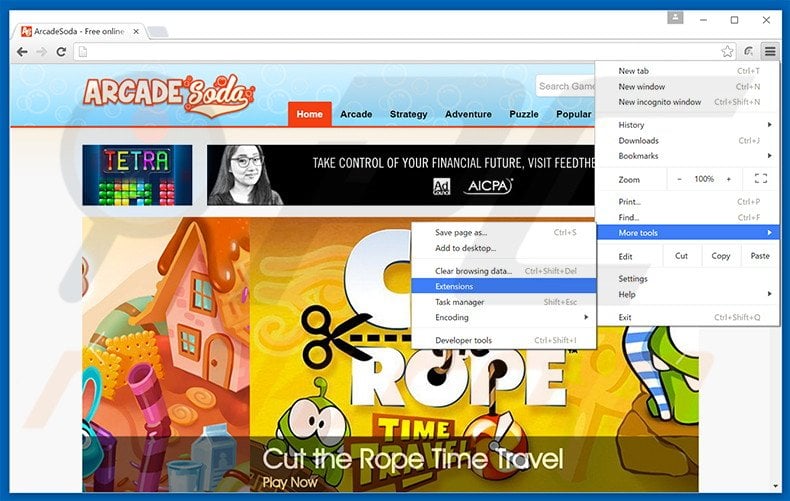
Click the Chrome menu icon ![]() (at the top right corner of Google Chrome), select "Tools" and click "Extensions". Locate "ArcadeSoda", select this entry and click the trash can icon.
(at the top right corner of Google Chrome), select "Tools" and click "Extensions". Locate "ArcadeSoda", select this entry and click the trash can icon.
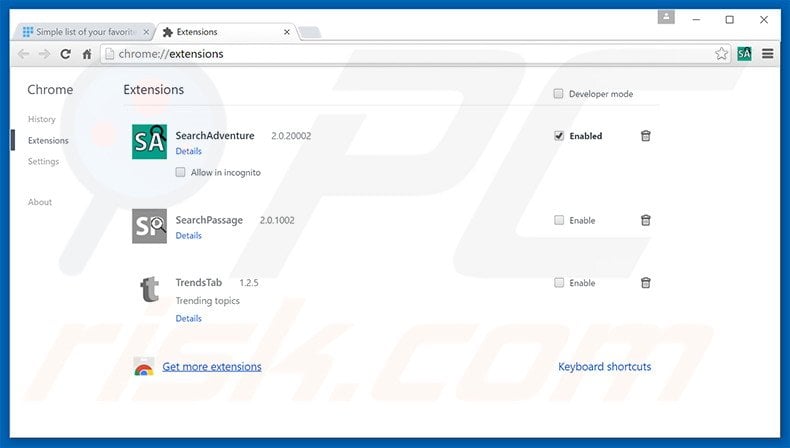
Optional method:
If you continue to have problems with removal of the arcadesoda ads, reset your Google Chrome browser settings. Click the Chrome menu icon ![]() (at the top right corner of Google Chrome) and select Settings. Scroll down to the bottom of the screen. Click the Advanced… link.
(at the top right corner of Google Chrome) and select Settings. Scroll down to the bottom of the screen. Click the Advanced… link.

After scrolling to the bottom of the screen, click the Reset (Restore settings to their original defaults) button.

In the opened window, confirm that you wish to reset Google Chrome settings to default by clicking the Reset button.

 Remove malicious plug-ins from Mozilla Firefox:
Remove malicious plug-ins from Mozilla Firefox:
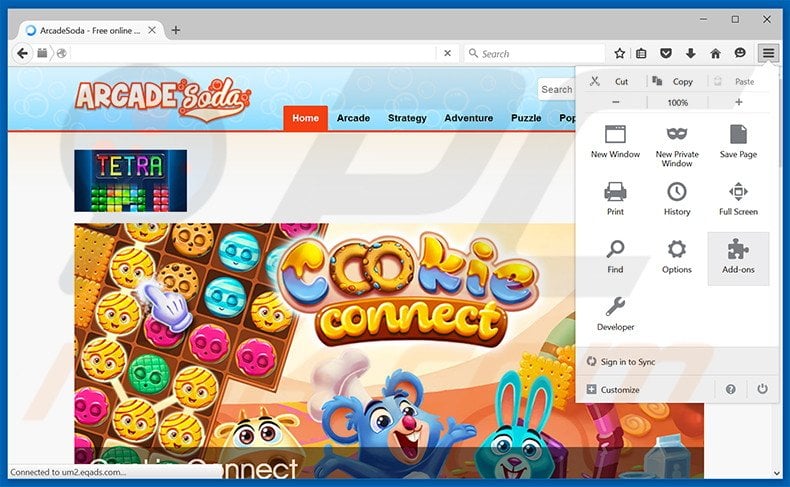
Click the Firefox menu ![]() (at the top right corner of the main window), select "Add-ons". Click "Extensions", in the opened window, remove "ArcadeSoda".
(at the top right corner of the main window), select "Add-ons". Click "Extensions", in the opened window, remove "ArcadeSoda".
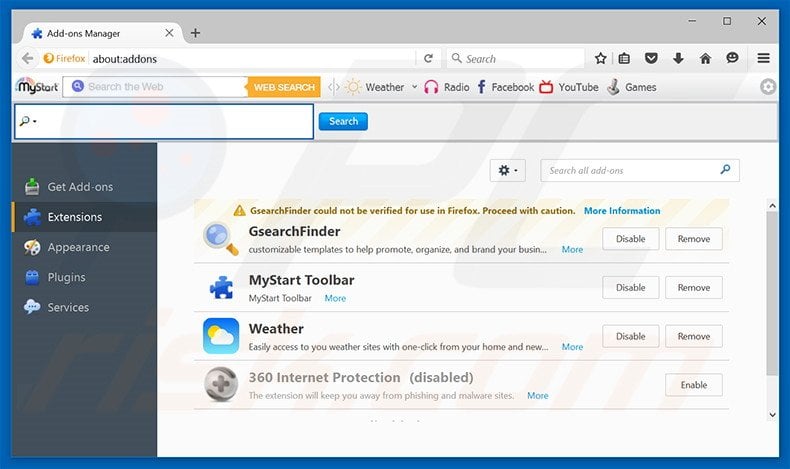
Optional method:
Computer users who have problems with arcadesoda ads removal can reset their Mozilla Firefox settings.
Open Mozilla Firefox, at the top right corner of the main window, click the Firefox menu, ![]() in the opened menu, click Help.
in the opened menu, click Help.

Select Troubleshooting Information.

In the opened window, click the Refresh Firefox button.

In the opened window, confirm that you wish to reset Mozilla Firefox settings to default by clicking the Refresh Firefox button.

 Remove malicious extensions from Safari:
Remove malicious extensions from Safari:

Make sure your Safari browser is active, click Safari menu, and select Preferences....

In the opened window click Extensions, locate any recently installed suspicious extension, select it and click Uninstall.
Optional method:
Make sure your Safari browser is active and click on Safari menu. From the drop down menu select Clear History and Website Data...

In the opened window select all history and click the Clear History button.

 Remove malicious extensions from Microsoft Edge:
Remove malicious extensions from Microsoft Edge:

Click the Edge menu icon ![]() (at the upper-right corner of Microsoft Edge), select "Extensions". Locate all recently-installed suspicious browser add-ons and click "Remove" below their names.
(at the upper-right corner of Microsoft Edge), select "Extensions". Locate all recently-installed suspicious browser add-ons and click "Remove" below their names.

Optional method:
If you continue to have problems with removal of the arcadesoda ads, reset your Microsoft Edge browser settings. Click the Edge menu icon ![]() (at the top right corner of Microsoft Edge) and select Settings.
(at the top right corner of Microsoft Edge) and select Settings.

In the opened settings menu select Reset settings.

Select Restore settings to their default values. In the opened window, confirm that you wish to reset Microsoft Edge settings to default by clicking the Reset button.

- If this did not help, follow these alternative instructions explaining how to reset the Microsoft Edge browser.
Summary:
 Commonly, adware or potentially unwanted applications infiltrate Internet browsers through free software downloads. Note that the safest source for downloading free software is via developers' websites only. To avoid installation of adware, be very attentive when downloading and installing free software. When installing previously-downloaded free programs, choose the custom or advanced installation options – this step will reveal any potentially unwanted applications listed for installation together with your chosen free program.
Commonly, adware or potentially unwanted applications infiltrate Internet browsers through free software downloads. Note that the safest source for downloading free software is via developers' websites only. To avoid installation of adware, be very attentive when downloading and installing free software. When installing previously-downloaded free programs, choose the custom or advanced installation options – this step will reveal any potentially unwanted applications listed for installation together with your chosen free program.
Post a comment:
If you have additional information on arcadesoda ads or it's removal please share your knowledge in the comments section below.
Share:

Tomas Meskauskas
Expert security researcher, professional malware analyst
I am passionate about computer security and technology. I have an experience of over 10 years working in various companies related to computer technical issue solving and Internet security. I have been working as an author and editor for pcrisk.com since 2010. Follow me on Twitter and LinkedIn to stay informed about the latest online security threats.
PCrisk security portal is brought by a company RCS LT.
Joined forces of security researchers help educate computer users about the latest online security threats. More information about the company RCS LT.
Our malware removal guides are free. However, if you want to support us you can send us a donation.
DonatePCrisk security portal is brought by a company RCS LT.
Joined forces of security researchers help educate computer users about the latest online security threats. More information about the company RCS LT.
Our malware removal guides are free. However, if you want to support us you can send us a donation.
Donate
▼ Show Discussion