Get free scan and check if your device is infected.
Remove it nowTo use full-featured product, you have to purchase a license for Combo Cleaner. Seven days free trial available. Combo Cleaner is owned and operated by RCS LT, the parent company of PCRisk.com.
What is Free Youtube Download Manager?
Developers present Free Youtube Download Manager as an application that supposedly allows users to download videos from YouTube - "Free YouTube Downloader Manager is a tool that allows you to download videos from YouTube and convert them to other video formats for free."
These fake promises are merely attempts to trick users to install, however, Free Youtube Download Manager is classed as a potentially unwanted program (PUP) and adware.
This application is likely to infiltrate systems without users’ permission. Furthermore, Free Youtube Download Manager generates intrusive online advertisements and collects information relating to Internet browsing activity.
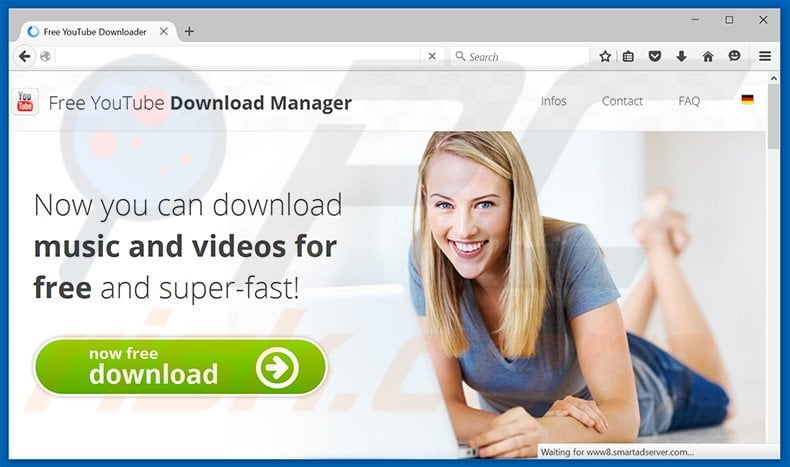
Free Youtube Download Manager employs a 'virtual layer' to generate intrusive online advertisements such as pop-up, banner, interstitial, and so on. None originate from users' visited websites and conceal underlying content. This significantly diminishes the Internet browsing experience.
In addition, some lead to malicious websites containing infectious content - clicking them risks further adware or malware infections. Be aware also that Free Youtube Download Manager gathers various information relating to users' web browsing activity including IP addresses, websites visited, pages viewed, and other similar data.
This data may seem insignificant, however, it will contain private details that are shared with cooperating third party companies (who misuse private details to generate revenue). This behavior can lead to serious privacy issues. We strongly advise you to uninstall this adware immediately.
Research shows that many adware-type programs (including Free Youtube Download Manager) have virtually identical behavior. PUPs such as MixVideoPlayer, Sale Planet, and Book Source are further examples of adware giving fake promises to provide 'valuable functionality' to trick users to install.
In fact, adware-type apps are designed only to generate revenue for the developers. They provide no real value for regular users. Free Youtube Download Manager, and other similar applications, collect personally identifiable information and deliver intrusive online advertisements.
How did Free Youtube Download Manager install on my computer?
Developers distribute Free Youtube Download Manager using a deceptive software marketing method called 'bundling' - stealth installation of PUPs with regular software.
They conceal bogus programs within the 'Custom/Advanced' download or installation settings, since users often do not pay enough attention during these stages. By skipping these steps, potentially unwanted programs are installed inadvertently - users have then exposed their systems to risk of infection and compromised their privacy.
How to avoid installation of potentially unwanted applications?
Many PUPs are distributed using the 'bundling' method. For this reason, you should analyze each step of the download and installation processes. Furthermore, use the 'Custom/Advanced' settings and opt-out of all third party applications hidden within this section.
Free Youtube Download Manager installer set-up:

Delusive free software installer distributing Free Youtube Download Manager:

Screenshot of Free Youtube Download Manager application:

Instant automatic malware removal:
Manual threat removal might be a lengthy and complicated process that requires advanced IT skills. Combo Cleaner is a professional automatic malware removal tool that is recommended to get rid of malware. Download it by clicking the button below:
DOWNLOAD Combo CleanerBy downloading any software listed on this website you agree to our Privacy Policy and Terms of Use. To use full-featured product, you have to purchase a license for Combo Cleaner. 7 days free trial available. Combo Cleaner is owned and operated by RCS LT, the parent company of PCRisk.com.
Quick menu:
- What is Free Youtube Download Manager?
- STEP 1. Uninstall Free Youtube Download Manager application using Control Panel.
- STEP 2. Remove Free Youtube Download Manager adware from Internet Explorer.
- STEP 3. Remove Free Youtube Download Manager ads from Google Chrome.
- STEP 4. Remove 'Ads by Free Youtube Download Manager' from Mozilla Firefox.
- STEP 5. Remove Free Youtube Download Manager ads from Safari.
- STEP 6. Remove rogue plug-ins from Microsoft Edge.
Free Youtube Download Manager adware removal:
Windows 11 users:

Right-click on the Start icon, select Apps and Features. In the opened window search for the application you want to uninstall, after locating it, click on the three vertical dots and select Uninstall.
Windows 10 users:

Right-click in the lower left corner of the screen, in the Quick Access Menu select Control Panel. In the opened window choose Programs and Features.
Windows 7 users:

Click Start (Windows Logo at the bottom left corner of your desktop), choose Control Panel. Locate Programs and click Uninstall a program.
macOS (OSX) users:

Click Finder, in the opened screen select Applications. Drag the app from the Applications folder to the Trash (located in your Dock), then right click the Trash icon and select Empty Trash.
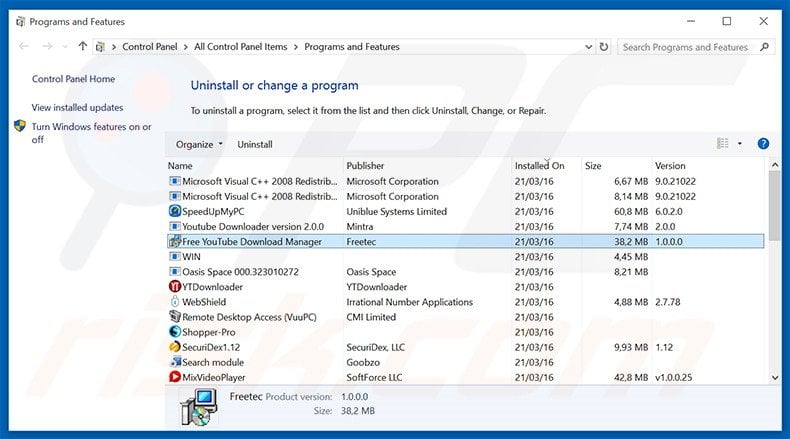
In the uninstall programs window, look for "Free Youtube Download Manager", select this entry and click "Uninstall" or "Remove".
After uninstalling the potentially unwanted program that causes Free Youtube Download Manager ads, scan your computer for any remaining unwanted components or possible malware infections. To scan your computer, use recommended malware removal software.
DOWNLOAD remover for malware infections
Combo Cleaner checks if your computer is infected with malware. To use full-featured product, you have to purchase a license for Combo Cleaner. 7 days free trial available. Combo Cleaner is owned and operated by RCS LT, the parent company of PCRisk.com.
Remove Free Youtube Download Manager adware from Internet browsers:
At time of research, Free Youtube Download Manager did not install its browser plug-ins on Internet Explorer, Google Chrome, or Mozilla Firefox, however, it was bundled with other adware. Therefore, you are advised to remove all potentially unwanted browser add-ons from your Internet browsers.
Video showing how to remove potentially unwanted browser add-ons:
 Remove malicious add-ons from Internet Explorer:
Remove malicious add-ons from Internet Explorer:
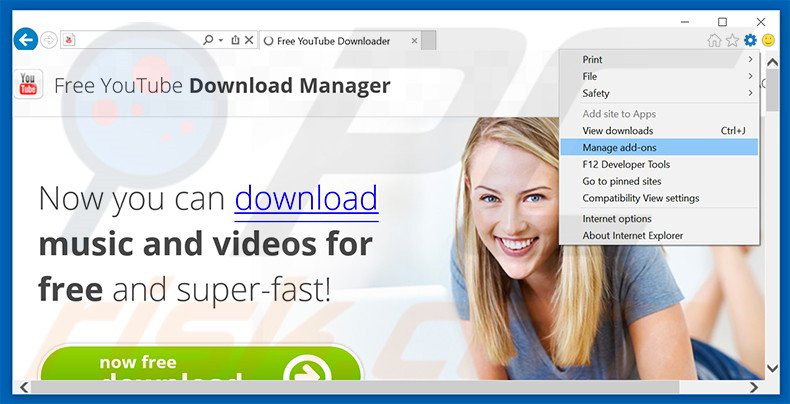
Click the "gear" icon ![]() (at the top right corner of Internet Explorer), select "Manage Add-ons". Look for any recently-installed suspicious browser extensions, select these entries and click "Remove".
(at the top right corner of Internet Explorer), select "Manage Add-ons". Look for any recently-installed suspicious browser extensions, select these entries and click "Remove".
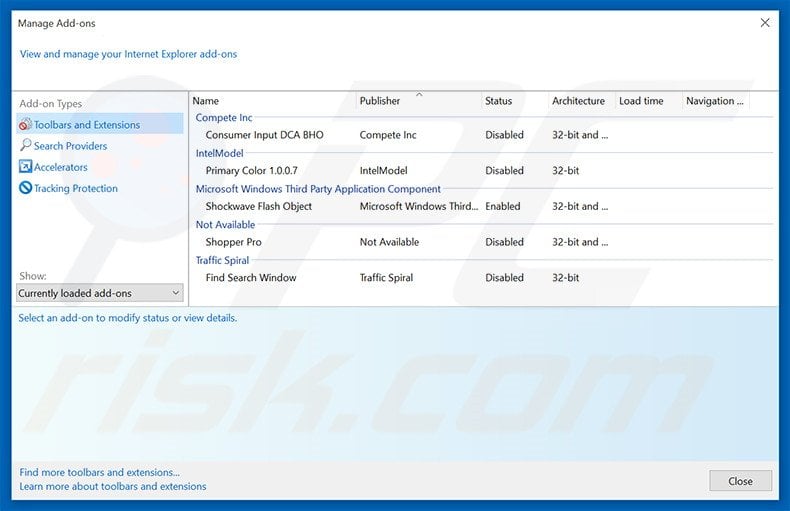
Optional method:
If you continue to have problems with removal of the ads by free youtube download manager, reset your Internet Explorer settings to default.
Windows XP users: Click Start, click Run, in the opened window type inetcpl.cpl In the opened window click the Advanced tab, then click Reset.

Windows Vista and Windows 7 users: Click the Windows logo, in the start search box type inetcpl.cpl and click enter. In the opened window click the Advanced tab, then click Reset.

Windows 8 users: Open Internet Explorer and click the gear icon. Select Internet Options.

In the opened window, select the Advanced tab.

Click the Reset button.

Confirm that you wish to reset Internet Explorer settings to default by clicking the Reset button.

 Remove malicious extensions from Google Chrome:
Remove malicious extensions from Google Chrome:
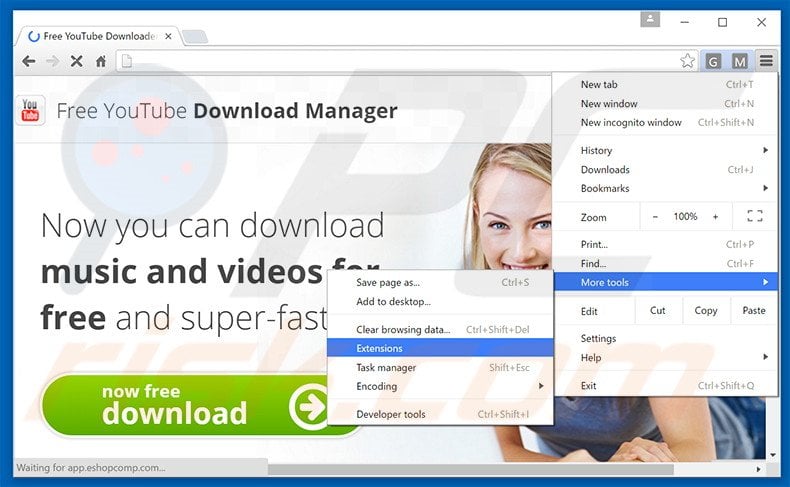
Click the Chrome menu icon ![]() (at the top right corner of Google Chrome), select "Tools" and click "Extensions". Locate all recently-installed suspicious browser add-ons, select these entries and click the trash can icon.
(at the top right corner of Google Chrome), select "Tools" and click "Extensions". Locate all recently-installed suspicious browser add-ons, select these entries and click the trash can icon.

Optional method:
If you continue to have problems with removal of the ads by free youtube download manager, reset your Google Chrome browser settings. Click the Chrome menu icon ![]() (at the top right corner of Google Chrome) and select Settings. Scroll down to the bottom of the screen. Click the Advanced… link.
(at the top right corner of Google Chrome) and select Settings. Scroll down to the bottom of the screen. Click the Advanced… link.

After scrolling to the bottom of the screen, click the Reset (Restore settings to their original defaults) button.

In the opened window, confirm that you wish to reset Google Chrome settings to default by clicking the Reset button.

 Remove malicious plug-ins from Mozilla Firefox:
Remove malicious plug-ins from Mozilla Firefox:
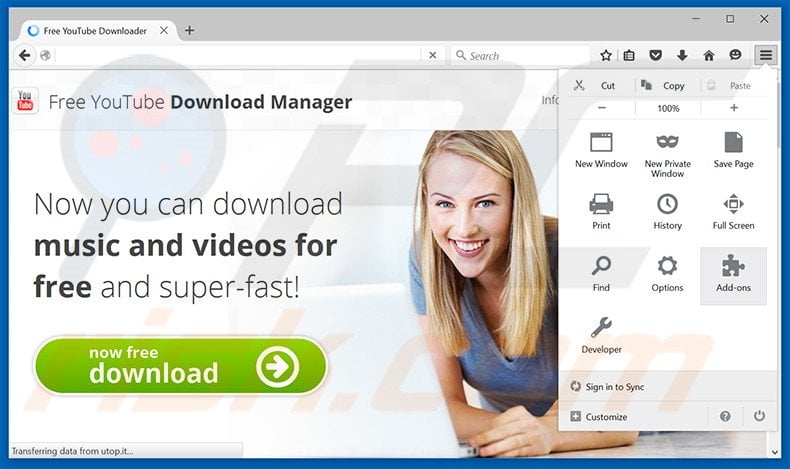
Click the Firefox menu ![]() (at the top right corner of the main window), select "Add-ons". Click "Extensions", in the opened window, remove all recently-installed suspicious browser plug-ins.
(at the top right corner of the main window), select "Add-ons". Click "Extensions", in the opened window, remove all recently-installed suspicious browser plug-ins.
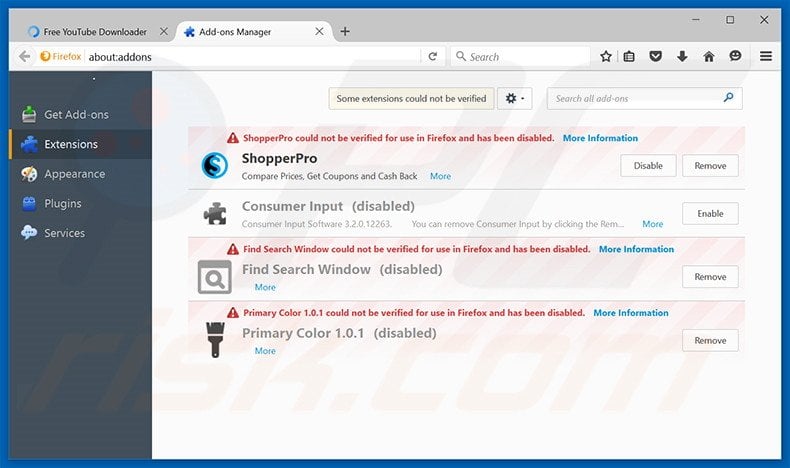
Optional method:
Computer users who have problems with ads by free youtube download manager removal can reset their Mozilla Firefox settings.
Open Mozilla Firefox, at the top right corner of the main window, click the Firefox menu, ![]() in the opened menu, click Help.
in the opened menu, click Help.

Select Troubleshooting Information.

In the opened window, click the Refresh Firefox button.

In the opened window, confirm that you wish to reset Mozilla Firefox settings to default by clicking the Refresh Firefox button.

 Remove malicious extensions from Safari:
Remove malicious extensions from Safari:

Make sure your Safari browser is active, click Safari menu, and select Preferences....

In the opened window click Extensions, locate any recently installed suspicious extension, select it and click Uninstall.
Optional method:
Make sure your Safari browser is active and click on Safari menu. From the drop down menu select Clear History and Website Data...

In the opened window select all history and click the Clear History button.

 Remove malicious extensions from Microsoft Edge:
Remove malicious extensions from Microsoft Edge:

Click the Edge menu icon ![]() (at the upper-right corner of Microsoft Edge), select "Extensions". Locate all recently-installed suspicious browser add-ons and click "Remove" below their names.
(at the upper-right corner of Microsoft Edge), select "Extensions". Locate all recently-installed suspicious browser add-ons and click "Remove" below their names.

Optional method:
If you continue to have problems with removal of the ads by free youtube download manager, reset your Microsoft Edge browser settings. Click the Edge menu icon ![]() (at the top right corner of Microsoft Edge) and select Settings.
(at the top right corner of Microsoft Edge) and select Settings.

In the opened settings menu select Reset settings.

Select Restore settings to their default values. In the opened window, confirm that you wish to reset Microsoft Edge settings to default by clicking the Reset button.

- If this did not help, follow these alternative instructions explaining how to reset the Microsoft Edge browser.
Summary:
 Commonly, adware or potentially unwanted applications infiltrate Internet browsers through free software downloads. Note that the safest source for downloading free software is via developers' websites only. To avoid installation of adware, be very attentive when downloading and installing free software. When installing previously-downloaded free programs, choose the custom or advanced installation options – this step will reveal any potentially unwanted applications listed for installation together with your chosen free program.
Commonly, adware or potentially unwanted applications infiltrate Internet browsers through free software downloads. Note that the safest source for downloading free software is via developers' websites only. To avoid installation of adware, be very attentive when downloading and installing free software. When installing previously-downloaded free programs, choose the custom or advanced installation options – this step will reveal any potentially unwanted applications listed for installation together with your chosen free program.
Post a comment:
If you have additional information on ads by free youtube download manager or it's removal please share your knowledge in the comments section below.
Share:

Tomas Meskauskas
Expert security researcher, professional malware analyst
I am passionate about computer security and technology. I have an experience of over 10 years working in various companies related to computer technical issue solving and Internet security. I have been working as an author and editor for pcrisk.com since 2010. Follow me on Twitter and LinkedIn to stay informed about the latest online security threats.
PCrisk security portal is brought by a company RCS LT.
Joined forces of security researchers help educate computer users about the latest online security threats. More information about the company RCS LT.
Our malware removal guides are free. However, if you want to support us you can send us a donation.
DonatePCrisk security portal is brought by a company RCS LT.
Joined forces of security researchers help educate computer users about the latest online security threats. More information about the company RCS LT.
Our malware removal guides are free. However, if you want to support us you can send us a donation.
Donate
▼ Show Discussion