Get free scan and check if your device is infected.
Remove it nowTo use full-featured product, you have to purchase a license for Combo Cleaner. Seven days free trial available. Combo Cleaner is owned and operated by RCS LT, the parent company of PCRisk.com.
What is global gadget?
Global gadget is a rogue browser extension claiming to improve the Internet browsing experience by providing various features such as coupons and comparison shopping. While some users may find this functionality legitimate and useful, global gadget is categorized as a potentially unwanted program (PUP) and adware.
The developers (SuperWeb LLC) employ a deceptive software marketing method called 'bundling' (stealth installation of third party applications together with the chosen software) to install global gadget on Internet browsers (Internet Explorer, Google Chrome, and Mozilla Firefox) without users' consent.
As with most other adware, global gadget generates intrusive online advertisements after successful infiltration. These include banners, full-page, pop-up, interstitial, transitional, search, and other ads that often redirect to bogus websites. Therefore, clicking them may result in further high-risk adware or malware infections.
Global gadget also performs information tracking - this rogue app collects various Internet browsing-related information including IP addresses, websites visited, search queries, pages viewed, and unique identifier numbers.
Some of this data may contain personally identifiable details, and therefore having this application installed on your system can lead to serious privacy issues or even identity theft. SuperWeb LLC has released several hundred identical rogue browser plug-ins under different names to avoid detection by legitimate anti-spyware and anti-virus suites.
These applications provide no real value for the user - Global gadget, SearchFin, Higher Aurum, Market Research Helper, Intense Result, and other applications developed by this company, are designed to generate revenue by the display of ads and sharing collected data with third parties.
For these reasons, you are strongly advised to uninstall global gadget from your system immediately.
Most adware-type applications are distributed using small programs called 'download clients' on freeware download websites such as soft32.com, softonic.com, downloads.com, etc. Download clients are employed by these websites as free services and traffic monetization tools, since they offer installation of additional programs together with the chosen software.
In some cases, download clients hide third party software under the 'Custom' or 'Advanced' installation options. Although the developers make assurances that their software is '100% legitimate and virus-free', reckless download and installation of free software frequently results in adware or malware infections.
To avoid this situation, analyse each step of the free software download procedure, and ensure that only the chosen application is installed. Furthermore, programs downloaded from the Internet should be installed with the 'Custom' or 'Advanced' options - this will reveal any hidden software listed for installation and allow you to opt-out.
If you have installed global gadget on your system, and you observe 'Ads by global gadget', 'global gadget Deals', or 'Powered by global gadget' advertisements while surfing the Internet, follow the instructions below to eliminate this adware from your system.
Instant automatic malware removal:
Manual threat removal might be a lengthy and complicated process that requires advanced IT skills. Combo Cleaner is a professional automatic malware removal tool that is recommended to get rid of malware. Download it by clicking the button below:
DOWNLOAD Combo CleanerBy downloading any software listed on this website you agree to our Privacy Policy and Terms of Use. To use full-featured product, you have to purchase a license for Combo Cleaner. 7 days free trial available. Combo Cleaner is owned and operated by RCS LT, the parent company of PCRisk.com.
Quick menu:
- What is global gadget?
- STEP 1. Uninstall global gadget application using Control Panel.
- STEP 2. Remove global gadget adware from Internet Explorer.
- STEP 3. Remove global gadget ads from Google Chrome.
- STEP 4. Remove 'Ads by global gadget' from Mozilla Firefox.
- STEP 5. Remove global gadget extension from Safari.
- STEP 6. Remove rogue plug-ins from Microsoft Edge.
Global gadget adware removal:
Windows 11 users:

Right-click on the Start icon, select Apps and Features. In the opened window search for the application you want to uninstall, after locating it, click on the three vertical dots and select Uninstall.
Windows 10 users:

Right-click in the lower left corner of the screen, in the Quick Access Menu select Control Panel. In the opened window choose Programs and Features.
Windows 7 users:

Click Start (Windows Logo at the bottom left corner of your desktop), choose Control Panel. Locate Programs and click Uninstall a program.
macOS (OSX) users:

Click Finder, in the opened screen select Applications. Drag the app from the Applications folder to the Trash (located in your Dock), then right click the Trash icon and select Empty Trash.
In the uninstall programs window, look for "global gadget", select this entry and click "Uninstall" or "Remove".
After uninstalling the potentially unwanted program that causes global gadget ads, scan your computer for any remaining unwanted components or possible malware infections. To scan your computer, use recommended malware removal software.
DOWNLOAD remover for malware infections
Combo Cleaner checks if your computer is infected with malware. To use full-featured product, you have to purchase a license for Combo Cleaner. 7 days free trial available. Combo Cleaner is owned and operated by RCS LT, the parent company of PCRisk.com.
Remove global gadget adware from Internet browsers:
Video showing how to remove potentially unwanted browser add-ons:
 Remove malicious add-ons from Internet Explorer:
Remove malicious add-ons from Internet Explorer:
Click the "gear" icon ![]() (at the top right corner of Internet Explorer), select "Manage Add-ons". Look for "global gadget", select this entry and click "Remove".
(at the top right corner of Internet Explorer), select "Manage Add-ons". Look for "global gadget", select this entry and click "Remove".
Optional method:
If you continue to have problems with removal of the global gadget adware, reset your Internet Explorer settings to default.
Windows XP users: Click Start, click Run, in the opened window type inetcpl.cpl In the opened window click the Advanced tab, then click Reset.

Windows Vista and Windows 7 users: Click the Windows logo, in the start search box type inetcpl.cpl and click enter. In the opened window click the Advanced tab, then click Reset.

Windows 8 users: Open Internet Explorer and click the gear icon. Select Internet Options.

In the opened window, select the Advanced tab.

Click the Reset button.

Confirm that you wish to reset Internet Explorer settings to default by clicking the Reset button.

 Remove malicious extensions from Google Chrome:
Remove malicious extensions from Google Chrome:
Click the Chrome menu icon ![]() (at the top right corner of Google Chrome), select "Tools" and click "Extensions". Locate "global gadget", select this entry and click the trash can icon.
(at the top right corner of Google Chrome), select "Tools" and click "Extensions". Locate "global gadget", select this entry and click the trash can icon.
Optional method:
If you continue to have problems with removal of the global gadget adware, reset your Google Chrome browser settings. Click the Chrome menu icon ![]() (at the top right corner of Google Chrome) and select Settings. Scroll down to the bottom of the screen. Click the Advanced… link.
(at the top right corner of Google Chrome) and select Settings. Scroll down to the bottom of the screen. Click the Advanced… link.

After scrolling to the bottom of the screen, click the Reset (Restore settings to their original defaults) button.

In the opened window, confirm that you wish to reset Google Chrome settings to default by clicking the Reset button.

 Remove malicious plug-ins from Mozilla Firefox:
Remove malicious plug-ins from Mozilla Firefox:
Click the Firefox menu ![]() (at the top right corner of the main window), select "Add-ons". Click "Extensions", in the opened window, remove "global gadget".
(at the top right corner of the main window), select "Add-ons". Click "Extensions", in the opened window, remove "global gadget".
Optional method:
Computer users who have problems with global gadget adware removal can reset their Mozilla Firefox settings.
Open Mozilla Firefox, at the top right corner of the main window, click the Firefox menu, ![]() in the opened menu, click Help.
in the opened menu, click Help.

Select Troubleshooting Information.

In the opened window, click the Refresh Firefox button.

In the opened window, confirm that you wish to reset Mozilla Firefox settings to default by clicking the Refresh Firefox button.

 Remove malicious extensions from Safari:
Remove malicious extensions from Safari:

Make sure your Safari browser is active, click Safari menu, and select Preferences....

In the opened window click Extensions, locate any recently installed suspicious extension, select it and click Uninstall.
Optional method:
Make sure your Safari browser is active and click on Safari menu. From the drop down menu select Clear History and Website Data...

In the opened window select all history and click the Clear History button.

 Remove malicious extensions from Microsoft Edge:
Remove malicious extensions from Microsoft Edge:

Click the Edge menu icon ![]() (at the upper-right corner of Microsoft Edge), select "Extensions". Locate all recently-installed suspicious browser add-ons and click "Remove" below their names.
(at the upper-right corner of Microsoft Edge), select "Extensions". Locate all recently-installed suspicious browser add-ons and click "Remove" below their names.

Optional method:
If you continue to have problems with removal of the global gadget adware, reset your Microsoft Edge browser settings. Click the Edge menu icon ![]() (at the top right corner of Microsoft Edge) and select Settings.
(at the top right corner of Microsoft Edge) and select Settings.

In the opened settings menu select Reset settings.

Select Restore settings to their default values. In the opened window, confirm that you wish to reset Microsoft Edge settings to default by clicking the Reset button.

- If this did not help, follow these alternative instructions explaining how to reset the Microsoft Edge browser.
Summary:
 Commonly, adware or potentially unwanted applications infiltrate Internet browsers through free software downloads. Note that the safest source for downloading free software is via developers' websites only. To avoid installation of adware, be very attentive when downloading and installing free software. When installing previously-downloaded free programs, choose the custom or advanced installation options – this step will reveal any potentially unwanted applications listed for installation together with your chosen free program.
Commonly, adware or potentially unwanted applications infiltrate Internet browsers through free software downloads. Note that the safest source for downloading free software is via developers' websites only. To avoid installation of adware, be very attentive when downloading and installing free software. When installing previously-downloaded free programs, choose the custom or advanced installation options – this step will reveal any potentially unwanted applications listed for installation together with your chosen free program.
Post a comment:
If you have additional information on global gadget adware or it's removal please share your knowledge in the comments section below.
Share:

Tomas Meskauskas
Expert security researcher, professional malware analyst
I am passionate about computer security and technology. I have an experience of over 10 years working in various companies related to computer technical issue solving and Internet security. I have been working as an author and editor for pcrisk.com since 2010. Follow me on Twitter and LinkedIn to stay informed about the latest online security threats.
PCrisk security portal is brought by a company RCS LT.
Joined forces of security researchers help educate computer users about the latest online security threats. More information about the company RCS LT.
Our malware removal guides are free. However, if you want to support us you can send us a donation.
DonatePCrisk security portal is brought by a company RCS LT.
Joined forces of security researchers help educate computer users about the latest online security threats. More information about the company RCS LT.
Our malware removal guides are free. However, if you want to support us you can send us a donation.
Donate
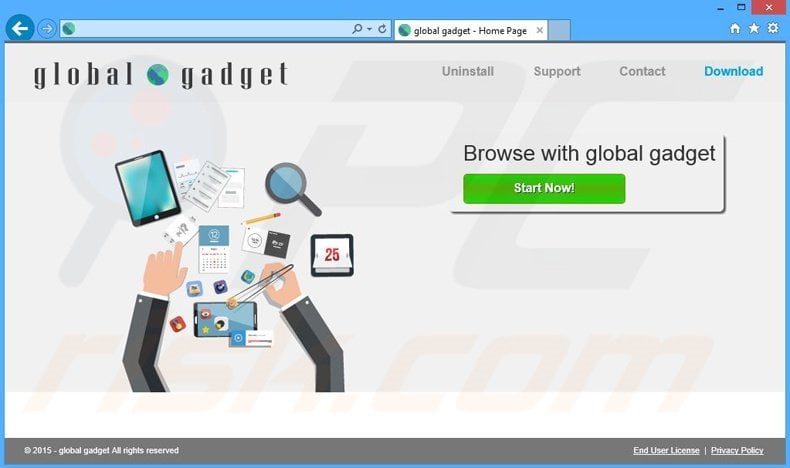
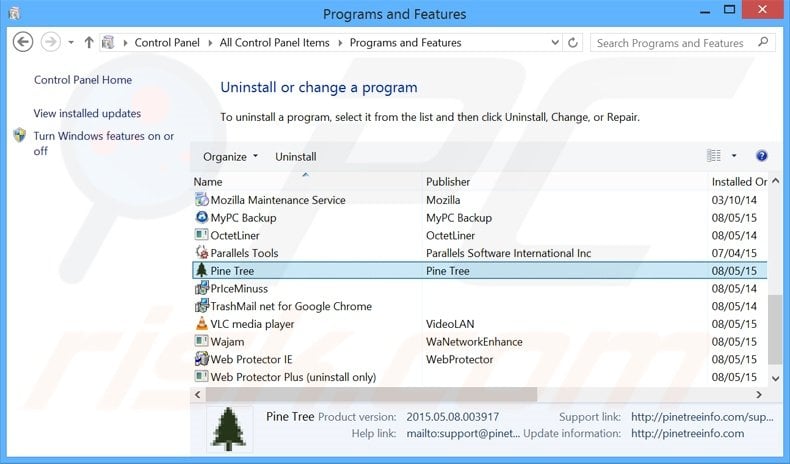
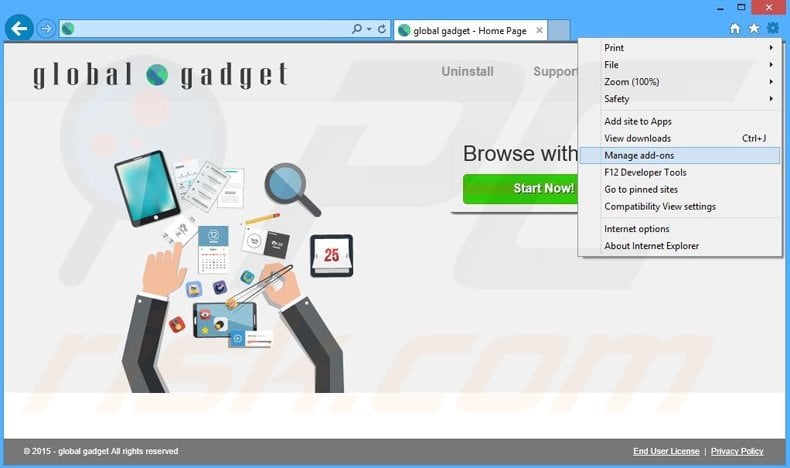
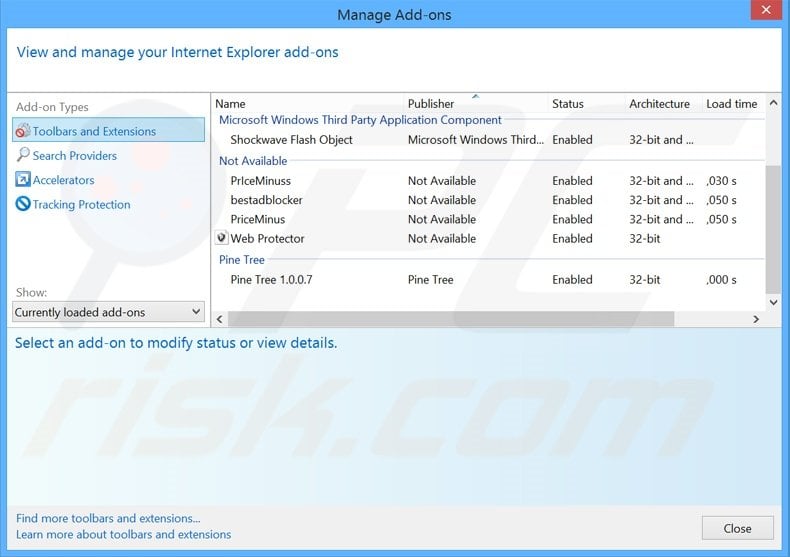

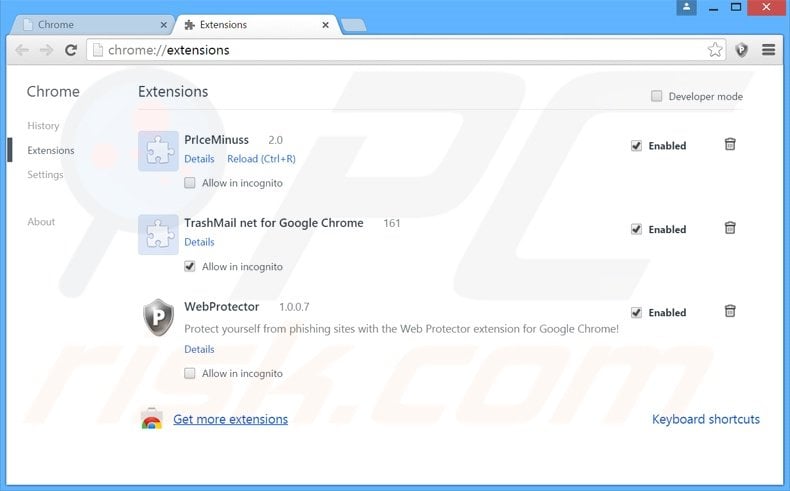
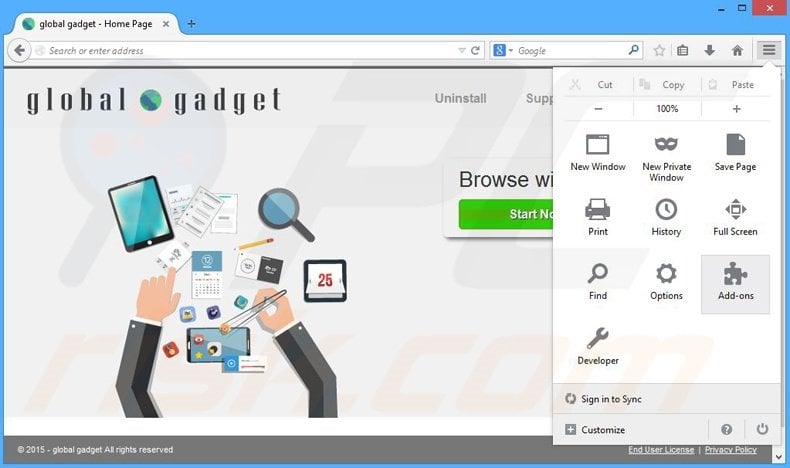
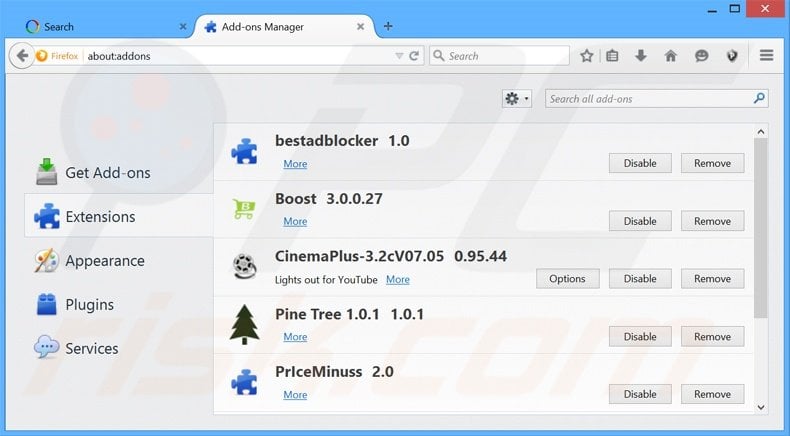
▼ Show Discussion