Get free scan and check if your device is infected.
Remove it nowTo use full-featured product, you have to purchase a license for Combo Cleaner. Seven days free trial available. Combo Cleaner is owned and operated by RCS LT, the parent company of PCRisk.com.
What is Jewel Quest?
Created by Today Solutions, Jewel Quest is a potentially unwanted application claiming to enable Internet users to play an addictive game called 'Jewel Quest'. Although this may seem legitimate functionality, be aware that Jewel Quest is categorized as adware.
Jewel Quest employs a deceptive software marketing method called 'bundling' to install on Internet browsers (Internet Explorer, Google Chrome, and Mozilla Firefox) without users' permission. Following successful infiltration, Jewel Quest tracks users' Internet browsing activity as well as generating intrusive online advertisements.
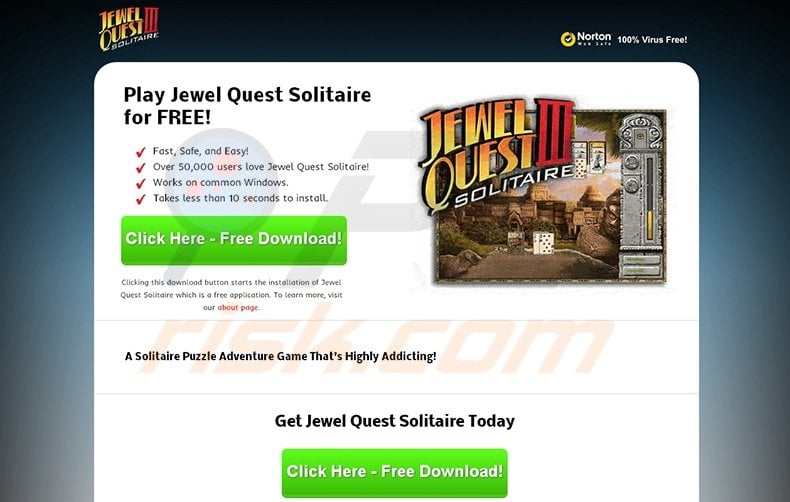
These intrusive advertisements include banner, interstitial, text-link, in-text, and pop-up ads. Clicking these advertisements is likely to cause high-risk adware or malware infections. In addition, Jewel Quest continually monitors users' Internet browsing activity by collecting various information, which may be personally identifiable.
For example: operating systems, language settings, browser types, cookies, URLs visited, pages viewed, Internet Protocol (IP) addresses, unique identifier numbers, geographic locations, and other similar details. This behavior may result in serious privacy issues or identity theft, and for this reason, you are strongly advised to remove Jewel Quest adware from your computer.
Jewel Quest is similar to other rogue applications, which claim to enable users to play various games. Websteroids, Pac-Man, and Blasteroids are just a few examples amongst many others. None of these add any real value for the user - their purpose is to generate revenue by the display of intrusive online advertisements.
Most users install adware such as Jewel Quest when downloading free software via small programs called 'download managers' on freeware download websites such as softonic.com, soft32.com, download.com, etc.
These websites employ download managers to monetize their free services by offering installation of advertised 'virus-free' browser plug-ins together with the chosen free software. Thus, careless download and installation of freeware frequently results in adware or malware infections.
To prevent installation of Jewel Quest or other similar adware, be attentive when downloading free software and never accept installation of any additional applications offered.
If you are installing downloaded software, choose the 'Advanced' or 'Custom' installation options, rather than 'Quick' or 'Regular' - this will reveal any bundled applications listed for installation and allow you to decline them. Users who have already installed Jewel Quest adware should follow this removal guide to eliminate it from their computers.
Intrusive online advertisements generated by Jewel Quest adware:
Instant automatic malware removal:
Manual threat removal might be a lengthy and complicated process that requires advanced IT skills. Combo Cleaner is a professional automatic malware removal tool that is recommended to get rid of malware. Download it by clicking the button below:
DOWNLOAD Combo CleanerBy downloading any software listed on this website you agree to our Privacy Policy and Terms of Use. To use full-featured product, you have to purchase a license for Combo Cleaner. 7 days free trial available. Combo Cleaner is owned and operated by RCS LT, the parent company of PCRisk.com.
Quick menu:
- What is Jewel Quest?
- STEP 1. Uninstall Jewel Quest application using Control Panel.
- STEP 2. Remove Jewel Quest add-on from Internet Explorer.
- STEP 3. Remove Jewel Quest plugin from Google Chrome.
- STEP 4. Remove Jewel Quest extension from Mozilla Firefox.
- STEP 5. Remove Jewel Quest extension from Safari.
- STEP 6. Remove rogue plug-ins from Microsoft Edge.
Jewel Quest adware removal:
Windows 11 users:

Right-click on the Start icon, select Apps and Features. In the opened window search for the application you want to uninstall, after locating it, click on the three vertical dots and select Uninstall.
Windows 10 users:

Right-click in the lower left corner of the screen, in the Quick Access Menu select Control Panel. In the opened window choose Programs and Features.
Windows 7 users:

Click Start (Windows Logo at the bottom left corner of your desktop), choose Control Panel. Locate Programs and click Uninstall a program.
macOS (OSX) users:

Click Finder, in the opened screen select Applications. Drag the app from the Applications folder to the Trash (located in your Dock), then right click the Trash icon and select Empty Trash.

In the uninstall programs window, look for "Jewel Quest", select this entry and click "Uninstall" or "Remove".
After uninstalling Jewel Quest, scan your computer for any remaining unwanted components or possible malware infections. Recommended malware removal software.
DOWNLOAD remover for malware infections
Combo Cleaner checks if your computer is infected with malware. To use full-featured product, you have to purchase a license for Combo Cleaner. 7 days free trial available. Combo Cleaner is owned and operated by RCS LT, the parent company of PCRisk.com.
Remove Jewel Quest ads from Internet browsers:
At time of research, Jewel Quest did not install its browser plug-ins on Internet Explorer, Google Chrome, or Mozilla Firefox, however, it was bundled with other adware. Therefore, you are advised to remove all potentially unwanted browser add-ons from your Internet browsers.
Video showing how to remove potentially unwanted browser add-ons:
 Remove malicious add-ons from Internet Explorer:
Remove malicious add-ons from Internet Explorer:

Click the "gear" icon ![]() (at the top right corner of Internet Explorer) select "Manage Add-ons". Look for "Jewel Quest" and disable it.
(at the top right corner of Internet Explorer) select "Manage Add-ons". Look for "Jewel Quest" and disable it.

Optional method:
If you continue to have problems with removal of the jewel quest adware, reset your Internet Explorer settings to default.
Windows XP users: Click Start, click Run, in the opened window type inetcpl.cpl In the opened window click the Advanced tab, then click Reset.

Windows Vista and Windows 7 users: Click the Windows logo, in the start search box type inetcpl.cpl and click enter. In the opened window click the Advanced tab, then click Reset.

Windows 8 users: Open Internet Explorer and click the gear icon. Select Internet Options.

In the opened window, select the Advanced tab.

Click the Reset button.

Confirm that you wish to reset Internet Explorer settings to default by clicking the Reset button.

 Remove malicious extensions from Google Chrome:
Remove malicious extensions from Google Chrome:

Click the Chrome menu icon ![]() (at the top right corner of Google Chrome) select "Tools" and click on "Extensions". Locate: "Jewel Quest", select it and click the trash can icon.
(at the top right corner of Google Chrome) select "Tools" and click on "Extensions". Locate: "Jewel Quest", select it and click the trash can icon.

Optional method:
If you continue to have problems with removal of the jewel quest adware, reset your Google Chrome browser settings. Click the Chrome menu icon ![]() (at the top right corner of Google Chrome) and select Settings. Scroll down to the bottom of the screen. Click the Advanced… link.
(at the top right corner of Google Chrome) and select Settings. Scroll down to the bottom of the screen. Click the Advanced… link.

After scrolling to the bottom of the screen, click the Reset (Restore settings to their original defaults) button.

In the opened window, confirm that you wish to reset Google Chrome settings to default by clicking the Reset button.

 Remove malicious plugins from Mozilla Firefox:
Remove malicious plugins from Mozilla Firefox:

Click the Firefox menu ![]() (at the top right corner of the main window) select "Add-ons". Click on "Extensions" and remove "Jewel Quest".
(at the top right corner of the main window) select "Add-ons". Click on "Extensions" and remove "Jewel Quest".

Optional method:
Computer users who have problems with jewel quest adware removal can reset their Mozilla Firefox settings.
Open Mozilla Firefox, at the top right corner of the main window, click the Firefox menu, ![]() in the opened menu, click Help.
in the opened menu, click Help.

Select Troubleshooting Information.

In the opened window, click the Refresh Firefox button.

In the opened window, confirm that you wish to reset Mozilla Firefox settings to default by clicking the Refresh Firefox button.

 Remove malicious extensions from Safari:
Remove malicious extensions from Safari:

Make sure your Safari browser is active, click Safari menu, and select Preferences....

In the opened window click Extensions, locate any recently installed suspicious extension, select it and click Uninstall.
Optional method:
Make sure your Safari browser is active and click on Safari menu. From the drop down menu select Clear History and Website Data...

In the opened window select all history and click the Clear History button.

 Remove malicious extensions from Microsoft Edge:
Remove malicious extensions from Microsoft Edge:

Click the Edge menu icon ![]() (at the upper-right corner of Microsoft Edge), select "Extensions". Locate all recently-installed suspicious browser add-ons and click "Remove" below their names.
(at the upper-right corner of Microsoft Edge), select "Extensions". Locate all recently-installed suspicious browser add-ons and click "Remove" below their names.

Optional method:
If you continue to have problems with removal of the jewel quest adware, reset your Microsoft Edge browser settings. Click the Edge menu icon ![]() (at the top right corner of Microsoft Edge) and select Settings.
(at the top right corner of Microsoft Edge) and select Settings.

In the opened settings menu select Reset settings.

Select Restore settings to their default values. In the opened window, confirm that you wish to reset Microsoft Edge settings to default by clicking the Reset button.

- If this did not help, follow these alternative instructions explaining how to reset the Microsoft Edge browser.
Summary:
 Commonly, adware or potentially unwanted applications infiltrate Internet browsers through free software downloads. Note that the safest source for downloading free software is via developers' websites only. To avoid installation of adware, be very attentive when downloading and installing free software. When installing previously-downloaded free programs, choose the custom or advanced installation options – this step will reveal any potentially unwanted applications listed for installation together with your chosen free program.
Commonly, adware or potentially unwanted applications infiltrate Internet browsers through free software downloads. Note that the safest source for downloading free software is via developers' websites only. To avoid installation of adware, be very attentive when downloading and installing free software. When installing previously-downloaded free programs, choose the custom or advanced installation options – this step will reveal any potentially unwanted applications listed for installation together with your chosen free program.
Post a comment:
If you have additional information on jewel quest adware or it's removal please share your knowledge in the comments section below.
Share:

Tomas Meskauskas
Expert security researcher, professional malware analyst
I am passionate about computer security and technology. I have an experience of over 10 years working in various companies related to computer technical issue solving and Internet security. I have been working as an author and editor for pcrisk.com since 2010. Follow me on Twitter and LinkedIn to stay informed about the latest online security threats.
PCrisk security portal is brought by a company RCS LT.
Joined forces of security researchers help educate computer users about the latest online security threats. More information about the company RCS LT.
Our malware removal guides are free. However, if you want to support us you can send us a donation.
DonatePCrisk security portal is brought by a company RCS LT.
Joined forces of security researchers help educate computer users about the latest online security threats. More information about the company RCS LT.
Our malware removal guides are free. However, if you want to support us you can send us a donation.
Donate




▼ Show Discussion