How to remove CurlBack RAT from infected systems
TrojanAlso Known As: CurlBack remote administration trojan
Get free scan and check if your device is infected.
Remove it nowTo use full-featured product, you have to purchase a license for Combo Cleaner. Seven days free trial available. Combo Cleaner is owned and operated by RCS LT, the parent company of PCRisk.com.
What kind of malware is CurlBack RAT?
CurlBack RAT is a remote access Trojan that allows attackers to perform various actions on infected devices. Usually, RATs like CurlBack are employed to steal sensitive information, deploy additional payloads, or perform other malicious activities. If a computer is infected with the CurlBack RAT, the malware should be eliminated immediately.
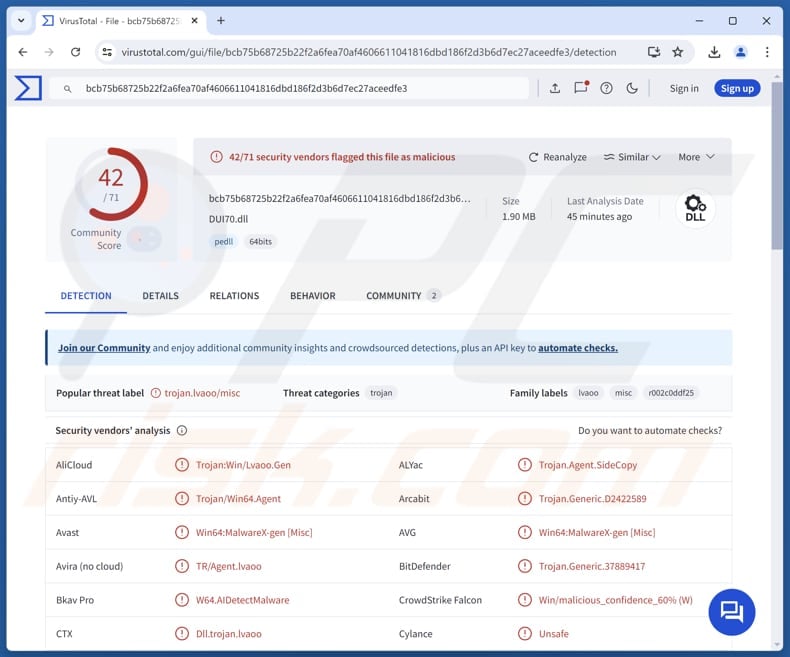
More about CurlBack RAT
CurlBack RAT can be used to gather system information. It can collect details such as the operating system version, hardware specifications, network configurations, installed software, running processes, etc. Also, the RAT can download files from the infected device. It can provide threat actors access to documents, personal files, and other files stored on the device.
Furthermore, CurlBack RAT can execute arbitrary commands and command-line operations. This means that attackers can remotely run scripts, install additional malware, modify system settings, or perform other actions without the victim's knowledge. It can also check and elevate privileges (gain higher-level permissions).
Moreover, CurlBack RAT can modify persistence settings on the infected device. This allows the malware to maintain its presence even after the device is rebooted or the user attempts to remove it. CurlBack RAT can also enumerate user accounts on the infected device. This allows attackers to gather information about all user profiles on the system, including usernames and associated privileges.
Another function of CurlBack RAT includes the ability to create scheduled tasks on the infected device. This feature enables the malware to automate certain actions, such as launching itself at startup, executing malicious scripts at specified intervals, or maintaining persistence. The RAT can ensure continued operation over time and make detection and removal more difficult.
| Name | CurlBack remote administration trojan |
| Threat Type | Remote Access Trojan (RAT) |
| Detection Names | Avast (Win64:MalwareX-gen [Misc]), Combo Cleaner (Trojan.Generic.37889417), ESET-NOD32 (Win64/Agent.FMQ), Kaspersky (Trojan.Win64.Agent.smegcy), Microsoft (Trojan:Win32/Malgent!MSR), Full List (VirusTotal) |
| Symptoms | Remote Administration Trojans are designed to stealthily infiltrate the victim's computer and remain silent, and thus no particular symptoms are clearly visible on an infected machine. |
| Distribution methods | Infected email attachments, malicious MSI files, untrustworthy websites. |
| Damage | Stolen passwords and banking information, identity theft, additional infections, monetary loss. |
| Malware Removal (Windows) |
To eliminate possible malware infections, scan your computer with legitimate antivirus software. Our security researchers recommend using Combo Cleaner. Download Combo CleanerTo use full-featured product, you have to purchase a license for Combo Cleaner. 7 days free trial available. Combo Cleaner is owned and operated by RCS LT, the parent company of PCRisk.com. |
Conclusion
In conclusion, CurlBack RAT presents a serious risk to compromised systems. Its capabilities can result in data theft, monetary loss, privacy breaches, system manipulation, further malware infections, and extended unauthorized access. If detected on systems, the malware should be removed as soon as possible.
Some examples of other RATs are ResolverRAT, Neptune, and Lilith.
How did CurlBack RAT infiltrate my computer?
CurlBack RAT is primarily delivered through deceptive emails containing malicious attachments, such as Microsoft Installer (MSI) packages or links. The emails often include lure documents (e.g., holiday schedules or cybersecurity guidelines) to trick recipients into opening the attachments.
Once the MSI file (or other utilized malicious file) is executed, a multi-step infection process that results in the deployment of CurlBack RAT is initiated. It is also common for malware to be hidden in pirated software or delivered via malicious ads, tech support scams, software vulnerabilities, P2P networks, deceptive websites, and similar channels.
How to avoid installation of malware?
Download software and files only from reputable sources, such as official websites or trusted app stores, and avoid using pirated software or unofficial activation tools. Stay cautious online by avoiding suspicious ads, pop-ups, and links, particularly when browsing unreliable websites. Do not allow browser notifications from untrusted pages.
Be extra careful with unexpected emails, especially if they contain attachments or links from unknown senders. Keep your operating system, applications, and antivirus software updated, and perform regular security scans to help detect and prevent threats.
If you believe that your computer is already infected, we recommend running a scan with Combo Cleaner Antivirus for Windows to automatically eliminate infiltrated malware.
Instant automatic malware removal:
Manual threat removal might be a lengthy and complicated process that requires advanced IT skills. Combo Cleaner is a professional automatic malware removal tool that is recommended to get rid of malware. Download it by clicking the button below:
DOWNLOAD Combo CleanerBy downloading any software listed on this website you agree to our Privacy Policy and Terms of Use. To use full-featured product, you have to purchase a license for Combo Cleaner. 7 days free trial available. Combo Cleaner is owned and operated by RCS LT, the parent company of PCRisk.com.
Quick menu:
- What is CurlBack RAT?
- STEP 1. Manual removal of CurlBack RAT malware.
- STEP 2. Check if your computer is clean.
How to remove malware manually?
Manual malware removal is a complicated task - usually it is best to allow antivirus or anti-malware programs to do this automatically. To remove this malware we recommend using Combo Cleaner Antivirus for Windows.
If you wish to remove malware manually, the first step is to identify the name of the malware that you are trying to remove. Here is an example of a suspicious program running on a user's computer:

If you checked the list of programs running on your computer, for example, using task manager, and identified a program that looks suspicious, you should continue with these steps:
 Download a program called Autoruns. This program shows auto-start applications, Registry, and file system locations:
Download a program called Autoruns. This program shows auto-start applications, Registry, and file system locations:

 Restart your computer into Safe Mode:
Restart your computer into Safe Mode:
Windows XP and Windows 7 users: Start your computer in Safe Mode. Click Start, click Shut Down, click Restart, click OK. During your computer start process, press the F8 key on your keyboard multiple times until you see the Windows Advanced Option menu, and then select Safe Mode with Networking from the list.

Video showing how to start Windows 7 in "Safe Mode with Networking":
Windows 8 users: Start Windows 8 is Safe Mode with Networking - Go to Windows 8 Start Screen, type Advanced, in the search results select Settings. Click Advanced startup options, in the opened "General PC Settings" window, select Advanced startup.
Click the "Restart now" button. Your computer will now restart into the "Advanced Startup options menu". Click the "Troubleshoot" button, and then click the "Advanced options" button. In the advanced option screen, click "Startup settings".
Click the "Restart" button. Your PC will restart into the Startup Settings screen. Press F5 to boot in Safe Mode with Networking.

Video showing how to start Windows 8 in "Safe Mode with Networking":
Windows 10 users: Click the Windows logo and select the Power icon. In the opened menu click "Restart" while holding "Shift" button on your keyboard. In the "choose an option" window click on the "Troubleshoot", next select "Advanced options".
In the advanced options menu select "Startup Settings" and click on the "Restart" button. In the following window you should click the "F5" button on your keyboard. This will restart your operating system in safe mode with networking.

Video showing how to start Windows 10 in "Safe Mode with Networking":
 Extract the downloaded archive and run the Autoruns.exe file.
Extract the downloaded archive and run the Autoruns.exe file.

 In the Autoruns application, click "Options" at the top and uncheck "Hide Empty Locations" and "Hide Windows Entries" options. After this procedure, click the "Refresh" icon.
In the Autoruns application, click "Options" at the top and uncheck "Hide Empty Locations" and "Hide Windows Entries" options. After this procedure, click the "Refresh" icon.

 Check the list provided by the Autoruns application and locate the malware file that you want to eliminate.
Check the list provided by the Autoruns application and locate the malware file that you want to eliminate.
You should write down its full path and name. Note that some malware hides process names under legitimate Windows process names. At this stage, it is very important to avoid removing system files. After you locate the suspicious program you wish to remove, right click your mouse over its name and choose "Delete".

After removing the malware through the Autoruns application (this ensures that the malware will not run automatically on the next system startup), you should search for the malware name on your computer. Be sure to enable hidden files and folders before proceeding. If you find the filename of the malware, be sure to remove it.

Reboot your computer in normal mode. Following these steps should remove any malware from your computer. Note that manual threat removal requires advanced computer skills. If you do not have these skills, leave malware removal to antivirus and anti-malware programs.
These steps might not work with advanced malware infections. As always it is best to prevent infection than try to remove malware later. To keep your computer safe, install the latest operating system updates and use antivirus software. To be sure your computer is free of malware infections, we recommend scanning it with Combo Cleaner Antivirus for Windows.
Frequently Asked Questions (FAQ)
My computer is infected with CurlBack RAT, should I format my storage device to get rid of it?
Formatting your storage device can eliminate CurlBack RAT, but it is a last resort. Start by scanning your system with a reputable antivirus or anti-malware tool like Combo Cleaner to detect and remove the infection.
What are the biggest issues that malware can cause?
Depending on its type and function, malware can cause a range of damage. Cybercriminals may use it to steal sensitive information or money, encrypt files for ransom, deploy additional threats, and more.
What is the purpose of CurlBack RAT?
The purpose of CurlBack RAT is to give attackers remote access to an infected system, allowing them to steal data, execute commands, download files, and maintain long-term control over the device.
How did CurlBack RAT infiltrate my computer?
CurlBack RAT likely infiltrated your computer through a phishing email containing a malicious MSI installer or other file. Opening the attachment triggered the malware's execution, giving attackers remote access to your system.
Will Combo Cleaner protect me from malware?
While Combo Cleaner is effective at detecting and removing most malware infections, some advanced threats can hide deep within the system. To ensure complete removal, it is important to run a full system scan and check for any hidden malware.
Share:

Tomas Meskauskas
Expert security researcher, professional malware analyst
I am passionate about computer security and technology. I have an experience of over 10 years working in various companies related to computer technical issue solving and Internet security. I have been working as an author and editor for pcrisk.com since 2010. Follow me on Twitter and LinkedIn to stay informed about the latest online security threats.
PCrisk security portal is brought by a company RCS LT.
Joined forces of security researchers help educate computer users about the latest online security threats. More information about the company RCS LT.
Our malware removal guides are free. However, if you want to support us you can send us a donation.
DonatePCrisk security portal is brought by a company RCS LT.
Joined forces of security researchers help educate computer users about the latest online security threats. More information about the company RCS LT.
Our malware removal guides are free. However, if you want to support us you can send us a donation.
Donate
▼ Show Discussion