How to remove fake "Omega Ad Blocker" browser extension
AdwareAlso Known As: Ads by Omega Ad Blocker
Get free scan and check if your device is infected.
Remove it nowTo use full-featured product, you have to purchase a license for Combo Cleaner. Seven days free trial available. Combo Cleaner is owned and operated by RCS LT, the parent company of PCRisk.com.
What kind of software is Omega Ad Blocker?
Our researchers discovered the Omega Ad Blocker rogue browser extension while investigating suspicious websites. Although this extension is endorsed as an advertisement-blocking tool, it operates as adware – by displaying ads and collecting sensitive user information.
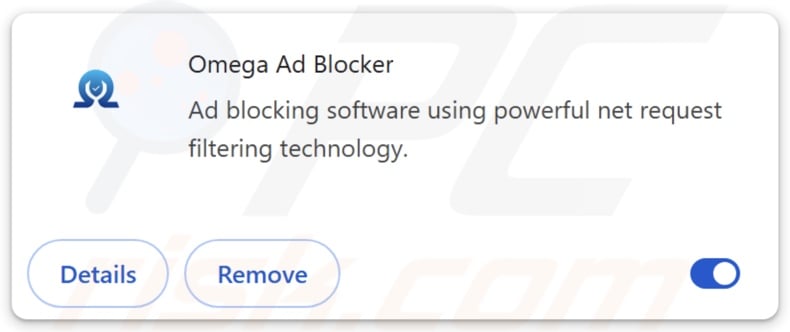
Omega Ad Blocker adware overview
Adware stands for advertising-supported software. It typically operates by displaying third-party graphical content (e.g., pop-ups, surveys, banners, overlays, etc.) on visited websites or other interfaces.
However, certain conditions may be necessary for the software to work as intended (e.g., compatible browser/system or user geolocation, visits to particular sites, etc.). Regardless of whether Omega Ad Blocker delivers advertisements – it remains a threat to device integrity and user privacy.
Adware-displayed adverts can promote online scams, untrustworthy/hazardous software, and even malware. Some of the advertisements can perform sneaky downloads/installations upon being clicked.
It is noteworthy that while legitimate content may be encountered via these ads – it is unlikely to be endorsed in this manner by any official parties. It is most probable that this endorsement is undertaken by scammers who abuse the promoted product's affiliate programs to acquire illegitimate commissions.
Furthermore, advertising-supported software usually has data-tracking functionalities, and this is true of the Omega Ad Blocker browser extension.
Information of interest can include: visited URLs, viewed pages, searched queries, browser cookies, account log-in credentials, personally identifiable details, credit card numbers, etc. This vulnerable data can then be sold to third-parties or otherwise abused for profit.
In summary, the presence of software like Omega Ad Blocker on devices may lead to system infections, serious privacy issues, financial losses, and even identity theft.
| Name | Ads by Omega Ad Blocker |
| Threat Type | Adware, Unwanted ads, Pop-up Virus |
| Browser Extension(s) | Omega Ad Blocker |
| Supposed Functionality | Ad-blocking tool |
| Symptoms | Seeing advertisements not originating from the sites you are browsing. Intrusive pop-up ads. Decreased Internet browsing speed. |
| Distribution Methods | Deceptive pop-up ads, free software installers (bundling). |
| Damage | Decreased computer performance, browser tracking - privacy issues, possible additional malware infections. |
| Malware Removal (Windows) |
To eliminate possible malware infections, scan your computer with legitimate antivirus software. Our security researchers recommend using Combo Cleaner. Download Combo CleanerTo use full-featured product, you have to purchase a license for Combo Cleaner. 7 days free trial available. Combo Cleaner is owned and operated by RCS LT, the parent company of PCRisk.com. |
Adware examples
Ad Blocker Pro Shield, PDF Converter Online, and Neptune | Ad Blocker are just a couple of our latest articles on adware. Advertising-supported software rarely appears suspicious; it tends to look legitimate and harmless.
Users may be enticed into downloading/installing adware by promises of "handy" features. However, these functionalities seldom work as advertised, and in most cases – they do not work at all.
It must be stressed that even if a piece of software operates exactly as indicated by its promotional material – that is not a guarantee of legitimacy or safety.
How did Omega Ad Blocker install on my computer?
Omega Ad Blocker has an "official" promotional webpage. In addition to such sites, advertising-supported software is commonly endorsed by scam pages.
Most visitors access them via redirects caused by websites employing rogue advertising networks, intrusive ads, spam browser notifications, misspelled URLs, and adware (with browser force-opening abilities).
Additionally, this software can be bundled with ordinary programs. The threat of unintentionally providing access for bundled content into the device is increased by downloading from dubious channels (e.g., freeware and free file-hosting sites, Peer-to-Peer sharing networks, etc.) and by treating installations with negligence (e.g., using "Easy/Express" settings, etc.).
Intrusive advertisements also proliferate adware. Some of these adverts can be triggered (i.e., by being clicked) to execute scripts that perform downloads/installations without user permission.
How to avoid installation of adware?
We advise researching software and downloading it only from official/verified sources. Installations must be approached with caution, e.g., by reading terms, inspecting possible options, using the "Custom/Advanced" settings, and opting out of all supplementary apps, extensions, features, etc.
Another recommendation is to be careful while browsing since fraudulent and dangerous online content typically appears legitimate and innocuous. For example, intrusive ads may look harmless – yet redirect to unreliable and questionable websites (e.g., scam-promoting, gambling, pornography, etc.).
Should you keep encountering advertisements and/or redirects of this kind, inspect the device and immediately remove all suspicious applications and browser extensions/plug-ins. If your computer is already infected with Omega Ad Blocker, we recommend running a scan with Combo Cleaner Antivirus for Windows to automatically eliminate this adware.
Screenshot of the permissions asked by Omega Ad Blocker adware:
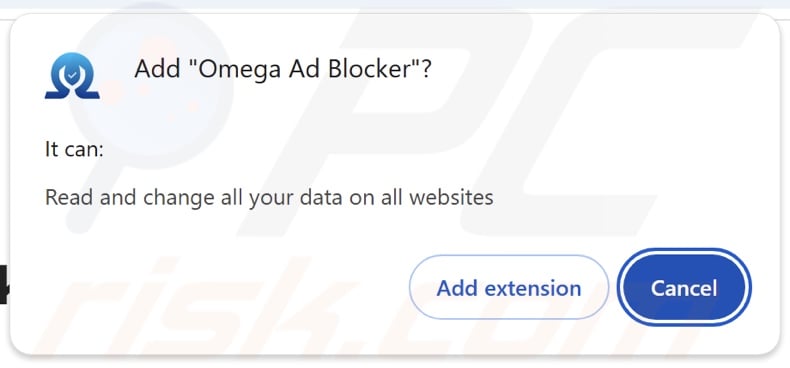
Screenshots of Omega Ad Blocker adware's "official" promotional website:
Instant automatic malware removal:
Manual threat removal might be a lengthy and complicated process that requires advanced IT skills. Combo Cleaner is a professional automatic malware removal tool that is recommended to get rid of malware. Download it by clicking the button below:
DOWNLOAD Combo CleanerBy downloading any software listed on this website you agree to our Privacy Policy and Terms of Use. To use full-featured product, you have to purchase a license for Combo Cleaner. 7 days free trial available. Combo Cleaner is owned and operated by RCS LT, the parent company of PCRisk.com.
Quick menu:
- What is Omega Ad Blocker?
- STEP 1. Uninstall adware applications using Control Panel.
- STEP 2. Remove rogue extensions from Google Chrome.
- STEP 3. Remove rogue extensions from Mozilla Firefox.
- STEP 4. Remove rogue extensions from Safari.
- STEP 5. Remove rogue plug-ins from Microsoft Edge.
Adware removal:
Windows 11 users:

Right-click on the Start icon, select Apps and Features. In the opened window search for the application you want to uninstall, after locating it, click on the three vertical dots and select Uninstall.
Windows 10 users:

Right-click in the lower left corner of the screen, in the Quick Access Menu select Control Panel. In the opened window choose Programs and Features.
Windows 7 users:

Click Start (Windows Logo at the bottom left corner of your desktop), choose Control Panel. Locate Programs and click Uninstall a program.
macOS (OSX) users:

Click Finder, in the opened screen select Applications. Drag the app from the Applications folder to the Trash (located in your Dock), then right click the Trash icon and select Empty Trash.
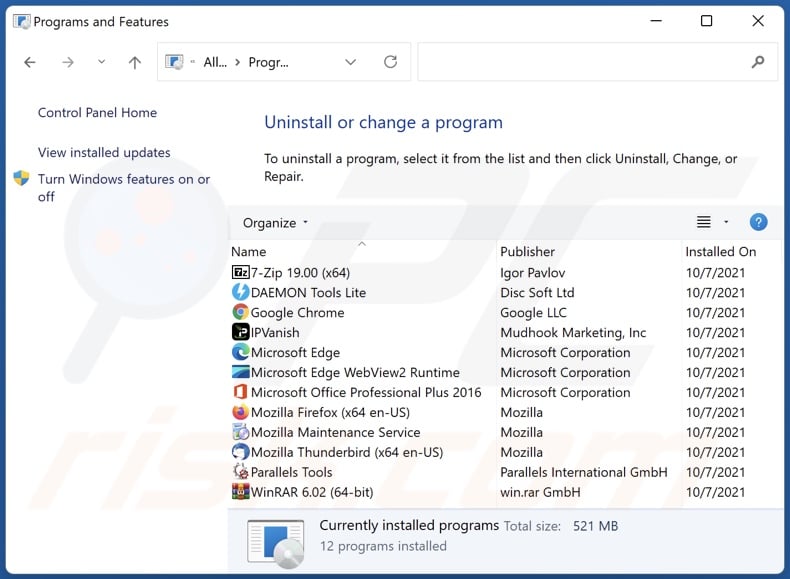
In the uninstall programs window, look for any unwanted applications, select these entries and click "Uninstall" or "Remove".
After uninstalling the unwanted applications, scan your computer for any remaining unwanted components or possible malware infections. To scan your computer, use recommended malware removal software.
DOWNLOAD remover for malware infections
Combo Cleaner checks if your computer is infected with malware. To use full-featured product, you have to purchase a license for Combo Cleaner. 7 days free trial available. Combo Cleaner is owned and operated by RCS LT, the parent company of PCRisk.com.
Remove adware from Internet browsers:
Video showing how to remove Omega Ad Blocker adware using Combo Cleaner:
 Remove malicious extensions from Google Chrome:
Remove malicious extensions from Google Chrome:
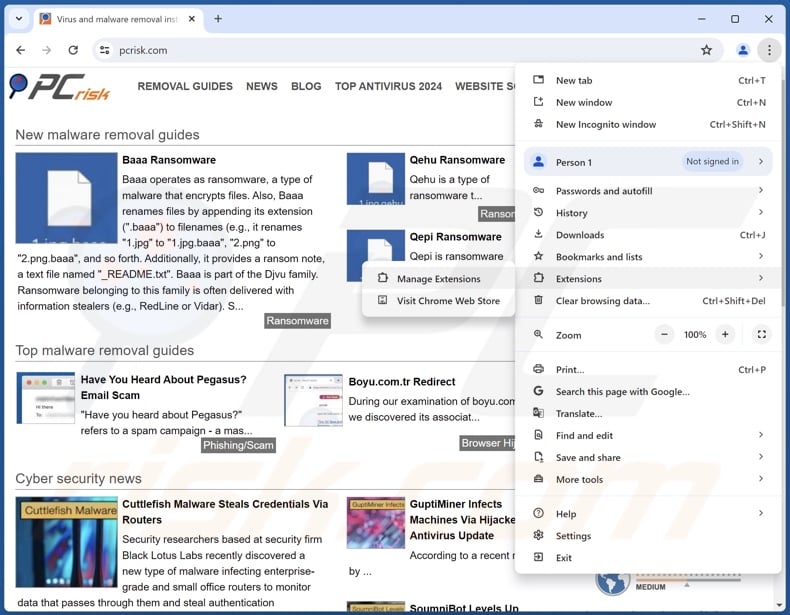
Click the Chrome menu icon ![]() (at the top right corner of Google Chrome), select "Extensions" and click "Manage Extensions". Locate "Omega Ad Blocker" and all other recently-installed suspicious extensions, select these entries and click "Remove".
(at the top right corner of Google Chrome), select "Extensions" and click "Manage Extensions". Locate "Omega Ad Blocker" and all other recently-installed suspicious extensions, select these entries and click "Remove".
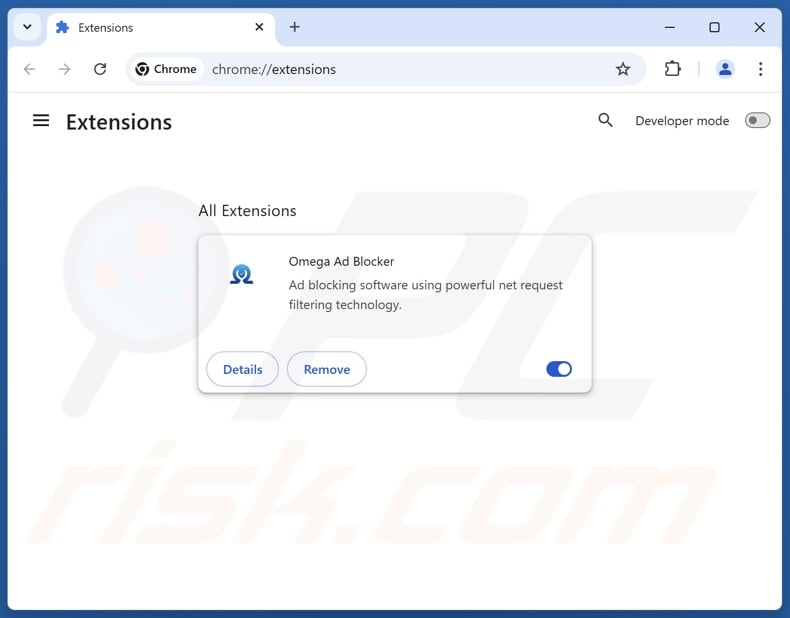
Optional method:
If you continue to have problems with removal of the ads by omega ad blocker, reset your Google Chrome browser settings. Click the Chrome menu icon ![]() (at the top right corner of Google Chrome) and select Settings. Scroll down to the bottom of the screen. Click the Advanced… link.
(at the top right corner of Google Chrome) and select Settings. Scroll down to the bottom of the screen. Click the Advanced… link.

After scrolling to the bottom of the screen, click the Reset (Restore settings to their original defaults) button.

In the opened window, confirm that you wish to reset Google Chrome settings to default by clicking the Reset button.

 Remove malicious plugins from Mozilla Firefox:
Remove malicious plugins from Mozilla Firefox:
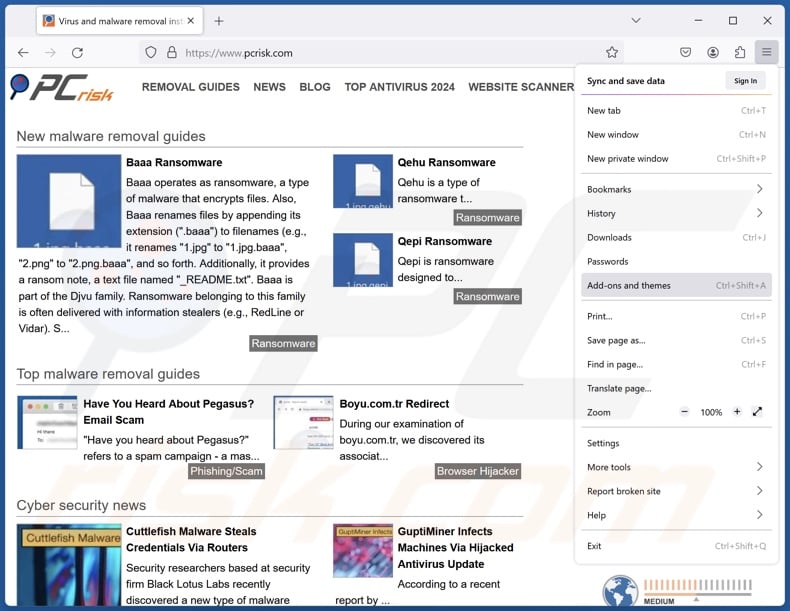
Click the Firefox menu ![]() (at the top right corner of the main window), select "Add-ons and themes". Click "Extensions", in the opened window locate recently-installed suspicious extensions, click on the three dots and then click "Remove".
(at the top right corner of the main window), select "Add-ons and themes". Click "Extensions", in the opened window locate recently-installed suspicious extensions, click on the three dots and then click "Remove".
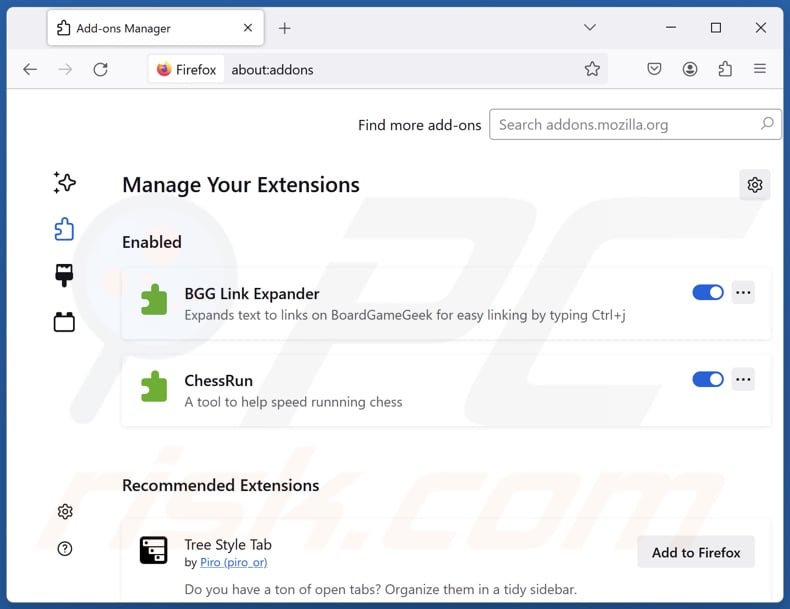
Optional method:
Computer users who have problems with ads by omega ad blocker removal can reset their Mozilla Firefox settings.
Open Mozilla Firefox, at the top right corner of the main window, click the Firefox menu, ![]() in the opened menu, click Help.
in the opened menu, click Help.

Select Troubleshooting Information.

In the opened window, click the Refresh Firefox button.

In the opened window, confirm that you wish to reset Mozilla Firefox settings to default by clicking the Refresh Firefox button.

 Remove malicious extensions from Safari:
Remove malicious extensions from Safari:

Make sure your Safari browser is active, click Safari menu, and select Preferences....

In the opened window click Extensions, locate any recently installed suspicious extension, select it and click Uninstall.
Optional method:
Make sure your Safari browser is active and click on Safari menu. From the drop down menu select Clear History and Website Data...

In the opened window select all history and click the Clear History button.

 Remove malicious extensions from Microsoft Edge:
Remove malicious extensions from Microsoft Edge:

Click the Edge menu icon ![]() (at the upper-right corner of Microsoft Edge), select "Extensions". Locate all recently-installed suspicious browser add-ons and click "Remove" below their names.
(at the upper-right corner of Microsoft Edge), select "Extensions". Locate all recently-installed suspicious browser add-ons and click "Remove" below their names.

Optional method:
If you continue to have problems with removal of the ads by omega ad blocker, reset your Microsoft Edge browser settings. Click the Edge menu icon ![]() (at the top right corner of Microsoft Edge) and select Settings.
(at the top right corner of Microsoft Edge) and select Settings.

In the opened settings menu select Reset settings.

Select Restore settings to their default values. In the opened window, confirm that you wish to reset Microsoft Edge settings to default by clicking the Reset button.

- If this did not help, follow these alternative instructions explaining how to reset the Microsoft Edge browser.
Summary:
 Commonly, adware or potentially unwanted applications infiltrate Internet browsers through free software downloads. Note that the safest source for downloading free software is via developers' websites only. To avoid installation of adware, be very attentive when downloading and installing free software. When installing previously-downloaded free programs, choose the custom or advanced installation options – this step will reveal any potentially unwanted applications listed for installation together with your chosen free program.
Commonly, adware or potentially unwanted applications infiltrate Internet browsers through free software downloads. Note that the safest source for downloading free software is via developers' websites only. To avoid installation of adware, be very attentive when downloading and installing free software. When installing previously-downloaded free programs, choose the custom or advanced installation options – this step will reveal any potentially unwanted applications listed for installation together with your chosen free program.
Post a comment:
If you have additional information on ads by omega ad blocker or it's removal please share your knowledge in the comments section below.
Frequently Asked Questions (FAQ)
What harm can adware cause?
Adware can diminish the browsing experience and system performance. It displays advertisements that promote content capable of causing system infections, financial losses, and other serious issues. Additionally, adware is classed as a privacy threat since it usually possesses data-tracking abilities.
What does adware do?
Adware operates by enabling the placement of third-party graphical content (ads) on various interfaces. Some types can also generate redirects and gather private information.
How do adware developers generate revenue?
Adware's primary source of revenue is commissions from affiliate programs for content promotion (e.g., websites, software, products, services, etc.).
Will Combo Cleaner remove Omega Ad Blocker adware?
Combo Cleaner is designed to detect and eliminate all kinds of threats, including adware-type applications. It must be mentioned that manual removal (performed without security tools) might not be a perfect solution. In some instances, after the adware has been manually removed – file leftovers remain hidden within the system. Furthermore, these remnants might continue to run and cause issues. Therefore, advertising-supported software must be eliminated thoroughly.
Share:

Tomas Meskauskas
Expert security researcher, professional malware analyst
I am passionate about computer security and technology. I have an experience of over 10 years working in various companies related to computer technical issue solving and Internet security. I have been working as an author and editor for pcrisk.com since 2010. Follow me on Twitter and LinkedIn to stay informed about the latest online security threats.
PCrisk security portal is brought by a company RCS LT.
Joined forces of security researchers help educate computer users about the latest online security threats. More information about the company RCS LT.
Our malware removal guides are free. However, if you want to support us you can send us a donation.
DonatePCrisk security portal is brought by a company RCS LT.
Joined forces of security researchers help educate computer users about the latest online security threats. More information about the company RCS LT.
Our malware removal guides are free. However, if you want to support us you can send us a donation.
Donate
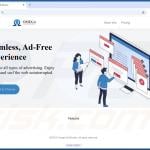
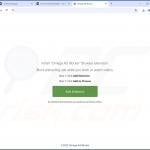
▼ Show Discussion