Get free scan and check if your device is infected.
Remove it nowTo use full-featured product, you have to purchase a license for Combo Cleaner. Seven days free trial available. Combo Cleaner is owned and operated by RCS LT, the parent company of PCRisk.com.
What kind of malware is Tria Stealer?
Tria Stealer is malware that targets Android users. It targets personal information and transmits it to the attackers through various Telegram bots using the Telegram API. Cybercriminals can use Tria Stealer for various malicious purposes. If detected on a device, the stealer should be eliminated immediately.
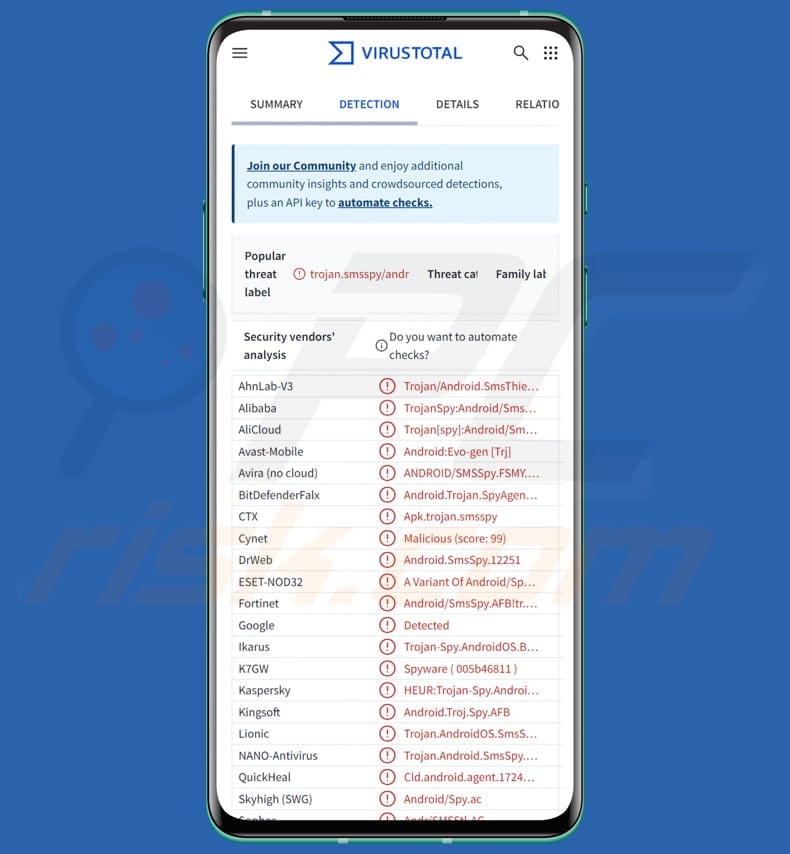
Tria Stealer in detail
One of the features of Tria Stealer is its ability to collect SMS data from victims. It records the content of text messages, the phone number of the sender, and details about the SIM card used in the device. Also, the malware is capable of tracking phone calls by recording incoming call details, such as the caller's phone number and SIM card information (especially for devices with dual SIMs).
It also gathers other data, like the phone's battery level. Furthermore, Tria Stealer can pilfer personal messages and emails from several apps, including Default MMS, Gmail, Google Messages, Outlook, Samsung Messages, WhatsApp, WhatsApp Business, and Yahoo Mail. The malware achieves this by capturing notifications from these apps.
It appears that the attackers seek to obtain access to WhatsApp and Telegram accounts. If they succeed, they can send the same (or other) malware to the victim's contacts to infect more devices. They can also pretend to be the victim and ask contacts to send money to the attacker's bank account.
By intercepting SMS messages, cybercriminals may also access other accounts and cause further damage. The stolen information could be used for more malicious activities, like accessing online banking accounts, resetting passwords, or compromising accounts that use instant messaging or email for security.
| Name | Tria information stealer |
| Threat Type | Android malware, malicious application, unwanted application. |
| Detection Names | Alibaba (TrojanSpy:Android/SmsSpy.611cdaf7), Combo Cleaner (Android.Trojan.SpyAgent.OT), ESET-NOD32 (A Variant Of Android/Spy.SmsSpy.AFB), Kaspersky (HEUR:Trojan-Spy.AndroidOS.Agent.ajf), Full List (VirusTotal) |
| Symptoms | The device is running slow, system settings are modified without user's permission, questionable applications appear, data and battery usage is increased significantly, browsers redirect to questionable websites, intrusive advertisements are delivered. |
| Distribution methods | Malicious APK files delivered via compromised Telegram or WhatsApp accounts. |
| Damage | Stolen personal information (private messages, logins/passwords, etc.), decreased device performance, battery is drained quickly, decreased Internet speed, huge data losses, monetary losses, stolen identity. |
| Malware Removal (Windows) |
To eliminate possible malware infections, scan your computer with legitimate antivirus software. Our security researchers recommend using Combo Cleaner. Download Combo CleanerTo use full-featured product, you have to purchase a license for Combo Cleaner. 7 days free trial available. Combo Cleaner is owned and operated by RCS LT, the parent company of PCRisk.com. |
Conclusion
In conclusion, Tria Stealer is a malware designed to steal sensitive data from its victims. It allows attackers to hijack accounts, spread malicious software, impersonate victims, and more. Tria Stealer poses significant privacy and security risks, making it essential for users to protect their devices with reliable security measures.
More examples of malware targeting Android users are Crocodilus, DocSwap, and PlayPraetor.
How did Tria Stealer infiltrate my device?
Cybercriminals spread the malicious APK (Android Package Kit) through personal and group chats on Telegram and WhatsApp. They lure victims by sending messages that claim to be wedding invitations, with a request to install the APK in order to view the invitation card. They exploit compromised contacts to distribute the malware.
Devices become infected after users download and execute the malicious APK.
How to avoid installation of malware?
Always download apps from reliable sources like official sites or Google Play and avoid third-party app stores or shady websites. Always check reviews before installing apps. Refrain from clicking links or opening files in suspicious emails, SMS messages, or social media posts.
Keep your Android system and apps up to date, and enable Google Play Protect for added security. Additionally, avoid interacting with pop-ups, ads, and similar content on untrustworthy websites.
Fraudulent messages from compromised contacts delivering a malicious APK (source: securelist.com):
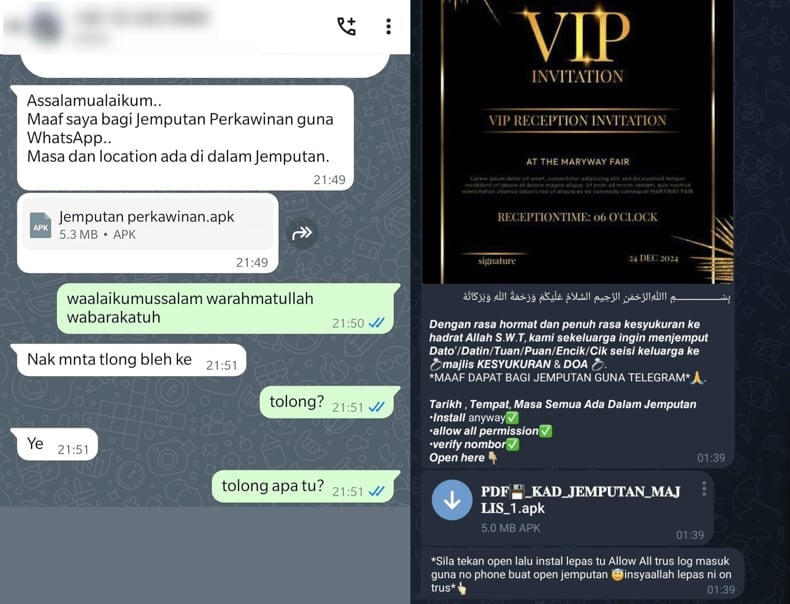
Tria Stealer shows a dialog box requesting to provide a phone number (source: securelist.com):
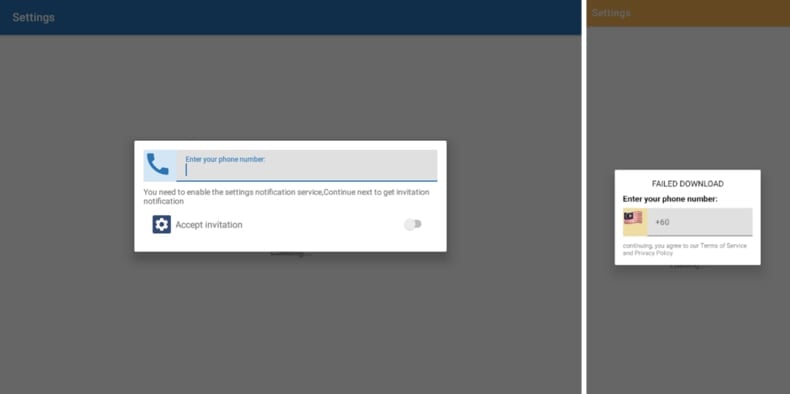
Quick menu:
- Introduction
- How to delete browsing history from the Chrome web browser?
- How to disable browser notifications in the Chrome web browser?
- How to reset the Chrome web browser?
- How to delete browsing history from the Firefox web browser?
- How to disable browser notifications in the Firefox web browser?
- How to reset the Firefox web browser?
- How to uninstall potentially unwanted and/or malicious applications?
- How to boot the Android device in "Safe Mode"?
- How to check the battery usage of various applications?
- How to check the data usage of various applications?
- How to install the latest software updates?
- How to reset the system to its default state?
- How to disable applications that have administrator privileges?
Delete browsing history from the Chrome web browser:

Tap the "Menu" button (three dots on the right-upper corner of the screen) and select "History" in the opened dropdown menu.

Tap "Clear browsing data", select "ADVANCED" tab, choose the time range and data types you want to delete and tap "Clear data".
Disable browser notifications in the Chrome web browser:

Tap the "Menu" button (three dots on the right-upper corner of the screen) and select "Settings" in the opened dropdown menu.

Scroll down until you see "Site settings" option and tap it. Scroll down until you see "Notifications" option and tap it.

Find the websites that deliver browser notifications, tap on them and click "Clear & reset". This will remove permissions granted for these websites to deliver notifications. However, once you visit the same site again, it may ask for a permission again. You can choose whether to give these permissions or not (if you choose to decline the website will go to "Blocked" section and will no longer ask you for the permission).
Reset the Chrome web browser:

Go to "Settings", scroll down until you see "Apps" and tap it.

Scroll down until you find "Chrome" application, select it and tap "Storage" option.

Tap "MANAGE STORAGE", then "CLEAR ALL DATA" and confirm the action by taping "OK". Note that resetting the browser will eliminate all data stored within. This means that all saved logins/passwords, browsing history, non-default settings and other data will be deleted. You will also have to re-login into all websites as well.
Delete browsing history from the Firefox web browser:

Tap the "Menu" button (three dots on the right-upper corner of the screen) and select "History" in the opened dropdown menu.

Scroll down until you see "Clear private data" and tap it. Select data types you want to remove and tap "CLEAR DATA".
Disable browser notifications in the Firefox web browser:

Visit the website that is delivering browser notifications, tap the icon displayed on the left of URL bar (the icon will not necessarily be a "Lock") and select "Edit Site Settings".

In the opened pop-up opt-in the "Notifications" option and tap "CLEAR".
Reset the Firefox web browser:

Go to "Settings", scroll down until you see "Apps" and tap it.

Scroll down until you find "Firefox" application, select it and tap "Storage" option.

Tap "CLEAR DATA" and confirm the action by taping "DELETE". Note that resetting the browser will eliminate all data stored within. This means that all saved logins/passwords, browsing history, non-default settings and other data will be deleted. You will also have to re-login into all websites as well.
Uninstall potentially unwanted and/or malicious applications:

Go to "Settings", scroll down until you see "Apps" and tap it.

Scroll down until you see a potentially unwanted and/or malicious application, select it and tap "Uninstall". If, for some reason, you are unable to remove the selected app (e.g., you are prompted with an error message), you should try using the "Safe Mode".
Boot the Android device in "Safe Mode":
The "Safe Mode" in Android operating system temporarily disables all third-party applications from running. Using this mode is a good way to diagnose and solve various issues (e.g., remove malicious applications that prevent users you from doing so when the device is running "normally").

Push the "Power" button and hold it until you see the "Power off" screen. Tap the "Power off" icon and hold it. After a few seconds the "Safe Mode" option will appear and you'll be able run it by restarting the device.
Check the battery usage of various applications:

Go to "Settings", scroll down until you see "Device maintenance" and tap it.

Tap "Battery" and check the usage of each application. Legitimate/genuine applications are designed to use as low energy as possible in order to provide the best user experience and to save power. Therefore, high battery usage may indicate that the application is malicious.
Check the data usage of various applications:

Go to "Settings", scroll down until you see "Connections" and tap it.

Scroll down until you see "Data usage" and select this option. As with battery, legitimate/genuine applications are designed to minimize data usage as much as possible. This means that huge data usage may indicate presence of malicious application. Note that some malicious applications might be designed to operate when the device is connected to wireless network only. For this reason, you should check both Mobile and Wi-Fi data usage.

If you find an application that uses a lot of data even though you never use it, then we strongly advise you to uninstall it as soon as possible.
Install the latest software updates:
Keeping the software up-to-date is a good practice when it comes to device safety. The device manufacturers are continually releasing various security patches and Android updates in order to fix errors and bugs that can be abused by cyber criminals. An outdated system is way more vulnerable, which is why you should always be sure that your device's software is up-to-date.

Go to "Settings", scroll down until you see "Software update" and tap it.

Tap "Download updates manually" and check if there are any updates available. If so, install them immediately. We also recommend to enable the "Download updates automatically" option - it will enable the system to notify you once an update is released and/or install it automatically.
Reset the system to its default state:
Performing a "Factory Reset" is a good way to remove all unwanted applications, restore system's settings to default and clean the device in general. However, you must keep in mind that all data within the device will be deleted, including photos, video/audio files, phone numbers (stored within the device, not the SIM card), SMS messages, and so forth. In other words, the device will be restored to its primal state.
You can also restore the basic system settings and/or simply network settings as well.

Go to "Settings", scroll down until you see "About phone" and tap it.

Scroll down until you see "Reset" and tap it. Now choose the action you want to perform:
"Reset settings" - restore all system settings to default;
"Reset network settings" - restore all network-related settings to default;
"Factory data reset" - reset the entire system and completely delete all stored data;
Disable applications that have administrator privileges:
If a malicious application gets administrator-level privileges it can seriously damage the system. To keep the device as safe as possible you should always check what apps have such privileges and disable the ones that shouldn't.

Go to "Settings", scroll down until you see "Lock screen and security" and tap it.

Scroll down until you see "Other security settings", tap it and then tap "Device admin apps".

Identify applications that should not have administrator privileges, tap them and then tap "DEACTIVATE".
Frequently Asked Questions (FAQ)
My device infected with Tria Stealer malware, should I format my storage device to get rid of it?
Formatting your storage device can remove Tria Stealer, but it is better to use a reliable antivirus or malware removal tool like Combo Cleaner to scan and clean your device. Formatting will erase all the data on your device, so using a specialized tool is a safer option.
What are the biggest issues that malware can cause?
Malware can slow down devices, steal personal data, corrupt files, inject more malicious payloads, and perform other malicious actions, depening on its type and capabilities.
What is the purpose of Tria Stealer?
Tria Stealer steals data from SMS messages, phone call details, and personal communications from various messaging apps, such as WhatsApp, Telegram, Gmail, and others. The attackers aim to gain access to these accounts, impersonate the victim to request financial transfers, and spread the malware by sharing malicious links with the victim's contacts.
How did Tria Stealer infiltrate my device?
Tria Stealer typically infiltrates devices through malicious links or files shared via messaging apps, such as WhatsApp or Telegram. The malware may be spread using deceptive tactics, such as fake invitations (e.g., to a wedding or event) that encourage you to download and install a malicious APK.
Will Combo Cleaner protect me from malware?
Combo Cleaner is capable of detecting and removing almost all known malware infections. However, advanced malware may hide deep within the system, so conducting a full system scan is crucial to ensure complete removal.
Share:

Tomas Meskauskas
Expert security researcher, professional malware analyst
I am passionate about computer security and technology. I have an experience of over 10 years working in various companies related to computer technical issue solving and Internet security. I have been working as an author and editor for pcrisk.com since 2010. Follow me on Twitter and LinkedIn to stay informed about the latest online security threats.
PCrisk security portal is brought by a company RCS LT.
Joined forces of security researchers help educate computer users about the latest online security threats. More information about the company RCS LT.
Our malware removal guides are free. However, if you want to support us you can send us a donation.
DonatePCrisk security portal is brought by a company RCS LT.
Joined forces of security researchers help educate computer users about the latest online security threats. More information about the company RCS LT.
Our malware removal guides are free. However, if you want to support us you can send us a donation.
Donate
▼ Show Discussion