Get free scan and check if your device is infected.
Remove it nowTo use full-featured product, you have to purchase a license for Combo Cleaner. Seven days free trial available. Combo Cleaner is owned and operated by RCS LT, the parent company of PCRisk.com.
What kind of malware is SpyLend?
SpyLend is a malicious program targeting Android devices. It can be utilized in a variety of ways, yet its primary use is to function as "SpyLoan" malware.
At the time of writing, this software operated as "SpyLoan" when installed on devices located in India. It offers Indian users predatory loans and employs social engineering or blackmail tactics to pressure them into paying. SpyLend has been promoted through the Google Play Store and was downloaded over 100,000 times.
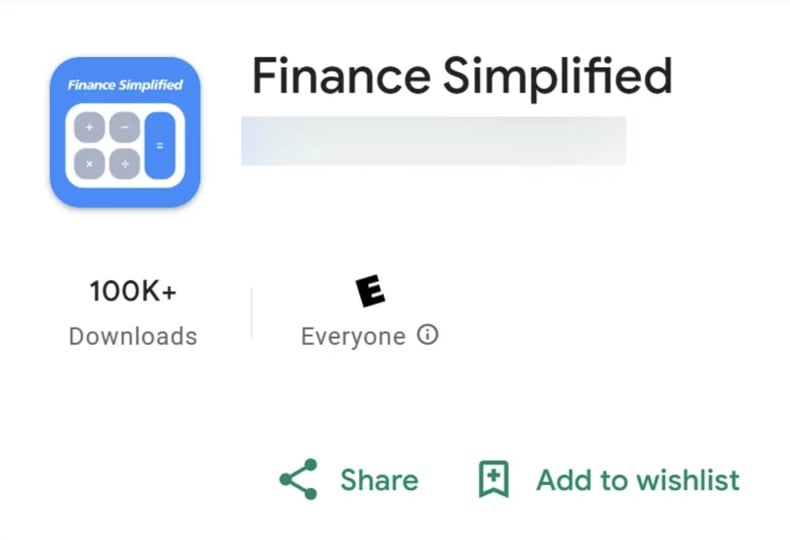
SpyLend malware overview
SpyLend has been observed infiltrating devices under the guise of the "Finance Simplified" application. Despite any claims otherwise, this app is not associated with any legitimate entities.
The malware first determines on what operating system it is launched, which suggests that this campaign might be targeting iPhones as well. Upon installation, SpyLend obtains a wide variety of permissions. It gathers information concerning installed applications, i.e., type (system or regular app), package and app names, and installation date.
The malicious program collects geolocation data in three-second intervals. The information can be precise enough to determine the country, region/province, city, and even street name. It can also acquire historical location data and the IP address.
Additionally, SpyLend gets permissions for contacts, calls, and SMSes. It can extract extensive contact details, including names, phone numbers, job titles, departments, companies, and other available information. It gathers call logs and details like the call duration, date, and location.
For its SMS permission, the malware can intercept, update, delete, and access the contents of text messages. It especially targets SMSes associated with loans and other financial operations. The malware could obtain any OTPs (One-Time Passwords) and 2FA/MFA (Two/Multi-Factor Authentication) codes sent via SMS.
SpyLend can access and download files from both internal and external storage (e.g., SD cards). It can exfiltrate documents, photos, and videos. Text copied into the clipboard is targeted as well, and the program can extract twenty of the latest entries in the copy-paste buffer.
The malware's core functionality is heavily dependent on WebView – a component that enables Web content use within an app. Based on relevant information (like the location), SpyLend fetches data/settings for creating the fraudulent loaning or finance service app interface (e.g., loan types, interest rates, repayment plans, logs on user activity, etc.).
At the time of research, SpyLend targeted Indian users. Instead of the "Finance Simplified" – a finance calculator app interface, they were presented with a loan application that offers easy and fast lending with minimal documentation and beneficial terms.
Victims of this malware borrow money and are pressured to return it at exorbitant rates. Social engineering, extortion, and blackmail techniques are implemented to pressure them into paying.
SpyLend seeks information in order to build a profile of the victim, e.g., personally identifiable details, financial activity, loan history, repayments, overdue payments, and so forth. The data can be used to trick/pressure victims or carry out financial transactions without their authorization.
It has been reported that SpyLend was used to threaten victims that their photos would serve as the basis for deepfake (edited) nudes, which would then be sent to their contacts if they refused to pay.
It must be mentioned that the targeted country/region or the tactics used by the cyber criminals behind this malware may change. It is likewise worth noting that the way SpyLend uses its WebView element – to present users with an "Upgrade Now" window (site) – can be employed to install updates for this malware or other malicious software.
This component also allows for malicious code injection, in which case the program can modify how the displayed content operates, such as the "update" process or function as a phishing website (by recording provided data like personally identifiable information, log-in credentials, credit card numbers, etc.).
To summarize, the presence of software like SpyLend on devices can lead to multiple system infections, severe privacy issues, financial losses, and identity theft.
| Name | SpyLend virus |
| Threat Type | Android malware, malicious application, SpyLoan application. |
| Symptoms | The device is running slow, system settings are modified without user's permission, questionable applications appear, data and battery usage is increased significantly. |
| Distribution methods | Infected email attachments, malicious online advertisements, social engineering, deceptive applications, scam websites. |
| Damage | Stolen personal information (private messages, logins/passwords, etc.), decreased device performance, battery is drained quickly, decreased Internet speed, huge data losses, monetary losses, stolen identity (malicious apps might abuse communication apps). |
| Malware Removal (Windows) |
To eliminate possible malware infections, scan your computer with legitimate antivirus software. Our security researchers recommend using Combo Cleaner. Download Combo CleanerTo use full-featured product, you have to purchase a license for Combo Cleaner. 7 days free trial available. Combo Cleaner is owned and operated by RCS LT, the parent company of PCRisk.com. |
Android-specific malware examples
We have written about numerous malicious programs; MoneyMonger – is an example of software that operates as a SpyLoan, while Marcher, NativeWorm, SparkCat, G700 – are just some of our newest articles on Android-targeting malware.
Malicious software can have various functionalities or be designed for an incredibly specific purpose. Yet regardless of how malware operates – its presence on a system endangers device integrity and user safety. Therefore, all threats must be eliminated immediately upon detection.
How did SpyLend infiltrate my device?
SpyLend was endorsed through the Google Play Store, yet the malware itself was downloaded from a third-party source that users were redirected to. This malicious program was disguised as an app named "Finance Simplified". The same infrastructure was used to endorse applications under the names of "Fairbalance", "KreditApple", "KreditPro", "MoneyAPE", "PokketMe", and "StashFur".
This malware has since been removed from the Play Store. Keep in mind that SpyLend could wear other disguises and be distributed using different methods.
Generally, malicious software is spread using phishing and social engineering techniques. Malware is often disguised as or bundled with ordinary programs/media.
The most prevalent methods include: drive-by (stealthy/deceptive) downloads, untrustworthy download sources (e.g., freeware and free file-hosting websites, P2P sharing networks, third-party app stores, etc.), online scams, malicious attachments/links in spam (e.g., emails, PMs/DMs, SMSes, social media posts, etc.), malvertising, illegal software activation tools ("cracks"), and fake updates.
Some malicious programs can self-proliferate through local networks and removable storage devices (e.g., external hard drives, USB flash drives, etc.).
How to avoid installation of malware?
We strongly recommend researching software prior to downloading or purchasing by reading terms and expert/user reviews, checking necessary permissions, and verifying developer legitimacy. All downloads must be made from official and verified channels. Programs must be activated and updated using legitimate functions/tools, as those obtained from third-parties can contain malware.
Furthermore, we advise vigilance when browsing since fake and dangerous online content usually appears genuine and harmless. Incoming mail must be approached with care. Attachments or links found in suspicious emails/messages must not be opened, as they can be infectious.
We must stress the importance of having a reputable anti-virus installed and kept updated. Security software must be used to run regular system scans and to remove threats/issues.
SpyLend presenting different interfaces depending on victim's geolocation (image source – CYFIRMA):
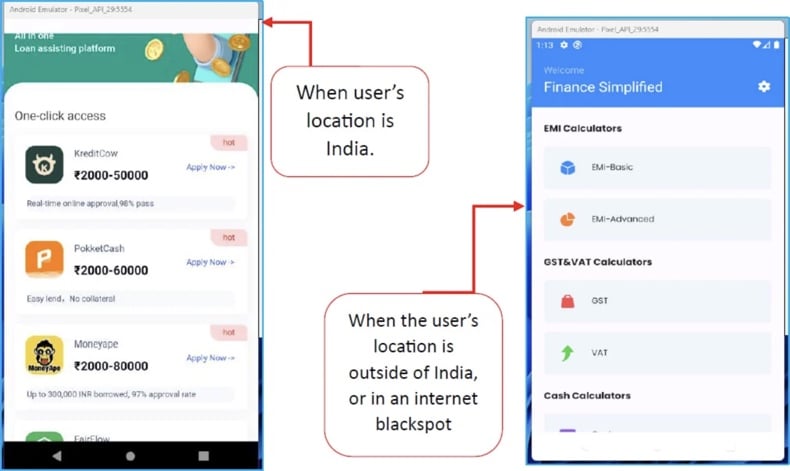
SpyLend malware's "Upgrade Now" WebView (promoted website):
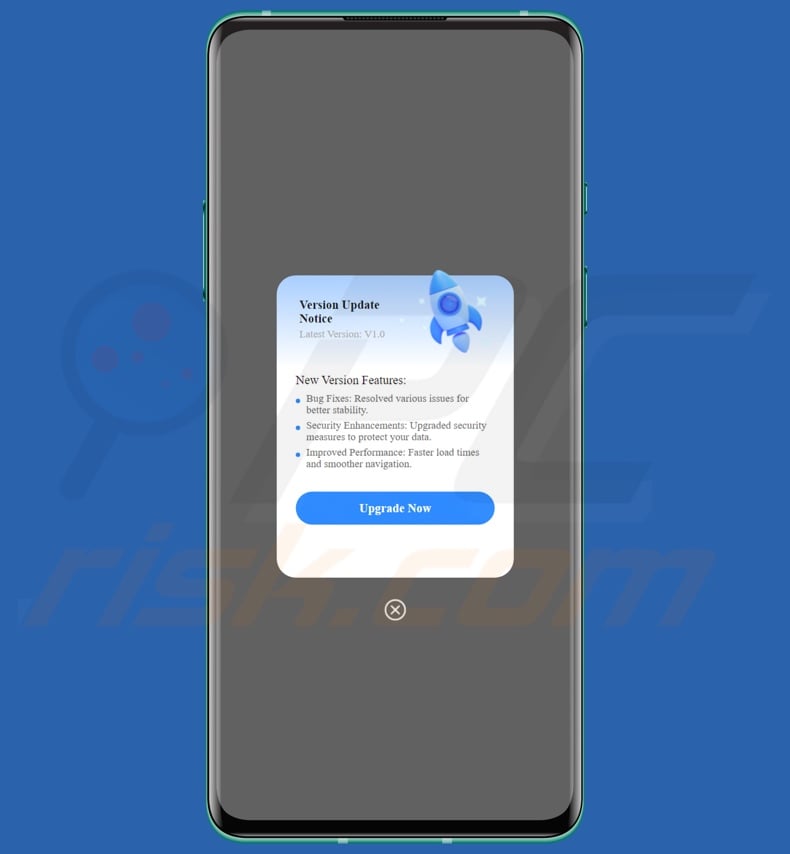
Quick menu:
- Introduction
- How to delete browsing history from the Chrome web browser?
- How to disable browser notifications in the Chrome web browser?
- How to reset the Chrome web browser?
- How to delete browsing history from the Firefox web browser?
- How to disable browser notifications in the Firefox web browser?
- How to reset the Firefox web browser?
- How to uninstall potentially unwanted and/or malicious applications?
- How to boot the Android device in "Safe Mode"?
- How to check the battery usage of various applications?
- How to check the data usage of various applications?
- How to install the latest software updates?
- How to reset the system to its default state?
- How to disable applications that have administrator privileges?
Delete browsing history from the Chrome web browser:

Tap the "Menu" button (three dots on the right-upper corner of the screen) and select "History" in the opened dropdown menu.

Tap "Clear browsing data", select "ADVANCED" tab, choose the time range and data types you want to delete and tap "Clear data".
Disable browser notifications in the Chrome web browser:

Tap the "Menu" button (three dots on the right-upper corner of the screen) and select "Settings" in the opened dropdown menu.

Scroll down until you see "Site settings" option and tap it. Scroll down until you see "Notifications" option and tap it.

Find the websites that deliver browser notifications, tap on them and click "Clear & reset". This will remove permissions granted for these websites to deliver notifications. However, once you visit the same site again, it may ask for a permission again. You can choose whether to give these permissions or not (if you choose to decline the website will go to "Blocked" section and will no longer ask you for the permission).
Reset the Chrome web browser:

Go to "Settings", scroll down until you see "Apps" and tap it.

Scroll down until you find "Chrome" application, select it and tap "Storage" option.

Tap "MANAGE STORAGE", then "CLEAR ALL DATA" and confirm the action by taping "OK". Note that resetting the browser will eliminate all data stored within. This means that all saved logins/passwords, browsing history, non-default settings and other data will be deleted. You will also have to re-login into all websites as well.
Delete browsing history from the Firefox web browser:

Tap the "Menu" button (three dots on the right-upper corner of the screen) and select "History" in the opened dropdown menu.

Scroll down until you see "Clear private data" and tap it. Select data types you want to remove and tap "CLEAR DATA".
Disable browser notifications in the Firefox web browser:

Visit the website that is delivering browser notifications, tap the icon displayed on the left of URL bar (the icon will not necessarily be a "Lock") and select "Edit Site Settings".

In the opened pop-up opt-in the "Notifications" option and tap "CLEAR".
Reset the Firefox web browser:

Go to "Settings", scroll down until you see "Apps" and tap it.

Scroll down until you find "Firefox" application, select it and tap "Storage" option.

Tap "CLEAR DATA" and confirm the action by taping "DELETE". Note that resetting the browser will eliminate all data stored within. This means that all saved logins/passwords, browsing history, non-default settings and other data will be deleted. You will also have to re-login into all websites as well.
Uninstall potentially unwanted and/or malicious applications:

Go to "Settings", scroll down until you see "Apps" and tap it.

Scroll down until you see a potentially unwanted and/or malicious application, select it and tap "Uninstall". If, for some reason, you are unable to remove the selected app (e.g., you are prompted with an error message), you should try using the "Safe Mode".
Boot the Android device in "Safe Mode":
The "Safe Mode" in Android operating system temporarily disables all third-party applications from running. Using this mode is a good way to diagnose and solve various issues (e.g., remove malicious applications that prevent users you from doing so when the device is running "normally").

Push the "Power" button and hold it until you see the "Power off" screen. Tap the "Power off" icon and hold it. After a few seconds the "Safe Mode" option will appear and you'll be able run it by restarting the device.
Check the battery usage of various applications:

Go to "Settings", scroll down until you see "Device maintenance" and tap it.

Tap "Battery" and check the usage of each application. Legitimate/genuine applications are designed to use as low energy as possible in order to provide the best user experience and to save power. Therefore, high battery usage may indicate that the application is malicious.
Check the data usage of various applications:

Go to "Settings", scroll down until you see "Connections" and tap it.

Scroll down until you see "Data usage" and select this option. As with battery, legitimate/genuine applications are designed to minimize data usage as much as possible. This means that huge data usage may indicate presence of malicious application. Note that some malicious applications might be designed to operate when the device is connected to wireless network only. For this reason, you should check both Mobile and Wi-Fi data usage.

If you find an application that uses a lot of data even though you never use it, then we strongly advise you to uninstall it as soon as possible.
Install the latest software updates:
Keeping the software up-to-date is a good practice when it comes to device safety. The device manufacturers are continually releasing various security patches and Android updates in order to fix errors and bugs that can be abused by cyber criminals. An outdated system is way more vulnerable, which is why you should always be sure that your device's software is up-to-date.

Go to "Settings", scroll down until you see "Software update" and tap it.

Tap "Download updates manually" and check if there are any updates available. If so, install them immediately. We also recommend to enable the "Download updates automatically" option - it will enable the system to notify you once an update is released and/or install it automatically.
Reset the system to its default state:
Performing a "Factory Reset" is a good way to remove all unwanted applications, restore system's settings to default and clean the device in general. However, you must keep in mind that all data within the device will be deleted, including photos, video/audio files, phone numbers (stored within the device, not the SIM card), SMS messages, and so forth. In other words, the device will be restored to its primal state.
You can also restore the basic system settings and/or simply network settings as well.

Go to "Settings", scroll down until you see "About phone" and tap it.

Scroll down until you see "Reset" and tap it. Now choose the action you want to perform:
"Reset settings" - restore all system settings to default;
"Reset network settings" - restore all network-related settings to default;
"Factory data reset" - reset the entire system and completely delete all stored data;
Disable applications that have administrator privileges:
If a malicious application gets administrator-level privileges it can seriously damage the system. To keep the device as safe as possible you should always check what apps have such privileges and disable the ones that shouldn't.

Go to "Settings", scroll down until you see "Lock screen and security" and tap it.

Scroll down until you see "Other security settings", tap it and then tap "Device admin apps".

Identify applications that should not have administrator privileges, tap them and then tap "DEACTIVATE".
Frequently Asked Questions (FAQ)
My computer is infected with SpyLend malware, should I format my storage device to get rid of it?
Malware removal rarely requires formatting.
What are the biggest issues that SpyLend malware can cause?
The threats posed by malware depend on its abilities and the attackers' goals. SpyLend can steal sensitive data and has been used as a predatory loan app that employs blackmail/extortion tactics to extract money from victims. This malware can cause multiple system infections, severe privacy issues, financial losses, and identity theft.
What is the purpose of SpyLend malware?
Malware is mainly used for profit. Other possible reasons include attackers seeking to amuse themselves or realize personal vendettas, disrupt processes (e.g., websites, services, etc.), engage in hacktivism, and launch politically/geopolitically motivated attacks.
How did SpyLend malware infiltrate my computer?
SpyLend has been spread via the Google Play Store. It has since been removed but might be re-uploaded or proliferated using other methods.
Generally, malware is mainly distributed through drive-by downloads, online scams, malvertising, spam emails/messages, dubious download channels (e.g., freeware and free file-hosting sites, P2P sharing networks, third-party app stores, etc.), illegal software activation tools ("cracks"), and fake updates. Some malicious programs can self-spread via local networks and removable storage devices.
Will Combo Cleaner protect me from malware?
Combo Cleaner can detect and remove most of the known malware infections. Keep in mind that running a complete system scan is essential since high-end malicious software usually hides deep within systems.
Share:

Tomas Meskauskas
Expert security researcher, professional malware analyst
I am passionate about computer security and technology. I have an experience of over 10 years working in various companies related to computer technical issue solving and Internet security. I have been working as an author and editor for pcrisk.com since 2010. Follow me on Twitter and LinkedIn to stay informed about the latest online security threats.
PCrisk security portal is brought by a company RCS LT.
Joined forces of security researchers help educate computer users about the latest online security threats. More information about the company RCS LT.
Our malware removal guides are free. However, if you want to support us you can send us a donation.
DonatePCrisk security portal is brought by a company RCS LT.
Joined forces of security researchers help educate computer users about the latest online security threats. More information about the company RCS LT.
Our malware removal guides are free. However, if you want to support us you can send us a donation.
Donate
▼ Show Discussion