Get free scan and check if your device is infected.
Remove it nowTo use full-featured product, you have to purchase a license for Combo Cleaner. Seven days free trial available. Combo Cleaner is owned and operated by RCS LT, the parent company of PCRisk.com.
What kind of malware is SparkCat?
SparkCat is a cross-platform malware targeting iPhones and Android devices. This malicious software has been around since at least the spring of 2024. It aims to steal cryptocurrency wallet keys by leveraging OCR functionality.
SparkCat has been spread through official and third-party app stores. Campaigns proliferating this malware targeted users in Europe, Asia, and possibly Africa.
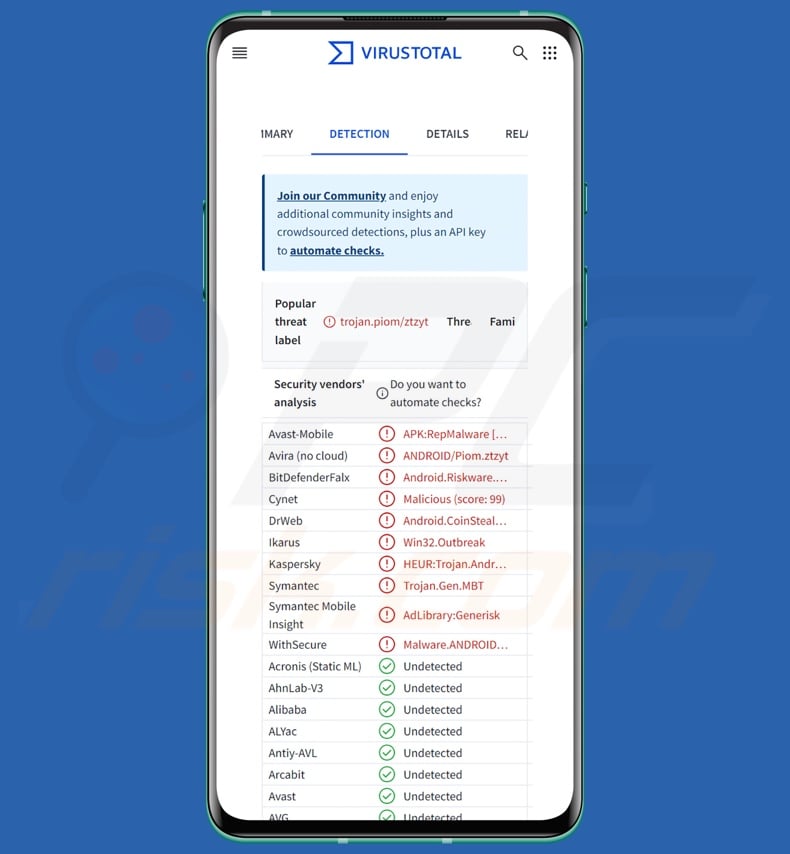
SparkCat malware overview
SparkCat is a highly obfuscated malware. It has been distributed through both trojanized apps and ones disguised as legitimate software. Like most Android/iOS malware, SparkCat requests the permissions necessary to carry out its malicious activities.
Victims are presented with the request either when they interact with the primary function of the fake/trojanized application or when they attempt to use its support chat feature. SparkCat needs permission to access the device's gallery – thus, it may appear a convincing ruse since users may want to send images to support.
The goal of this malware is to steal the recovery keys (i.e., log-in credentials) of cryptocurrency wallets. SparkCat attempts to do so by searching images containing the keys and leverages an OCR (Optical Character Recognition) component built using the Google ML Kit (machine learning package for Android and iOS apps).
The OCR model used is chosen based on the system language. It can read Latin, Chinese, Japanese, and Korean alphabets. It is known that SparkCat has targeted the following languages – Chinese, Czech, English, French, Italian, Japanese, Korean, Polish, and Portuguese.
However, one of the app disguises used by SparkCat – a food delivery app – was also available for download in Indonesia, Kazakhstan, UAE (United Arab Emirates), and Zimbabwe. Hence, it is possible that SparkCat targets users in these counties (and others) as well.
The malware can search victims' image files for certain keywords and can obtain more from its C&C (Command and Control) server. If an image of interest is found, it is then downloaded. While SparkCat mainly seeks cryptowallet log-in credentials, it might exfiltrate other sensitive/valuable images and photos.
To summarize, the presence of software like SparkCat on devices can lead to serious privacy issues, financial losses, and identity theft.
| Name | SparkCat virus |
| Threat Type | Android malware, malicious application |
| Detection Names | Avast-Mobile (APK:RepMalware [Trj]), BitDefenderFalx (Android.Riskware.Agent.gHWVX), DrWeb (Android.CoinSteal.SparkCat.1.origin), ESET-NOD32 (A Variant Of Android/Spy.SparkCat.B), Kaspersky (HEUR:Trojan.AndroidOS.Piom.biev), Full List (VirusTotal) |
| Symptoms | Trojans are designed to stealthily infiltrate the victim's device and remain silent, and thus no particular symptoms are clearly visible on an infected machine. |
| Distribution methods | Infected email attachments, malicious online advertisements, social engineering, deceptive applications, scam websites. |
| Damage | Monetary losses, stolen personal information. |
| Malware Removal (Windows) |
To eliminate possible malware infections, scan your computer with legitimate antivirus software. Our security researchers recommend using Combo Cleaner. Download Combo CleanerTo use full-featured product, you have to purchase a license for Combo Cleaner. 7 days free trial available. Combo Cleaner is owned and operated by RCS LT, the parent company of PCRisk.com. |
Android-specific malware examples
We have investigated numerous malicious programs; FireScam, NoviSpy, EagleMsgSpy, and AppLite Banker are just some of our newest articles on Android malware.
Malicious software can have an incredibly specific goal (like SparkCat) or a broad range of functionalities. Yet regardless of how malware operates – its presence on a system threatens device integrity and user safety. Therefore, all threats must be eliminated immediately upon detection.
How did SparkCat infiltrate my device?
SparkCat has been observed being proliferated through fake and trojanized applications. This malicious program was distributed via both third-party and official app stores, including the Google Play Store and the Apple App Store. For example, SparkCat was spread through the Play Store as an AI (Artificial Intelligence) chat app – ChatAi – that was downloaded over 50 thousand times, and a food delivery service app – ComeCome – downloaded over 10 thousand times.
The known samples of SparkCat were downloaded over 240 thousand times in total (list of infected Android APKs and iOS frameworks can be found below).
However, this software could be distributed using other methods. Aside from the abuse of reputable download channels and reliance on third-party sources, cyber criminals commonly proliferate malware via drive-by (stealthy/deceptive) downloads, malicious attachments/links in spam (e.g., emails, PMs/DMs, SMSes, etc.), malvertising, online scams, illegal software activation tools ("cracks"), and fake updates.
What is more, some malicious programs can self-spread through local networks and removable storage devices (e.g., external hard drives, USB flash drives, etc.).
How to avoid installation of malware?
We strongly advise researching software before downloading or purchasing by reading terms and expert/user reviews, checking required permissions, and verifying developer legitimacy. Additionally, all downloads must be made from official and trustworthy sources. Programs must be activated and updated using legitimate functions/tools, as those acquired from third-parties can contain malware.
Another recommendation is to approach incoming emails and other messages with caution. Attachments or links present in dubious/irrelevant mail must not be opened, as they can be virulent. Vigilance is essential when browsing since fraudulent and dangerous online content usually appears genuine and harmless.
We must stress the importance of having a reputable anti-virus installed and kept up-to-date. Security software must be used to perform regular system scans and to remove threats and issues.
Screenshots of SparkCat malware Android disguises (image source – Securelist):
Screenshots of SparkCat malware iOS disguises (image source – Securelist):
List of infected Android APK names from Google Play:
com.crownplay.vanity.address; com.atvnewsonline.app; com.bintiger.mall.android; com.websea.exchange; org.safew.messenger; org.safew.messenger.store; com.tonghui.paybank; com.bs.feifubao; com.sapp.chatai; com.sapp.starcoin
List of BundleIDs encrypted inside the iOS frameworks:
im.pop.app.iOS.Messenger; com.hkatv.ios; com.atvnewsonline.app; io.zorixchange; com.yykc.vpnjsq; com.llyy.au; com.star.har91vnlive; com.jhgj.jinhulalaab; com.qingwa.qingwa888lalaaa; com.blockchain.uttool; com.wukongwaimai.client; com.unicornsoft.unicornhttpsforios; staffs.mil.CoinPark; com.lc.btdj; com.baijia.waimai; com.ctc.jirepaidui; com.ai.gbet; app.nicegram; com.blockchain.ogiut; com.blockchain.98ut; com.dream.towncn; com.mjb.Hardwood.Test; com.galaxy666888.ios; njiujiu.vpntest; com.qqt.jykj; com.ai.sport; com.feidu.pay; app.ikun277.test; com.usdtone.usdtoneApp2; com.cgapp2.wallet0; com.bbydqb; com.yz.Byteswap.native; jiujiu.vpntest; com.wetink.chat; com.websea.exchange; com.customize.authenticator; im.token.app; com.mjb.WorldMiner.new; com.kh-super.ios.superapp; com.thedgptai.event; com.yz.Eternal.new; xyz.starohm.chat; com.crownplay.luckyaddress1
Quick menu:
- Introduction
- How to delete browsing history from the Chrome web browser?
- How to disable browser notifications in the Chrome web browser?
- How to reset the Chrome web browser?
- How to delete browsing history from the Firefox web browser?
- How to disable browser notifications in the Firefox web browser?
- How to reset the Firefox web browser?
- How to uninstall potentially unwanted and/or malicious applications?
- How to boot the Android device in "Safe Mode"?
- How to check the battery usage of various applications?
- How to check the data usage of various applications?
- How to install the latest software updates?
- How to reset the system to its default state?
- How to disable applications that have administrator privileges?
Delete browsing history from the Chrome web browser:

Tap the "Menu" button (three dots on the right-upper corner of the screen) and select "History" in the opened dropdown menu.

Tap "Clear browsing data", select "ADVANCED" tab, choose the time range and data types you want to delete and tap "Clear data".
Disable browser notifications in the Chrome web browser:

Tap the "Menu" button (three dots on the right-upper corner of the screen) and select "Settings" in the opened dropdown menu.

Scroll down until you see "Site settings" option and tap it. Scroll down until you see "Notifications" option and tap it.

Find the websites that deliver browser notifications, tap on them and click "Clear & reset". This will remove permissions granted for these websites to deliver notifications. However, once you visit the same site again, it may ask for a permission again. You can choose whether to give these permissions or not (if you choose to decline the website will go to "Blocked" section and will no longer ask you for the permission).
Reset the Chrome web browser:

Go to "Settings", scroll down until you see "Apps" and tap it.

Scroll down until you find "Chrome" application, select it and tap "Storage" option.

Tap "MANAGE STORAGE", then "CLEAR ALL DATA" and confirm the action by taping "OK". Note that resetting the browser will eliminate all data stored within. This means that all saved logins/passwords, browsing history, non-default settings and other data will be deleted. You will also have to re-login into all websites as well.
Delete browsing history from the Firefox web browser:

Tap the "Menu" button (three dots on the right-upper corner of the screen) and select "History" in the opened dropdown menu.

Scroll down until you see "Clear private data" and tap it. Select data types you want to remove and tap "CLEAR DATA".
Disable browser notifications in the Firefox web browser:

Visit the website that is delivering browser notifications, tap the icon displayed on the left of URL bar (the icon will not necessarily be a "Lock") and select "Edit Site Settings".

In the opened pop-up opt-in the "Notifications" option and tap "CLEAR".
Reset the Firefox web browser:

Go to "Settings", scroll down until you see "Apps" and tap it.

Scroll down until you find "Firefox" application, select it and tap "Storage" option.

Tap "CLEAR DATA" and confirm the action by taping "DELETE". Note that resetting the browser will eliminate all data stored within. This means that all saved logins/passwords, browsing history, non-default settings and other data will be deleted. You will also have to re-login into all websites as well.
Uninstall potentially unwanted and/or malicious applications:

Go to "Settings", scroll down until you see "Apps" and tap it.

Scroll down until you see a potentially unwanted and/or malicious application, select it and tap "Uninstall". If, for some reason, you are unable to remove the selected app (e.g., you are prompted with an error message), you should try using the "Safe Mode".
Boot the Android device in "Safe Mode":
The "Safe Mode" in Android operating system temporarily disables all third-party applications from running. Using this mode is a good way to diagnose and solve various issues (e.g., remove malicious applications that prevent users you from doing so when the device is running "normally").

Push the "Power" button and hold it until you see the "Power off" screen. Tap the "Power off" icon and hold it. After a few seconds the "Safe Mode" option will appear and you'll be able run it by restarting the device.
Check the battery usage of various applications:

Go to "Settings", scroll down until you see "Device maintenance" and tap it.

Tap "Battery" and check the usage of each application. Legitimate/genuine applications are designed to use as low energy as possible in order to provide the best user experience and to save power. Therefore, high battery usage may indicate that the application is malicious.
Check the data usage of various applications:

Go to "Settings", scroll down until you see "Connections" and tap it.

Scroll down until you see "Data usage" and select this option. As with battery, legitimate/genuine applications are designed to minimize data usage as much as possible. This means that huge data usage may indicate presence of malicious application. Note that some malicious applications might be designed to operate when the device is connected to wireless network only. For this reason, you should check both Mobile and Wi-Fi data usage.

If you find an application that uses a lot of data even though you never use it, then we strongly advise you to uninstall it as soon as possible.
Install the latest software updates:
Keeping the software up-to-date is a good practice when it comes to device safety. The device manufacturers are continually releasing various security patches and Android updates in order to fix errors and bugs that can be abused by cyber criminals. An outdated system is way more vulnerable, which is why you should always be sure that your device's software is up-to-date.

Go to "Settings", scroll down until you see "Software update" and tap it.

Tap "Download updates manually" and check if there are any updates available. If so, install them immediately. We also recommend to enable the "Download updates automatically" option - it will enable the system to notify you once an update is released and/or install it automatically.
Reset the system to its default state:
Performing a "Factory Reset" is a good way to remove all unwanted applications, restore system's settings to default and clean the device in general. However, you must keep in mind that all data within the device will be deleted, including photos, video/audio files, phone numbers (stored within the device, not the SIM card), SMS messages, and so forth. In other words, the device will be restored to its primal state.
You can also restore the basic system settings and/or simply network settings as well.

Go to "Settings", scroll down until you see "About phone" and tap it.

Scroll down until you see "Reset" and tap it. Now choose the action you want to perform:
"Reset settings" - restore all system settings to default;
"Reset network settings" - restore all network-related settings to default;
"Factory data reset" - reset the entire system and completely delete all stored data;
Disable applications that have administrator privileges:
If a malicious application gets administrator-level privileges it can seriously damage the system. To keep the device as safe as possible you should always check what apps have such privileges and disable the ones that shouldn't.

Go to "Settings", scroll down until you see "Lock screen and security" and tap it.

Scroll down until you see "Other security settings", tap it and then tap "Device admin apps".

Identify applications that should not have administrator privileges, tap them and then tap "DEACTIVATE".
Frequently Asked Questions (FAQ)
My Android device is infected with SparkCat malware, should I format my storage device to get rid of it?
Malware removal rarely needs formatting.
What are the biggest issues that SparkCat malware can cause?
The threats associated with an infection depend on the malware's capabilities and the cyber criminals' goals. SparkCat targets cryptocurrency wallet recovery keys (log-in credentials) but could also seek other sensitive content. Hence, it may cause serious privacy issues, financial losses, and potential identity theft.
What is the purpose of SparkCat malware?
Malware is mainly used by attackers to generate revenue, and that is likely the case with SparkCat, considering its abilities. Other reasons behind malware infections include process disruption (e.g., websites, services, companies, etc.), cyber criminals' seeing amusement or personal revenge, hacktivism, and political/geopolitical motivations.
How did SparkCat malware infiltrate my Android device?
SparkCat has been proliferated as fake/trojanized apps through third-party and official app stores like the Play Store and the App Store. Other distribution methods are possible. Aside from the aforementioned, widespread techniques include drive-by downloads, online scams, spam emails/messages, malvertising, illegal software activation tools ("cracks"), and fake updates. Some malicious programs can self-spread via local networks and removable storage devices.
Will Combo Cleaner protect me from malware?
Combo Cleaner is capable of detecting and removing most of the known malware infections. Keep in mind that performing a complete system scan is crucial since sophisticated malicious software typically hides deep within systems.
Share:

Tomas Meskauskas
Expert security researcher, professional malware analyst
I am passionate about computer security and technology. I have an experience of over 10 years working in various companies related to computer technical issue solving and Internet security. I have been working as an author and editor for pcrisk.com since 2010. Follow me on Twitter and LinkedIn to stay informed about the latest online security threats.
PCrisk security portal is brought by a company RCS LT.
Joined forces of security researchers help educate computer users about the latest online security threats. More information about the company RCS LT.
Our malware removal guides are free. However, if you want to support us you can send us a donation.
DonatePCrisk security portal is brought by a company RCS LT.
Joined forces of security researchers help educate computer users about the latest online security threats. More information about the company RCS LT.
Our malware removal guides are free. However, if you want to support us you can send us a donation.
Donate
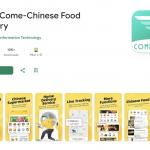
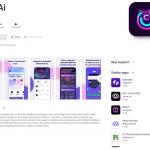
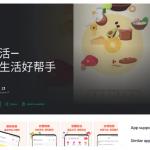
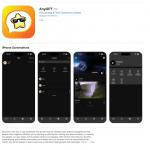
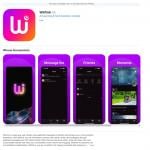
▼ Show Discussion