How to remove the G700 RAT (Remote Access Trojan) from your Android
TrojanAlso Known As: G700 malware
Get free scan and check if your device is infected.
Remove it nowTo use full-featured product, you have to purchase a license for Combo Cleaner. Seven days free trial available. Combo Cleaner is owned and operated by RCS LT, the parent company of PCRisk.com.
What kind of malware is G700?
G700 is a Remote Access Trojan (RAT) with versions written in Java and C# programming languages. This Android-targeting malware is an advanced variant of the CraxsRAT. G700 is a multi-functional program with extensive data-stealing, spying, and financial-theft related abilities.
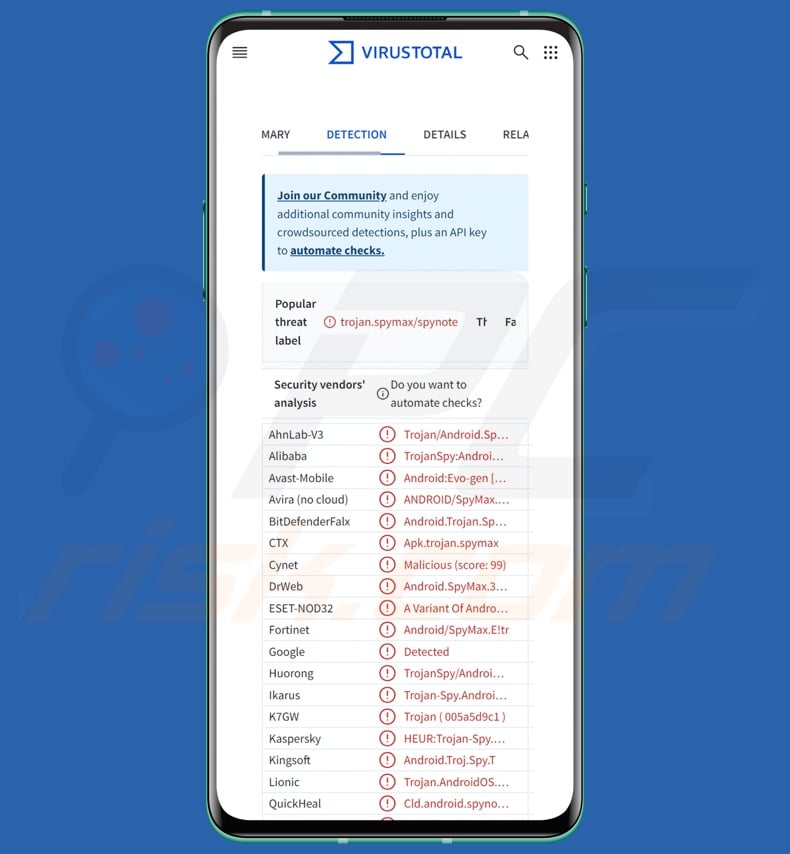
G700 malware overview
G700 is a high-end RAT, and like most malicious programs targeting Android devices, it leverages the Accessibility Services for its nefarious goals. Android Accessibility Services provide additional aid with device interaction (e.g., reading the screen, simulating the touchscreen/keyboard, etc.) to users who need it. Therefore, by abusing these services, malware gains all their capabilities.
G700 escalates its privileges and utilizes various permissions (e.g., device storage, location, contacts, SMSes, calling, etc.) to facilitate its malicious activities. The trojan can bypass certain anti-virus solution processes, thus evading detection.
As mentioned in the introduction, the RAT has many functionalities. G700 can collect information about the infected device (including geolocation data), as well as manage and steal victims' files. It possesses spyware-type capabilities, such as recording video via front and back facing cameras and audio via the microphone, and it can even live-stream the device's screen.
The trojan can manage contacts, calls, and text messages. It is capable of intercepting SMSes and hiding them; this is particularly useful for gathering data like OTPs (One-Time Passwords) and 2FA/MFA (Two/Multi-Factor Authentication) codes. Since this program can send text messages and make calls, it could be used as Toll Fraud malware – although there is no evidence of it having been used in this manner.
Additionally, G700 has keylogging abilities (i.e., it can record keystrokes). Another way that this RAT gathers data is by using overlay attacks, i.e., using phishing screens that appear identical to those of legitimate applications to record sensitive information.
In this fashion, G700 can steal the log-in credentials of various accounts and credit card numbers – which victims themselves enter into what they believe to be interfaces of genuine services/software. It is known that this trojan has been utilized to launch overlay attackers seeking information associated with e-commerce platforms (online stores), emails, banking apps, and cryptocurrency wallets.
G700 also has a function similar to that of clippers. In ongoing transactions, it can replace the addresses of recipient cryptowallets with those belonging to cyber criminals – and while this activity is underway, the malware can display a fraudulent Binance page.
The RAT can hide its activities by presenting a fake software update screen that prevents any user interaction. What is more, G700 can be used to deploy ransomware on the victim's device.
It has to be mentioned that malware developers often improve upon their software and methodologies. Hence, potential future iterations of G700 could have additional or different functionalities and features.
In summary, the presence of software like G700 on devices can lead to multiple system infections, serious privacy issues, financial losses, and identity theft.
| Name | G700 malware |
| Threat Type | Android malware, malicious application, Remote Access Trojan, Remote Administration Tool, RAT. |
| Detection Names | Avast-Mobile (Android:Evo-gen [Trj]), DrWeb (Android.SpyMax.37.origin), ESET-NOD32 (A Variant Of Android/Spy.SpyMax.T), Kaspersky (HEUR:Trojan-Spy.AndroidOS.SpyNote.bv), Full List (VirusTotal) |
| Symptoms | The device is running slow, system settings are modified without user's permission, questionable applications appear, data and battery usage is increased significantly. |
| Distribution methods | Infected email attachments, malicious online advertisements, social engineering, deceptive applications, scam websites. |
| Damage | Stolen personal information (private messages, logins/passwords, etc.), decreased device performance, battery is drained quickly, decreased Internet speed, huge data losses, monetary losses, stolen identity (malicious apps might abuse communication apps). |
| Malware Removal (Windows) |
To eliminate possible malware infections, scan your computer with legitimate antivirus software. Our security researchers recommend using Combo Cleaner. Download Combo CleanerTo use full-featured product, you have to purchase a license for Combo Cleaner. 7 days free trial available. Combo Cleaner is owned and operated by RCS LT, the parent company of PCRisk.com. |
Remote access trojan examples
BingoMod, Rafel, Joker, and VajraSpy are merely some of our latest articles on Android-specific RATs. Remote access trojans tend to be incredibly versatile tools, with features ranging from spying to data stealing.
However, regardless of how a piece of malicious software functions – its presence on a system endangers device integrity and user safety. Therefore, all threats must be eliminated immediately upon detection.
How did G700 infiltrate my device?
G700 has been noted being promoted by its developers through multiple channels, such as GitHub, Telegram, and TikTok. These cyber criminals are offering their malicious wares for free and for sale. As G700 can be in the possession of various groups and individuals, how it is spread may differ greatly.
This RAT has been observed being proliferated via fake Google Play Store pages. However, other methods are not unlikely. Malicious software is commonly disguised as or bundled with ordinary programs/media. Phishing and social engineering techniques are standard in malware distribution.
Prevalent proliferation methods include: drive-by downloads, online scams, untrustworthy download sources (e.g., freeware and free file-hosting websites, P2P sharing networks, third-party app stores, etc.), malicious attachments/links in spam (e.g., emails, SMSes, PMs/DMs, social media posts, etc.), illegal software activation tools ("cracks"), and fake updates.
Furthermore, some malicious programs can self-spread via local networks and removable storage devices (e.g., external hard drives, USB flash drives, etc.).
How to avoid installation of malware?
We highly recommend researching software prior to downloading/purchasing by reading terms and expert/user reviews, checking out the necessary permissions, verifying developer legitimacy, etc. All downloads must be made from official and trustworthy channels. Software must be activated and updated using functions/tools provided by genuine developers, as those acquired from third-parties can contain malware.
Another recommendation is to be vigilant while browsing since the Internet is rife with fake and dangerous content. Incoming emails and other messages must be approached with caution. Attachments or links found in suspicious mail must not be opened, as they can be malicious.
We must stress the importance of having a reputable anti-virus installed and kept updated. Security programs must be used to run regular system scans and to remove detected threats/issues.
Screenshot of G700 RAT's admin panel (image source – Cyfirma):
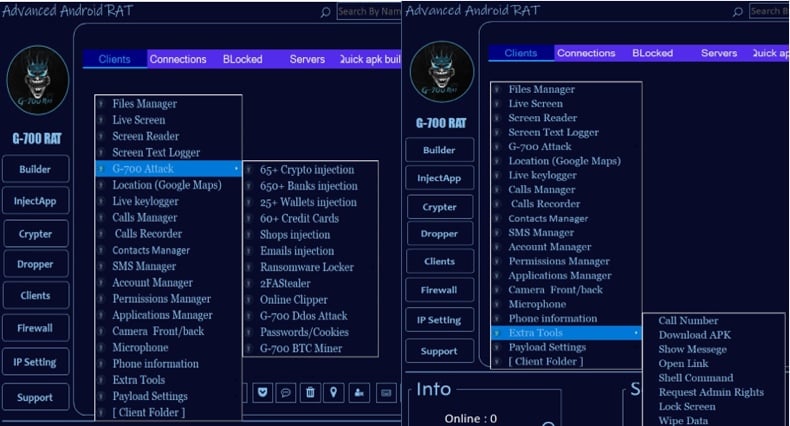
Screenshot of G700 RAT promoted on GitHub:
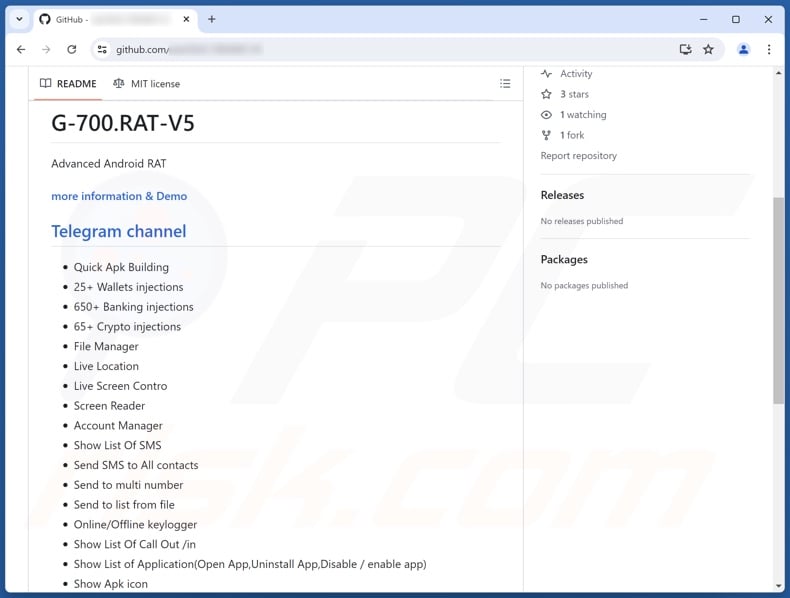
Screenshot of G700 RAT promoted on Telegram:
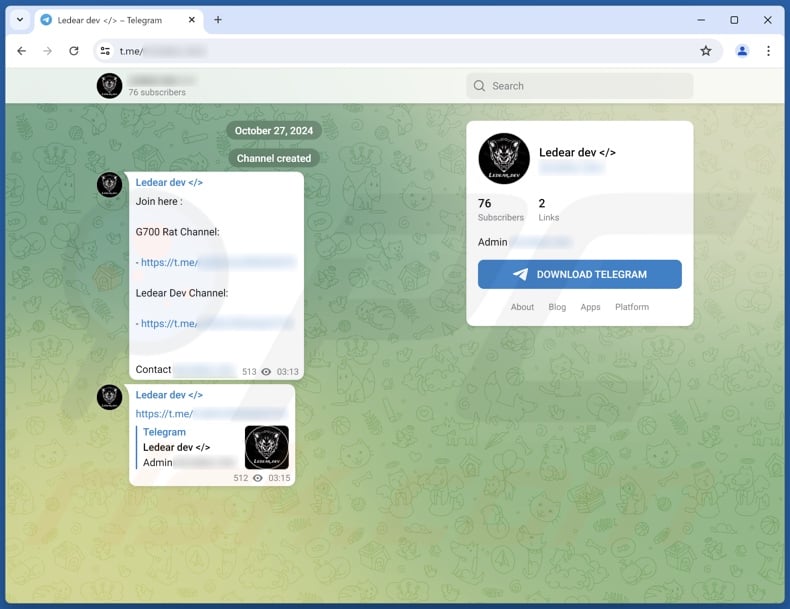
Screenshot of G700 RAT developer's TikTok account:
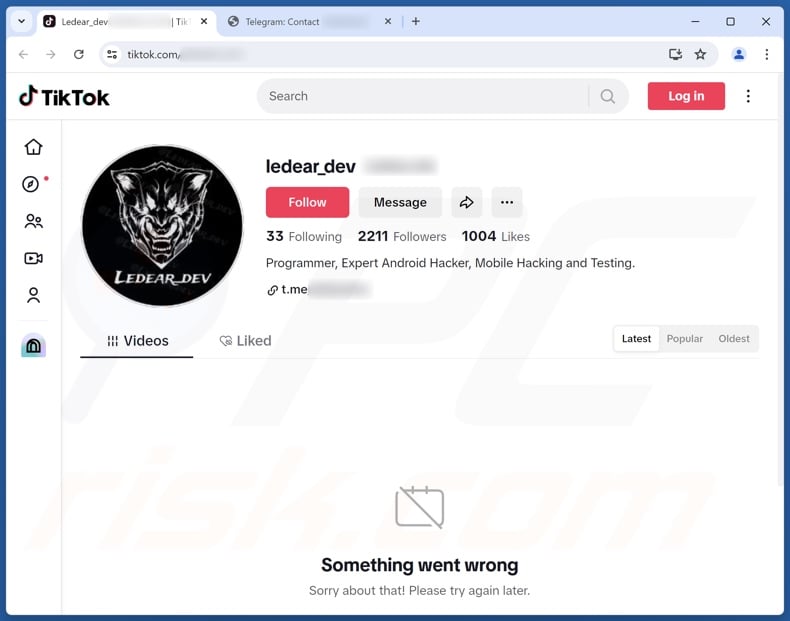
Quick menu:
- Introduction
- How to delete browsing history from the Chrome web browser?
- How to disable browser notifications in the Chrome web browser?
- How to reset the Chrome web browser?
- How to delete browsing history from the Firefox web browser?
- How to disable browser notifications in the Firefox web browser?
- How to reset the Firefox web browser?
- How to uninstall potentially unwanted and/or malicious applications?
- How to boot the Android device in "Safe Mode"?
- How to check the battery usage of various applications?
- How to check the data usage of various applications?
- How to install the latest software updates?
- How to reset the system to its default state?
- How to disable applications that have administrator privileges?
Delete browsing history from the Chrome web browser:

Tap the "Menu" button (three dots on the right-upper corner of the screen) and select "History" in the opened dropdown menu.

Tap "Clear browsing data", select "ADVANCED" tab, choose the time range and data types you want to delete and tap "Clear data".
Disable browser notifications in the Chrome web browser:

Tap the "Menu" button (three dots on the right-upper corner of the screen) and select "Settings" in the opened dropdown menu.

Scroll down until you see "Site settings" option and tap it. Scroll down until you see "Notifications" option and tap it.

Find the websites that deliver browser notifications, tap on them and click "Clear & reset". This will remove permissions granted for these websites to deliver notifications. However, once you visit the same site again, it may ask for a permission again. You can choose whether to give these permissions or not (if you choose to decline the website will go to "Blocked" section and will no longer ask you for the permission).
Reset the Chrome web browser:

Go to "Settings", scroll down until you see "Apps" and tap it.

Scroll down until you find "Chrome" application, select it and tap "Storage" option.

Tap "MANAGE STORAGE", then "CLEAR ALL DATA" and confirm the action by taping "OK". Note that resetting the browser will eliminate all data stored within. This means that all saved logins/passwords, browsing history, non-default settings and other data will be deleted. You will also have to re-login into all websites as well.
Delete browsing history from the Firefox web browser:

Tap the "Menu" button (three dots on the right-upper corner of the screen) and select "History" in the opened dropdown menu.

Scroll down until you see "Clear private data" and tap it. Select data types you want to remove and tap "CLEAR DATA".
Disable browser notifications in the Firefox web browser:

Visit the website that is delivering browser notifications, tap the icon displayed on the left of URL bar (the icon will not necessarily be a "Lock") and select "Edit Site Settings".

In the opened pop-up opt-in the "Notifications" option and tap "CLEAR".
Reset the Firefox web browser:

Go to "Settings", scroll down until you see "Apps" and tap it.

Scroll down until you find "Firefox" application, select it and tap "Storage" option.

Tap "CLEAR DATA" and confirm the action by taping "DELETE". Note that resetting the browser will eliminate all data stored within. This means that all saved logins/passwords, browsing history, non-default settings and other data will be deleted. You will also have to re-login into all websites as well.
Uninstall potentially unwanted and/or malicious applications:

Go to "Settings", scroll down until you see "Apps" and tap it.

Scroll down until you see a potentially unwanted and/or malicious application, select it and tap "Uninstall". If, for some reason, you are unable to remove the selected app (e.g., you are prompted with an error message), you should try using the "Safe Mode".
Boot the Android device in "Safe Mode":
The "Safe Mode" in Android operating system temporarily disables all third-party applications from running. Using this mode is a good way to diagnose and solve various issues (e.g., remove malicious applications that prevent users you from doing so when the device is running "normally").

Push the "Power" button and hold it until you see the "Power off" screen. Tap the "Power off" icon and hold it. After a few seconds the "Safe Mode" option will appear and you'll be able run it by restarting the device.
Check the battery usage of various applications:

Go to "Settings", scroll down until you see "Device maintenance" and tap it.

Tap "Battery" and check the usage of each application. Legitimate/genuine applications are designed to use as low energy as possible in order to provide the best user experience and to save power. Therefore, high battery usage may indicate that the application is malicious.
Check the data usage of various applications:

Go to "Settings", scroll down until you see "Connections" and tap it.

Scroll down until you see "Data usage" and select this option. As with battery, legitimate/genuine applications are designed to minimize data usage as much as possible. This means that huge data usage may indicate presence of malicious application. Note that some malicious applications might be designed to operate when the device is connected to wireless network only. For this reason, you should check both Mobile and Wi-Fi data usage.

If you find an application that uses a lot of data even though you never use it, then we strongly advise you to uninstall it as soon as possible.
Install the latest software updates:
Keeping the software up-to-date is a good practice when it comes to device safety. The device manufacturers are continually releasing various security patches and Android updates in order to fix errors and bugs that can be abused by cyber criminals. An outdated system is way more vulnerable, which is why you should always be sure that your device's software is up-to-date.

Go to "Settings", scroll down until you see "Software update" and tap it.

Tap "Download updates manually" and check if there are any updates available. If so, install them immediately. We also recommend to enable the "Download updates automatically" option - it will enable the system to notify you once an update is released and/or install it automatically.
Reset the system to its default state:
Performing a "Factory Reset" is a good way to remove all unwanted applications, restore system's settings to default and clean the device in general. However, you must keep in mind that all data within the device will be deleted, including photos, video/audio files, phone numbers (stored within the device, not the SIM card), SMS messages, and so forth. In other words, the device will be restored to its primal state.
You can also restore the basic system settings and/or simply network settings as well.

Go to "Settings", scroll down until you see "About phone" and tap it.

Scroll down until you see "Reset" and tap it. Now choose the action you want to perform:
"Reset settings" - restore all system settings to default;
"Reset network settings" - restore all network-related settings to default;
"Factory data reset" - reset the entire system and completely delete all stored data;
Disable applications that have administrator privileges:
If a malicious application gets administrator-level privileges it can seriously damage the system. To keep the device as safe as possible you should always check what apps have such privileges and disable the ones that shouldn't.

Go to "Settings", scroll down until you see "Lock screen and security" and tap it.

Scroll down until you see "Other security settings", tap it and then tap "Device admin apps".

Identify applications that should not have administrator privileges, tap them and then tap "DEACTIVATE".
Frequently Asked Questions (FAQ)
My Android device is infected with G700 malware, should I format my storage device to get rid of it?
It is unusual for malware removal to necessitate formatting.
What are the biggest issues that G700 malware can cause?
The specific dangers associated with an infection depend on the malware's capabilities and the cyber criminals' goals. G700 is a multi-functional Remote Access Trojan (RAT) that can be used to perform various activities, including online account theft, financial information collection, spying, deploying ransomware, etc. The presence of this software on a device can result in multiple system infections, severe privacy issues, financial losses, and identity theft.
What is the purpose of G700 malware?
Most malware attacks are driven by profit. However, the reasons behind infections may also be the attackers seeking amusement, personal grudges, process disruption (e.g., websites, services, etc.), hacktivism, and political/geopolitical motivations.
How did G700 malware infiltrate my Android device?
G700 was notably spread through fake Play Store pages, yet other methods are not unlikely. Malware is mainly distributed through drive-by downloads, online scams, spam emails/messages, dubious download sources (e.g., unofficial and free file-hosting sites, P2P sharing networks, third-party app stores, etc.), fake updates, and illegal software activation ("cracking") tools. Some malicious programs can self-proliferate through local networks and removable storage devices.
Will Combo Cleaner protect me from malware?
Combo Cleaner is capable of detecting and eliminating nearly all known malware infections. Remember that performing a complete system scan is essential since sophisticated malicious programs typically hide deep within systems.
Share:

Tomas Meskauskas
Expert security researcher, professional malware analyst
I am passionate about computer security and technology. I have an experience of over 10 years working in various companies related to computer technical issue solving and Internet security. I have been working as an author and editor for pcrisk.com since 2010. Follow me on Twitter and LinkedIn to stay informed about the latest online security threats.
PCrisk security portal is brought by a company RCS LT.
Joined forces of security researchers help educate computer users about the latest online security threats. More information about the company RCS LT.
Our malware removal guides are free. However, if you want to support us you can send us a donation.
DonatePCrisk security portal is brought by a company RCS LT.
Joined forces of security researchers help educate computer users about the latest online security threats. More information about the company RCS LT.
Our malware removal guides are free. However, if you want to support us you can send us a donation.
Donate
▼ Show Discussion