How to uninstall WebIntegration from the operating system
Mac VirusAlso Known As: Ads by WebIntegration
Get free scan and check if your device is infected.
Remove it nowTo use full-featured product, you have to purchase a license for Combo Cleaner. Seven days free trial available. Combo Cleaner is owned and operated by RCS LT, the parent company of PCRisk.com.
What is WebIntegration?
Our investigation of WebIntegration revealed that it demonstrates adware-like behavior. Once active, it displays ads that can be intrusive and may lead users to potentially harmful websites. It is recommended to avoid installing WebIntegration, as it can pose privacy and security risks.
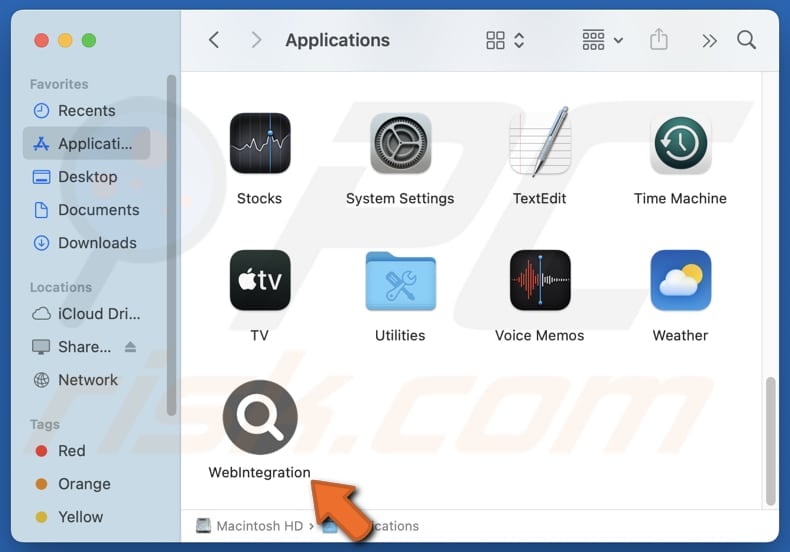
WebIntegration adware in detail
WebIntegration can display a variety of ads, including pop-ups, banners, in-text links, and full-page advertisements. These ads may promote questionable products, fake software updates, or direct users to phishing sites. Some advertisements could also lead to malicious websites designed to distribute malware.
Users may be directed to sites offering fake technical support, hosting bogus lotteries, giveaways, surveys, etc. They may be tricked into paying money to scammers, disclosing sensitive information like credit card details and login credentials, or even executing malware on their computers. This can result in monetary loss, data encryption, identity theft, and other issues.
Furthermore, WebIntegration might collect various types of information, including browsing history, search queries, IP addresses, and system details. Depending on its permissions and functionality, it could also gather more sensitive data like login credentials, personal details, and financial information
This data can be used for targeted advertising, sold to third parties, or exploited for malicious purposes. Moreover, WebIntegration may noticeably reduce system performance and cause frequent redirects, leading users to unwanted or potentially harmful websites. In some cases, manually removing adware without the help of specialized tools can be challenging.
To avoid these problems, it is best not to install WebIntegration.
| Name | Ads by WebIntegration |
| Threat Type | Adware, Mac malware, Mac virus |
| Detection Names | Avast (MacOS:Adload-AG [Adw]), Combo Cleaner (Gen:Variant.Adware.MAC.AdLoad.13), ESET-NOD32 (A Variant Of OSX/Adware.Synataeb.H), Kaspersky (Not-a-virus:HEUR:AdWare.OSX.Adload.j), Full List (VirusTotal) |
| Additional Information | This application belongs to Adload malware family. |
| Symptoms | Your Mac becomes slower than normal, you see unwanted pop-up ads, you are redirected to dubious websites. |
| Distribution methods | Deceptive pop-up ads, free software installers (bundling), torrent file downloads. |
| Damage | Internet browser tracking (potential privacy issues), display of unwanted ads, redirects to dubious websites, loss of private information. |
| Malware Removal (Windows) |
To eliminate possible malware infections, scan your computer with legitimate antivirus software. Our security researchers recommend using Combo Cleaner. Download Combo CleanerTo use full-featured product, you have to purchase a license for Combo Cleaner. 7 days free trial available. Combo Cleaner is owned and operated by RCS LT, the parent company of PCRisk.com. |
Conclusion
Adware poses risks to privacy, security, and system performance, making it crucial to steer clear of such programs. Regular scans and removal using trusted security tools are vital for maintaining protection. It is important to recognize that adware often disguises itself as legitimate and useful software to trick users into installing it.
Some examples of apps classified as adware are MicroAccessibility, ActiveIndex, and StandartAdmin.
How did WebIntegration install on my computer?
Adware is often packaged with other software, especially free programs or those obtained from unreliable sources. Users who rush through the installation process and overlook options like "Custom" or "Advanced" may inadvertently install adware with the desired application.
Additionally, adware can be distributed through deceptive ads, pop-ups, and similar content on suspicious websites, misleading emails, peer-to-peer (P2P) networks, unofficial web pages offering supposedly legitimate apps, third-party downloaders, unofficial app stores, and similar sources.
How to avoid installation of unwanted applications?
Always obtain software from reliable sources, like official app stores or trusted websites. When installing programs, check the provided "Custom" or "Advanced" settings and uncheck any unnecessary offers. Avoid granting notification permissions to dubious websites (e.g., sites claiming that clicking "Allow" is required to pass a CAPTCHA).
Do not trust ads, pop-ups, or links on questionable sites, and ensure your system and security software are always up to date. If your computer is already infected with WebIntegration, we recommend running a scan with Combo Cleaner Antivirus for Windows to automatically eliminate this adware.
A message that appears after the installation of WebIntegration:
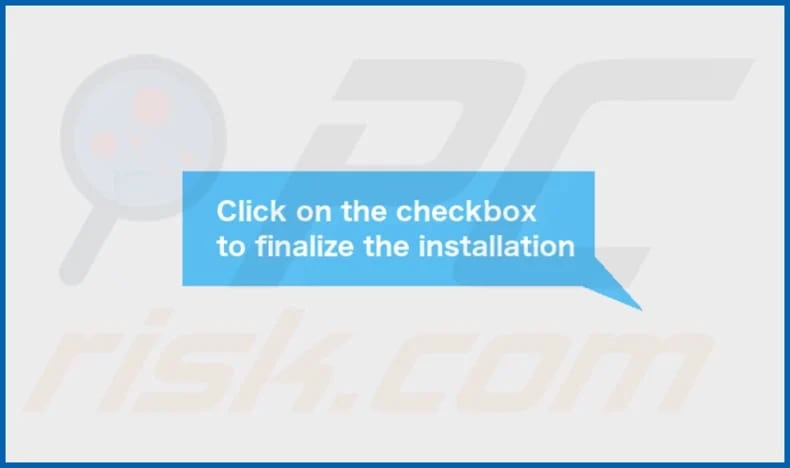
WebIntegration's installation folder:
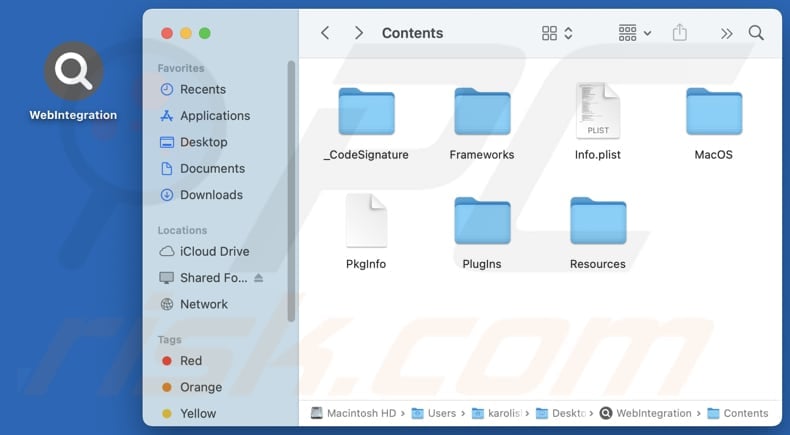
Instant automatic malware removal:
Manual threat removal might be a lengthy and complicated process that requires advanced IT skills. Combo Cleaner is a professional automatic malware removal tool that is recommended to get rid of malware. Download it by clicking the button below:
DOWNLOAD Combo CleanerBy downloading any software listed on this website you agree to our Privacy Policy and Terms of Use. To use full-featured product, you have to purchase a license for Combo Cleaner. 7 days free trial available. Combo Cleaner is owned and operated by RCS LT, the parent company of PCRisk.com.
Quick menu:
- What is WebIntegration?
- STEP 1. Remove WebIntegration related files and folders from OSX.
- STEP 2. Remove WebIntegration ads from Safari.
- STEP 3. Remove WebIntegration adware from Google Chrome.
- STEP 4. Remove WebIntegration ads from Mozilla Firefox.
Video showing how to remove adware and browser hijackers from a Mac computer:
WebIntegration adware removal:
Remove WebIntegration-related potentially unwanted applications from your "Applications" folder:

Click the Finder icon. In the Finder window, select "Applications". In the applications folder, look for "MPlayerX", "NicePlayer", or other suspicious applications and drag them to the Trash. After removing the potentially unwanted application(s) that cause online ads, scan your Mac for any remaining unwanted components.
DOWNLOAD remover for malware infections
Combo Cleaner checks if your computer is infected with malware. To use full-featured product, you have to purchase a license for Combo Cleaner. 7 days free trial available. Combo Cleaner is owned and operated by RCS LT, the parent company of PCRisk.com.
Remove adware-related files and folders

Click the Finder icon, from the menu bar. Choose Go, and click Go to Folder...
 Check for adware generated files in the /Library/LaunchAgents/ folder:
Check for adware generated files in the /Library/LaunchAgents/ folder:

In the Go to Folder... bar, type: /Library/LaunchAgents/

In the "LaunchAgents" folder, look for any recently-added suspicious files and move them to the Trash. Examples of files generated by adware - "installmac.AppRemoval.plist", "myppes.download.plist", "mykotlerino.ltvbit.plist", "kuklorest.update.plist", etc. Adware commonly installs several files with the exact same string.
 Check for adware generated files in the ~/Library/Application Support/ folder:
Check for adware generated files in the ~/Library/Application Support/ folder:

In the Go to Folder... bar, type: ~/Library/Application Support/

In the "Application Support" folder, look for any recently-added suspicious folders. For example, "MplayerX" or "NicePlayer", and move these folders to the Trash.
 Check for adware generated files in the ~/Library/LaunchAgents/ folder:
Check for adware generated files in the ~/Library/LaunchAgents/ folder:

In the Go to Folder... bar, type: ~/Library/LaunchAgents/

In the "LaunchAgents" folder, look for any recently-added suspicious files and move them to the Trash. Examples of files generated by adware - "installmac.AppRemoval.plist", "myppes.download.plist", "mykotlerino.ltvbit.plist", "kuklorest.update.plist", etc. Adware commonly installs several files with the exact same string.
 Check for adware generated files in the /Library/LaunchDaemons/ folder:
Check for adware generated files in the /Library/LaunchDaemons/ folder:

In the "Go to Folder..." bar, type: /Library/LaunchDaemons/

In the "LaunchDaemons" folder, look for recently-added suspicious files. For example "com.aoudad.net-preferences.plist", "com.myppes.net-preferences.plist", "com.kuklorest.net-preferences.plist", "com.avickUpd.plist", etc., and move them to the Trash.
 Scan your Mac with Combo Cleaner:
Scan your Mac with Combo Cleaner:
If you have followed all the steps correctly, your Mac should be clean of infections. To ensure your system is not infected, run a scan with Combo Cleaner Antivirus. Download it HERE. After downloading the file, double click combocleaner.dmg installer. In the opened window, drag and drop the Combo Cleaner icon on top of the Applications icon. Now open your launchpad and click on the Combo Cleaner icon. Wait until Combo Cleaner updates its virus definition database and click the "Start Combo Scan" button.

Combo Cleaner will scan your Mac for malware infections. If the antivirus scan displays "no threats found" - this means that you can continue with the removal guide; otherwise, it's recommended to remove any found infections before continuing.

After removing files and folders generated by the adware, continue to remove rogue extensions from your Internet browsers.
Remove malicious extensions from Internet browsers
 Remove malicious Safari extensions:
Remove malicious Safari extensions:

Open the Safari browser, from the menu bar, select "Safari" and click "Preferences...".

In the preferences window, select "Extensions" and look for any recently-installed suspicious extensions. When located, click the "Uninstall" button next to it/them. Note that you can safely uninstall all extensions from your Safari browser - none are crucial for regular browser operation.
- If you continue to have problems with browser redirects and unwanted advertisements - Reset Safari.
 Remove malicious extensions from Google Chrome:
Remove malicious extensions from Google Chrome:

Click the Chrome menu icon ![]() (at the top right corner of Google Chrome), select "More Tools" and click "Extensions". Locate all recently-installed suspicious extensions, select these entries and click "Remove".
(at the top right corner of Google Chrome), select "More Tools" and click "Extensions". Locate all recently-installed suspicious extensions, select these entries and click "Remove".

- If you continue to have problems with browser redirects and unwanted advertisements - Reset Google Chrome.
 Remove malicious extensions from Mozilla Firefox:
Remove malicious extensions from Mozilla Firefox:

Click the Firefox menu ![]() (at the top right corner of the main window) and select "Add-ons and themes". Click "Extensions", in the opened window locate all recently-installed suspicious extensions, click on the three dots and then click "Remove".
(at the top right corner of the main window) and select "Add-ons and themes". Click "Extensions", in the opened window locate all recently-installed suspicious extensions, click on the three dots and then click "Remove".

- If you continue to have problems with browser redirects and unwanted advertisements - Reset Mozilla Firefox.
Frequently Asked Questions (FAQ)
What harm can adware cause?
Adware can degrade system performance, jeopardize privacy, pose security threats, and negatively impact the browsing experience.
What does adware do?
This type of software shows advertisements. Sometimes, it triggers unwanted redirects and (or) collects various information.
How do adware developers generate revenue?
Adware developers profit by displaying ads that promote products, services, or web pages. They typically earn commissions through affiliate marketing, which rewards them for driving traffic or sales through the displayed advertisements.
Will Combo Cleaner remove WebIntegration adware?
Yes, Combo Cleaner will scan your system and eliminate adware. However, manual removal might not always be completely effective, as some leftover files could remain hidden. Even after the software is removed, some components may still continue to run.
Share:

Tomas Meskauskas
Expert security researcher, professional malware analyst
I am passionate about computer security and technology. I have an experience of over 10 years working in various companies related to computer technical issue solving and Internet security. I have been working as an author and editor for pcrisk.com since 2010. Follow me on Twitter and LinkedIn to stay informed about the latest online security threats.
PCrisk security portal is brought by a company RCS LT.
Joined forces of security researchers help educate computer users about the latest online security threats. More information about the company RCS LT.
Our malware removal guides are free. However, if you want to support us you can send us a donation.
DonatePCrisk security portal is brought by a company RCS LT.
Joined forces of security researchers help educate computer users about the latest online security threats. More information about the company RCS LT.
Our malware removal guides are free. However, if you want to support us you can send us a donation.
Donate
▼ Show Discussion