Get free scan and check if your device is infected.
Remove it nowTo use full-featured product, you have to purchase a license for Combo Cleaner. Seven days free trial available. Combo Cleaner is owned and operated by RCS LT, the parent company of PCRisk.com.
What kind of application is StandartAdmin?
During our inspection of StandartAdmin, we found that it has adware characteristics. When active, StandartAdmin displays various advertisements that can be annoying and direct users to potentially malicious websites. Users should avoid installing StandartAdmin, as doing so can expose them to privacy and security risks.
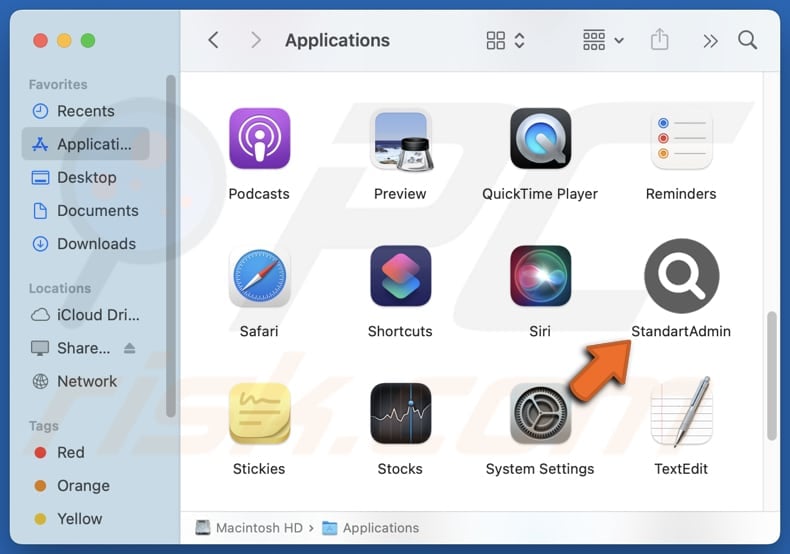
StandartAdmin adware in detail
StandartAdmin can display misleading and intrusive pop-ups, coupons, banners, and other types of ads. These advertisements can contain fake offers, discounts, warnings, and other fraudulent content to trick users into interacting with them. Such interactions can lead users to potentially malicious websites.
These sites can be designed to lure users into paying for fake services (e.g., technical support services) or products and downloading malicious software. Also, they can be used to trick users into allowing scammers to access their computers remotely or disclosing sensitive information (e.g., credit card details or login credentials).
Additionally, StandartAdmin may collect various types of data, including browsing history, search queries, and website interactions. It may also gather other information, such as email addresses, usernames, and device information. Sometimes, apps like StandartAdmin can capture sensitive data like passwords.
Moreover, adware can significantly slow down system performance by consuming resources. It can also cause frequent redirects, taking users to unwanted or malicious websites. In certain cases, it can be difficult to remove adware manually (without specialized tools). Overall, StandartAdmin should not be installed to avoid the aforementioned issues.
| Name | Ads by StandartAdmin |
| Threat Type | Adware, Mac malware, Mac virus |
| Detection Names | Avast (MacOS:Adload-AG [Adw]), Combo Cleaner (Gen:Variant.Adware.MAC.AdLoad.13), ESET-NOD32 (A Variant Of OSX/Adware.Synataeb.H), Kaspersky (Not-a-virus:HEUR:AdWare.OSX.Adload.j), Full List (VirusTotal) |
| Additional Information | This application belongs to Adload malware family. |
| Symptoms | Your Mac becomes slower than normal, you see unwanted pop-up ads, you are redirected to dubious websites. |
| Distribution methods | Deceptive pop-up ads, free software installers (bundling), torrent file downloads. |
| Damage | Internet browser tracking (potential privacy issues), display of unwanted ads, redirects to dubious websites, loss of private information. |
| Malware Removal (Windows) |
To eliminate possible malware infections, scan your computer with legitimate antivirus software. Our security researchers recommend using Combo Cleaner. Download Combo CleanerTo use full-featured product, you have to purchase a license for Combo Cleaner. 7 days free trial available. Combo Cleaner is owned and operated by RCS LT, the parent company of PCRisk.com. |
Conclusion
Adware can threaten privacy, security, and system performance, making it essential to avoid installing such software. Using reliable security tools for regular scans and removal is key to protection. It is important to remember that adware often masquerades as legitimate, helpful software to deceive users into installing it.
Some examples of adware-type apps (similar to StandartAdmin) are SystemDev, SmartOperator, and NetworkSource.
How did StandartAdmin install on my computer?
Adware is often bundled with other software, typically free or downloaded from dubious sources. Users who skip installation steps and fail to check "Custom" or "Advanced", or similar settings/options may unknowingly end up with adware alongside the intended application.
Furthermore, adware can be delivered via misleading ads on untrustworthy websites, pop-ups, or links in deceptive emails. It can also spread through peer-to-peer (P2P) networks, unofficial download sites, third-party app stores, and third-party downloaders.
How to avoid installation of unwanted applications?
Always download software from reputable sources, such as official app stores or trusted websites. During installation, choose "Custom" or "Advanced" settings and carefully deselect any unwanted offers. Moreover, refrain from permitting questionable websites to send notifications.
Avoid interacting with suspicious ads, pop-ups, or links, and regularly update your system and security software. If your computer is already infected with StandartAdmin, we recommend running a scan with Combo Cleaner Antivirus for Windows to automatically eliminate this adware.
A message that appears after the installation of StandartAdmin:
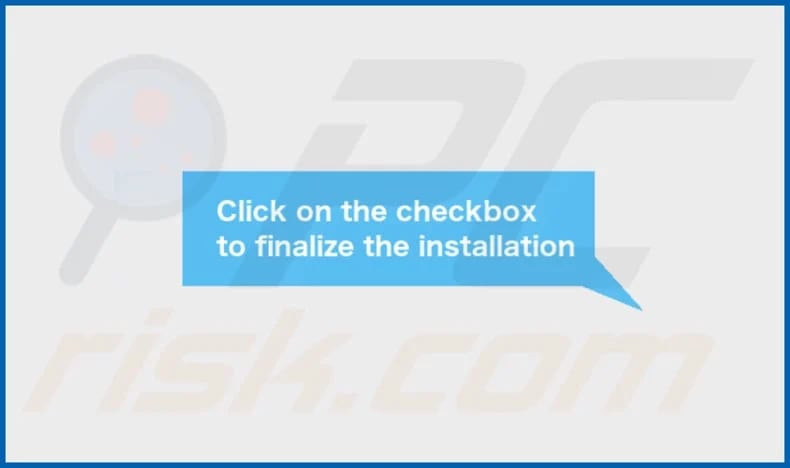
StandartAdmin's installation folder:
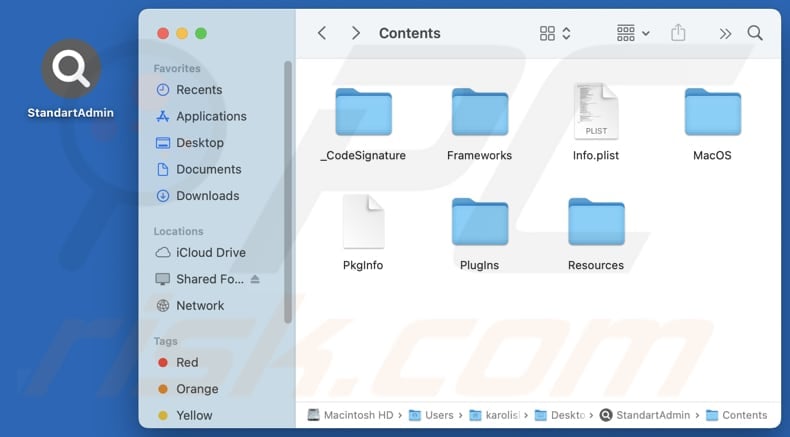
Instant automatic malware removal:
Manual threat removal might be a lengthy and complicated process that requires advanced IT skills. Combo Cleaner is a professional automatic malware removal tool that is recommended to get rid of malware. Download it by clicking the button below:
DOWNLOAD Combo CleanerBy downloading any software listed on this website you agree to our Privacy Policy and Terms of Use. To use full-featured product, you have to purchase a license for Combo Cleaner. 7 days free trial available. Combo Cleaner is owned and operated by RCS LT, the parent company of PCRisk.com.
Quick menu:
- What is StandartAdmin?
- STEP 1. Remove StandartAdmin related files and folders from OSX.
- STEP 2. Remove StandartAdmin ads from Safari.
- STEP 3. Remove StandartAdmin adware from Google Chrome.
- STEP 4. Remove StandartAdmin ads from Mozilla Firefox.
Video showing how to remove adware and browser hijackers from a Mac computer:
StandartAdmin adware removal:
Remove StandartAdmin-related potentially unwanted applications from your "Applications" folder:

Click the Finder icon. In the Finder window, select "Applications". In the applications folder, look for "MPlayerX", "NicePlayer", or other suspicious applications and drag them to the Trash. After removing the potentially unwanted application(s) that cause online ads, scan your Mac for any remaining unwanted components.
DOWNLOAD remover for malware infections
Combo Cleaner checks if your computer is infected with malware. To use full-featured product, you have to purchase a license for Combo Cleaner. 7 days free trial available. Combo Cleaner is owned and operated by RCS LT, the parent company of PCRisk.com.
Remove adware-related files and folders

Click the Finder icon, from the menu bar. Choose Go, and click Go to Folder...
 Check for adware generated files in the /Library/LaunchAgents/ folder:
Check for adware generated files in the /Library/LaunchAgents/ folder:

In the Go to Folder... bar, type: /Library/LaunchAgents/

In the "LaunchAgents" folder, look for any recently-added suspicious files and move them to the Trash. Examples of files generated by adware - "installmac.AppRemoval.plist", "myppes.download.plist", "mykotlerino.ltvbit.plist", "kuklorest.update.plist", etc. Adware commonly installs several files with the exact same string.
 Check for adware generated files in the ~/Library/Application Support/ folder:
Check for adware generated files in the ~/Library/Application Support/ folder:

In the Go to Folder... bar, type: ~/Library/Application Support/

In the "Application Support" folder, look for any recently-added suspicious folders. For example, "MplayerX" or "NicePlayer", and move these folders to the Trash.
 Check for adware generated files in the ~/Library/LaunchAgents/ folder:
Check for adware generated files in the ~/Library/LaunchAgents/ folder:

In the Go to Folder... bar, type: ~/Library/LaunchAgents/

In the "LaunchAgents" folder, look for any recently-added suspicious files and move them to the Trash. Examples of files generated by adware - "installmac.AppRemoval.plist", "myppes.download.plist", "mykotlerino.ltvbit.plist", "kuklorest.update.plist", etc. Adware commonly installs several files with the exact same string.
 Check for adware generated files in the /Library/LaunchDaemons/ folder:
Check for adware generated files in the /Library/LaunchDaemons/ folder:

In the "Go to Folder..." bar, type: /Library/LaunchDaemons/

In the "LaunchDaemons" folder, look for recently-added suspicious files. For example "com.aoudad.net-preferences.plist", "com.myppes.net-preferences.plist", "com.kuklorest.net-preferences.plist", "com.avickUpd.plist", etc., and move them to the Trash.
 Scan your Mac with Combo Cleaner:
Scan your Mac with Combo Cleaner:
If you have followed all the steps correctly, your Mac should be clean of infections. To ensure your system is not infected, run a scan with Combo Cleaner Antivirus. Download it HERE. After downloading the file, double click combocleaner.dmg installer. In the opened window, drag and drop the Combo Cleaner icon on top of the Applications icon. Now open your launchpad and click on the Combo Cleaner icon. Wait until Combo Cleaner updates its virus definition database and click the "Start Combo Scan" button.

Combo Cleaner will scan your Mac for malware infections. If the antivirus scan displays "no threats found" - this means that you can continue with the removal guide; otherwise, it's recommended to remove any found infections before continuing.

After removing files and folders generated by the adware, continue to remove rogue extensions from your Internet browsers.
Remove malicious extensions from Internet browsers
 Remove malicious Safari extensions:
Remove malicious Safari extensions:

Open the Safari browser, from the menu bar, select "Safari" and click "Preferences...".

In the preferences window, select "Extensions" and look for any recently-installed suspicious extensions. When located, click the "Uninstall" button next to it/them. Note that you can safely uninstall all extensions from your Safari browser - none are crucial for regular browser operation.
- If you continue to have problems with browser redirects and unwanted advertisements - Reset Safari.
 Remove malicious extensions from Google Chrome:
Remove malicious extensions from Google Chrome:

Click the Chrome menu icon ![]() (at the top right corner of Google Chrome), select "More Tools" and click "Extensions". Locate all recently-installed suspicious extensions, select these entries and click "Remove".
(at the top right corner of Google Chrome), select "More Tools" and click "Extensions". Locate all recently-installed suspicious extensions, select these entries and click "Remove".

- If you continue to have problems with browser redirects and unwanted advertisements - Reset Google Chrome.
 Remove malicious extensions from Mozilla Firefox:
Remove malicious extensions from Mozilla Firefox:

Click the Firefox menu ![]() (at the top right corner of the main window) and select "Add-ons and themes". Click "Extensions", in the opened window locate all recently-installed suspicious extensions, click on the three dots and then click "Remove".
(at the top right corner of the main window) and select "Add-ons and themes". Click "Extensions", in the opened window locate all recently-installed suspicious extensions, click on the three dots and then click "Remove".

- If you continue to have problems with browser redirects and unwanted advertisements - Reset Mozilla Firefox.
Frequently Asked Questions (FAQ)
What harm can adware cause?
Adware can slow down a system, compromise privacy, lead to security risks, and diminish the browsing experience.
What does adware do?
Software of this type displays advertisements. Additionally, it can cause unwanted redirects and gather information.
How do adware developers generate revenue?
Adware creators make money by displaying ads for products, services, or websites. They usually earn commissions through affiliate marketing, which compensates them for directing traffic or generating sales via the ads shown.
Will Combo Cleaner remove StandartAdmin adware?
Yes, Combo Cleaner will scan your computer and remove adware. Keep in mind that manual removal might not always be fully effective, as some residual files could remain hidden in the system. Even after the software is deleted, certain components may still be active.
Share:

Tomas Meskauskas
Expert security researcher, professional malware analyst
I am passionate about computer security and technology. I have an experience of over 10 years working in various companies related to computer technical issue solving and Internet security. I have been working as an author and editor for pcrisk.com since 2010. Follow me on Twitter and LinkedIn to stay informed about the latest online security threats.
PCrisk security portal is brought by a company RCS LT.
Joined forces of security researchers help educate computer users about the latest online security threats. More information about the company RCS LT.
Our malware removal guides are free. However, if you want to support us you can send us a donation.
DonatePCrisk security portal is brought by a company RCS LT.
Joined forces of security researchers help educate computer users about the latest online security threats. More information about the company RCS LT.
Our malware removal guides are free. However, if you want to support us you can send us a donation.
Donate
▼ Show Discussion