How to remove software that causes redirects to my-search-page.com
Browser HijackerAlso Known As: my-search-page.com browser hijacker
Get free scan and check if your device is infected.
Remove it nowTo use full-featured product, you have to purchase a license for Combo Cleaner. Seven days free trial available. Combo Cleaner is owned and operated by RCS LT, the parent company of PCRisk.com.
What kind of website is my-search-page.com?
My-search-page.com is a fake search engine. Websites of this kind promise to deliver search results yet are usually incapable of doing so. In most cases, these sites redirect to legitimate Internet search engines. These fake websites are primarily promoted (through redirects) by browser hijackers.
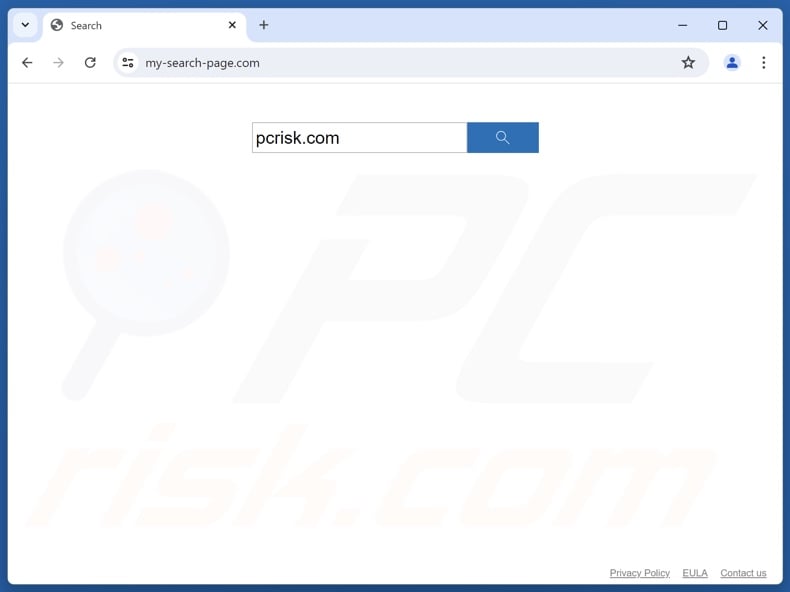
How do browser hijackers promote my-search-page.com?
Typically, browser-hijacking software assigns promoted sites as browsers' homepages, default search engines, and new tab/window URLs. Thus, users are forced to visit the webpage whenever they enter a search query into the URL bar or open a new browser tab/window.
When we examined my-search-page.com itself, entering a search query into this page resulted in it force-opening a new browser tab that redirected to intelly-search.com – another fake search engine – which landed on the real Bing search site (bing.com). Keep in mind that redirects might differ since factors like user geolocation can influence them.
It is noteworthy that browser hijackers often rely on persistence-ensuring mechanisms, such as denying access to removal-related settings or undoing user-made changes – to prevent users from recovering their browsers.
Furthermore, both illegitimate search engines and browser-hijacking software are known to collect sensitive information. Browser hijackers may target browsing and search engine histories, Internet cookies, account log-in credentials, personally identifiable details, finance-related data, etc. This vulnerable information can be monetized via sale to third-parties (potentially, cyber criminals).
To summarize, the presence of browser-hijacking software on devices may lead to system infections, serious privacy issues, financial losses, and even identity theft.
| Name | my-search-page.com browser hijacker |
| Threat Type | Browser Hijacker, Redirect, Search Hijacker, Toolbar, Unwanted New Tab |
| Affected Browser Settings | Homepage, new tab URL, default search engine |
| Detection Names (my-search-page.com) | N/A (VirusTotal) |
| Serving IP Address (my-search-page.com) | 84.17.63.178 |
| Detection Names (intelly-search.com) | Combo Cleaner (Malware), CRDF (Malicious), CyRadar (Malicious), G-Data (Malware), VIPRE (Malware), Full List Of Detections (VirusTotal) |
| Serving IP Address (intelly-search.com) | 23.206.229.237 |
| Symptoms | Manipulated Internet browser settings (homepage, default Internet search engine, new tab settings). Users are forced to visit the hijacker's website and search the Internet using their search engines. |
| Distribution methods | Deceptive pop-up ads, free software installers (bundling). |
| Damage | Internet browser tracking (potential privacy issues), display of unwanted ads, redirects to dubious websites. |
| Malware Removal (Windows) |
To eliminate possible malware infections, scan your computer with legitimate antivirus software. Our security researchers recommend using Combo Cleaner. Download Combo CleanerTo use full-featured product, you have to purchase a license for Combo Cleaner. 7 days free trial available. Combo Cleaner is owned and operated by RCS LT, the parent company of PCRisk.com. |
Fake search engine and browser hijacker examples
Privacysearchapp.net, animaltabnow.com, freshfruittab.com, search-thrill.com – are just some of our newest articles on fake search engines, and QuickSeek, SearchNinja, Fire Shield Secure Search, MYWeb Watch – on browser hijackers.
These websites and software rarely appear illegitimate or otherwise suspicious; they tend to look ordinary and innocuous. Users may be enticed by promises of various "handy" and "advantageous" features, which are usually fake and nonoperational.
Keep in mind that even if a webpage or an extension/application functions exactly as indicated by its promotional material – that is not definitive proof of legitimacy or safety.
How did my-search-page.com promoting software install on my computer?
Browser hijackers can have "official" promotional webpages and are promoted on scam sites. Users primarily access these pages via redirects generated by websites utilizing rogue advertising networks, intrusive advertisements, spam browser notifications, mistyped URLs, and installed adware.
"Bundling" – packing ordinary program installation setups with unwanted/malicious additions – is also used to proliferate browser hijackers.
Downloading from dubious channels (e.g., freeware and third-party sites, Peer-to-Peer sharing networks, etc.) and being inattentive when installing (e.g., ignoring terms, using "Quick/Easy" settings, etc.) – increase the risk of unintentionally allowing bundled content into the device.
Additionally, browser-hijacking software is proliferated by intrusive ads. Some of these adverts can be triggered (i.e., by being clicked) to execute scripts that perform downloads/installations without user consent.
How to avoid installation of browser hijackers?
It is important to always research software prior to downloading/purchasing. We recommend using only official and verified download sources. When installing, we advise reading terms, exploring available options, using the "Custom/Advanced" settings, and opting out of all supplementary apps, extensions, features, and so on.
Another recommendation is to be careful while browsing since fraudulent and malicious online content usually appears legitimate and harmless. For example, while intrusive advertisements may look innocuous – they redirect users to highly questionable websites (e.g., scam-promoting, pornography, gambling, etc.).
Should you keep experiencing ads/redirects of this kind, check the device and immediately remove all suspect applications and browser extensions/plug-ins. If your computer is already infected with browser hijackers, we recommend running a scan with Combo Cleaner Antivirus for Windows to automatically eliminate them.
Appearance of my-search-page.com redirecting to intelly-search.com that lands on the Bing search engine (GIF):
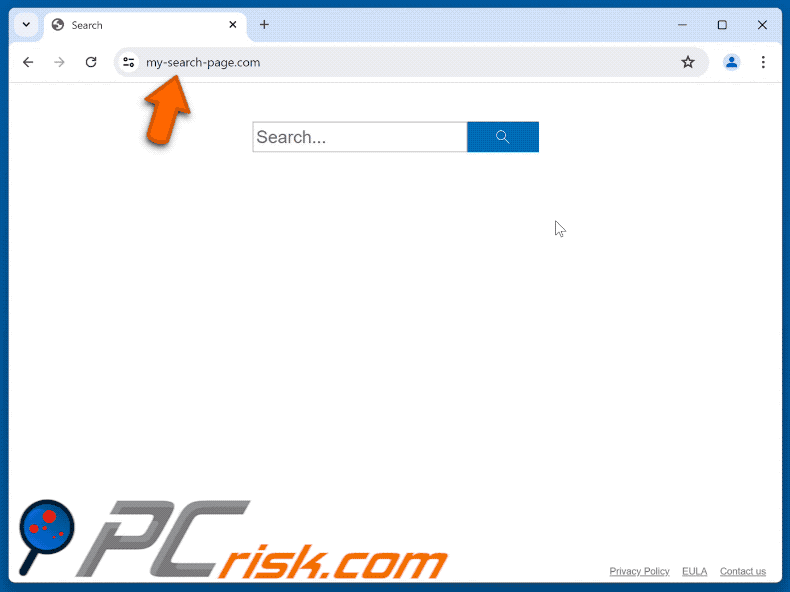
Instant automatic malware removal:
Manual threat removal might be a lengthy and complicated process that requires advanced IT skills. Combo Cleaner is a professional automatic malware removal tool that is recommended to get rid of malware. Download it by clicking the button below:
DOWNLOAD Combo CleanerBy downloading any software listed on this website you agree to our Privacy Policy and Terms of Use. To use full-featured product, you have to purchase a license for Combo Cleaner. 7 days free trial available. Combo Cleaner is owned and operated by RCS LT, the parent company of PCRisk.com.
Quick menu:
- What is my-search-page.com?
- STEP 1. Uninstall unwanted applications using Control Panel.
- STEP 2. Remove my-search-page.com browser hijacker from Google Chrome.
- STEP 3. Remove my-search-page.com homepage and default search engine from Mozilla Firefox.
- STEP 4. Remove my-search-page.com redirect from Safari.
- STEP 5. Remove rogue plug-ins from Microsoft Edge.
My-search-page.com redirect removal:
Windows 11 users:

Right-click on the Start icon, select Apps and Features. In the opened window search for the application you want to uninstall, after locating it, click on the three vertical dots and select Uninstall.
Windows 10 users:

Right-click in the lower left corner of the screen, in the Quick Access Menu select Control Panel. In the opened window choose Programs and Features.
Windows 7 users:

Click Start (Windows Logo at the bottom left corner of your desktop), choose Control Panel. Locate Programs and click Uninstall a program.
macOS (OSX) users:

Click Finder, in the opened screen select Applications. Drag the app from the Applications folder to the Trash (located in your Dock), then right click the Trash icon and select Empty Trash.
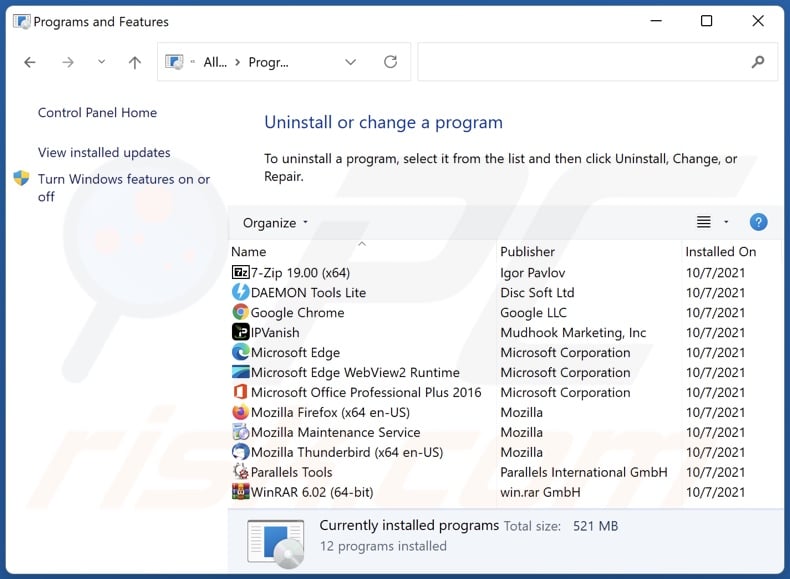
In the uninstall programs window: look for any recently installed suspicious applications, select these entries and click "Uninstall" or "Remove".
After uninstalling the potentially unwanted applications, scan your computer for any remaining unwanted components. To scan your computer, use recommended malware removal software.
DOWNLOAD remover for malware infections
Combo Cleaner checks if your computer is infected with malware. To use full-featured product, you have to purchase a license for Combo Cleaner. 7 days free trial available. Combo Cleaner is owned and operated by RCS LT, the parent company of PCRisk.com.
My-search-page.com redirect removal from Internet browsers:
Video showing how to remove my-search-page.com browser hijacker using Combo Cleaner:
 Remove malicious extensions from Google Chrome:
Remove malicious extensions from Google Chrome:
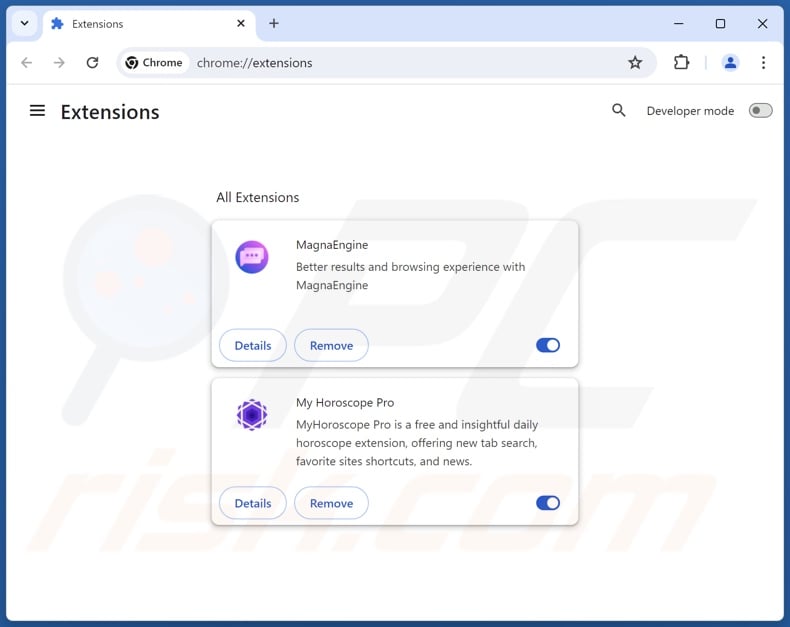
Click the Chrome menu icon ![]() (at the top right corner of Google Chrome), select "Extensions" and click "Manage Extensions". Locate all recently-installed suspicious extensions, select these entries and click "Remove".
(at the top right corner of Google Chrome), select "Extensions" and click "Manage Extensions". Locate all recently-installed suspicious extensions, select these entries and click "Remove".
Change your homepage:
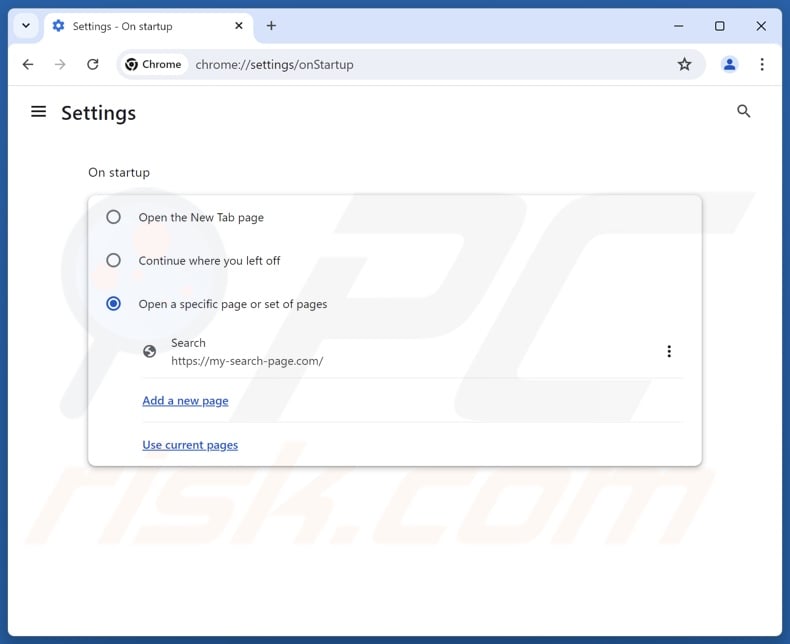
Click the Chrome menu icon ![]() (at the top right corner of Google Chrome), select "Settings". In the "On startup" section, disable the malicious extension (if present), look for a browser hijacker URL (hxxp://www.my-search-page.com) below the "Open a specific or set of pages" option. If present click on the three vertical dots icon and select "Remove".
(at the top right corner of Google Chrome), select "Settings". In the "On startup" section, disable the malicious extension (if present), look for a browser hijacker URL (hxxp://www.my-search-page.com) below the "Open a specific or set of pages" option. If present click on the three vertical dots icon and select "Remove".
Change your default search engine:
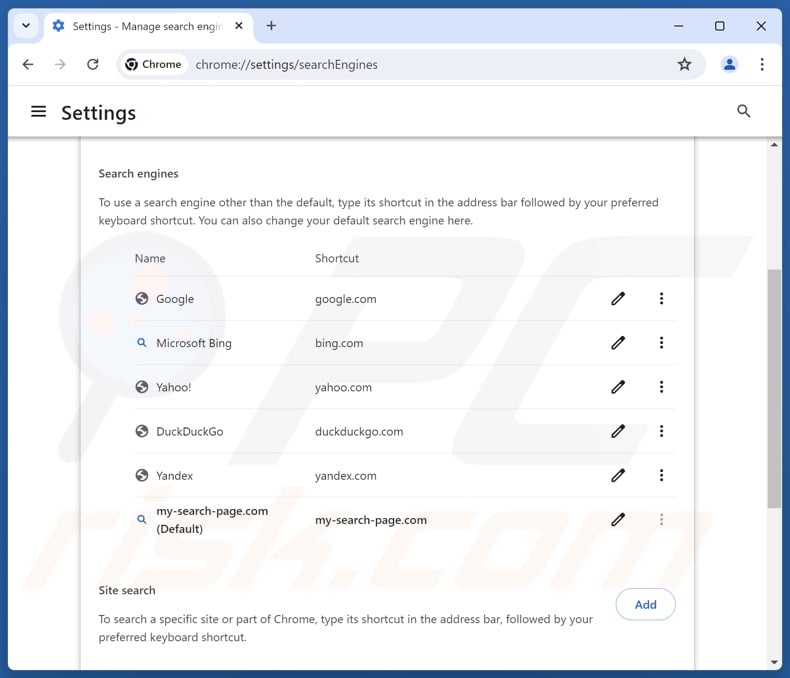
To change your default search engine in Google Chrome: Click the Chrome menu icon ![]() (at the top right corner of Google Chrome), select "Settings", in the "Search engine" section, click "Manage search engines...", in the opened list look for "my-search-page.com", when located click the three vertical dots near this URL and select "Delete".
(at the top right corner of Google Chrome), select "Settings", in the "Search engine" section, click "Manage search engines...", in the opened list look for "my-search-page.com", when located click the three vertical dots near this URL and select "Delete".
- If you continue to have problems with browser redirects and unwanted advertisements - Reset Google Chrome.
Optional method:
If you continue to have problems with removal of the my-search-page.com browser hijacker, reset your Google Chrome browser settings. Click the Chrome menu icon ![]() (at the top right corner of Google Chrome) and select Settings. Scroll down to the bottom of the screen. Click the Advanced… link.
(at the top right corner of Google Chrome) and select Settings. Scroll down to the bottom of the screen. Click the Advanced… link.

After scrolling to the bottom of the screen, click the Reset (Restore settings to their original defaults) button.

In the opened window, confirm that you wish to reset Google Chrome settings to default by clicking the Reset button.

 Remove malicious plugins from Mozilla Firefox:
Remove malicious plugins from Mozilla Firefox:
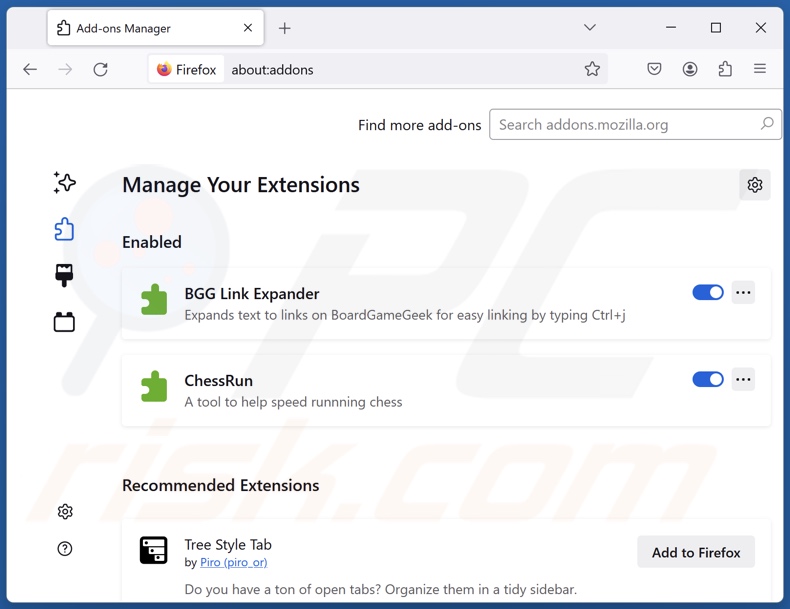
Click the Firefox menu ![]() (at the top right corner of the main window), select "Add-ons and themes". Click "Extensions", in the opened window locate all recently-installed suspicious extensions, click on the three dots and then click "Remove".
(at the top right corner of the main window), select "Add-ons and themes". Click "Extensions", in the opened window locate all recently-installed suspicious extensions, click on the three dots and then click "Remove".
Change your homepage:
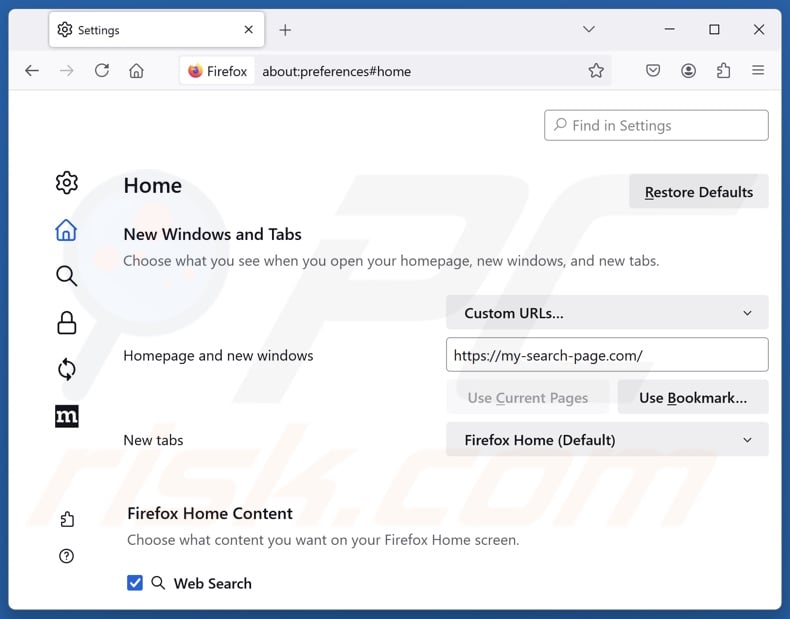
To reset your homepage, click the Firefox menu ![]() (at the top right corner of the main window), then select "Settings", in the opened window disable malicious extension (if present), remove hxxp://my-search-page.com and enter your preferred domain, which will open each time you start Mozilla Firefox.
(at the top right corner of the main window), then select "Settings", in the opened window disable malicious extension (if present), remove hxxp://my-search-page.com and enter your preferred domain, which will open each time you start Mozilla Firefox.
Change your default search engine:
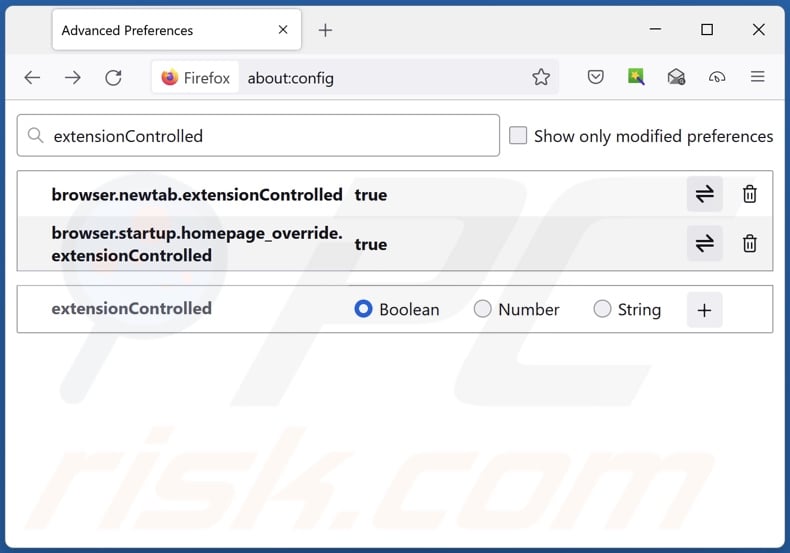
In the URL address bar, type "about:config" and press Enter. Click "Accept the Risk and Continue".
In the search filter at the top, type: "extensionControlled". Set both results to "false" by either double-clicking each entry or clicking the ![]() button.
button.
Optional method:
Computer users who have problems with my-search-page.com browser hijacker removal can reset their Mozilla Firefox settings.
Open Mozilla Firefox, at the top right corner of the main window, click the Firefox menu, ![]() in the opened menu, click Help.
in the opened menu, click Help.

Select Troubleshooting Information.

In the opened window, click the Refresh Firefox button.

In the opened window, confirm that you wish to reset Mozilla Firefox settings to default by clicking the Refresh Firefox button.

 Remove malicious extensions from Safari:
Remove malicious extensions from Safari:

Make sure your Safari browser is active and click Safari menu, then select Preferences...

In the preferences window select the Extensions tab. Look for any recently installed suspicious extensions and uninstall them.

In the preferences window select General tab and make sure that your homepage is set to a preferred URL, if its altered by a browser hijacker - change it.

In the preferences window select Search tab and make sure that your preferred Internet search engine is selected.
Optional method:
Make sure your Safari browser is active and click on Safari menu. From the drop down menu select Clear History and Website Data...

In the opened window select all history and click the Clear History button.

 Remove malicious extensions from Microsoft Edge:
Remove malicious extensions from Microsoft Edge:

Click the Edge menu icon ![]() (at the top right corner of Microsoft Edge), select "Extensions". Locate any recently-installed suspicious browser add-ons, and remove them.
(at the top right corner of Microsoft Edge), select "Extensions". Locate any recently-installed suspicious browser add-ons, and remove them.
Change your homepage and new tab settings:

Click the Edge menu icon ![]() (at the top right corner of Microsoft Edge), select "Settings". In the "On startup" section look for the name of the browser hijacker and click "Disable".
(at the top right corner of Microsoft Edge), select "Settings". In the "On startup" section look for the name of the browser hijacker and click "Disable".
Change your default Internet search engine:

To change your default search engine in Microsoft Edge: Click the Edge menu icon ![]() (at the top right corner of Microsoft Edge), select "Privacy and services", scroll to bottom of the page and select "Address bar". In the "Search engines used in address bar" section look for the name of the unwanted Internet search engine, when located click the "Disable" button near it. Alternatively you can click on "Manage search engines", in the opened menu look for unwanted Internet search engine. Click on the puzzle icon
(at the top right corner of Microsoft Edge), select "Privacy and services", scroll to bottom of the page and select "Address bar". In the "Search engines used in address bar" section look for the name of the unwanted Internet search engine, when located click the "Disable" button near it. Alternatively you can click on "Manage search engines", in the opened menu look for unwanted Internet search engine. Click on the puzzle icon ![]() near it and select "Disable".
near it and select "Disable".
Optional method:
If you continue to have problems with removal of the my-search-page.com browser hijacker, reset your Microsoft Edge browser settings. Click the Edge menu icon ![]() (at the top right corner of Microsoft Edge) and select Settings.
(at the top right corner of Microsoft Edge) and select Settings.

In the opened settings menu select Reset settings.

Select Restore settings to their default values. In the opened window, confirm that you wish to reset Microsoft Edge settings to default by clicking the Reset button.

- If this did not help, follow these alternative instructions explaining how to reset the Microsoft Edge browser.
Summary:
 A browser hijacker is a type of adware infection that modifies Internet browser settings by assigning the homepage and default Internet search engine settings to some other (unwanted) website URL. Commonly, this type of adware infiltrates operating systems through free software downloads. If your download is managed by a download client, ensure that you decline offers to install advertised toolbars or applications that seek to change your homepage and default Internet search engine settings.
A browser hijacker is a type of adware infection that modifies Internet browser settings by assigning the homepage and default Internet search engine settings to some other (unwanted) website URL. Commonly, this type of adware infiltrates operating systems through free software downloads. If your download is managed by a download client, ensure that you decline offers to install advertised toolbars or applications that seek to change your homepage and default Internet search engine settings.
Post a comment:
If you have additional information on my-search-page.com browser hijacker or it's removal please share your knowledge in the comments section below.
Frequently Asked Questions (FAQ)
What is the purpose of forcing users to visit websites like my-search-page.com or intelly-search.com?
The motivation behind developing software that produces such redirects is profit. In other words, the developers/publishers generate revenue through redirects to websites like my-search-page.com, intelly-search.com, and others.
Is visiting my-search-page.com or intelly-search.com a threat to my privacy?
Most likely, yes. Fake search engines (e.g., my-search-page.com, intelly-search.com, etc.) typically collect and sell information about their visitors.
How did a browser hijacker infiltrate my computer?
Browser hijackers are primarily distributed via online scams, bundled installation setups, freeware and free file-hosting websites, P2P sharing networks, intrusive ads, and spam browser notifications.
Will Combo Cleaner help me remove browser hijackers?
Yes, Combo Cleaner can scan computers and eliminate all browser-hijacking applications that are present. It is noteworthy that manual removal (performed without security programs) might not be ideal, especially when multiple browser hijackers have infiltrated the system. In these instances, after one is removed – the others may reinstall it. Furthermore, browser-hijacking software may render removal-related settings inaccessible. Therefore, it is essential to eliminate browser hijackers thoroughly and all at once.
Share:

Tomas Meskauskas
Expert security researcher, professional malware analyst
I am passionate about computer security and technology. I have an experience of over 10 years working in various companies related to computer technical issue solving and Internet security. I have been working as an author and editor for pcrisk.com since 2010. Follow me on Twitter and LinkedIn to stay informed about the latest online security threats.
PCrisk security portal is brought by a company RCS LT.
Joined forces of security researchers help educate computer users about the latest online security threats. More information about the company RCS LT.
Our malware removal guides are free. However, if you want to support us you can send us a donation.
DonatePCrisk security portal is brought by a company RCS LT.
Joined forces of security researchers help educate computer users about the latest online security threats. More information about the company RCS LT.
Our malware removal guides are free. However, if you want to support us you can send us a donation.
Donate
▼ Show Discussion