Get free scan and check if your device is infected.
Remove it nowTo use full-featured product, you have to purchase a license for Combo Cleaner. Seven days free trial available. Combo Cleaner is owned and operated by RCS LT, the parent company of PCRisk.com.
What kind of application is Linkmanager?
Our examination of Linkmanager revealed it to be a suspicious application with adware-like behavior. After installation, it floods users with intrusive and misleading ads. Furthermore, based on our analysis, many security vendors have identified Linkmanager as a malicious program.
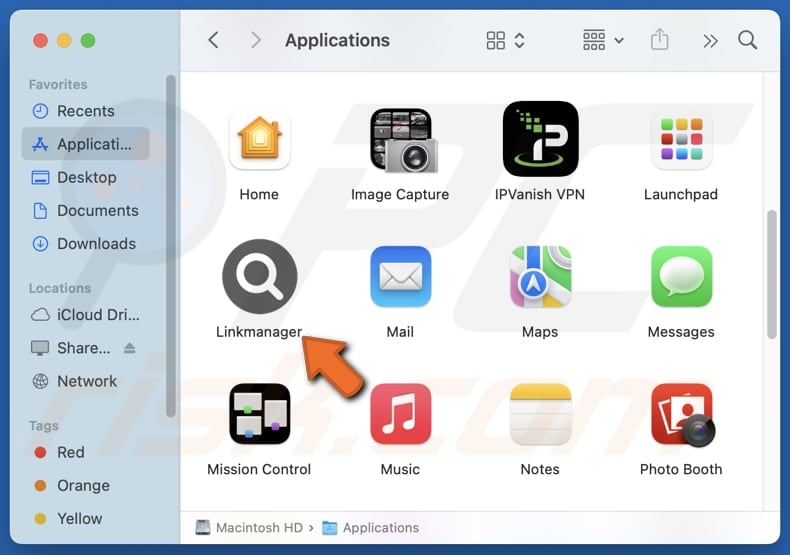
Linkmanager adware in detail
Linkmanager can deliver various unreliable advertisements containing fake offers, alerts, warnings, and deceptive content in the form of pop-ups, banners, coupons, etc. Interacting with these ads can expose users to various scams and harmful websites, such as phishing websites designed to steal sensitive information.
Also, these ads may open web pages hosting fake giveaways, technical support scams, malicious apps, bogus surveys, lotteries, etc. These sites might trick unsuspecting users into disclosing credit card details, login credentials, or other personal information. They may also deceive users into paying for fake products or services or even infecting their computers.
Moreover, Linkmanager might collect user data without consent, compromising privacy. This data can include browsing-related information and even sensitive details like passwords. Also, Linkmanager may consume system resources, causing slower computer performance and reduced efficiency. Some adware can act as a browser hijacker and alter browser settings to promote unwanted pages.
Overall, the presence of Linkmanager and interactions with its ads might result in financial loss, identity theft, computer infections, and other issues. Removing apps like Linkmanager from affected systems helps to avoid issues related to system security and user privacy.
| Name | Ads by Linkmanager |
| Threat Type | Adware, Mac malware, Mac virus |
| Detection Names | Avast (MacOS:AdAgent-L [Adw]), Combo Cleaner (Gen:Variant.Adware.MAC.AdLoad.8), ESET-NOD32 (A Variant Of OSX/Adware.Synataeb.C), Kaspersky (Not-a-virus:HEUR:AdWare.OSX.Adload.h), Full List (VirusTotal) |
| Additional Information | This application belongs to Adload malware family. |
| Symptoms | Your Mac becomes slower than normal, you see unwanted pop-up ads, you are redirected to dubious websites. |
| Distribution methods | Deceptive pop-up ads, free software installers (bundling), torrent file downloads. |
| Damage | Internet browser tracking (potential privacy issues), display of unwanted ads, redirects to dubious websites, loss of private information. |
| Malware Removal (Windows) |
To eliminate possible malware infections, scan your computer with legitimate antivirus software. Our security researchers recommend using Combo Cleaner. Download Combo CleanerTo use full-featured product, you have to purchase a license for Combo Cleaner. 7 days free trial available. Combo Cleaner is owned and operated by RCS LT, the parent company of PCRisk.com. |
Conclusion
Adware is intrusive software that displays unwanted ads. In addition to serving ads, it can be designed to collect user data. Also, adware can harm system performance. Removing adware is essential to protect user privacy and avoid exposure to security risks. Our removal guide is provided below.
More adware examples are SampleUpdater, OnlineProcesser, and OpticalNetwork.
How did Linkmanager install on my computer?
Adware can infiltrate devices when users install shady and (or) free programs without adjusting the default installation settings, which often include unwanted apps. These additional offers are usually found under "Custom" or "Advanced" installation options or near pre-checked boxes.
Adware can also be installed by clicking on suspicious ads or pop-ups. Additionally, it may come from unreliable sources such as unofficial websites, third-party app stores, file-sharing networks, and free file hosting platforms.
How to avoid installation of unwanted applications?
Avoid using third-party downloaders, P2P networks, or unofficial sites for downloads. Always download software and files from trusted sources, such as official websites or app stores. When installing programs, check available options, like "Advanced" or "Custom", and deselect any unwanted offers.
Be cautious on suspicious websites and refrain from clicking on pop-ups, ads, or similar content. Keep your operating system and applications up to date, and utilize reliable security software. If your computer is already infected with Linkmanager, we recommend running a scan with Combo Cleaner Antivirus for Windows to automatically eliminate this adware.
A message that appears after the installation of Linkmanager:
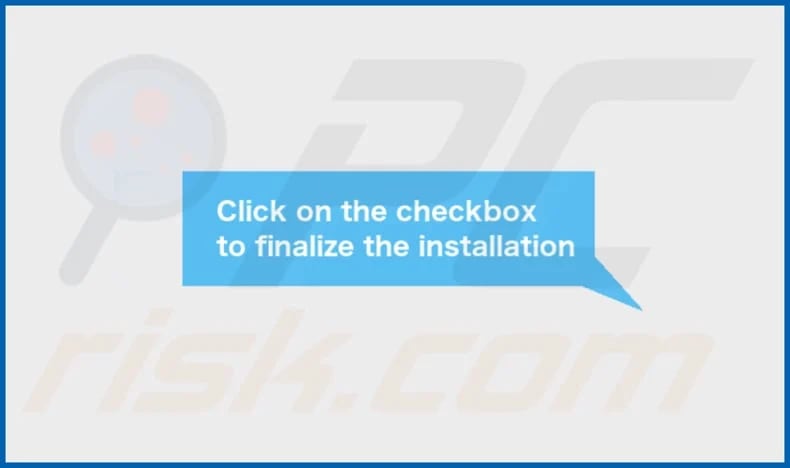
Linkmanager's installation folder:
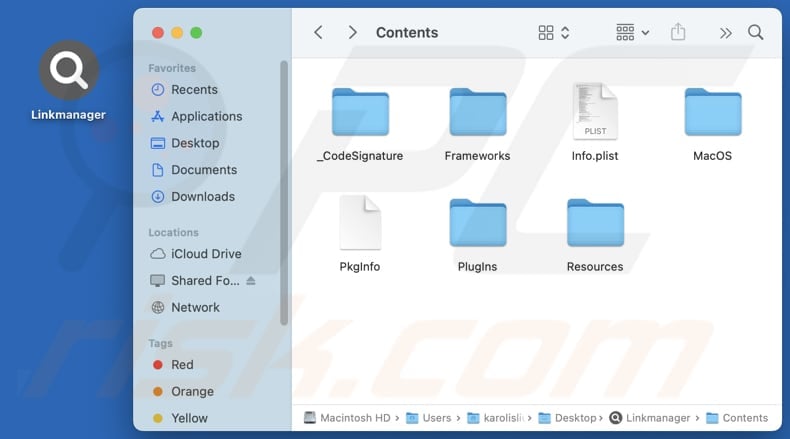
Instant automatic malware removal:
Manual threat removal might be a lengthy and complicated process that requires advanced IT skills. Combo Cleaner is a professional automatic malware removal tool that is recommended to get rid of malware. Download it by clicking the button below:
DOWNLOAD Combo CleanerBy downloading any software listed on this website you agree to our Privacy Policy and Terms of Use. To use full-featured product, you have to purchase a license for Combo Cleaner. 7 days free trial available. Combo Cleaner is owned and operated by RCS LT, the parent company of PCRisk.com.
Quick menu:
- What is Linkmanager?
- STEP 1. Remove Linkmanager related files and folders from OSX.
- STEP 2. Remove Linkmanager ads from Safari.
- STEP 3. Remove Linkmanager adware from Google Chrome.
- STEP 4. Remove Linkmanager ads from Mozilla Firefox.
Video showing how to remove adware and browser hijackers from a Mac computer:
Linkmanager adware removal:
Remove Linkmanager-related potentially unwanted applications from your "Applications" folder:

Click the Finder icon. In the Finder window, select "Applications". In the applications folder, look for "MPlayerX", "NicePlayer", or other suspicious applications and drag them to the Trash. After removing the potentially unwanted application(s) that cause online ads, scan your Mac for any remaining unwanted components.
DOWNLOAD remover for malware infections
Combo Cleaner checks if your computer is infected with malware. To use full-featured product, you have to purchase a license for Combo Cleaner. 7 days free trial available. Combo Cleaner is owned and operated by RCS LT, the parent company of PCRisk.com.
Remove adware-related files and folders

Click the Finder icon, from the menu bar. Choose Go, and click Go to Folder...
 Check for adware generated files in the /Library/LaunchAgents/ folder:
Check for adware generated files in the /Library/LaunchAgents/ folder:

In the Go to Folder... bar, type: /Library/LaunchAgents/

In the "LaunchAgents" folder, look for any recently-added suspicious files and move them to the Trash. Examples of files generated by adware - "installmac.AppRemoval.plist", "myppes.download.plist", "mykotlerino.ltvbit.plist", "kuklorest.update.plist", etc. Adware commonly installs several files with the exact same string.
 Check for adware generated files in the ~/Library/Application Support/ folder:
Check for adware generated files in the ~/Library/Application Support/ folder:

In the Go to Folder... bar, type: ~/Library/Application Support/

In the "Application Support" folder, look for any recently-added suspicious folders. For example, "MplayerX" or "NicePlayer", and move these folders to the Trash.
 Check for adware generated files in the ~/Library/LaunchAgents/ folder:
Check for adware generated files in the ~/Library/LaunchAgents/ folder:

In the Go to Folder... bar, type: ~/Library/LaunchAgents/

In the "LaunchAgents" folder, look for any recently-added suspicious files and move them to the Trash. Examples of files generated by adware - "installmac.AppRemoval.plist", "myppes.download.plist", "mykotlerino.ltvbit.plist", "kuklorest.update.plist", etc. Adware commonly installs several files with the exact same string.
 Check for adware generated files in the /Library/LaunchDaemons/ folder:
Check for adware generated files in the /Library/LaunchDaemons/ folder:

In the "Go to Folder..." bar, type: /Library/LaunchDaemons/

In the "LaunchDaemons" folder, look for recently-added suspicious files. For example "com.aoudad.net-preferences.plist", "com.myppes.net-preferences.plist", "com.kuklorest.net-preferences.plist", "com.avickUpd.plist", etc., and move them to the Trash.
 Scan your Mac with Combo Cleaner:
Scan your Mac with Combo Cleaner:
If you have followed all the steps correctly, your Mac should be clean of infections. To ensure your system is not infected, run a scan with Combo Cleaner Antivirus. Download it HERE. After downloading the file, double click combocleaner.dmg installer. In the opened window, drag and drop the Combo Cleaner icon on top of the Applications icon. Now open your launchpad and click on the Combo Cleaner icon. Wait until Combo Cleaner updates its virus definition database and click the "Start Combo Scan" button.

Combo Cleaner will scan your Mac for malware infections. If the antivirus scan displays "no threats found" - this means that you can continue with the removal guide; otherwise, it's recommended to remove any found infections before continuing.

After removing files and folders generated by the adware, continue to remove rogue extensions from your Internet browsers.
Remove malicious extensions from Internet browsers
 Remove malicious Safari extensions:
Remove malicious Safari extensions:

Open the Safari browser, from the menu bar, select "Safari" and click "Preferences...".

In the preferences window, select "Extensions" and look for any recently-installed suspicious extensions. When located, click the "Uninstall" button next to it/them. Note that you can safely uninstall all extensions from your Safari browser - none are crucial for regular browser operation.
- If you continue to have problems with browser redirects and unwanted advertisements - Reset Safari.
 Remove malicious extensions from Google Chrome:
Remove malicious extensions from Google Chrome:

Click the Chrome menu icon ![]() (at the top right corner of Google Chrome), select "More Tools" and click "Extensions". Locate all recently-installed suspicious extensions, select these entries and click "Remove".
(at the top right corner of Google Chrome), select "More Tools" and click "Extensions". Locate all recently-installed suspicious extensions, select these entries and click "Remove".

- If you continue to have problems with browser redirects and unwanted advertisements - Reset Google Chrome.
 Remove malicious extensions from Mozilla Firefox:
Remove malicious extensions from Mozilla Firefox:

Click the Firefox menu ![]() (at the top right corner of the main window) and select "Add-ons and themes". Click "Extensions", in the opened window locate all recently-installed suspicious extensions, click on the three dots and then click "Remove".
(at the top right corner of the main window) and select "Add-ons and themes". Click "Extensions", in the opened window locate all recently-installed suspicious extensions, click on the three dots and then click "Remove".

- If you continue to have problems with browser redirects and unwanted advertisements - Reset Mozilla Firefox.
Frequently Asked Questions (FAQ)
What harm can adware cause?
Adware raises the chances of visiting unsafe and malicious websites. It also has the potential to degrade system performance and harm the overall user experience. Additionally, it can cause privacy issues by collecting personal information.
What does adware do?
Adware shows ads and may collect various user data. In some instances, it acts as a browser hijacker, changing settings and redirecting users to undesirable websites.
How do adware developers generate revenue?
Adware developers typically generate income by promoting products, websites, and services. They often join affiliate programs, earning commissions when users make purchases, subscribe to services, or complete other actions.
Will Combo Cleaner remove Linkmanager adware?
Combo Cleaner will conduct a thorough scan of your system and eliminate all adware. Manual removal may not be enough, as some files could remain hidden. For a complete and effective solution, using Combo Cleaner is recommended.
Share:

Tomas Meskauskas
Expert security researcher, professional malware analyst
I am passionate about computer security and technology. I have an experience of over 10 years working in various companies related to computer technical issue solving and Internet security. I have been working as an author and editor for pcrisk.com since 2010. Follow me on Twitter and LinkedIn to stay informed about the latest online security threats.
PCrisk security portal is brought by a company RCS LT.
Joined forces of security researchers help educate computer users about the latest online security threats. More information about the company RCS LT.
Our malware removal guides are free. However, if you want to support us you can send us a donation.
DonatePCrisk security portal is brought by a company RCS LT.
Joined forces of security researchers help educate computer users about the latest online security threats. More information about the company RCS LT.
Our malware removal guides are free. However, if you want to support us you can send us a donation.
Donate
▼ Show Discussion