Get free scan and check if your device is infected.
Remove it nowTo use full-featured product, you have to purchase a license for Combo Cleaner. Seven days free trial available. Combo Cleaner is owned and operated by RCS LT, the parent company of PCRisk.com.
What kind of application is SampleUpdater?
During our investigation of SampleUpdater, we found it to be a dubious application exhibiting adware characteristics. Once installed, SampleUpdater bombards users with intrusive and deceptive advertisements. Additionally, our analysis shows that numerous security vendors classify SampleUpdater as a malicious program.
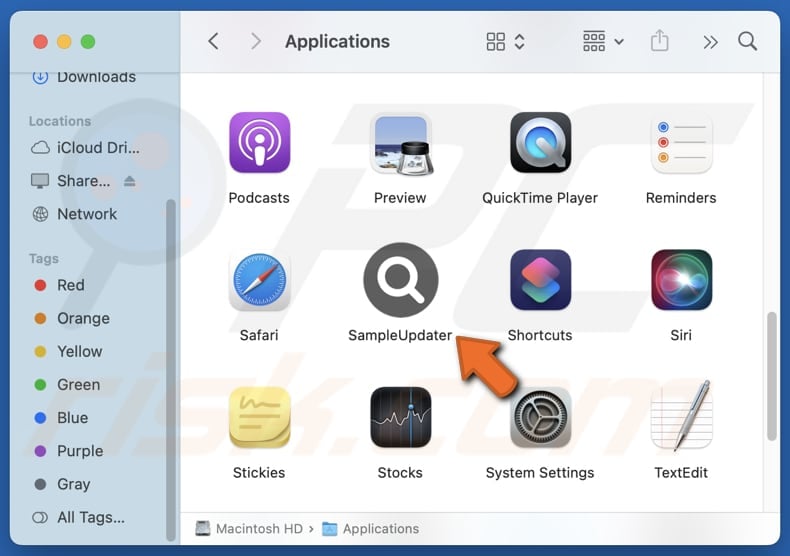
SampleUpdater adware in detail
Typically, apps like SampleUpdater deliver pop-ups, coupons, banners, and other advertisements. The ads generated by such apps tend to be intrusive and contain misleading content (e.g., fake warnings or deceptive offers). Moreover, interacting with these advertisements can expose users to various online threats.
Ads from SampleUpdater might lead users to web pages designed to extract money or personal information (e.g., ID card details, passwords, or credit card information). They may also direct to sites hosting malicious applications. On these sites, users could be deceived into taking actions that lead to financial loss, identity theft, malware infections, or other harmful outcomes.
Additionally, SampleUpdater may drain system resources, causing noticeable slowdowns and frequent crashes. It also has the potential to collect sensitive information such as browsing behavior, search history, visited sites, and even personal details like credit card numbers, passwords, and more. This data could be sold to third parties and exploited maliciously.
In conclusion, SampleUpdater can impact both system performance and security and cause privacy issues, making it crucial to remove it immediately if it has been installed. Our removal guide can be found below.
| Name | Ads by SampleUpdater |
| Threat Type | Adware, Mac malware, Mac virus |
| Detection Names | Avast (MacOS:Adload-AG [Adw]), Combo Cleaner (Gen:Variant.Adware.MAC.AdLoad.13), ESET-NOD32 (A Variant Of OSX/Adware.Synataeb.H), Kaspersky (Not-a-virus:HEUR:AdWare.OSX.Adload.j), Full List (VirusTotal) |
| Additional Information | This application belongs to Adload malware family. |
| Symptoms | Your Mac becomes slower than normal, you see unwanted pop-up ads, you are redirected to dubious websites. |
| Distribution methods | Deceptive pop-up ads, free software installers (bundling), torrent file downloads. |
| Damage | Internet browser tracking (potential privacy issues), display of unwanted ads, redirects to dubious websites, loss of private information. |
| Malware Removal (Windows) |
To eliminate possible malware infections, scan your computer with legitimate antivirus software. Our security researchers recommend using Combo Cleaner. Download Combo CleanerTo use full-featured product, you have to purchase a license for Combo Cleaner. 7 days free trial available. Combo Cleaner is owned and operated by RCS LT, the parent company of PCRisk.com. |
More about adware
To sum up, SampleUpdater is an unwanted app that can diminish the computing experience and negatively impact user privacy and security. Removing it as soon as possible is essential to protect both device and personal information from harm. More examples of similar apps are OpticalNetwork, ManagerAdmin, and CharacterSoftware.
How did SampleUpdater install on my computer?
Adware often gets onto devices when users install free or untrustworthy programs without changing default installation settings, which often include hidden extras. Typically, additional offers can be found under "Custom" or "Advanced" installation options or alongside ticked checkboxes.
Clicking suspicious ads or pop-ups can also cause adware to be installed. It can also come from untrustworthy sources like unofficial websites, third-party app stores, file-sharing networks, and free file hosting sites or similar platforms.
How to avoid installation of unwanted applications?
Always get software and files from trusted sources like official app stores or websites. Do not use third-party downloaders, P2P networks, and unofficial websites to download apps. When installing programs, select "Advanced" or "Custom" options and uncheck any unwanted offers. Be careful when visiting shady pages, and avoid clicking pop-ups, ads, and similar content on them.
Keep your operating system and apps up to date, and use reliable security software to protect your device. If your computer is already infected with SampleUpdater, we recommend running a scan with Combo Cleaner Antivirus for Windows to automatically eliminate this adware.
A message that appears after the installation of SampleUpdater:
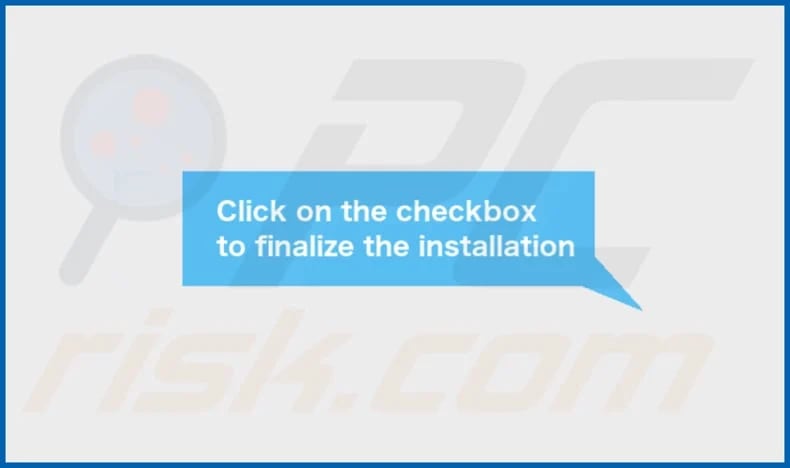
SampleUpdater's installation folder:
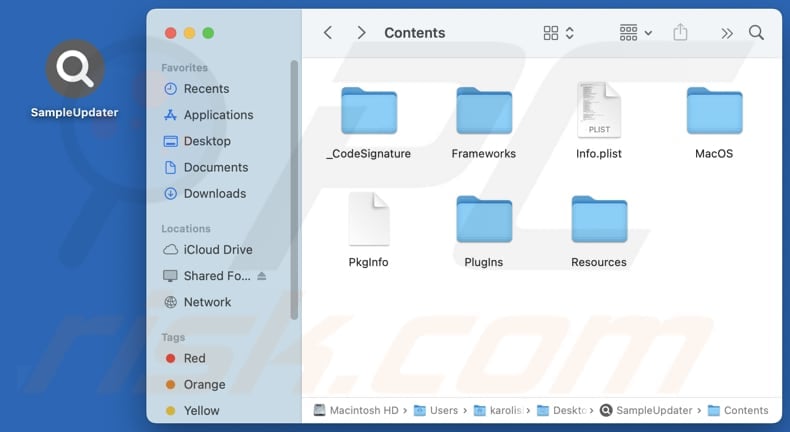
Instant automatic malware removal:
Manual threat removal might be a lengthy and complicated process that requires advanced IT skills. Combo Cleaner is a professional automatic malware removal tool that is recommended to get rid of malware. Download it by clicking the button below:
DOWNLOAD Combo CleanerBy downloading any software listed on this website you agree to our Privacy Policy and Terms of Use. To use full-featured product, you have to purchase a license for Combo Cleaner. 7 days free trial available. Combo Cleaner is owned and operated by RCS LT, the parent company of PCRisk.com.
Quick menu:
- What is SampleUpdater?
- STEP 1. Remove SampleUpdater related files and folders from OSX.
- STEP 2. Remove SampleUpdater ads from Safari.
- STEP 3. Remove SampleUpdater adware from Google Chrome.
- STEP 4. Remove SampleUpdater ads from Mozilla Firefox.
Video showing how to remove adware and browser hijackers from a Mac computer:
SampleUpdater adware removal:
Remove SampleUpdater-related potentially unwanted applications from your "Applications" folder:

Click the Finder icon. In the Finder window, select "Applications". In the applications folder, look for "MPlayerX", "NicePlayer", or other suspicious applications and drag them to the Trash. After removing the potentially unwanted application(s) that cause online ads, scan your Mac for any remaining unwanted components.
DOWNLOAD remover for malware infections
Combo Cleaner checks if your computer is infected with malware. To use full-featured product, you have to purchase a license for Combo Cleaner. 7 days free trial available. Combo Cleaner is owned and operated by RCS LT, the parent company of PCRisk.com.
Remove adware-related files and folders

Click the Finder icon, from the menu bar. Choose Go, and click Go to Folder...
 Check for adware generated files in the /Library/LaunchAgents/ folder:
Check for adware generated files in the /Library/LaunchAgents/ folder:

In the Go to Folder... bar, type: /Library/LaunchAgents/

In the "LaunchAgents" folder, look for any recently-added suspicious files and move them to the Trash. Examples of files generated by adware - "installmac.AppRemoval.plist", "myppes.download.plist", "mykotlerino.ltvbit.plist", "kuklorest.update.plist", etc. Adware commonly installs several files with the exact same string.
 Check for adware generated files in the ~/Library/Application Support/ folder:
Check for adware generated files in the ~/Library/Application Support/ folder:

In the Go to Folder... bar, type: ~/Library/Application Support/

In the "Application Support" folder, look for any recently-added suspicious folders. For example, "MplayerX" or "NicePlayer", and move these folders to the Trash.
 Check for adware generated files in the ~/Library/LaunchAgents/ folder:
Check for adware generated files in the ~/Library/LaunchAgents/ folder:

In the Go to Folder... bar, type: ~/Library/LaunchAgents/

In the "LaunchAgents" folder, look for any recently-added suspicious files and move them to the Trash. Examples of files generated by adware - "installmac.AppRemoval.plist", "myppes.download.plist", "mykotlerino.ltvbit.plist", "kuklorest.update.plist", etc. Adware commonly installs several files with the exact same string.
 Check for adware generated files in the /Library/LaunchDaemons/ folder:
Check for adware generated files in the /Library/LaunchDaemons/ folder:

In the "Go to Folder..." bar, type: /Library/LaunchDaemons/

In the "LaunchDaemons" folder, look for recently-added suspicious files. For example "com.aoudad.net-preferences.plist", "com.myppes.net-preferences.plist", "com.kuklorest.net-preferences.plist", "com.avickUpd.plist", etc., and move them to the Trash.
 Scan your Mac with Combo Cleaner:
Scan your Mac with Combo Cleaner:
If you have followed all the steps correctly, your Mac should be clean of infections. To ensure your system is not infected, run a scan with Combo Cleaner Antivirus. Download it HERE. After downloading the file, double click combocleaner.dmg installer. In the opened window, drag and drop the Combo Cleaner icon on top of the Applications icon. Now open your launchpad and click on the Combo Cleaner icon. Wait until Combo Cleaner updates its virus definition database and click the "Start Combo Scan" button.

Combo Cleaner will scan your Mac for malware infections. If the antivirus scan displays "no threats found" - this means that you can continue with the removal guide; otherwise, it's recommended to remove any found infections before continuing.

After removing files and folders generated by the adware, continue to remove rogue extensions from your Internet browsers.
Remove malicious extensions from Internet browsers
 Remove malicious Safari extensions:
Remove malicious Safari extensions:

Open the Safari browser, from the menu bar, select "Safari" and click "Preferences...".

In the preferences window, select "Extensions" and look for any recently-installed suspicious extensions. When located, click the "Uninstall" button next to it/them. Note that you can safely uninstall all extensions from your Safari browser - none are crucial for regular browser operation.
- If you continue to have problems with browser redirects and unwanted advertisements - Reset Safari.
 Remove malicious extensions from Google Chrome:
Remove malicious extensions from Google Chrome:

Click the Chrome menu icon ![]() (at the top right corner of Google Chrome), select "More Tools" and click "Extensions". Locate all recently-installed suspicious extensions, select these entries and click "Remove".
(at the top right corner of Google Chrome), select "More Tools" and click "Extensions". Locate all recently-installed suspicious extensions, select these entries and click "Remove".

- If you continue to have problems with browser redirects and unwanted advertisements - Reset Google Chrome.
 Remove malicious extensions from Mozilla Firefox:
Remove malicious extensions from Mozilla Firefox:

Click the Firefox menu ![]() (at the top right corner of the main window) and select "Add-ons and themes". Click "Extensions", in the opened window locate all recently-installed suspicious extensions, click on the three dots and then click "Remove".
(at the top right corner of the main window) and select "Add-ons and themes". Click "Extensions", in the opened window locate all recently-installed suspicious extensions, click on the three dots and then click "Remove".

- If you continue to have problems with browser redirects and unwanted advertisements - Reset Mozilla Firefox.
Frequently Asked Questions (FAQ)
What harm can adware cause?
Adware increases the likelihood of encountering harmful or insecure websites. Additionally, it can slow down system performance and negatively impact the overall user experience.
What does adware do?
Adware displays advertisements and may gather various types of user information. In some cases, it can function as a browser hijacker, altering settings and redirecting users to unwanted sites.
How do adware developers generate revenue?
Adware developers usually earn revenue by promoting products, websites, and services. They often participate in affiliate programs and receive payments when users purchase something, subscribe to services, or take other actions.
Will Combo Cleaner remove SampleUpdater adware?
Combo Cleaner will thoroughly scan your system and remove all adware. Manual removal might be insufficient, as some files may remain in the system. For a thorough and efficient solution, using Combo Cleaner is advisable.
Share:

Tomas Meskauskas
Expert security researcher, professional malware analyst
I am passionate about computer security and technology. I have an experience of over 10 years working in various companies related to computer technical issue solving and Internet security. I have been working as an author and editor for pcrisk.com since 2010. Follow me on Twitter and LinkedIn to stay informed about the latest online security threats.
PCrisk security portal is brought by a company RCS LT.
Joined forces of security researchers help educate computer users about the latest online security threats. More information about the company RCS LT.
Our malware removal guides are free. However, if you want to support us you can send us a donation.
DonatePCrisk security portal is brought by a company RCS LT.
Joined forces of security researchers help educate computer users about the latest online security threats. More information about the company RCS LT.
Our malware removal guides are free. However, if you want to support us you can send us a donation.
Donate
▼ Show Discussion