Get free scan and check if your device is infected.
Remove it nowTo use full-featured product, you have to purchase a license for Combo Cleaner. Seven days free trial available. Combo Cleaner is owned and operated by RCS LT, the parent company of PCRisk.com.
What kind of application is OnlineProcesser?
In our examination of OnlineProcesser, we discovered that it is an untrustworthy application with adware traits. Upon installation, OnlineProcesser displays intrusive and often misleading advertisements. Our analysis also reveals that multiple security vendors flag OnlineProcesser as malicious.
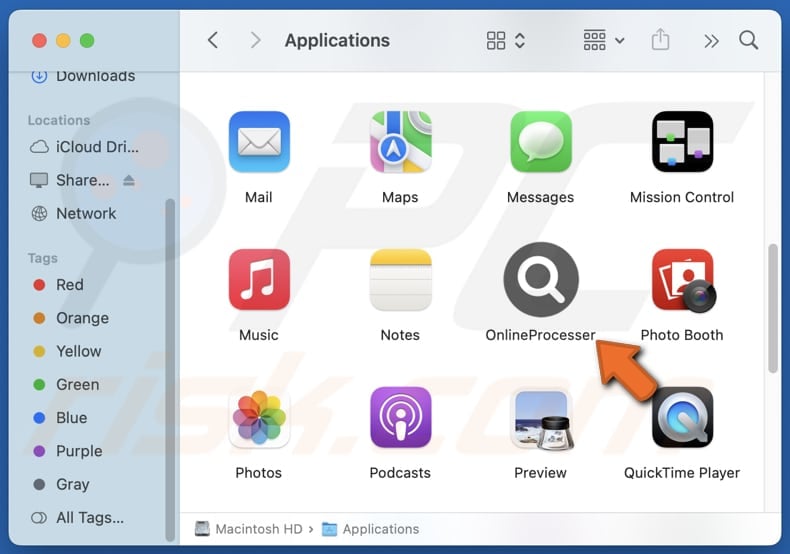
OnlineProcesser adware in detail
OnlineProcesser can display various advertisements, such as pop-ups, banners, coupons, and other types of ads. These ads can include misleading offers, fake warnings, and other deceptive content to trick users into clicking them. Once clicked, they can take users to unreliable pages or even trigger unwanted downloads.
The ads generated by OnlineProcesser can lead to sites that mimic legitimate services or other platforms to steal sensitive information like login credentials, credit card details, or other personal data. They can also take users to pages designed to trick users into downloading malware on their devices.
Also, clicking these ads can direct users to sites that display alarming messages claiming that their computers are infected, urging them to call a "support" number, fraudulent online stores, adult content sites, fake giveaways, etc. Users may be lured into transferring money to scammers, infecting their computers, disclosing sensitive details, or taking other actions.
Furthermore, OnlineProcesser can consume system resources, leading to reduced performance and frequent system crashes. It can also be capable of harvesting various data, including browsing habits, search queries, visited websites, and even credit card details, passwords, or other sensitive data, which can be sold to third parties or misused in other ways.
Overall, OnlineProcesser can significantly diminish both the user experience and the security of a system. Thus, it is highly advisable to remove it as soon as possible if it has already been installed.
| Name | Ads by OnlineProcesser |
| Threat Type | Adware, Mac malware, Mac virus |
| Detection Names | Avast (MacOS:Adload-AG [Adw]), Combo Cleaner (Gen:Variant.Adware.MAC.AdLoad.13), ESET-NOD32 (A Variant Of OSX/Adware.Synataeb.G), Kaspersky (Not-a-virus:HEUR:AdWare.OSX.Adload.h), Full List (VirusTotal) |
| Additional Information | This application belongs to Adload malware family. |
| Symptoms | Your Mac becomes slower than normal, you see unwanted pop-up ads, you are redirected to dubious websites. |
| Distribution methods | Deceptive pop-up ads, free software installers (bundling), torrent file downloads. |
| Damage | Internet browser tracking (potential privacy issues), display of unwanted ads, redirects to dubious websites, loss of private information. |
| Malware Removal (Windows) |
To eliminate possible malware infections, scan your computer with legitimate antivirus software. Our security researchers recommend using Combo Cleaner. Download Combo CleanerTo use full-featured product, you have to purchase a license for Combo Cleaner. 7 days free trial available. Combo Cleaner is owned and operated by RCS LT, the parent company of PCRisk.com. |
Conclusion
OnlineProcesser generates deceptive ads that can trick users into taking harmful actions. The app can also consume system resources and track personal data. Given these security risks, it is crucial to remove OnlineProcesser promptly to protect your device and privacy. Examples of similar applications are OpticalNetwork, CharacterSoftware, and ManagerAdmin.
How did OnlineProcesser install on my computer?
Adware typically ends up on devices when users install free or questionable software and overlook changing default settings, which may include hidden bundled offers. Failing to select "Custom" or "Advanced" (or similar) installation options can lead to the unintentional addition of adware.
Clicking on unreliable ads or pop-ups can also lead to the installation of adware without the user's full knowledge. Additionally, it can downloaded from untrusted sources like unofficial websites, third-party app stores, peer-to-peer networks, free file hosting platforms, and similar channels.
How to avoid installation of unwanted applications?
Always download software from reputable sources such as official app stores. Do not use third-party downloaders, P2P networks, unofficial websites, and similar sources. When installing programs, choose the "Advanced" or "Custom" options or use checkboxes to uncheck any unnecessary or unwanted offers.
Avoid engaging with pop-ups, notifications, or ads on suspicious websites. Ensure your operating system and applications are regularly updated, and use a trusted security tool to protect your device. If your computer is already infected with OnlineProcesser, we recommend running a scan with Combo Cleaner Antivirus for Windows to automatically eliminate this adware.
A message that appears after the installation of OnlineProcesser:
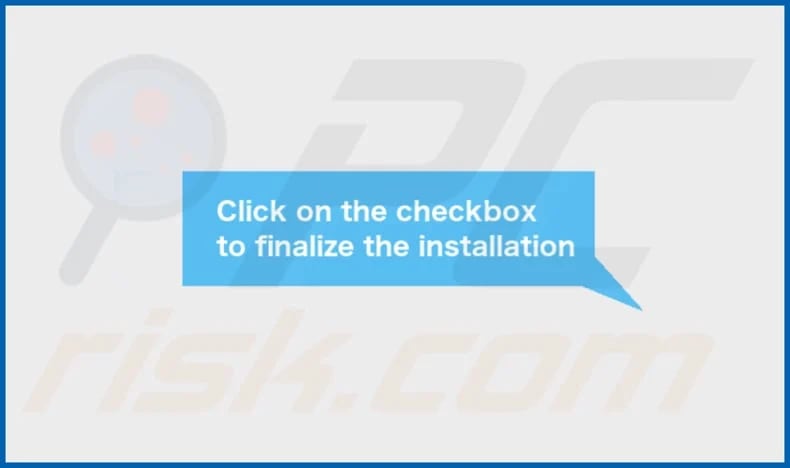
OnlineProcesser's installation folder:
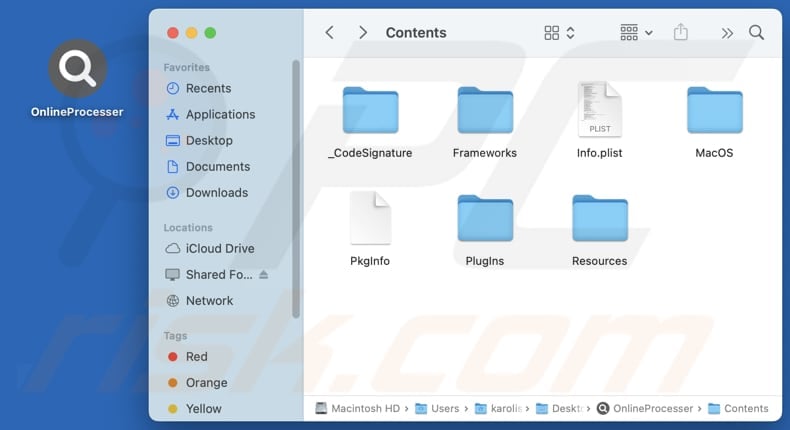
Instant automatic malware removal:
Manual threat removal might be a lengthy and complicated process that requires advanced IT skills. Combo Cleaner is a professional automatic malware removal tool that is recommended to get rid of malware. Download it by clicking the button below:
DOWNLOAD Combo CleanerBy downloading any software listed on this website you agree to our Privacy Policy and Terms of Use. To use full-featured product, you have to purchase a license for Combo Cleaner. 7 days free trial available. Combo Cleaner is owned and operated by RCS LT, the parent company of PCRisk.com.
Quick menu:
- What is OnlineProcesser?
- STEP 1. Remove OnlineProcesser related files and folders from OSX.
- STEP 2. Remove OnlineProcesser ads from Safari.
- STEP 3. Remove OnlineProcesser adware from Google Chrome.
- STEP 4. Remove OnlineProcesser ads from Mozilla Firefox.
Video showing how to remove adware and browser hijackers from a Mac computer:
OnlineProcesser adware removal:
Remove OnlineProcesser-related potentially unwanted applications from your "Applications" folder:

Click the Finder icon. In the Finder window, select "Applications". In the applications folder, look for "MPlayerX", "NicePlayer", or other suspicious applications and drag them to the Trash. After removing the potentially unwanted application(s) that cause online ads, scan your Mac for any remaining unwanted components.
DOWNLOAD remover for malware infections
Combo Cleaner checks if your computer is infected with malware. To use full-featured product, you have to purchase a license for Combo Cleaner. 7 days free trial available. Combo Cleaner is owned and operated by RCS LT, the parent company of PCRisk.com.
Remove adware-related files and folders

Click the Finder icon, from the menu bar. Choose Go, and click Go to Folder...
 Check for adware generated files in the /Library/LaunchAgents/ folder:
Check for adware generated files in the /Library/LaunchAgents/ folder:

In the Go to Folder... bar, type: /Library/LaunchAgents/

In the "LaunchAgents" folder, look for any recently-added suspicious files and move them to the Trash. Examples of files generated by adware - "installmac.AppRemoval.plist", "myppes.download.plist", "mykotlerino.ltvbit.plist", "kuklorest.update.plist", etc. Adware commonly installs several files with the exact same string.
 Check for adware generated files in the ~/Library/Application Support/ folder:
Check for adware generated files in the ~/Library/Application Support/ folder:

In the Go to Folder... bar, type: ~/Library/Application Support/

In the "Application Support" folder, look for any recently-added suspicious folders. For example, "MplayerX" or "NicePlayer", and move these folders to the Trash.
 Check for adware generated files in the ~/Library/LaunchAgents/ folder:
Check for adware generated files in the ~/Library/LaunchAgents/ folder:

In the Go to Folder... bar, type: ~/Library/LaunchAgents/

In the "LaunchAgents" folder, look for any recently-added suspicious files and move them to the Trash. Examples of files generated by adware - "installmac.AppRemoval.plist", "myppes.download.plist", "mykotlerino.ltvbit.plist", "kuklorest.update.plist", etc. Adware commonly installs several files with the exact same string.
 Check for adware generated files in the /Library/LaunchDaemons/ folder:
Check for adware generated files in the /Library/LaunchDaemons/ folder:

In the "Go to Folder..." bar, type: /Library/LaunchDaemons/

In the "LaunchDaemons" folder, look for recently-added suspicious files. For example "com.aoudad.net-preferences.plist", "com.myppes.net-preferences.plist", "com.kuklorest.net-preferences.plist", "com.avickUpd.plist", etc., and move them to the Trash.
 Scan your Mac with Combo Cleaner:
Scan your Mac with Combo Cleaner:
If you have followed all the steps correctly, your Mac should be clean of infections. To ensure your system is not infected, run a scan with Combo Cleaner Antivirus. Download it HERE. After downloading the file, double click combocleaner.dmg installer. In the opened window, drag and drop the Combo Cleaner icon on top of the Applications icon. Now open your launchpad and click on the Combo Cleaner icon. Wait until Combo Cleaner updates its virus definition database and click the "Start Combo Scan" button.

Combo Cleaner will scan your Mac for malware infections. If the antivirus scan displays "no threats found" - this means that you can continue with the removal guide; otherwise, it's recommended to remove any found infections before continuing.

After removing files and folders generated by the adware, continue to remove rogue extensions from your Internet browsers.
Remove malicious extensions from Internet browsers
 Remove malicious Safari extensions:
Remove malicious Safari extensions:

Open the Safari browser, from the menu bar, select "Safari" and click "Preferences...".

In the preferences window, select "Extensions" and look for any recently-installed suspicious extensions. When located, click the "Uninstall" button next to it/them. Note that you can safely uninstall all extensions from your Safari browser - none are crucial for regular browser operation.
- If you continue to have problems with browser redirects and unwanted advertisements - Reset Safari.
 Remove malicious extensions from Google Chrome:
Remove malicious extensions from Google Chrome:

Click the Chrome menu icon ![]() (at the top right corner of Google Chrome), select "More Tools" and click "Extensions". Locate all recently-installed suspicious extensions, select these entries and click "Remove".
(at the top right corner of Google Chrome), select "More Tools" and click "Extensions". Locate all recently-installed suspicious extensions, select these entries and click "Remove".

- If you continue to have problems with browser redirects and unwanted advertisements - Reset Google Chrome.
 Remove malicious extensions from Mozilla Firefox:
Remove malicious extensions from Mozilla Firefox:

Click the Firefox menu ![]() (at the top right corner of the main window) and select "Add-ons and themes". Click "Extensions", in the opened window locate all recently-installed suspicious extensions, click on the three dots and then click "Remove".
(at the top right corner of the main window) and select "Add-ons and themes". Click "Extensions", in the opened window locate all recently-installed suspicious extensions, click on the three dots and then click "Remove".

- If you continue to have problems with browser redirects and unwanted advertisements - Reset Mozilla Firefox.
Frequently Asked Questions (FAQ)
What harm can adware cause?
Adware raises the risk of exposure to malicious or unsafe websites, potentially leading to security and privacy issues. Also, it can degrade system performance and diminish user experience.
What does adware do?
Adware generates advertisements, many of which are misleading, and can also collect various types of user information. Sometimes, adware can operate as a browser hijacker.
How do adware developers generate revenue?
Adware developers typically generate revenue by promoting products, websites, and services. They often engage in affiliate programs, earning payments when users perform actions like making purchases or subscribing to services.
Will Combo Cleaner remove SyncedLocator adware?
Combo Cleaner will scan your system and remove all adware. Manual removal may leave remnants, making it harder to fully clean your system. For a comprehensive and effective solution, using Combo Cleaner is recommended.
Share:

Tomas Meskauskas
Expert security researcher, professional malware analyst
I am passionate about computer security and technology. I have an experience of over 10 years working in various companies related to computer technical issue solving and Internet security. I have been working as an author and editor for pcrisk.com since 2010. Follow me on Twitter and LinkedIn to stay informed about the latest online security threats.
PCrisk security portal is brought by a company RCS LT.
Joined forces of security researchers help educate computer users about the latest online security threats. More information about the company RCS LT.
Our malware removal guides are free. However, if you want to support us you can send us a donation.
DonatePCrisk security portal is brought by a company RCS LT.
Joined forces of security researchers help educate computer users about the latest online security threats. More information about the company RCS LT.
Our malware removal guides are free. However, if you want to support us you can send us a donation.
Donate
▼ Show Discussion